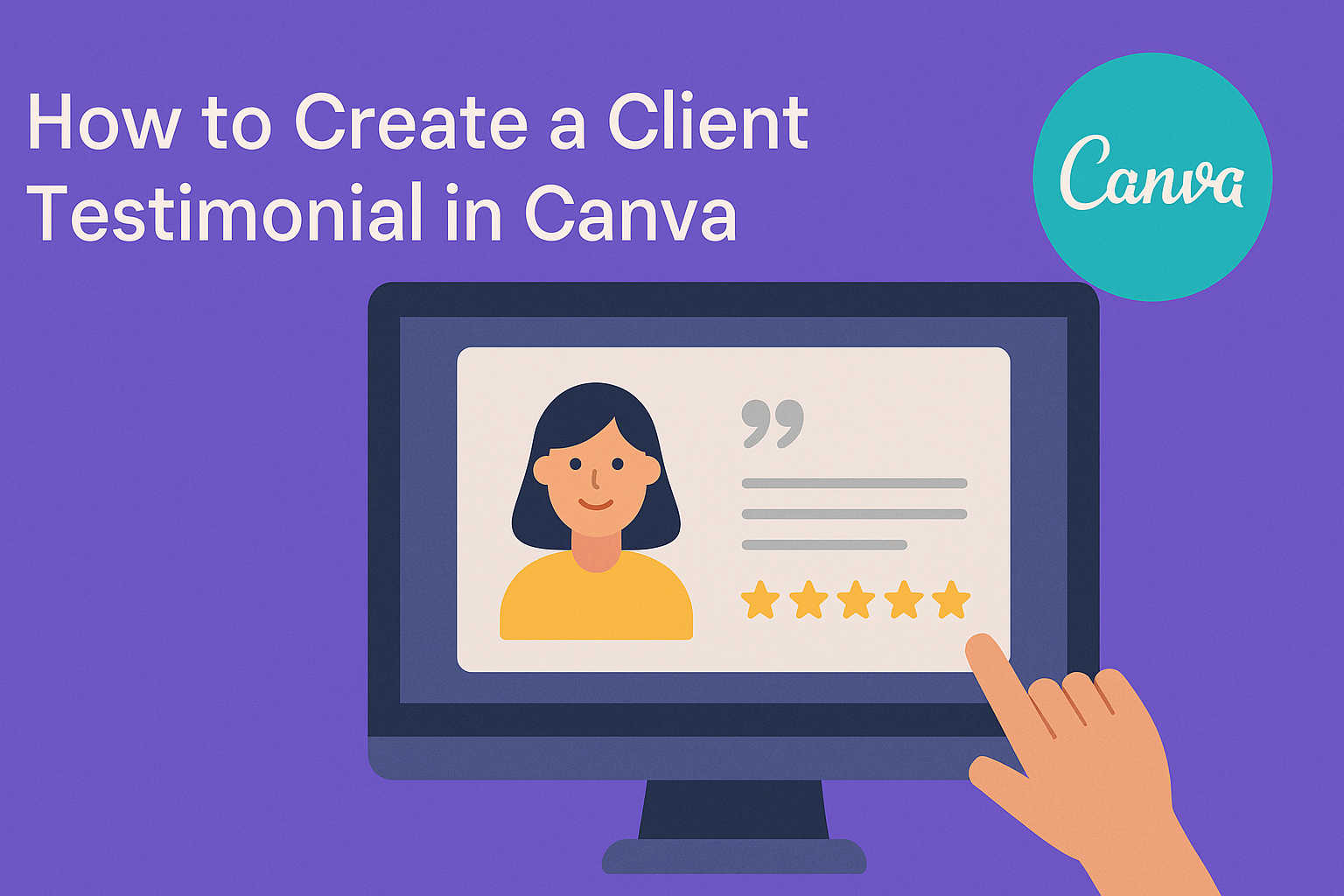Creating client testimonials can be a game-changer for any business. Using Canva makes it easy to design eye-catching testimonials that engage potential customers.
This user-friendly platform offers a variety of templates and tools that help users craft professional-looking posts in just a few minutes.
When done well, a testimonial not only showcases client satisfaction but also adds credibility to the business. Many people trust the opinions of others, and a well-designed testimonial can grab attention and influence decisions.
With Canva, anyone can present their client reviews in a visually appealing way, helping to build trust and attract more clients.
In this article, readers will discover simple steps to create stunning customer testimonial posts in Canva. From choosing a template to adding text and images, the process is straightforward and enjoyable.
By the end, anyone will be able to share glowing reviews that stand out!
Getting Started with Canva
Before diving into creating client testimonials, it’s helpful to know how to get started with Canva.
Setting up an account and navigating the interface are essential first steps.
Selecting the right template will make the design process smoother.
Creating a Canva Account
To begin using Canva, a user must create an account. This process is simple and free.
They can sign up with an email address, Google account, or Facebook. Once logged in, they can immediately access a variety of design tools.
After signing up, a user will receive a welcome email. This email may contain helpful tips and links to tutorials.
Exploring these resources can enhance their design skills and understanding of the platform.
Navigating the Canva Interface
Once inside Canva, the interface is user-friendly. Users will see a dashboard with several options.
The main toolbar includes features like templates, elements, text, and uploads.
On the left, they can find design options categorized by type. Clicking on “Templates” allows them to browse through many designs. The search bar can also help find specific templates quickly.
Users can drag and drop elements onto the design area. They can easily resize and adjust elements to fit their project.
This intuitive design feature helps streamline the creation process.
Selecting the Right Template
Choosing the perfect template is crucial for a successful testimonial design. Canva offers many customizable templates suited for social media, presentations, and websites.
Users can start by searching for “testimonials” within the template section.
When selecting a template, it’s important to consider the visual appeal. They should look for templates that align with their brand’s style. Clear typography and a professional layout are key factors.
After selecting a template, users can customize colors, fonts, and images.
This flexibility allows them to create a testimonial that feels personal and authentic. By adjusting these elements, they can effectively communicate their message.
Designing the Testimonial
Creating an engaging testimonial design requires attention to detail and an understanding of the client’s message. This involves customizing elements, incorporating vital client information, and using brand colors and fonts effectively.
Customize the Design Elements
When designing a testimonial, start by selecting a template that fits the message. Canva offers a variety of free customizable testimonial templates to choose from.
Consider these elements:
- Backgrounds: Use subtle colors or patterns that don’t overpower the text.
- Images: Incorporate high-quality photos of the client or related visuals. This helps in making the testimonial feel personal and relatable.
- Layout: Choose a layout that allows clear visibility of the text. A clean arrangement makes the testimonial easy to read.
Users can drag and drop elements in Canva to find the perfect fit.
Incorporating Client Information
Adding relevant client information enhances credibility. This shows potential customers that real people or businesses endorse the service.
Key information to include:
- Client Name: Ensure the name is prominent and easy to read.
- Job Title and Company: Provide context by including the client’s title and company name.
- Photo: A professional image of the client can help humanize the testimonial.
Canva allows users to easily add text boxes and images. This creates a polished look in a few simple steps.
Using Brand Colors and Fonts
Brand consistency is crucial for recognition. Using specific colors and fonts makes testimonials align with the company’s identity.
Tips for brand alignment:
- Color Palette: Stick to the brand’s color scheme. This can be done using the color picker in Canva.
- Fonts: Choose fonts that reflect the brand’s personality. For instance, a modern look may use sans-serif fonts, while a classic brand might select serif fonts.
By harmonizing these elements, the testimonial not only conveys a message but also strengthens brand image.
Finalizing Your Testimonial
Once the testimonial design is complete, it’s important to ensure everything looks perfect before sharing. Attention to detail will enhance its professionalism and impact. The following steps will help in achieving a polished final result.
Proofreading and Editing
Proofreading is essential for catching errors that can detract from a testimonial’s impact.
Start by reading the text aloud. This helps in identifying awkward phrases and unclear sentences.
Check for spelling and grammar mistakes. Both can affect credibility. Utilizing tools like Grammarly can be helpful for spotting errors.
Make sure the client’s name, title, and details are accurate. If possible, have someone else review it as well. A fresh pair of eyes often catches mistakes that might have been overlooked.
Lastly, consider the overall layout. Is the text easy to read with enough white space? Adjust font sizes and spacing as needed for clarity.
Exporting Your Design
After proofreading, it’s time to export the design. In Canva, click on the “Download” button in the upper right corner.
Choose the format best suited for your needs, like PNG, JPEG, or PDF. For social media, PNG or JPEG formats work well due to their quality.
If printing, opt for PDF for best results. Ensure to select the correct dimensions based on the platform or use case.
Before finalizing, check the export settings. High quality is important to retain the design’s features.
Once exported, review the file to confirm everything looks as expected.