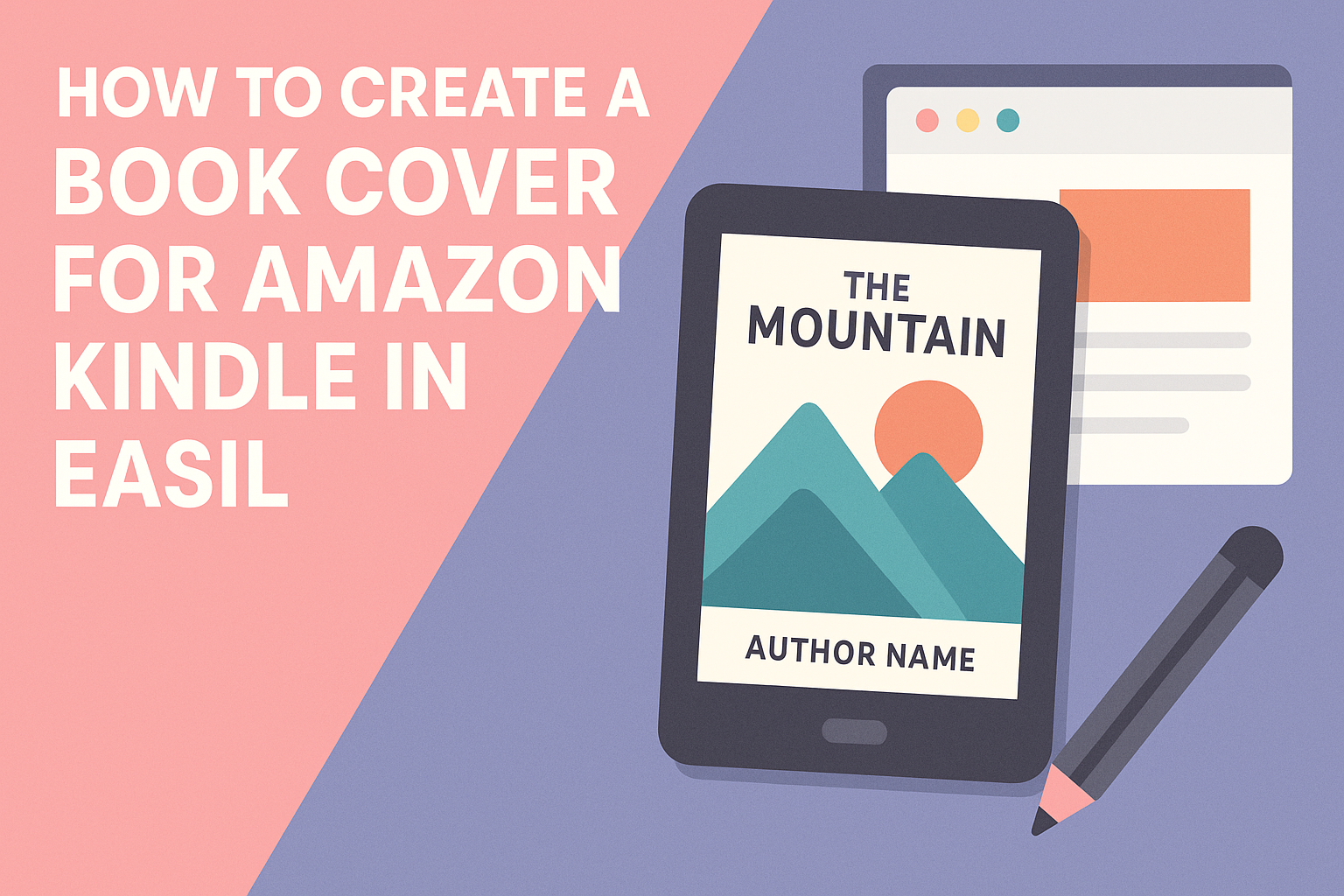Creating a captivating book cover is essential for grabbing readers’ attention on platforms like Amazon Kindle.
With Easil’s easy-to-use tools, anyone can design a professional-looking cover without needing advanced graphic design skills. This simple process allows authors to showcase their work and attract more readers.
Easil offers a variety of templates specifically designed for eBook covers. They can customize colors, fonts, and images to match their book’s theme, ensuring a unique look that stands out.
By following a few straightforward steps, authors can create an eye-catching cover that reflects their story.
In addition to being visually appealing, a well-designed cover communicates the book’s genre and tone. This helps potential readers make quick decisions about whether or not to purchase it. Using Easil can make this task enjoyable and rewarding, leading to a successful book launch.
Understanding Amazon Kindle Book Cover Requirements
Creating the perfect book cover for Amazon Kindle requires attention to specific guidelines. Meeting these requirements ensures that the cover looks great on the platform and attracts readers.
Key Dimensions and File Formats
The dimensions of a Kindle book cover are crucial for a professional appearance. The ideal height-to-width ratio is 1.6:1. This means for every 1,000 pixels in width, the height should be 1,600 pixels.
The recommended cover size is 2560 x 1600 pixels. This ensures it meets Amazon’s standards for display on various devices. The cover should be in JPEG or TIFF format, as these formats retain quality while keeping file sizes manageable.
Resolution and Quality Guidelines
Maintaining high-quality images is essential for a Kindle book cover. A minimum resolution of 300 PPI (pixels per inch) is recommended. This ensures sharp, clear images when readers view the cover on their devices.
To avoid pixelation, images should not be stretched beyond their original size. Proper quality enhances the book’s professionalism, helping it stand out among competitors.
Designing Your Kindle Book Cover
Creating a captivating Kindle book cover is essential for attracting readers. This process involves selecting the right design software, creating an appealing layout, and choosing effective typography.
Choosing the Right Design Software
Selecting the right design software is the first step in creating a great book cover. Many options are available, but a few popular choices stand out.
- Canva: Ideal for beginners, it offers templates specifically for book covers.
- Adobe InDesign: This software is professional-grade and provides advanced features.
- Easil: An easy-to-use tool that allows for creative control with drag-and-drop functionality.
When choosing software, consider factors like ease of use, available templates, and design flexibility.
Crafting a Visually Appealing Layout
A clear and attractive layout can make a big difference in the cover’s success. It should capture the essence of the book while being pleasing to the eye.
- Balance: Ensure that images and text are well-balanced. An overcrowded cover can be overwhelming.
- Focal point: Decide on a focal point, like a striking image or the title, to draw readers in.
- Color scheme: Choose colors that reflect the book’s genre. For example, dark colors suit thrillers, while bright colors fit children’s books.
Experimenting with different layouts can reveal what works best for the book.
Incorporating Effective Typography
Typography is critical in conveying the tone and genre of the book. The right font can draw attention and enhance readability.
- Font choice: Select fonts that match the book’s theme. Serif fonts often work well for historical novels, while sans-serif fonts are great for modern tales.
- Contrast: Ensure there is strong contrast between the text and the background for easy readability.
- Hierarchy: Use different font sizes to create a hierarchy. The title should stand out while the author’s name is smaller but still noticeable.
Testing different combinations will help in finding the best look for the cover.
Using Easil for Your Book Cover
Easil is a user-friendly design tool that simplifies creating professional book covers. By navigating its interface, customizing templates, and applying branding, authors can create a unique cover that captures their book’s essence.
Navigating Easil’s Interface
Easil offers a clean and intuitive interface that makes designing a book cover straightforward. Users can start by selecting a specific template or creating a cover from scratch.
The toolbar on the left side provides options for adding text, images, and shapes. Understanding these tools can make the design process smoother.
By clicking on any element, users can quickly adjust sizes and colors using sliders. The preview option allows users to see changes in real-time, ensuring every choice aligns with their vision.
Customizing Templates and Elements
Easil provides a range of templates ideal for book covers. Authors can choose from various styles based on their genre.
After selecting a template, users can customize elements like fonts, colors, and images. This personalization helps the cover reflect the book’s theme and attract the intended audience.
To add images, authors can access Easil’s library or upload their own. Ensuring that images are high quality is crucial, as it enhances the overall look of the cover.
Additionally, changing font styles to match the book’s tone can significantly impact its appeal.
Applying Branding and Style
Applying consistent branding to a book cover is vital for recognition. Authors should consider colors and styles that reflect their unique identity.
Easil allows users to save color schemes and fonts, making it easy to maintain a consistent look across multiple projects.
Incorporating logos or specific imagery can also strengthen brand identity. It’s important that the cover resonates with the author’s existing work and personal brand.
Finalizing and Uploading Your Cover
When creating a book cover for Amazon Kindle, it’s crucial to finalize the design and complete the upload process. This ensures that the cover looks great and meets the requirements for Kindle Direct Publishing.
Previewing and Exporting Your Design
Before uploading, it’s essential to preview the cover design. Easil offers a preview feature that allows users to view how the cover will look on various devices. This step helps catch any design flaws or alignment issues.
After the design review, the next step is to export the cover. Choose the correct file format—JPEG or PNG is recommended for Kindle. Set the resolution to at least 300 DPI to ensure a high-quality image. Save the file, giving it a clear name that includes the book title and author name. This makes it easy to find later.
Uploading to Kindle Direct Publishing
Once the cover design is finalized, it’s time to upload it to Kindle Direct Publishing. Log into your KDP account and start a new book project or select an existing one.
Navigate to the “Book Cover” section. Here, click on “Upload a Cover File” and select the exported file from your computer.
KDP will display a preview of how the cover will appear on the Amazon site. Make sure to check that the cover fits correctly and looks attractive.
If everything is satisfactory, continue with the remaining sections of the book setup to complete the publishing process.