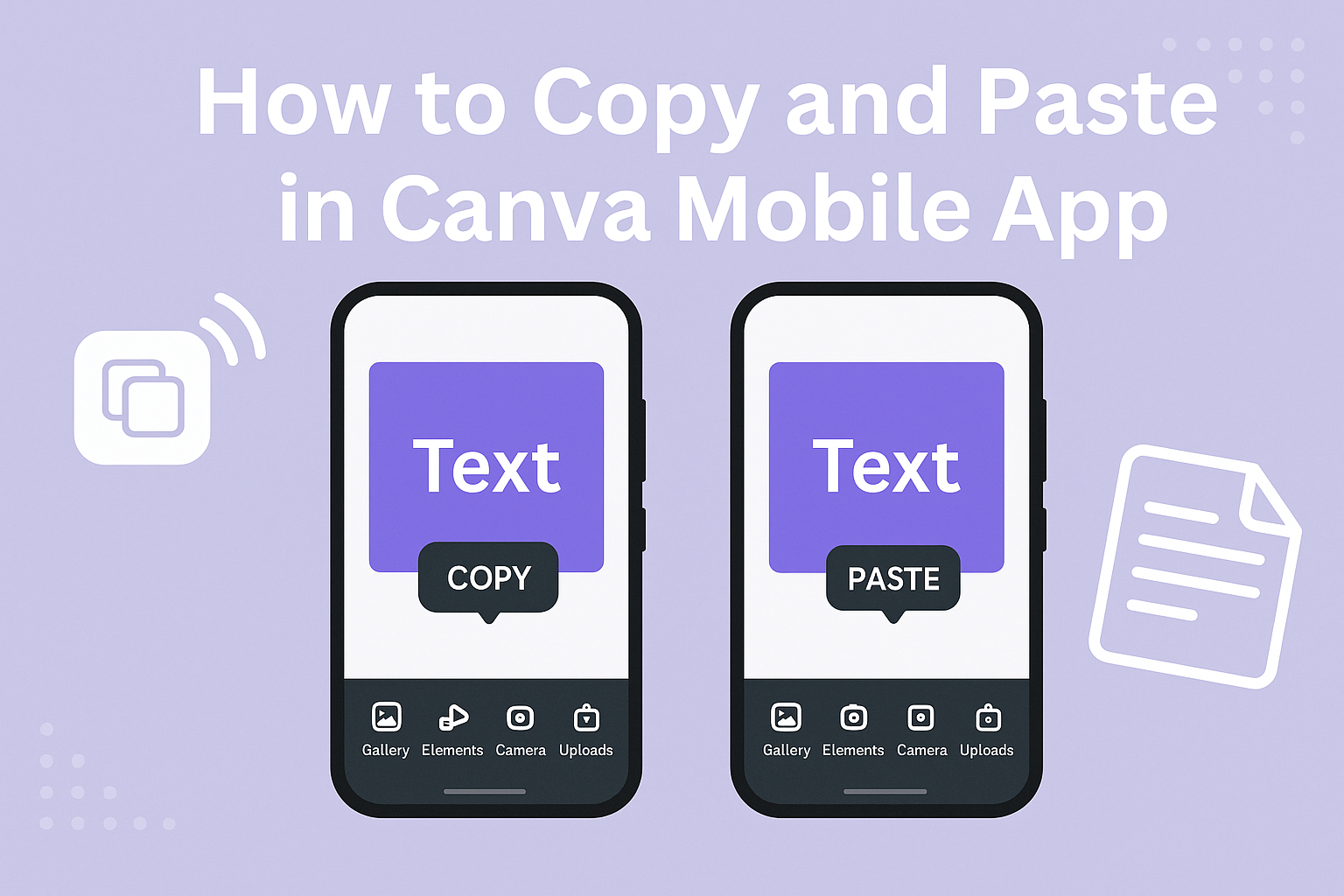Canva is a popular tool for creating stunning designs right from a mobile device. For those looking to enhance their workflow, knowing how to copy and paste within the Canva mobile app can save time and effort.
Users can easily duplicate elements by selecting what they want to copy and then pasting it where needed.
Whether working on a personal project or a professional design, mastering this simple skill can streamline the creative process. With easy steps, anyone can learn to navigate the app effectively.
This guide will provide clear instructions to make copying and pasting a breeze in Canva mobile.
Getting Started with Canva Mobile App
To begin using the Canva Mobile App, users must first download and install the app on their devices.
After that, they can navigate the user interface and access their designs. These steps make the overall experience smooth and user-friendly.
Downloading and Installing the App
To start, users can find the Canva Mobile App in the Apple App Store or Google Play Store. A simple search for “Canva” will lead to the official app.
After locating the app, they should tap the “Download” or “Install” button. This process may take a few moments, depending on internet speed.
Once the app is downloaded, they will see the Canva icon on their device.
Finally, tapping the icon will open the app. Users need to log in with their existing accounts or create a new account. This step is essential to access all features and saved designs.
Navigating the User Interface
Once inside the app, navigating the user interface is straightforward. The main screen displays a variety of design templates. Users can scroll through these options to find one that fits their needs.
At the bottom, there are icons for different sections: Home, Templates, Projects, and More. By tapping these icons, users can easily switch between sections.
To start a new project, users can select a template or create a blank design. The design workspace is user-friendly, featuring tools for adding text, images, and other elements.
Accessing Your Designs
Accessing saved designs is simple in the Canva Mobile App. On the main screen, users should tap the Projects icon at the bottom. This action leads to a gallery of their previously created works.
Users can easily find specific designs by scrolling or searching for them by name. Tapping on a design opens it for further editing or sharing.
Additionally, the app saves designs automatically, so there is no need to worry about losing progress. It is both efficient and convenient.
Users can also share directly from the app to social media or download projects to their devices.
Basic Copy and Paste Functions
Canva’s mobile app offers simple tools for copying and pasting elements in a design. Knowing how to select items and use the copy feature can save time and ensure a smooth workflow.
Selecting Elements to Copy
To start, users need to select the elements they want to copy. This can be any text, image, or shape within the design.
- Tap on the element: A single tap will highlight it.
- Multiple selections: For selecting more than one item, users can tap and hold on the first element, then select additional items by tapping them as well.
After making the selections, the options for copying will become available. This is an essential first step before proceeding with copying.
Using the Copy Feature
Once the items are selected, it’s time to copy them. Users can easily access the copy feature through several methods.
- Tap on the menu: After selecting, a menu will pop up.
- Choose “Copy”: This option will appear in the menu.
Alternatively, users can use keyboard shortcuts if available. On many mobile devices, tapping the “Copy” option allows users to store these elements in memory for pasting later.
Pasting Copied Elements
With elements copied, the next step is pasting them into the desired location. The pasting process is straightforward and user-friendly.
- Choose the destination: Users should navigate to the design where they want to paste the copied items.
- Tap and hold: In the new location, a long tap will bring up the paste menu.
- Select “Paste”: Once “Paste” is tapped, the copied elements will appear in the new spot.
This process allows for quick duplication of design elements, making it easy to enhance a project without starting from scratch each time.
Advanced Copy and Paste Techniques
Mastering advanced copy and paste techniques in Canva can greatly enhance the design process. These methods help users save time and maintain consistency across their projects.
Duplicating Multiple Elements
To duplicate multiple elements at once, first, select the items she wants to copy. This can be done by tapping and dragging to create a selection box or by tapping each element while holding the “Shift” key.
Once the items are selected, she can either right-click and choose “Copy” or use the keyboard shortcuts, like Command + C on Mac or Control + C on Windows.
After copying, she can tap on the area where she wants to place the duplicates and use the paste function by right-clicking and selecting “Paste” or using Command + V (Mac) or Control + V (Windows).
This technique is perfect for maintaining uniformity in designs, such as creating grids or repeated patterns.
Utilizing Copy and Paste for Efficient Design
Copy and paste functions can help create efficient workflows in Canva. For instance, if he wants to apply the same text style or design element across multiple designs, he can copy the styled element and paste it into other projects. This not only saves time but ensures that the design language remains consistent.
Another useful trick is to copy elements from one project to another. This can be done by opening both designs side by side.
He can then copy elements from the original design, switch to the desired project, and paste them directly. This method is effective for reusing logos, icons, or any recurring graphic elements in different designs.
Troubleshooting Copy and Paste Issues
Using the copy and paste feature in the Canva Mobile App can sometimes be tricky. Here are some common problems and their solutions.
1. Copying Doesn’t Work
If copy doesn’t seem to be working, make sure the element is selected.
Users should tap the item they want to copy until a menu appears.
2. Pasting Fails
If pasting fails, it might be due to an app glitch.
Restarting the app can often resolve this issue.
3. Losing Formatting
Sometimes, users lose formatting after pasting. To avoid this, try using keyboard shortcuts:
- For Mac: Press Command + C to copy and Command + V to paste.
- For PC: Use Ctrl + C and Ctrl + V.
4. Limited Elements
If some elements can’t be copied, verify if they are part of a group.
Users need to ungroup elements before copying.
5. Update the App
An outdated app can lead to issues.
Users should check for updates in their app store and install the latest version.
6. Clear Cache
Clearing the app’s cache might help with performance.
Users can do this through their device settings under the app storage options.