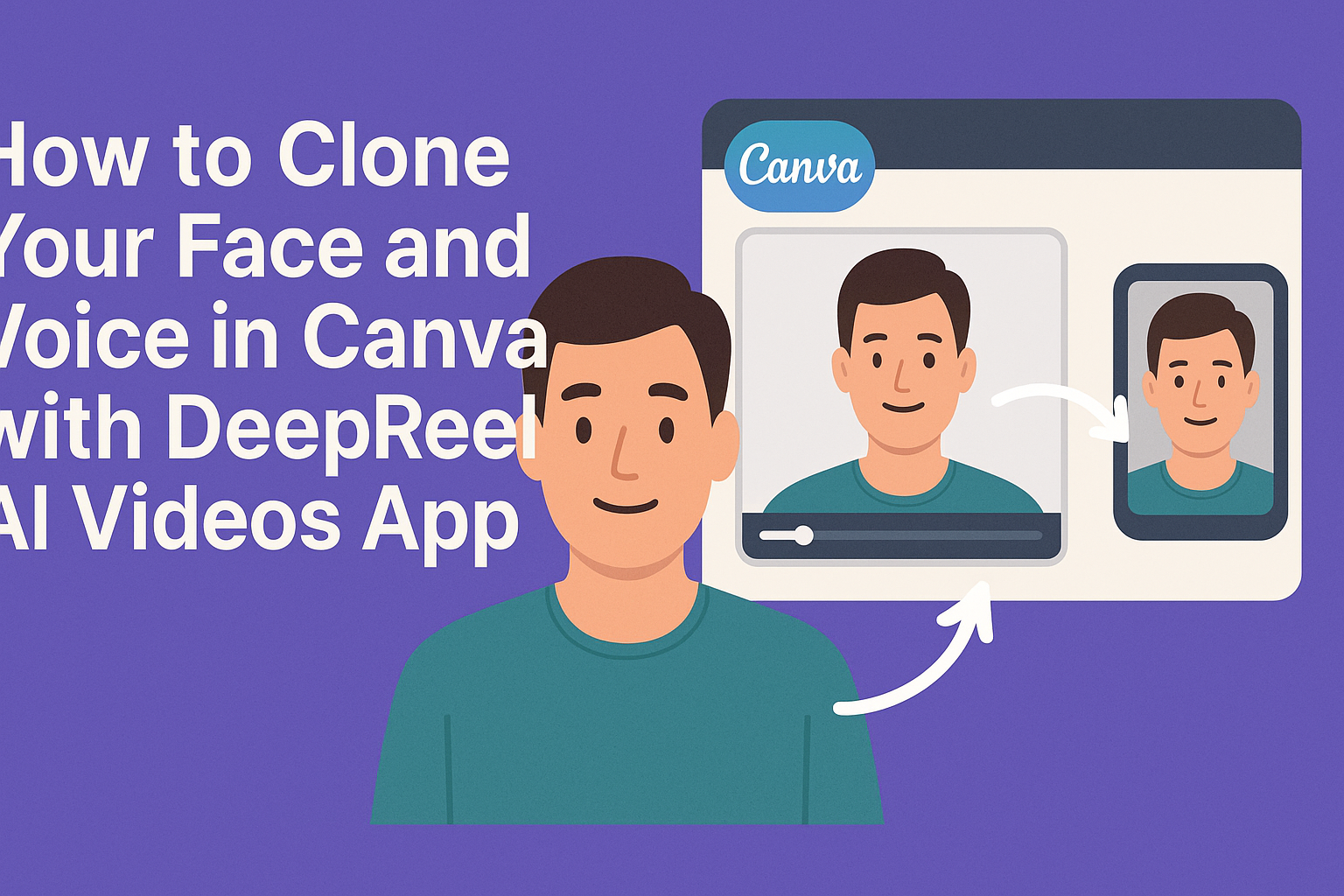Creating videos that feature a personal touch has never been easier. With the DeepReel AI Videos App on Canva, users can clone their face and voice to create lifelike digital avatars. This innovative tool allows anyone, regardless of experience, to produce engaging videos that capture their unique presence.
The process is straightforward, making it accessible for beginners and professionals alike. By selecting the “Create Video” option and inputting a script, users can watch as their digital avatar comes to life, delivering their message in a familiar way. This not only enhances video content but also adds a personal flair that stands out.
As technology continues to advance, tools like DeepReel offer exciting opportunities to express creativity. With this app, individuals can transform their ideas into polished videos, making their brand or project more relatable and engaging.
Getting Started with DeepReel AI in Canva
To begin using DeepReel AI in Canva, a few simple steps are involved.
Users will first need to create a Canva account, then they can dive into the features of DeepReel AI. Knowing the required equipment and software enhances the experience and helps in creating quality videos.
Creating a Canva Account
First, a user needs to sign up for a Canva account. This can be done through the Canva website or mobile app.
Users should choose the “Sign Up” button and follow the prompts. It may require an email, Google, or Facebook account for quick registration.
Once the account is created, they can explore various tools offered by Canva. An email confirmation might be necessary to complete the process. After confirming, users can log in and start using the platform. Canva offers free and paid plans, so users can choose based on their needs.
Introduction to DeepReel AI
DeepReel AI is an exciting feature in Canva that allows users to create videos using digital avatars. This app enables users to clone their face and voice easily for custom video generation. It uses advanced technology to produce realistic animations.
To access DeepReel, users must find it within the Canva app.
After adding the app to their tools, users can select “Create Video” to begin. A simple interface guides them through the process of setting up their digital avatar and entering scripts. With support for over 30 languages, DeepReel is versatile for different users.
Required Equipment and Software
To use DeepReel AI effectively, users will need some basic equipment. A device like a computer, tablet, or smartphone with internet access is essential.
A good quality camera and microphone can enhance the video and audio quality.
Additionally, having the Canva app is crucial as DeepReel works within this platform.
Users should ensure their device runs without issues and has up-to-date software. This makes the process smoother and allows for better performance when creating videos.
Cloning Your Face Using DeepReel AI
Cloning a face with DeepReel AI involves capturing facial data and editing the final video. This technology makes it simple to create a digital version that mimics real facial features and expressions.
Capturing Your Facial Data
To start the process, the user must capture their facial data. This step includes recording a series of images or a video of their face from different angles.
It is best to use good lighting to ensure clarity.
The app may guide the user to follow specific instructions for optimal results. Each expression should be displayed, such as smiling or frowning. This data is vital for creating an accurate digital avatar.
Once completed, the facial data is sent to the DeepReel AI system, where advanced technology analyzes and builds the digital avatar.
Uploading and Editing Your Video
After capturing the facial data, the next step is to upload it to the DeepReel interface.
The user selects the “Create Video” option and follows the prompts to input their script. This script will guide the avatar’s speech and expressions.
Editing options are available for fine-tuning the video. The user can add background music, transition effects, or stock footage if desired. Each adjustment can help personalize the video, making it unique and engaging.
Once satisfied with the settings, the user can generate the video, viewing their cloned avatar in action. The platform supports multiple languages, offering flexibility for diverse audiences.
Cloning Your Voice with DeepReel AI
Cloning a voice using DeepReel AI is an exciting process. It involves recording a voice sample and fine-tuning it to match the desired characteristics. This creates a lifelike voice that can be used in videos.
Recording Your Voice Sample
To begin, users need to record their voice. This step is crucial for creating an accurate clone.
The app usually guides users through the recording process, emphasizing the importance of clear and consistent audio.
Tips for a successful recording:
- Choose a quiet location.
- Use a good quality microphone.
- Read a provided script to ensure consistency.
After recording, the voice sample is uploaded to the DeepReel AI platform. The app analyzes the audio to replicate the unique features of the user’s voice.
Adjusting Voice Timbre and Tone
Once the voice sample is recorded, adjustments can be made to timbre and tone. This allows for customization to better fit the intended use.
Users can modify elements like pitch, speed, and warmth.
Key adjustments include:
- Pitch: Raises or lowers the voice frequency.
- Speed: Changes the pace of speech.
- Warmth: Adds richness and depth to the voice.
These adjustments help in creating a voice that feels natural and engaging. Users can experiment to see what sounds best for their projects.
Creating Videos with Your Digital Double
Creating videos with a digital double allows for engaging presentations with a personal touch. This process involves careful planning, unique animations, and effective sharing methods to ensure compelling results.
Scripting and Storyboarding
Scripting is the first step in creating any video. A clear script outlines the message and tone. It helps the presenter stay on track and deliver the material smoothly.
Storyboarding complements the script. It visually maps out each scene. This includes what the digital double will say and how they will appear. It provides a guide for timing and flow.
When writing the script, focus on clarity and conciseness. Use simple language to ensure that the message is easily understood.
Break the script into sections that match the storyboard scenes. This makes the final video easier to edit and ensures each part aligns perfectly.
Customizing Animations and Effects
Customization is key to making the video stand out. DeepReel allows users to add unique animations to their digital double. These animations help bring the character to life.
Users can choose various effects that enhance the visual appeal. Options may include transitions between scenes and background elements. This addition makes the video more engaging.
To customize, users simply select features within the DeepReel interface. This user-friendly design makes it easy to adjust settings according to the desired style. Using a mix of animations and effects can help convey the message clearly while maintaining viewer interest.
Exporting and Sharing Your Video
Once the video is ready, it’s time to share it with the audience.
Exporting the video involves selecting the desired quality and format. DeepReel offers various options, making it suitable for different platforms.
After exporting, sharing is straightforward.
Users can upload the video directly to social media or embed it on websites. This flexibility ensures the video reaches a larger audience.
It’s important to consider where the video will be shared.
Tailoring the content for specific platforms can enhance engagement. Keeping in mind the audience and format can result in a successful video presentation.