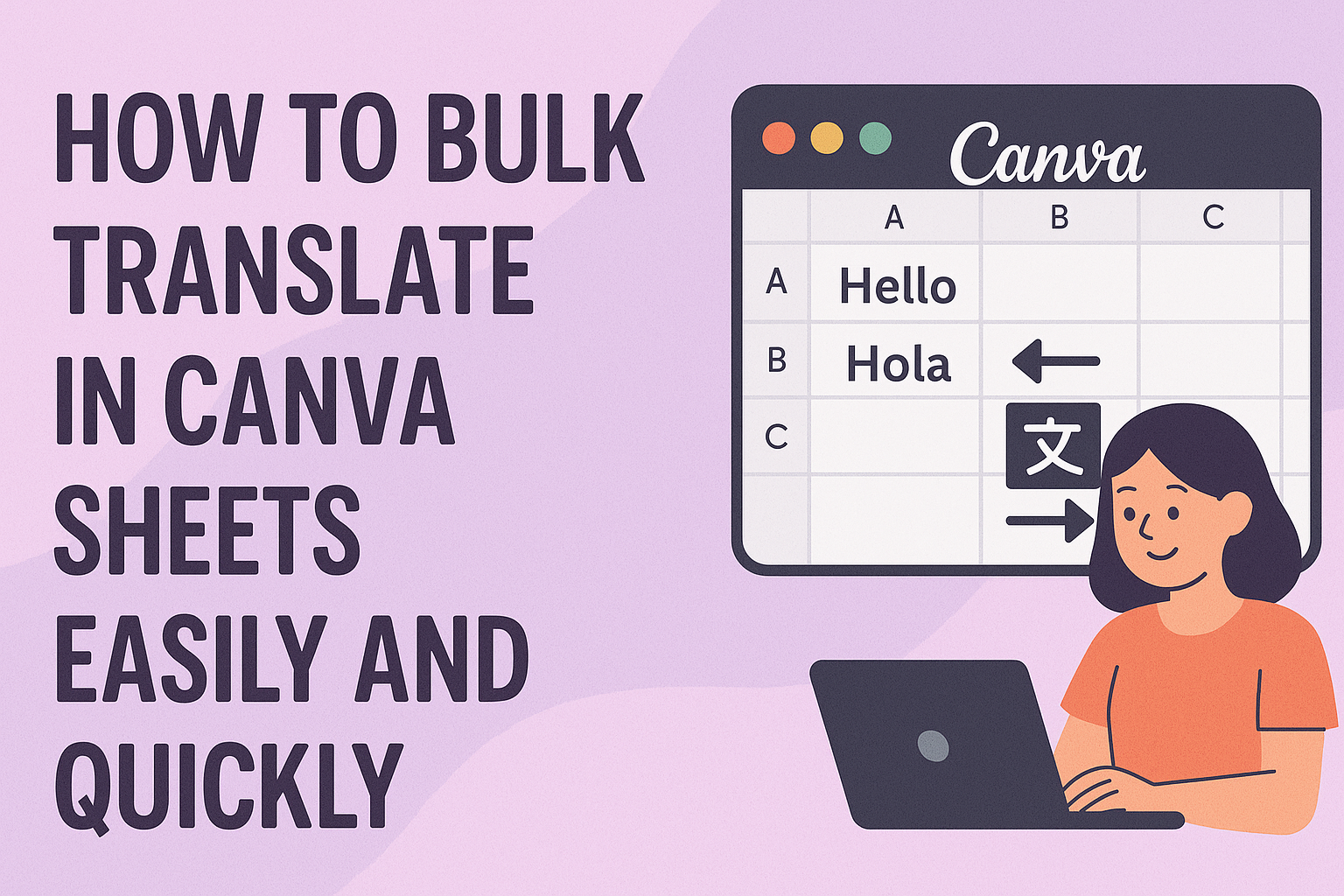Translating large amounts of text in Canva Sheets can take a lot of time, especially when working with multiple languages. Thankfully, Canva offers a built-in feature that allows users to bulk translate spreadsheets quickly and easily. This tool can automatically convert all the text in a Canva Sheet to the language of choice with just one click.
This bulk translation feature is perfect for marketers, freelancers, and businesses who need to work with data in different languages without spending hours on manual translation. It works smoothly within Canva, so users don’t need to switch between apps or copy-paste text repeatedly.
By using this feature, anyone can save time and keep their designs consistent across languages. For more details on how to use this, check out the guide on how to translate Canva Sheets.
Getting Started With Bulk Translation in Canva Sheets
Bulk translation in Canva Sheets helps users translate large amounts of text in one step. Key parts include opening Canva Sheets, preparing data the right way, and knowing which languages are supported.
Accessing Canva Sheets
To start bulk translation, the user first needs to open Canva Sheets. Canva Sheets is found inside the Canva design platform. They can open a new or existing spreadsheet within their Canva account.
Once the spreadsheet is ready, the user looks for the built-in translate feature. This option is usually accessible through the toolbar or the app section in Canva. Having access to Canva Sheets often requires a Canva Pro or Teams subscription for full features.
Preparing Your Data for Translation
Before translating, the text must be organized properly. Each cell should contain the exact phrase or sentence that needs translating. Avoid mixing multiple ideas in one cell to keep translations accurate.
It’s important to check spelling and grammar in the original text. Errors can lead to wrong translations. Users should also decide if any cells require exclusion from translation to keep special terms or brand names unchanged.
Supported Languages for Canva Sheets
Canva Sheets supports many popular languages for translation, including English, Spanish, French, German, Chinese, and more. While it covers a wide range, users should check if their target language is available before starting.
Languages differ in writing systems and word order, so translation quality may vary. Users can use the feature on one language at a time, and it’s good to review the final text after translation to catch any odd phrases.
For more details on how to use this tool, see the guide on How to use Translate Spreadsheets with AI in Canva Sheets.
Bulk Translation Methods in Canva Sheets
Translating large amounts of text in Canva Sheets can be done in several ways. Each method offers tools to make the process faster and easier, whether using Canva’s own features or external tools.
Using Canva’s Built-In Translate Feature
Canva Sheets includes a built-in translate option that lets users change the language of text cells quickly. To use it, users select the text they want to translate, choose the target language, and then click to replace the original text or add the translation next to it.
This tool supports over 100 languages and can detect the original language automatically. It works well for simple and medium-sized translations directly inside the design. Users can also apply a tone of voice to make translations sound more natural.
Automating Translations With Apps and Integrations
For bigger projects, automation helps save time. Canva allows users to access translation apps in its sidebar, which can link Canva Sheets with AI-powered tools. These apps can translate entire spreadsheets with one click.
Using apps often means translations happen faster and can manage complex files better. Some apps even allow batch processing and exporting translations for review. Automation tools are ideal for users who frequently need multi-language content.
Limitations and Considerations
While Canva’s translate feature and apps are helpful, they come with limits. Automatic translations might miss nuances or use incorrect phrases. It’s important to review translations for accuracy before final use.
Also, some languages may have partial support or different formatting needs that Canva cannot handle perfectly. Large spreadsheets might take time to process and could require splitting into smaller parts. Users should always double-check content after translation to ensure quality.
Step-By-Step Guide to Translating Multiple Cells
Translating many cells at once in Canva Sheets needs clear steps. It involves choosing the right cells, picking the language for translation, and making sure the translated text fits correctly across rows and columns.
Selecting Text to Translate
First, the user should highlight the cells that need translation. They can click and drag over the cells or use keyboard shortcuts to select large blocks of text quickly. It’s important to only select cells with text to avoid errors.
If the text is spread across many rows or columns, the user should double-check the selection to avoid missing any data. This helps save time by translating everything at once instead of repeating the process multiple times.
Choosing the Target Language
After selecting the text, the next step is to choose which language the user wants the text translated into. Canva provides a menu where many languages are available. They only need to scroll or search to find the right one.
Sometimes, users can also pick a tone of voice for the translation, like formal or casual. This feature helps make sure the translated text fits the style they want for their design.
Applying Translations Across Rows and Columns
Once the language is set, the user tells Canva how to place the translations. They can choose to replace the original text or add the translations next to the old text.
It’s best to be careful with the layout. For example, if the translations are wider than the original text, they should adjust the column widths. This keeps the sheet clean and readable after translation. Also, applying translations across multiple rows makes sure the format stays consistent throughout the design.
For more tips, users can look into how to translate multiple cells with ease in tools like Canva Sheets on this Translate your Canva designs guide.
Tips for Efficient Bulk Translation Workflows
To translate large amounts of content smoothly, it’s important to prepare the material and check the results carefully. Clear organization before starting and a solid review process afterward help save time and increase accuracy.
Organizing Content Before Translation
Before translating, it helps to organize all the text clearly. Group similar pieces of content together and label them by type, like headings, paragraphs, or buttons. This makes it easier to apply consistent translations and avoid missing anything.
Using spreadsheets or tables can simplify managing and tracking what needs to be translated. They can show original text side-by-side with translations, helping translators work more efficiently. Also, ensuring the content is final and free of errors beforehand avoids extra work later.
Planning what parts need translation and which can stay the same speeds up the process. It also helps keep the original formatting, which is important in tools like Canva Sheets.
Reviewing Translated Content for Quality
After translation, review the content to catch errors and make sure it fits the space and style. Having a second person check the work helps spot mistakes or awkward phrases.
It’s also smart to check if the translated text keeps the original meaning, especially for important or technical information. Using feedback tools or comment systems within translation platforms can improve quality quickly.
Quality checks should include looking at fonts, spacing, and any images to ensure everything looks right within Canva Sheets. This step helps avoid problems when publishing or sharing the translated content.
For streamlined bulk translation processes, exploring options like the Bulk Translation Tools can offer added support for managing large projects.
Exporting and Sharing Translated Canva Sheets
After translating Canva Sheets, users need to save their work properly and share it with others. This helps keep the translated data safe and makes collaboration easy.
Saving Translated Sheets
Users should save their translated Canva Sheets regularly to avoid losing changes. Canva automatically saves progress, but it’s good to double-check before closing.
To export the translated sheet, they can use the download option. Canva Sheets can be exported in formats like CSV or Excel, which work well for other programs.
It’s important to name the file clearly, such as adding the target language to the filename (e.g., “Campaign_Data_French.csv”). This avoids confusion when handling multiple versions.
Sharing Sheets With Collaborators
Canva allows users to share Sheets with others by sending a link or inviting collaborators via email. They can set permissions, like allowing others to view or edit the sheet.
Sharing in Canva keeps the design and data connected, so collaborators see live updates. This is helpful when teams work on translations together.
Users should remind collaborators to respect the editing rights to avoid accidental changes. Canva’s sharing features make teamwork smooth and organized.
For detailed sharing options, users can visit Canva Help on Bulk Create.
Troubleshooting Common Issues in Bulk Translation
When bulk translating in Canva Sheets, users may face a few specific problems. These issues often involve text not translating correctly or some characters not displaying as expected. Knowing how to fix these helps keep translations smooth and accurate.
Resolving Translation Errors
Translation errors usually happen because of formatting problems or internet connection issues. If text isn’t translating, checking for hidden spaces or extra line breaks in the sheet is important. These can confuse the translation tool.
If there is no internet or the connection is slow, translations may time out or fail. Refreshing the page and trying again often solves this. Also, restarting the device can help clear any system glitches.
Another tip is to ensure the original text is clear and simple. Avoid slang and special symbols that translation tools might not handle well. Users can also select the correct language in the translation settings to reduce mistakes.
Handling Unsupported Characters
Unsupported characters cause parts of the text to look weird or disappear after translation. These often include emojis, special punctuation, or uncommon symbols.
To fix this, users should first remove or replace strange characters before translating. They can use the “Find and Replace” function in Google Sheets to do this quickly.
If some characters are needed, checking if Canva’s translation tool supports them can save time. Avoiding complex fonts in the original design also helps because those fonts might not carry over properly when translated.
Switching to more standard fonts and plain text usually works best. This keeps the translations clean and easy to read.
For more details on troubleshooting Canva tools, users can visit Canva’s Troubleshooting Help Center.