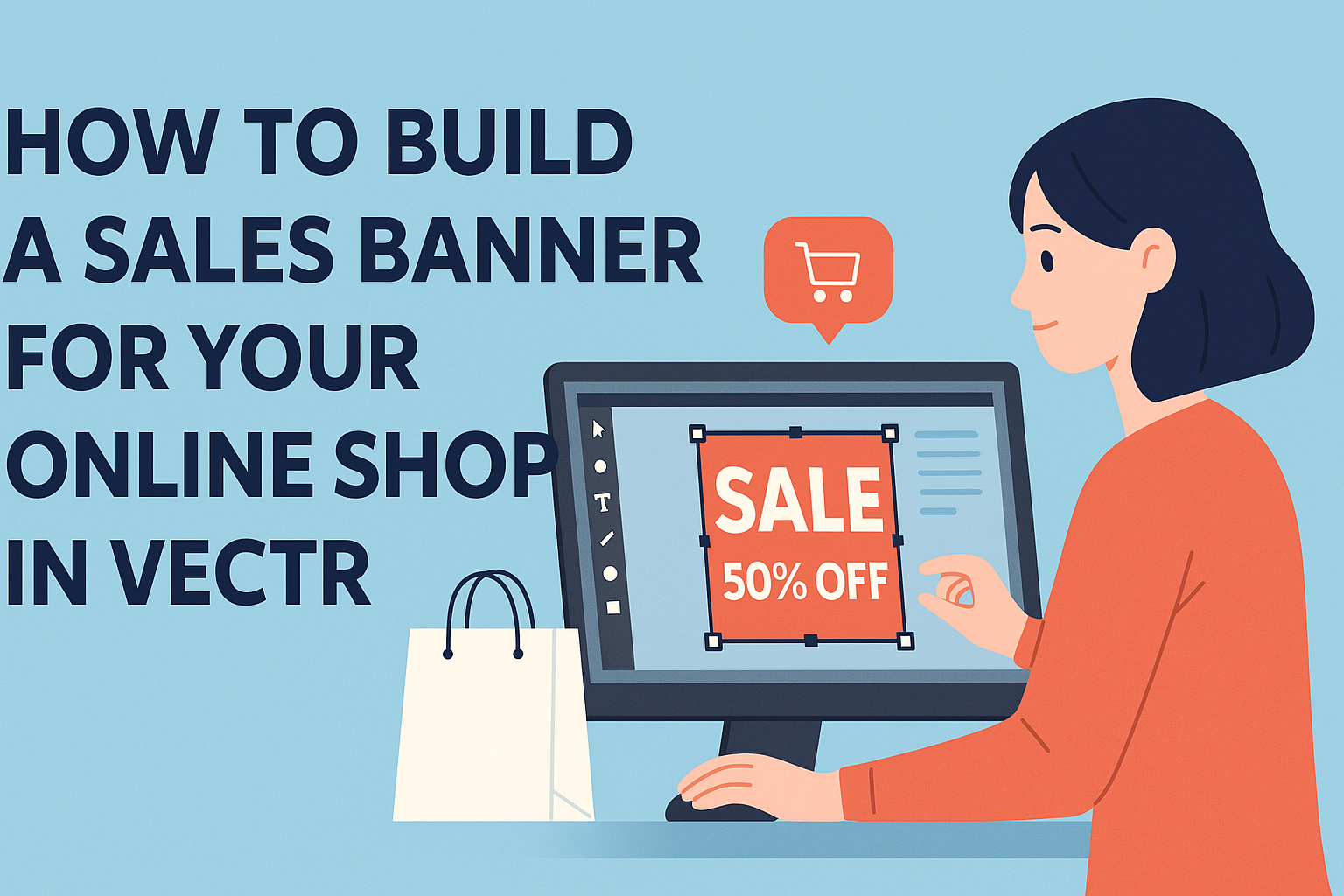Creating an eye-catching sales banner for an online shop can greatly boost visibility and sales. Using Vectr makes this process simple and accessible for anyone, regardless of design experience. The platform offers intuitive tools that allow users to craft stunning graphics quickly.
In just a few steps, one can design a banner that captures attention and conveys the message clearly.
With various templates and customization options available, it’s easier than ever for shop owners to reflect their brand in a professional way. This is an essential skill for those looking to enhance their online marketing efforts.
Whether the goal is to promote a seasonal sale or highlight special offers, having a well-designed banner can make a significant difference. By following the right steps, anyone can create a banner that not only looks great but also drives traffic to their online shop.
Understanding Vectr Basics
Vectr is a user-friendly graphic design tool that allows anyone to create stunning visuals.
Knowing how to navigate the interface and set up a workspace is crucial for efficient design work.
Navigating the Vectr Interface
When she opens Vectr, she will first see a clean and simple interface. At the top, there is a menu bar that includes options for creating new files, accessing tutorials, and sharing her projects.
On the left side, there is a toolbar with various tools like selection, shape, and text. Each tool has its specific purpose, making it easy to create different elements for a sales banner.
The editing panel on the right changes based on selected tools and can show options like colors, layers, and effects.
Familiarizing herself with these sections will make her design process smoother and more intuitive.
Setting Up Your Workspace
To get started, she should create a new file. After logging in, she can click “Create File” on the menu bar. This leads her to a workspace where she can set the page size and orientation for her banner.
She can choose a custom size or select from preset options. Adjusting the workspace to fit her needs helps streamline her design process.
Once the workspace is set up, she can drag and drop elements and start her project. Staying organized with layers will make editing easier.
Designing Your Sales Banner
Creating an effective sales banner involves several important steps. These include choosing the right dimensions, selecting a color scheme, adding text and typography, and incorporating images and icons. Each step plays a crucial role in catching the viewer’s attention and conveying the message clearly.
Choosing the Right Dimensions
When designing a sales banner, it is essential to select the appropriate dimensions. This choice depends on where the banner will be displayed.
Common sizes include:
- Medium Square: 300 x 250 px
- Leaderboard: 728 x 90 px
- Billboard: 970 x 250 px
Using industry-standard sizes ensures that the banner fits well on different platforms. It is also important to consider responsiveness. A responsive design adjusts to various screen sizes while maintaining visual appeal.
Selecting a Color Scheme
The color scheme significantly impacts the banner’s effectiveness. A good color palette helps grab attention and communicates brand identity.
Start with a base color that reflects the brand. Then, pair it with complementary colors.
Consider using colors that evoke specific emotions tied to the sale. For example, red can create urgency, while green often signifies growth and positivity. Limit the color number to three or four to maintain clarity.
Adding Text and Typography
Text on the banner must be concise and impactful. The main message should be clear within a few seconds.
Use a bold font for headlines to emphasize important details, while a simpler font can work for supporting text.
Keep the text short, aiming for no more than six words in the main message. Adjust font sizes to ensure readability, especially for mobile users. Also, align text to encourage flow, whether centered or left-aligned, for better visual hierarchy.
Incorporating Images and Icons
Images and icons can enhance the visual appeal of the banner. High-quality images relevant to the sale can draw interest. They should be clear and not distract from the main message.
Icons can simplify complex ideas. For example, a shopping cart icon can indicate a sale event. Make sure images and icons match the brand’s style to maintain consistency throughout all marketing materials.
Refining Your Banner Design
Refining a banner design ensures it not only catches the eye but also clearly communicates the message. Key elements like layering, alignment, and the thoughtful application of effects can enhance the overall appearance.
Layering and Alignment
Layering involves stacking different elements in your banner to create depth and visual interest. Properly aligning these elements is crucial.
He should make sure that text, images, and graphics fit together well.
Using a grid system or guides in Vectr helps achieve neat alignment. For example, images can be layered behind text to make it pop. Grouping related items can also make the banner more organized and easy to read.
Ensuring that the most important information stands out will drive higher engagement. Focusing on clean, simple layouts helps the audience absorb the message quickly.
Applying Effects and Filters
Effects and filters can enhance the visual impact of a banner.
Subtle shadowing or gradients can add depth without overwhelming the viewer. He can adjust transparency levels to blend elements more smoothly.
Using filters on images can also improve their quality and make them pop. For instance, a light blur can soften a background, highlighting the text. Text effects like bold or italic can help convey urgency or importance.
It’s important to keep consistency in style. Maintaining a similar effect across elements creates a cohesive look. Experimenting with effects will help find the right balance between attractive design and clear communication.
Exporting and Implementing Your Banner
After creating a sales banner in Vectr, the next steps involve exporting the final design and integrating it into the online shop. These steps ensure the banner looks good and functions well on the website.
Exporting the Final Design
To export the banner in Vectr, the user should first select the design they want to export. Vectr allows exporting in various formats. Common formats include PNG and JPEG, which are great for web use.
- Click on the “File” menu.
- Choose the “Export” option.
- Select the desired format and adjust settings if needed.
It’s important to maintain high resolution to ensure clarity. The banner should be sized appropriately for its intended purpose on the website. Ensuring the right dimensions can help avoid any stretching or pixelation.
Integrating the Banner into Your Online Shop
After exporting the banner, the next step is integrating it into the online shop.
The user needs to access the website’s editing tool.
- Navigate to the section where the banner should appear.
- Upload the exported banner file.
- Adjust the position and size as necessary.
It’s helpful to preview the changes before publishing.
This ensures the banner displays correctly across different devices. Make sure to check for proper alignment and visibility alongside other elements on the page.
Proper integration enhances the overall shopping experience for potential customers.