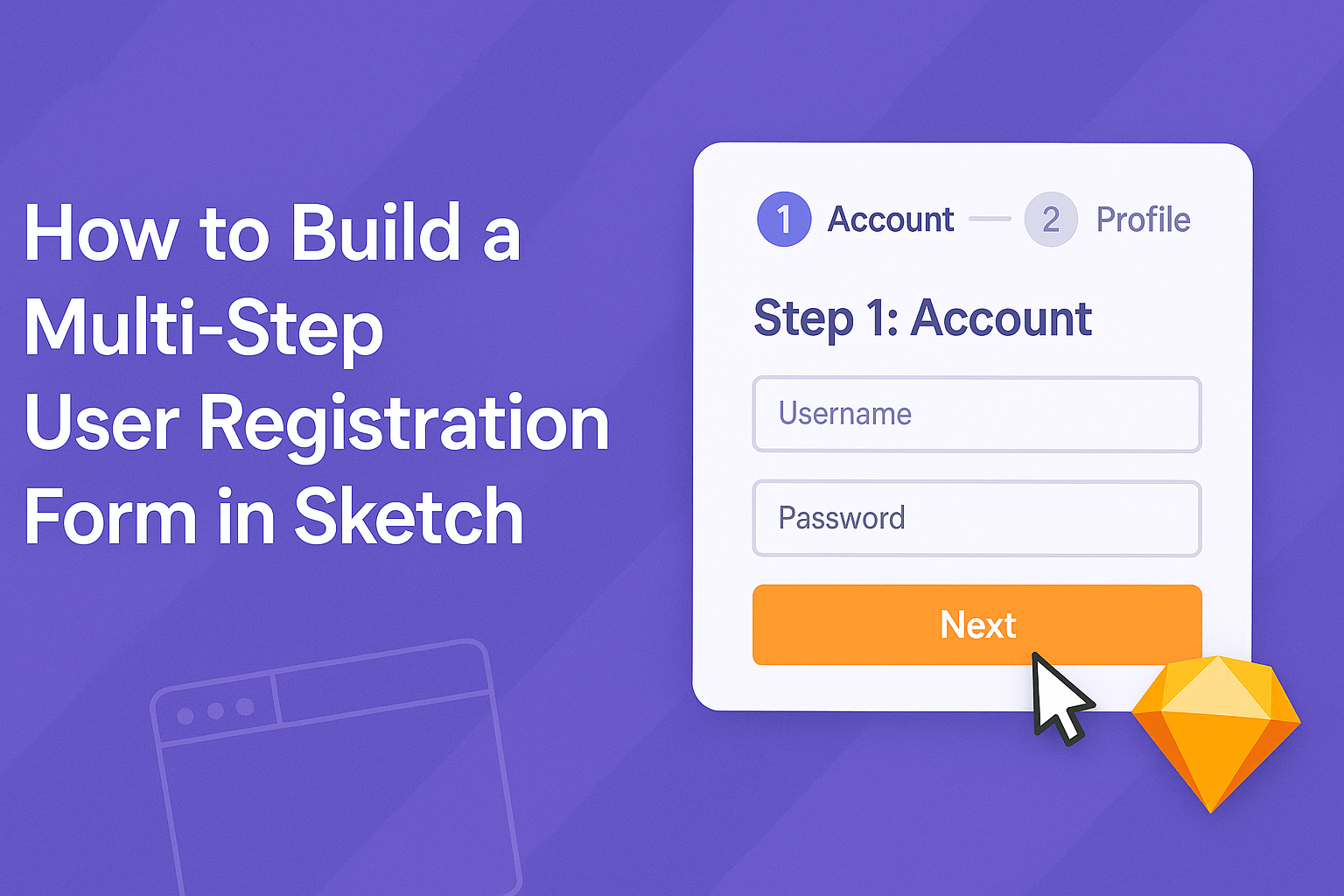Creating a user-friendly registration process is key to welcoming new users.
A multi-step registration form in Sketch not only simplifies data collection but also enhances user experience by breaking down complex tasks into manageable parts. This method allows designers to focus on individual sections, making the form less overwhelming for users.
In the design world, Sketch is a powerful tool for building sleek interfaces. By using its features effectively, designers can create multi-step forms that guide users smoothly through registration.
This article will provide clear, actionable steps to build a multi-step user registration form that is both functional and visually appealing.
Readers will discover practical tips and best practices to improve form usability. With engaging visuals and straightforward designs, they will learn how to capture user information efficiently while ensuring a positive experience.
Get ready to dive into the world of Sketch and transform the registration process!
Understanding the Basics of Sketch
Sketch is a powerful tool for designing user interfaces, particularly useful for creating forms.
Familiarity with its interface and key features can help streamline the design process.
Overview of Sketch Interface
The Sketch interface is user-friendly and intuitive. The workspace includes a toolbar at the top, with tools for shapes, text, and symbols.
On the left side, the layer list allows users to organize parts of their design.
In the center, the canvas is where the design work happens. Users can zoom in and out easily to focus on details or see the big picture.
The right panel provides properties and styles for the selected object, enabling quick adjustments. This layout is designed to make navigation straightforward, helping users focus on building their forms efficiently.
Key Features for Form Design
Sketch offers a range of features that enhance form design.
Its vector editing tools allow for precise alterations to shapes and text fields.
Designers can create custom input fields, buttons, and checkboxes that fit their style.
Symbols are another key feature. They let designers create reusable components, such as buttons and headers, that can be updated across the project simultaneously. This saves time and keeps the design consistent.
Additionally, the Smart Guides help with alignment, ensuring that elements are properly spaced and arranged.
Planning Your Form Functionality
Before jumping into design, planning the functionality is essential.
Designers should determine what fields the registration form will include, such as name, email, and password. Listing these fields helps in structuring the layout efficiently.
It’s also good to decide on validations, like required fields or password strength indicators. This planning stage ensures that the form not only looks good but functions well.
Utilizing user flow diagrams can help visualize how users will interact with the form.
Designing the User Registration Form
In designing a user registration form, it is essential to prioritize user experience and clarity. The layout, input fields, and controls should work together to make the process smooth and intuitive.
Setting Up Artboards
When setting up artboards in Sketch, start by creating a clean, organized canvas. Each artboard can represent different steps of the registration process, such as personal information, account details, and confirmation.
Use a consistent size for all artboards to ensure uniformity. A common choice is 1440 x 1024 pixels. This size works well for both desktop and mobile views.
Label each artboard appropriately, and keep elements aligned. This organization helps maintain a clear visual hierarchy and makes navigation easy for users.
Creating Input Fields
Input fields are crucial for capturing user information.
In Sketch, create input fields using rectangles for the background. Set the corner radius to soften their appearance.
Label each field clearly, placing the label above or inside the field for easy identification. Use a readable font size, typically 16px or larger, to enhance accessibility.
Include placeholders to guide users on what to input. For example, in an email field, use “example@example.com” as a placeholder.
Ensure that field sizes accommodate expected input lengths, allowing for a visually balanced design.
Designing Buttons and Controls
Buttons and controls should stand out while remaining cohesive with the overall design.
Use a contrasting color for the primary action button, like “Next” or “Submit,” to draw attention.
Ensure buttons are sufficiently sized—at least 44×44 pixels—so they are easy to tap on touch devices.
Incorporate micro-interactions, such as hover effects or subtle animations, to provide feedback when users click a button.
Additionally, include simple navigation controls like “Back” buttons for easy movement between steps. Clarity and responsiveness are key for a successful design.
Implementing a Multi-Step Process
Creating a multi-step user registration form can improve the experience for users. This process helps manage content effectively and guides users through each stage smoothly.
Organizing Content Across Multiple Steps
When designing a multi-step form, it is essential to break down the content logically. Each step should focus on one main topic, like personal details, account information, or preferences.
Using clear headings for each step helps users understand what information is required. For example, a first step could be for basic information, including name and email, while the next step might request a password and security questions.
Adding placeholders and examples within form fields can guide users as they complete each section. It’s also beneficial to limit the number of fields on each page. This keeps the design clean and prevents users from feeling overwhelmed.
Progress Indicators and Navigation
Progress indicators help users see how far they are in the registration process. A simple way to implement this is with a progress bar at the top of the form. This visually shows how many steps remain.
In addition to progress indicators, easy-to-use navigation is crucial. “Next” and “Back” buttons should be clearly labeled to prevent confusion.
It can also be helpful to include a “Save and Continue Later” option. This feature allows users to return without losing their information.
Providing clear instructions and feedback during the process will enhance user satisfaction. For example, confirm successful input with a checkmark or highlight errors needing attention. This approach fosters a more user-friendly experience in the multi-step registration form.
Prototyping and Testing
Creating a multi-step user registration form requires careful attention to prototyping and testing. This phase ensures that the design works well in practice and meets user expectations. By linking artboards, developing interactivity, and gathering user feedback, a solid registration flow can be achieved.
Linking Artboards for a Flow
In Sketch, linking artboards is essential for visualizing the user journey. Each step of the registration process should be clearly mapped out. Designers can create interactive transitions by using Hotspots or the Prototype feature.
- Identify Steps: Create separate artboards for each step in the registration form, such as entering user details, confirming email, and completing registration.
- Connect Artboards: Use arrows to connect the artboards, showing how users move from one step to another.
- Add Visual Cues: Highlight buttons or links that users must click to navigate through the steps.
This flow helps users understand what to expect as they fill out the form.
Interactive Prototyping
Interactive prototyping allows designers to showcase how the registration form will function. Using Sketch’s features, they can create a prototype that feels genuine and intuitive.
- Prototype Settings: Adjust settings to create realistic animations when moving between artboards.
- Flow Testing: Test each interactive element, ensuring buttons, dropdowns, and input fields work as intended.
- Device Simulation: Use Sketch’s presentation mode or export to various devices to see how the registration form looks on mobile and desktop.
This not only enhances the visual appeal but also improves usability.
User Testing and Feedback
Gathering user feedback is a critical step in developing the registration form. This helps identify any difficulties users might face during the registration process.
-
Test Groups: Conduct sessions with diverse user groups to gather varied insights.
-
Observational Feedback: Watch how users interact with the prototype. Note where they pause, hesitate, or show confusion.
-
Surveys and Interviews: After testing, ask users specific questions about their experience.
This feedback is invaluable for refining the design, ensuring the form is easy to use and meets user needs effectively.