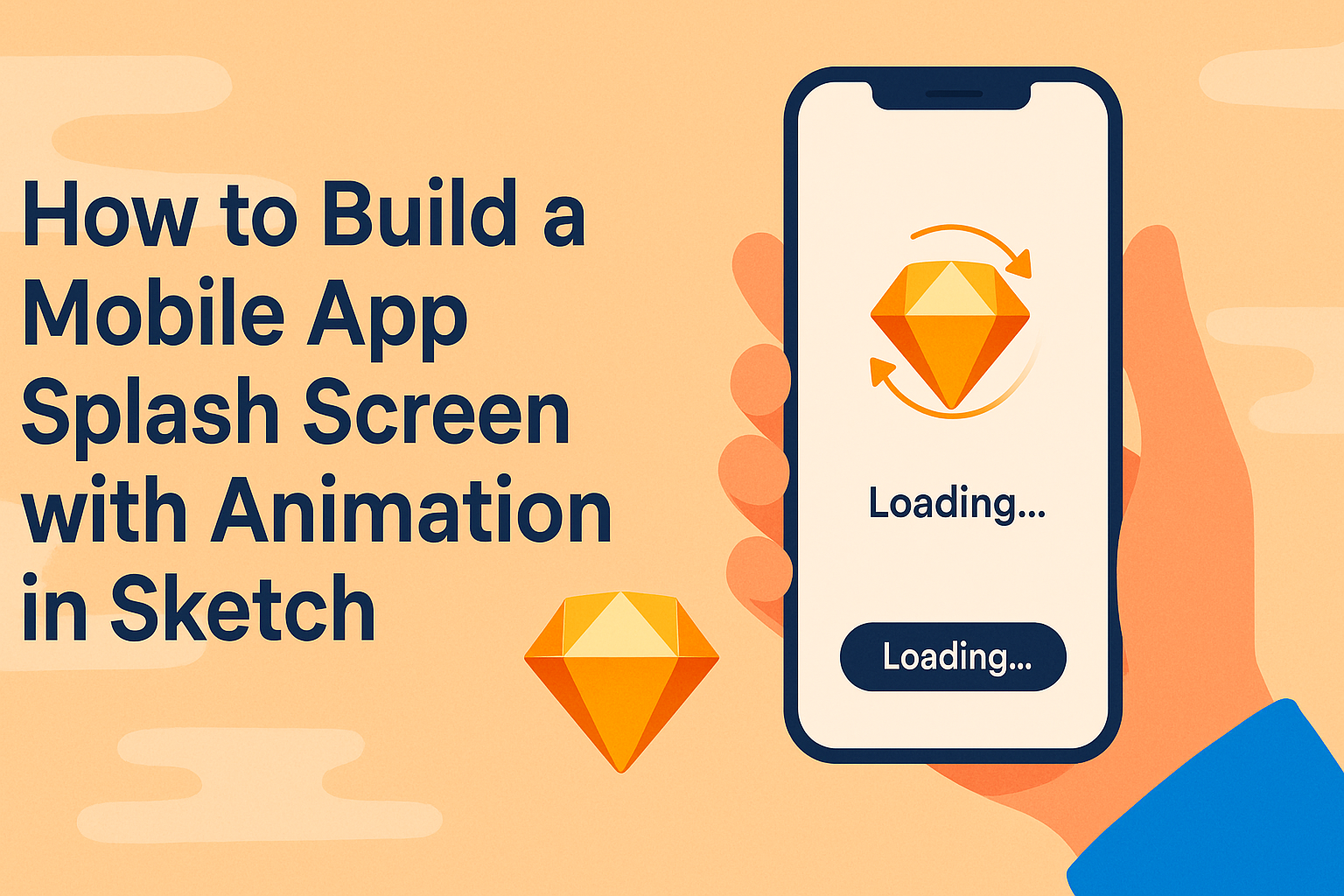Creating an engaging mobile app splash screen is an essential step in app design. A splash screen with animation can elevate user experience by making the app feel more polished and professional.
By using Sketch, designers can easily incorporate dynamic elements to capture users’ attention from the moment they open the app.
This guide will walk through the process of building a splash screen animation in Sketch, focusing on the key steps needed to bring concepts to life.
Readers will learn how to set up their designs, animate transitions, and enhance the overall look of their splash screens. With just a few techniques, anyone can transform a simple screen into a captivating introduction.
Understanding Splash Screens
Splash screens serve as the first point of interaction when users open an app. They set the tone for the user experience, offering a brief visual introduction.
Their design can significantly impact user perception and engagement.
Purpose and Importance
The primary purpose of a splash screen is to provide a visual starting point for the app. It helps create brand recognition by showcasing the app’s logo or name prominently. Without this initial screen, users may feel disoriented, especially if the app takes a moment to load.
Splash screens also serve a functional role. They can inform users about loading times or processes, reducing frustration. They give the impression of a polished design, enhancing overall user satisfaction. A well-designed splash screen can engage users and create anticipation for what’s to come.
Best Practices for Design
To design an effective splash screen, simplicity is key. Avoid clutter; use minimal text and images. Stick with the app’s primary colors and logo to maintain brand consistency.
Animations can add flair but should be short. Decorative effects may attract attention but can slow loading times. Implement the three-second rule—if the splash screen lasts longer, consider adding a loading indicator.
It’s crucial to load only essential data during this time. Ensure that users do not see error messages or broken images, as this can lead to a negative first impression.
Setting Up Sketch for Animation
Getting started with animation in Sketch requires a few key steps. From installing the software to creating a new project, each step helps set up a strong foundation for building an animated splash screen.
Installing Sketch
To begin, one must install Sketch on their computer. Sketch is available for Mac users, and it can be downloaded from the official Sketch website.
Once the application is downloaded, he or she should drag it into the Applications folder. After installation, launching the software requires double-clicking the Sketch icon. The user will then be prompted to sign in or create an account.
It’s important to check for updates regularly to access new features and improvements. This ensures that the application runs smoothly and that users have access to the latest tools for animation.
Familiarizing With the Workspace
Next, it’s helpful to familiarize oneself with the Sketch workspace. The main components include the toolbar, inspector, and canvas.
The toolbar at the top includes tools for selecting shapes, text, and other elements. The inspector on the right side offers options for properties, layers, and different settings.
The canvas is the large area in the center where projects are created.
Understanding how these elements work will streamline the process of designing and animating. Exploring pre-existing templates can also help users see how everything fits together.
Creating a New Project
Creating a new project is a straightforward process. Start by selecting “New Document” from the File menu. He or she can choose from various preset sizes like mobile or desktop screens.
Once the project opens, it’s important to set up the artboards. Artboards are essential for organizing different screens or states of an animation.
Users can easily create new artboards by pressing the “A” key or selecting it from the toolbar.
Naming each artboard clearly will aid in identifying them during the animation process. This well-organized structure will save time and hassle when animating later on.
Designing the Splash Screen
Creating an effective splash screen is essential for making a good first impression. It should include engaging visual elements, a well-thought-out color scheme, and clear text or logos. Each part plays a significant role in attracting users and enhancing their experience.
Adding Visual Elements
Visual elements are crucial for grabbing attention instantly. Common elements include images, icons, and animations.
When adding images, choose one that reflects the app’s purpose. For example, a fitness app might use an image of a runner. Icons should be simple and intuitive.
Animation can enhance engagement. A subtle fade-in or slide effect can make the splash screen dynamic. It’s important to keep animations smooth and not too distracting.
Applying Color Schemes
Color schemes set the mood and style of the app. Selecting the right colors can influence user emotions and perceptions.
Create a palette that represents the brand. For instance, a calm blue may suggest trust in a banking app. Use contrasting colors for visual appeal, but avoid clashing combinations.
Consider the psychology of colors when choosing. Warm colors like red and orange can convey energy, while cool colors like green and blue create a sense of calm.
Incorporating Text and Logos
Text and logos are vital for branding. The logo should be prominently displayed, helping users identify the app immediately.
When including text, keep it minimal. A catchy tagline could enhance recognition. Use a clear, legible font that matches the app’s theme.
Size is also important. Text should not overwhelm the visuals but be large enough to be read easily.
This combination of visual elements, color schemes, and branding creates an impactful splash screen that users will remember.
Animating the Splash Screen
Animating a splash screen can greatly enhance the user experience. It sets the tone for the app and engages users right from the start. Here are some key concepts and practical steps to bring animations to life in Sketch.
Basic Animation Concepts
Before diving into design, it’s important to understand some basic animation principles. Animations can convey feelings, grab attention, and guide users through an app’s interface.
Key Principles:
- Timing: This affects how quickly or slowly animations occur. It can create excitement or calmness.
- Easing: Easing functions make animations feel more natural. Common types include ease-in, ease-out, and ease-in-out.
- Consistency: Similar animations across the app create a cohesive experience, helping users feel comfortable.
Each of these elements plays a critical role in crafting effective animations for the splash screen.
Using Sketch’s Animation Tools
Sketch provides various tools to create animations smoothly. The timeline feature is particularly useful. It allows users to control the sequence of animations effectively.
Steps to Animate:
- Select the Layer: Choose the design element to animate.
- Add Animation: Use the “Prototype” tab to set up transitions between artboards.
- Adjust Properties: Modify properties like delay, duration, and easing to customize the feel of the animation.
Sketch’s plugins can further enrich animations. Look for additional resources to explore new features and enhancements.
Exporting the Final Design
Once the animation is perfect, the next step is exporting the design for implementation.
Exporting Steps:
- Select Artboards: Highlight the artboards with the animations.
- Choose Format: Opt for formats like PNG or GIF for static images. For animated designs, consider MP4.
- Adjust Settings: Ensure the resolution and settings match the app requirements.
Proper export helps maintain the design’s integrity across platforms, ensuring the animation plays smoothly in the final app.