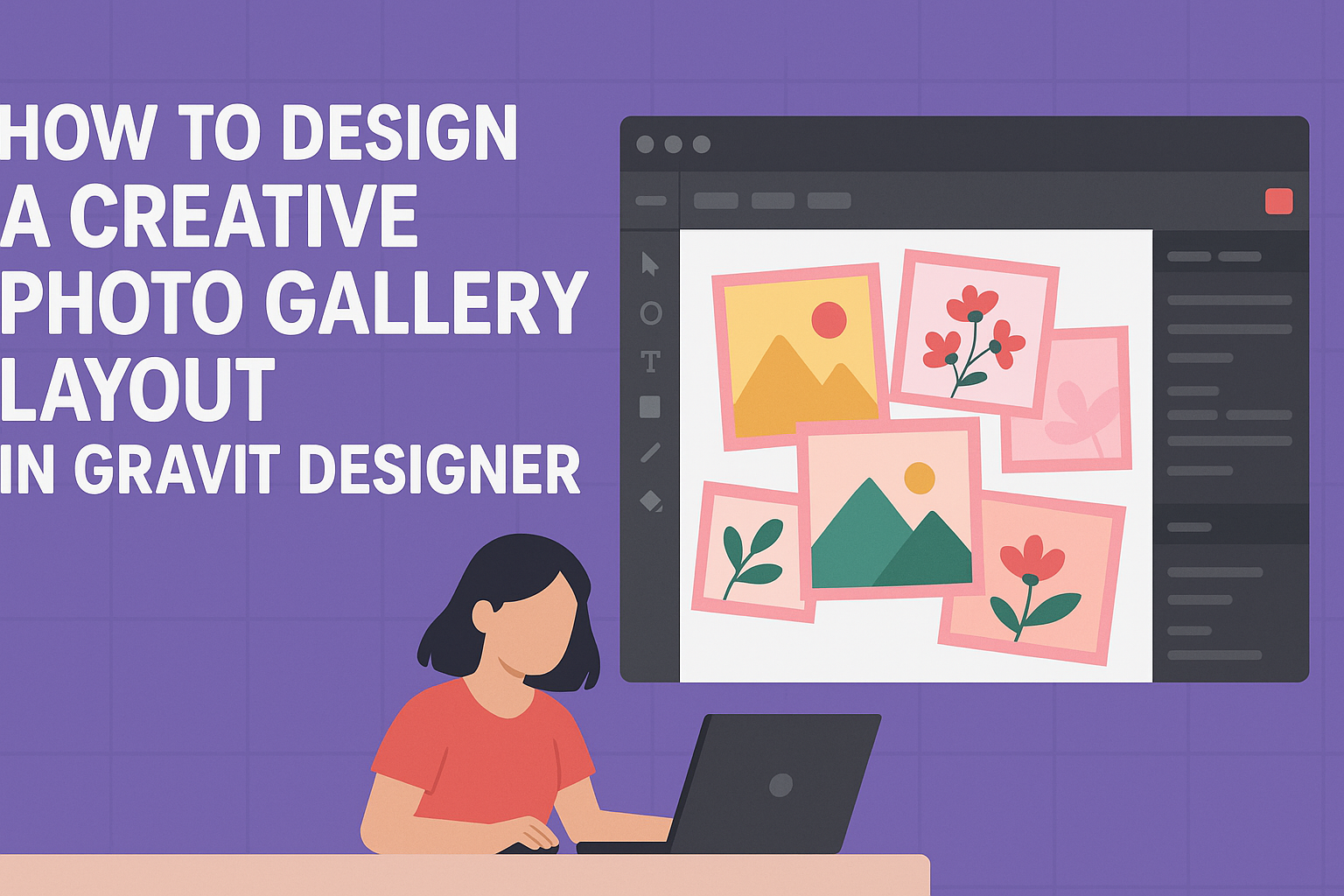Creating a custom newsletter signup form can enhance user engagement and grow a subscriber list effectively. In Gravit Designer, building this form is straightforward and allows for personalization to fit any brand’s style.
With the right tools and a few simple steps, anyone can design an attractive signup form that captures attention.
Many people seek ways to connect with their audience more meaningfully. A well-designed Signup form not only collects valuable information but also reflects the brand’s identity.
This blog post will guide readers through the process of creating an effective newsletter signup form in Gravit Designer, ensuring they have all the essential tips at their fingertips.
By following the steps outlined in this article, users will gain the skills needed to create forms that are not only functional but also visually appealing.
The journey to a custom newsletter signup form starts here, offering tools and insights to make the process enjoyable and rewarding.
Getting Started with Gravit Designer
Gravit Designer is a powerful tool for creating stunning graphics and layouts. It is user-friendly and caters to both beginners and experienced designers.
Setting up an account is easy, and the interface is designed to help users start designing quickly.
Overview of Gravit Designer
Gravit Designer offers a range of features that enhance graphic design projects. It provides vector editing tools, customizable templates, and various export options.
Users can create everything from logos to web designs.
The interface is intuitive, allowing users to drag and drop elements easily. There are many resources available, including tutorials and community forums. This helps users troubleshoot and learn new skills.
Gravit also supports cloud storage, letting users access their projects from any device. This makes collaboration and sharing work seamless.
Setting Up Your Gravit Designer Account
To start using Gravit Designer, creating an account is the first step. Users should visit the official website and choose to sign up.
After entering the required information, users will receive a confirmation email. Clicking the confirmation link will activate the account.
Gravit offers options for both free and Pro accounts. The free version provides numerous features, but the Pro version includes advanced options like additional assets and enhanced export formats.
Once logged in, the user can begin exploring the platform. They can choose to use the online version or download the desktop app for offline use. Each option has unique advantages catering to different working styles and preferences.
Designing Your Newsletter Signup Form
Creating an engaging newsletter signup form is essential for attracting subscribers. The design should be user-friendly and reflective of the brand’s identity.
By focusing on layout, customization of fields, and brand elements, one can build a signup form that not only looks good but also performs well.
Choosing a Layout and Theme
When designing the layout, simplicity is key. A clean layout helps visitors focus on the signup message.
Using a single-column format ensures users can easily navigate the form without distractions.
Consider the form’s placement on the webpage. It can be part of a landing page, a sidebar, or even a popup.
Choosing a theme that aligns with the brand is crucial. Use colors that reflect the brand’s image while ensuring the form stands out.
Ultimately, the chosen layout should guide users towards the completion of the signup process.
Customizing Form Fields
Form fields should be kept to a minimum to enhance user experience. Essential fields might include name and email address, but avoid overwhelming visitors with too many requests.
To make the form more user-friendly, use placeholder text to show what information is needed. Clearly label each field to remove confusion.
If relevant, incorporating checkboxes for specific interests can also help tailor content to subscribers’ preferences.
A well-organized layout of fields encourages users to complete the signup quickly and easily.
Adding Brand Elements
Incorporating brand elements helps users connect with the company. This could include the logo, brand colors, or specific fonts that reflect the brand’s identity.
Using high-quality images or graphics can catch the visitor’s eye and make the form more inviting.
Additionally, offering an incentive, such as a discount or free content, can compel users to sign up.
Position these elements strategically near the form to increase visibility. A personalized touch can enhance the signup experience and encourage subscriptions, fostering a connection between the brand and potential subscribers.
Integrating the Form with Your Website
Integrating the custom newsletter signup form into a website is an important step. It allows users to easily subscribe to newsletters and helps businesses collect valuable email addresses. Below are specific steps to successfully integrate the form designed in Gravit Designer.
Exporting the Design
First, she needs to export the form design from Gravit Designer. To do this, she should click on the “Export” option in the toolbar.
It’s recommended to save the design as an HTML file, which will include the necessary code to render the form on a website.
Before exporting, selecting the specific layers that she wants to include can help in making adjustments later.
After that, she can choose her preferred format, usually HTML and CSS, to maintain the design’s integrity. This ensures that all styles and layouts remain consistent when integrated into the site.
Embedding the Form on Your Site
Once the design is exported, it’s time to embed the form into the website.
She needs to access the HTML file containing her signup form. Opening the website’s HTML editor will allow her to place the form code in the right section.
It’s best to embed the form in a visible area, such as the sidebar or footer. This increases the chances of visitors noticing it.
Inserting the code inside a <div> tag is often useful. This allows for easier styling and positioning.
After embedding, she should check how the form looks on different devices. Ensuring it is responsive will help keep users engaged.
Making adjustments as needed will enhance user experience.