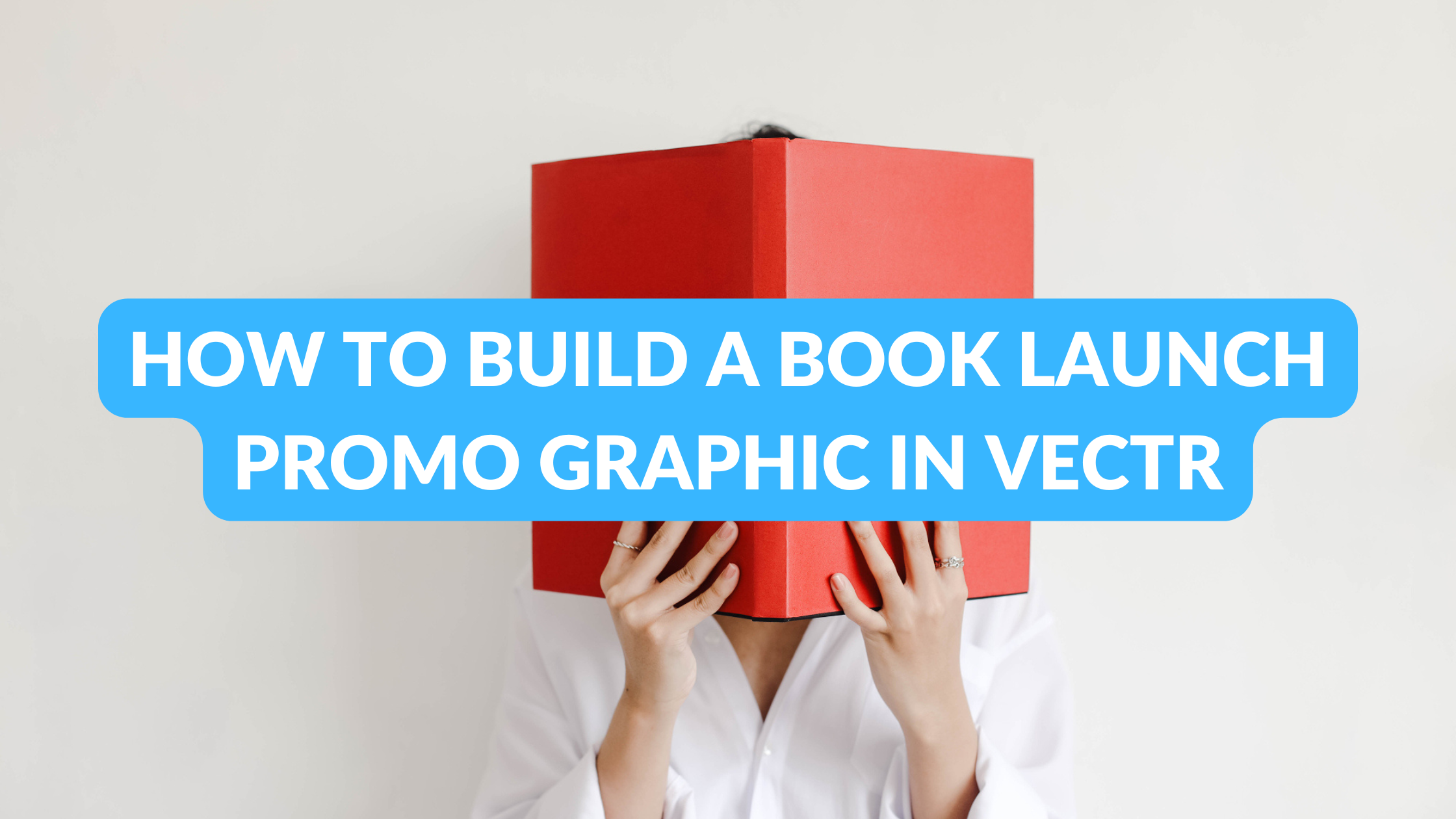Creating an eye-catching graphic for a book launch can make a big difference in attracting readers.
Using Vectr makes this process simple and accessible, even for those without graphic design experience.
With a few easy steps, anyone can design a professional-looking promo graphic that stands out.
In this article, readers will discover how to navigate Vectr’s user-friendly interface and utilize its tools effectively.
From choosing colors and fonts to adding images, she will explain how to combine these elements for a cohesive look.
With the right graphic, a book launch can gain the attention it deserves.
Designing a graphic in Vectr not only enhances a book’s visibility but also helps convey its theme and tone.
By following the guidelines in this post, they can create a stunning promotional image that resonates with potential readers.
Getting Started with Vectr
To begin using Vectr, it is important to understand its workspace and tools. This knowledge will make the design process smoother and more enjoyable. Here are the key points to focus on for a successful start.
Understanding the Workspace
Vectr’s workspace consists of several key areas. The main components include the menu bar, side bar, and the canvas.
The menu bar is located at the top. It contains options for creating new files, saving, and other essential functions.
The side bar, on the left, provides a range of tools such as shapes, text, and selection options. The canvas is the central area where designs come to life.
By familiarizing oneself with these sections, a user can easily access necessary tools and features.
Setting Up Your Canvas
To set up a new canvas, a user should start by clicking Create File in the menu bar. This opens a dialog box where page size can be defined.
Users can choose standard dimensions or customize their own. Selecting the right size is important for ensuring the design fits its final use, such as social media or print.
Once the canvas is created, it is useful to adjust the background color. This can help in visualizing the design better.
The background color can be changed in the side bar under the Fill option. This setup will guide the design process and keep everything visually organized.
Navigating Basic Tools
Vectr offers a range of basic tools that are easy to navigate. The main tools include shapes, text, and pen tools.
Shapes can be used to create buttons, backgrounds, or borders. By selecting a shape from the side bar, users can draw directly onto the canvas.
The text tool allows users to easily add titles and descriptions. Users can adjust the font size, style, and color through the side bar options.
The pen tool is great for drawing custom shapes and lines, letting users get creative.
By learning how to navigate these tools, users can start creating impressive designs for their book launch graphics without feeling overwhelmed.
Designing Your Book Cover
Creating a book cover involves several important steps. This process includes selecting the right template, adding text, and incorporating images that reflect the book’s theme. Each part plays a vital role in making the cover appealing to potential readers.
Choosing a Template or Starting from Scratch
When designing a book cover, choosing a template can save time and effort. Many tools, like Vectr, offer pre-made templates that are easy to customize. These templates often include layouts that work well for various genres.
Alternatively, starting from scratch allows for complete creative control. It lets the designer reflect personal style or brand.
When creating a new design, consider dimensions based on the book’s format, like eBooks or print.
Taking the time to choose or customize a template ensures the cover stands out. Make sure it aligns with the book’s content and target audience.
Adding and Manipulating Text Elements
Text is a key part of any book cover. The title and author name should be clear and easy to read. Choosing the right font can greatly affect the cover’s look. For example, bold fonts work well for thrillers, while elegant fonts suit romance novels.
In Vectr, users can adjust font size, style, and spacing. Experimenting with colors can enhance visibility and appeal.
A well-placed subtitle can provide more insight into the book; it should complement, not overpower, the main title.
It’s also wise to consider the hierarchy of text elements. Make the title prominent and use a smaller font for the author’s name. This helps guide the reader’s attention effectively.
Incorporating Images and Icons
Images and icons add depth to a book cover design. Choosing the right visuals can communicate the book’s theme or genre instantly.
High-quality images are essential; they should be clear and relevant to the content.
In Vectr, images can be resized and positioned easily. Icons can be added to enhance the design or to highlight key aspects, like reviews or accolades.
When using images, ensure they do not clutter the cover. A balanced layout creates a more inviting appearance. Consider using transparent images or overlays for added effect.
Adding The Finishing Touches
After completing the main elements of the book launch promo graphic, the next step is to enhance it with careful details. This involves selecting the right colors, fine-tuning layers, and making final adjustments to ensure the design is appealing and professional.
Applying Colour Schemes
Choosing a colour scheme is crucial for creating an attractive graphic. They help convey the mood of the book.
A good strategy is to pick 2-3 main colors that reflect the book’s theme. For example, a bright palette can suggest an exciting adventure, while muted tones may suggest a serious topic.
Use Vectr’s colour tools to adjust shades and contrast. Testing various combinations can help find the perfect match.
Once selected, he should apply these colors consistently to text, backgrounds, and images. This creates a cohesive look that makes the graphic inviting.
Adjusting Layers and Effects
Layers are essential in design, allowing elements to stack and interconnect.
He should check the order of layers to ensure everything is clear. For example, key information should be on top to avoid being hidden.
Adding subtle effects can enhance the design. Shadow, glow, or transparency effects can make elements stand out.
In Vectr, it’s simple to adjust these features. The goal is to keep effects minimal; too much can distract from the message of the promo graphic.
Finalizing Your Design
Before finalizing, it’s important to review the entire graphic. Checking for alignment and spacing ensures everything looks neat.
She should also zoom in to spot any tiny errors that may need correction.
Once satisfied, exporting the graphic in high quality is the next step. Vectr allows for different file formats, so he should choose one that fits the purpose, whether for social media or print.
A well-finished graphic will impress potential readers and draw attention to the book launch.