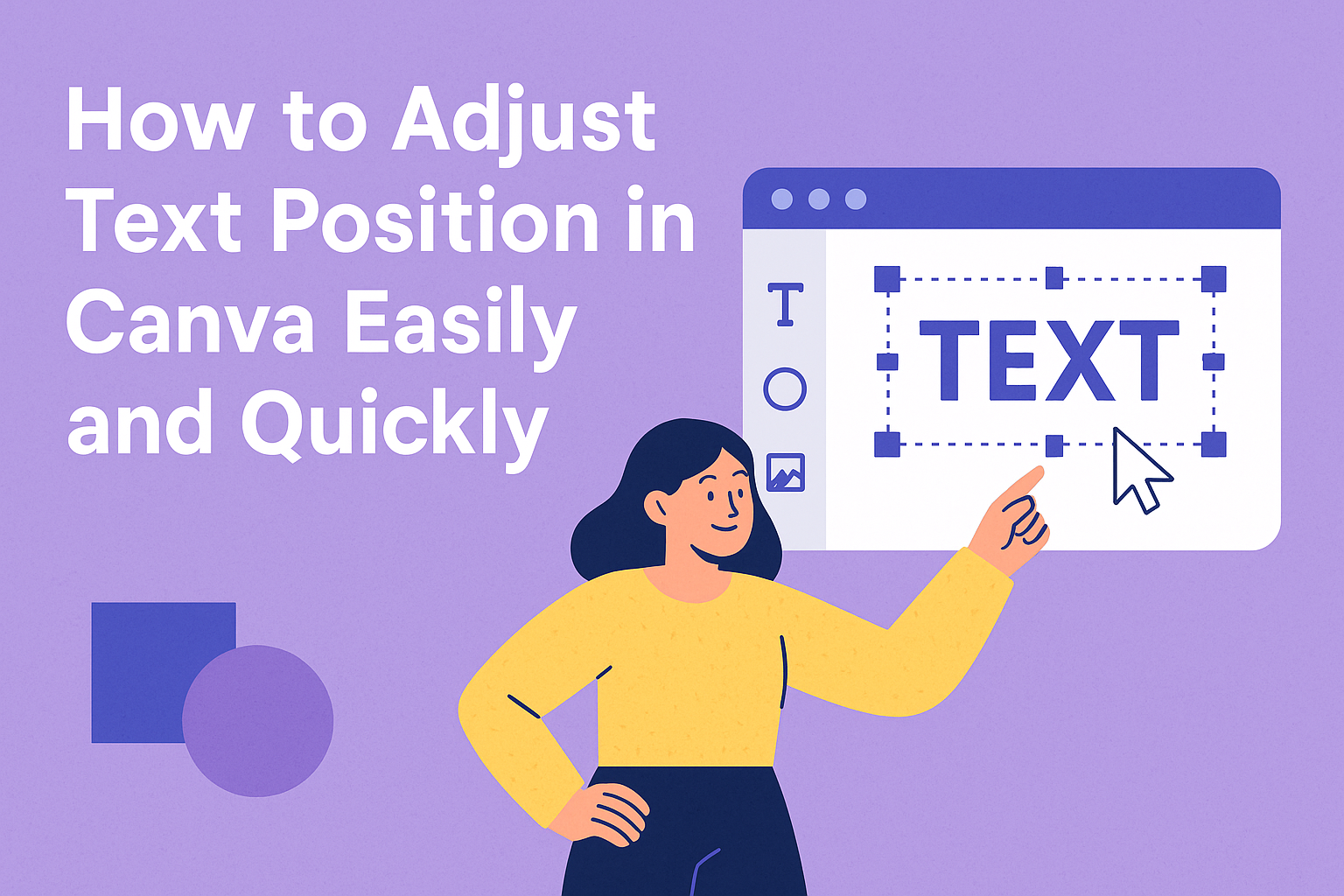Adjusting text position in Canva is simple and helps make designs look polished. Users just need to select their text box and choose alignment options or use the Position tool to move text exactly where they want.
Understanding how to fine-tune text spacing and alignment can improve any project, from social media posts to presentations. With a few clicks, anyone can arrange text to fit their design style perfectly. Learning these quick steps saves time and improves overall design quality.
Accessing Text Position Controls
Adjusting text position in Canva starts by opening the right menus and choosing the proper text box. This lets users easily move text where they want it within their designs.
Navigating to the Text Editing Panel
To change text position, one must first open the text editing panel. This panel appears once a text box is selected. It is found at the top of the screen.
The panel shows options such as font style, size, color, and alignment. Users can click the Position button here to see specific controls for placing the text. The position options include aligning text to the top, center, bottom, left, or right within the text box.
This step is key for fine-tuning how text fits alongside images or other elements.
Selecting Text Elements
Choosing the right text element is the next step. Users click on any text box in their design to select it.
Once selected, the box shows handles around its edges. These handles allow resizing, which affects how the text flows inside the box. Selecting the whole text box ensures any alignment changes apply correctly.
If multiple text boxes are present, each one must be picked separately to move or align text individually.
This clear selection process helps avoid mixing up which text is being edited. For more details, see how to align text in Canva using the Position button.
Basic Ways to Move Text in Canva
Moving text in Canva can be done using either a mouse or keyboard. Both methods help place text exactly where it’s needed, making designs look clean and balanced.
Dragging Text Boxes with the Mouse
Users can click on a text box to select it. Once selected, they drag the box anywhere on the canvas by holding and moving the mouse. A blue outline appears around the text to show it’s active.
Dragging allows quick repositioning and works well when adjusting larger areas. It’s important to release the mouse button only when the text is in the right spot. This method feels natural and is preferred for rough placement or when working on touchscreens.
Using Arrow Keys for Precision
For fine-tuned movement, arrow keys help nudge text by small amounts. After clicking on a text box, pressing the arrow keys moves the box up, down, left, or right in small steps.
This method is perfect for adjusting the text more precisely, especially after dragging it near the desired spot. It avoids overshooting the placement and helps keep elements aligned with other parts of the design. Holding the Shift key while using arrows may move the box faster in some cases, depending on the device setup.
For more details on moving text in Canva, see this guide on moving text in Canva app.
Aligning Text Inside the Canvas
Positioning text correctly inside the Canva workspace helps create balanced and clean designs. Understanding how to move text both horizontally and vertically makes it easier to place words exactly where needed.
Horizontal and Vertical Alignment Options
Canva lets users align text in three main ways: left, center, and right for horizontal alignment.
- Left align places text against the left edge of the text box.
- Center align centers the text evenly between the edges.
- Right align puts the text against the right edge.
For vertical alignment, text can be positioned at the top, middle, or bottom inside the text box. This is useful when working with taller text areas or boxes of varying sizes. The alignment buttons are found on the toolbar when the text box is selected. These controls give quick adjustments for neat edges and proper spacing.
Using Canva’s Position Tool
The Position tool offers precise control over where the text box sits on the canvas.
Once a text box is selected, clicking the Position button on the top toolbar opens options to place the box at the top, middle, bottom, left, center, or right of the canvas.
Users can also use alignment guides that appear when dragging the box to snap it to the center or edges automatically. This helps with balanced designs without guessing numbers or pixels.
With this tool, it’s easy to arrange multiple text boxes or combine text with other objects evenly spaced on the page. For more detailed steps, see how to use Canva’s Position tool.
Adjusting Text Within a Text Box
Text position inside a text box can be changed in several ways to make the design clearer and more balanced. Users can alter how the text aligns and adjust the space around the text to improve readability and style.
Changing Text Alignment (Left, Center, Right)
Users can change how text lines up within the text box by choosing left, center, or right alignment. Left alignment places the text flush against the left edge of the box. This is the common default and works well for most reading.
Center alignment puts the text in the middle of the box. This can make titles and headings look neat and tidy. Right alignment moves the text flush to the right edge, useful for designs that need a unique look or language that reads right to left.
To change alignment, select the text box and find the alignment options in the toolbar. Clicking the desired icon instantly changes how the text lines up inside its box.
Using Spacing and Margin Tools
Spacing tools help add or reduce space between letters, words, and lines to make text easier to read or more visually appealing. Canva lets users adjust letter spacing (space between characters) and line height (space between lines) in the toolbar under text spacing.
Margins control how text sits inside its box horizontally and vertically. Users can add space by resizing the text box or use vertical alignment options to place the text at the top, center, or bottom of the box.
These adjustments help keep text balanced on the page without needing constant resizing. For clear steps on these changes, see how to adjust spacing and margins in Canva’s editor toolbar. (formatting text)
Layering and Grouping Text
Adjusting text in Canva often involves placing it correctly in relation to other design elements. It also means managing multiple items together to move or edit them easily.
How to Layer Text Above or Below Objects
To layer text above or below other objects, the user selects the text box and then clicks the “Position” button on the toolbar. This opens options like “Forward” or “Backward” to move the text layer up or down. Dragging the layers in the list lets them arrange items precisely.
This layering helps make text visible or hidden behind images or shapes. For example, moving text forward puts it on top for emphasis. Moving it backward hides it under other designs, which can give a subtle effect.
Grouping Text with Other Elements
Grouping locks several elements together so they can be moved or resized at once. To group, the user holds Shift and clicks on multiple text boxes or objects. Then, pressing Ctrl + G (Windows) or Command + G (Mac) quickly groups them.
Grouped items stay together when moved, making design adjustments faster. To change or separate them later, clicking the group and choosing “Ungroup” breaks them apart. Grouping is useful for keeping titles aligned with icons or shapes. For step-by-step help, see how to group text and elements in Canva.
Positioning Text in Mobile and Desktop Versions
Text placement can look very different between mobile and desktop views. Adjusting text so it fits well on both screens helps keep the design clear and easy to read. It’s important to reshape or move text blocks carefully to avoid overlap or crowding.
Differences in Moving Text on Mobile
On mobile, screens are smaller, so text often needs to be resized or moved more precisely. Elements that look fine on desktop can overlap or shrink when viewed on a phone. This makes it necessary to check how text boxes stack vertically and avoid touching edges.
Users should zoom in and select text boxes to resize or crop properly. Changing the position might mean moving text lower or centering it differently than on the desktop version. Ensuring the text remains readable and balanced on various screen sizes improves the overall look of the design.
Tips for Touch vs. Mouse Controls
Moving text with a mouse offers more precision because of the cursor’s accuracy. On desktop, it’s easy to drag small text boxes pixel by pixel. This helps to position text exactly where it fits best among other design elements.
On mobile, touch controls can be less precise. Users may need to zoom in and use careful, slow taps to drag text. Sometimes, using finger gestures can accidentally select multiple elements or move things unintentionally. To avoid this, they should lock other layers or zoom closely while moving text.
Practicing careful movements and using Canva’s snapping guides help keep text aligned on both devices. For detailed help, see how to move text in the Canva app on SirHow’s guide.
Saving and Exporting Your Text Adjustments
After adjusting the text position in Canva, the next step is to save your work. Double-check that all elements, including text and images, are properly aligned before saving to avoid unexpected shifts when exporting.
To save, simply click the “Save” button on the top right. Canva typically autosaves, but it’s good to confirm your changes are locked in.
When ready to export, click the “Download” button. You can choose from different file types like PNG, JPG, or PDF depending on your needs. Selecting the right format keeps your text appearance clear and sharp.
Before downloading, set your browser and Canva zoom levels to 100%. This ensures your design exports exactly how it looks on screen, preventing any movement or misalignment of text or images.
If the text or other elements move after download, check if items are grouped or ungrouped. Grouping helps keep text and graphics in place. Ungrouping can allow you to adjust pieces separately if needed.
Review your exported file to make sure all text adjustments stayed intact. Learn more about reliable exporting by visiting this guide on saving and exporting your design.