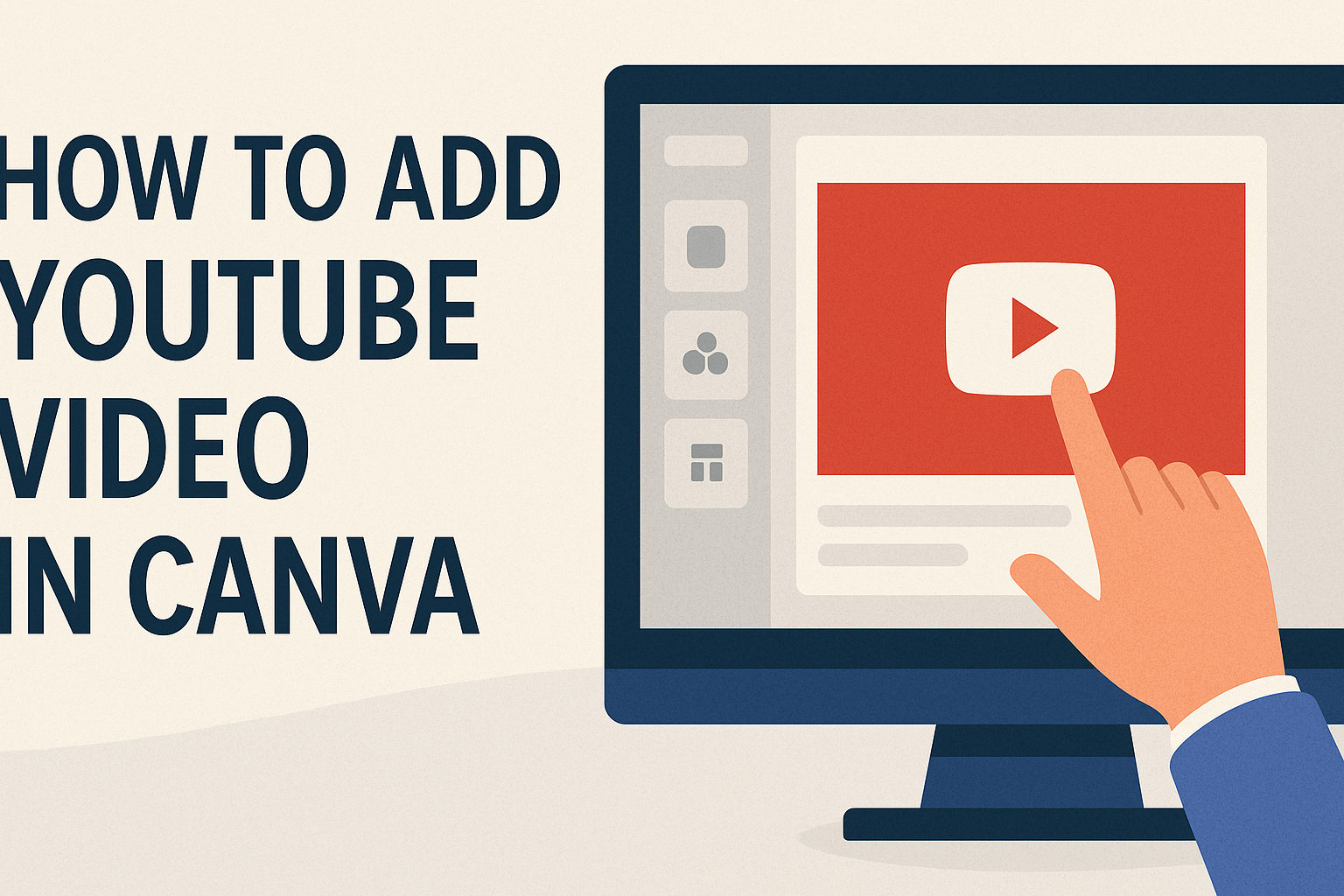Adding a YouTube video to a Canva project can enhance visual storytelling and engage audiences effectively.
To embed a YouTube video in Canva, simply copy the video link and paste it into your design, allowing for seamless integration. This method not only makes presentations more dynamic but also saves time for creators.
With various techniques available for including videos, users can choose what works best for their project.
Whether it’s through the link address, the Embeds tab, or the YouTube app, each option is straightforward and user-friendly. The right approach can transform a good design into a great one, making it more appealing and informative.
Canva provides an easy platform for individuals wanting to include multimedia elements in their work.
By combining design skills with video content, they can create impressive presentations, social media posts, or marketing materials. It’s a simple way to capture attention and convey messages effectively.
Getting Started with Canva
Canva is a user-friendly design tool that helps anyone create stunning visuals.
To begin, users need to sign up for an account. They can choose from a free plan or select a paid option for more features.
After logging in, the dashboard appears. Here, users can explore various templates for presentations, social media, and more. Canva’s drag-and-drop functionality makes it easy to add elements to a design.
To start a new project, users simply click on the “Create a design” button. They can select the type of design they want, such as a presentation or social media post. This opens a new canvas where all the magic happens!
Canva provides a wide array of elements to use.
Users can find text boxes, images, icons, and videos in the left sidebar. With its versatility, designing becomes enjoyable and efficient.
Exploring the “Elements” and “Uploads” sections is also key.
Users can search for graphics or upload their own photos. This flexibility allows for adding a personal touch to any project.
Canva also offers helpful tutorials. These guides can assist beginners in navigating the platform. With a bit of practice, anyone can create professional-looking designs quickly!
Adding a YouTube Video to Your Design
Adding a YouTube video to a Canva design can greatly enhance visual appeal. This process involves locating the right video, using its URL effectively, and adjusting the video size and placement within the design.
Locating the YouTube Video You Want to Add
To start, the user should find a YouTube video that fits their project’s theme.
They can search on YouTube using keywords related to their topic. Once they find a suitable video, they need to click on it to open the video’s page.
After that, they can copy the link from the address bar at the top of the screen. This link will be used later in the Canva design. It’s important to make sure the video content aligns with their message to ensure a cohesive design.
Using the Video URL in Canva
Next, the user opens Canva and creates or selects a design.
In the Canva dashboard, they should look for the “Embed” feature. This option allows them to insert videos using links.
Once they’ve located the Embed app, they can paste the copied YouTube URL into the designated area. After clicking “Add to Design,” the video will appear on their canvas. This simple step makes integrating video into designs quick and efficient.
Resizing and Positioning Your Video
Now that the video is on the design, resizing and positioning it is the next step.
The user can click on the video to bring up resizing handles. Holding and dragging these will allow them to adjust the video size to fit perfectly within their design.
Positioning is also key.
Users can drag the video to their desired location on the canvas. It’s important to find a spot that complements other elements, ensuring that the design looks balanced and professional.
Design Tips for Video Integration
When adding a YouTube video to Canva, consider these helpful design tips.
1. Keep it Relevant:
Choose a video that directly relates to your content. This helps maintain the audience’s interest.
2. Positioning Matters:
Place the video where it fits well with other elements. Use whitespace to avoid clutter.
3. Size Appropriately:
Make sure the video is the right size. It should be large enough to engage but not so large that it overwhelms the design.
4. Use a Clear Call to Action:
Encourage viewers to interact with the video. A simple phrase like “Watch Now” can guide them.
5. Match Aesthetics:
Ensure the video’s style complements the overall design. Colors and themes should be consistent.
6. Test the Playback:
Always preview the video to check if it plays correctly. This avoids surprises for the audience.
7. Limit Length:
Choose shorter videos when possible. Quick clips hold viewers’ attention better than long ones.
Publishing and Sharing Your Canva Design
After creating a design in Canva, it’s essential to share it effectively. There are multiple ways to publish your work, whether downloading it for offline use or sharing directly on social media. Here’s how to do it.
Downloading Your Design
To download a design, he should click the “Download” button located in the top right corner of Canva.
This allows him to select the format he needs, such as PNG, PDF, or MP4 for videos. Each format has its own advantages.
For images, PNG is perfect for high quality. PDF is excellent for documents, while MP4 is best for video projects. After choosing the desired format, clicking the “Download” button will save the file to his device.
Sharing on Social Media
Sharing a Canva design on social media is simple.
Once the design is ready, he should click the “Share” button. This option allows him to directly share the design to platforms like Facebook, Twitter, or Instagram.
He can also copy the link to the design and paste it directly into a post. This is helpful for promoting the design to a wider audience. Additionally, designs can be scheduled to post later using social media management tools.
Embedding the Design on a Website
Embedding a Canva design on a website is great for enhancing content. To do this, click the “Share” button and select “Embed.”
This will generate an HTML code. Copy this code and paste it into the HTML of your website.
This method allows visitors to see the design directly on your page. It’s a straightforward way to make the design more interactive and accessible.