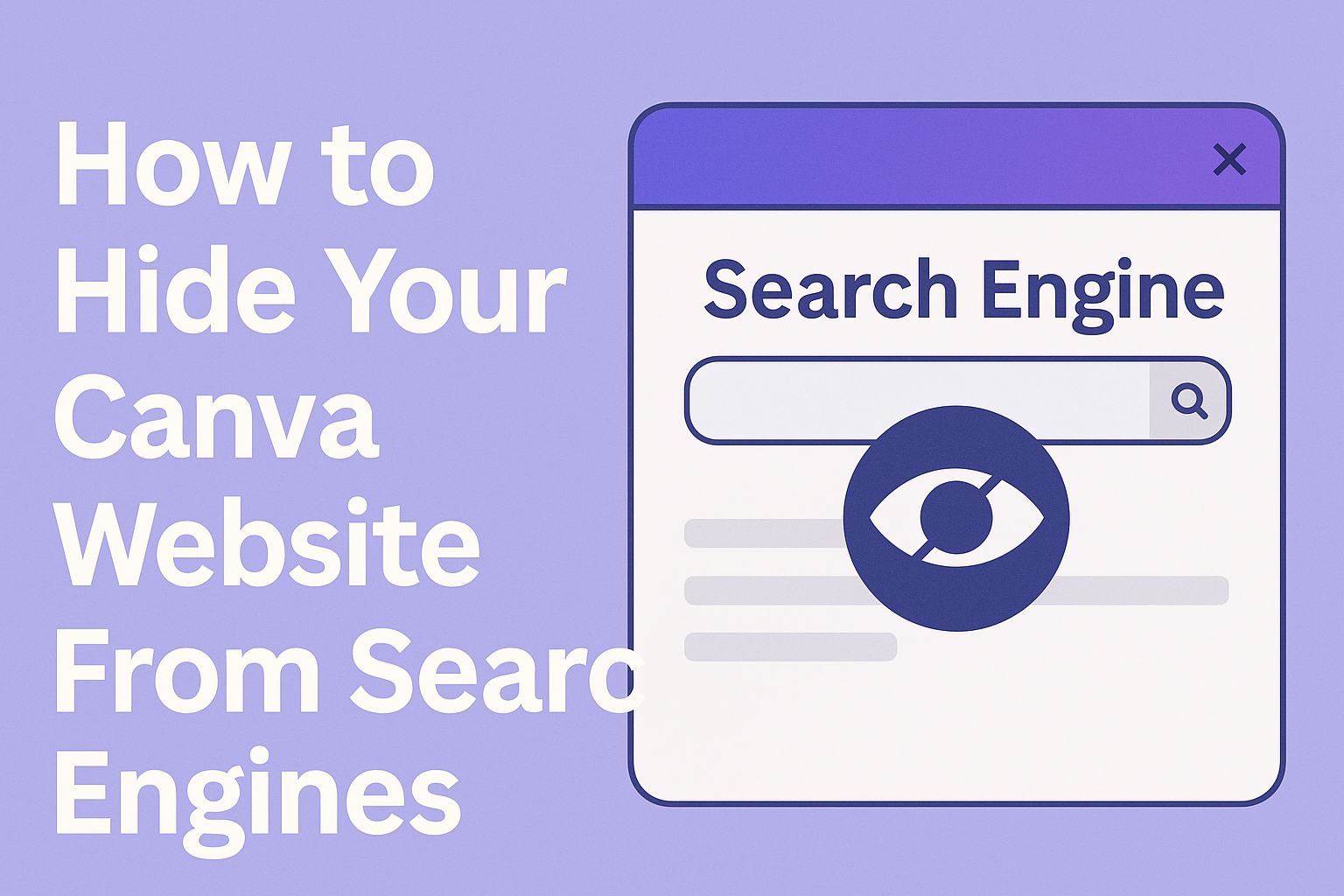Creating a professional-looking video can be a fun and rewarding experience. Many content creators want to protect their work and showcase their brand, which is where adding a watermark comes in.
Canva makes it easy to add a watermark to your video in just a few simple steps, ensuring your brand remains visible.
Including a watermark not only enhances branding but also helps in preventing others from using your content without permission. Whether it’s a logo or a unique design, a watermark can be a crucial part of any video.
With Canva’s user-friendly features, anyone can achieve this, regardless of their skill level.
This guide will walk through the process, showing how to upload, resize, and position a watermark effectively in a video. By following the steps outlined, anyone can elevate their content and secure their creative work.
Getting Started with Canva
Canva is a user-friendly platform that allows anyone to create stunning visuals. To begin, users need to set up an account and familiarize themselves with the interface.
They can then explore various video templates that make designing videos easier.
Creating an Account
To start using Canva, a user must first create an account. This can be done through the Canva website or app.
Users can sign up using their email address, Google account, or Facebook profile.
After signing up, a confirmation email may be sent. Following confirmation, users can log in and explore Canva’s features. They can opt for a free account or choose a paid plan for access to additional tools.
Once registered, they can begin designing without any obstacles.
Navigating the Canva Interface
After logging in, users will encounter Canva’s main dashboard. The interface is clean and easy to understand, featuring a simple navigation bar on the left side.
This bar includes options like “Templates,” “Projects,” and “Brand Kit.” Clicking on “Templates” allows users to browse through various design categories.
The center of the screen displays selected templates, while the right side provides tools to edit, customize, and download designs.
Users can easily drag and drop elements onto their canvas. Familiarizing themselves with these features makes design more efficient and enjoyable.
Selecting a Video Template
To create a video, users need to select a video template. They can find suitable options by clicking on the “Templates” tab.
There, users can search for video templates tailored to their needs, such as social media, promotional videos, or personal projects. Each template offers customization options.
Once a template is chosen, users can add their footage and personal touches. This allows for easy incorporation of logos, text, and graphics. Using a template can save time and enhance creativity, making video creation a breeze.
Preparing Your Video
Before adding a watermark, it’s important to get the video ready. This involves uploading the video content and making basic edits.
Proper preparation will ensure the watermark looks good and fits seamlessly into the video.
Uploading Your Video Content
To begin, the user must log into their Canva account. From the homepage, they should click on the “Create a design” button and then select “Video.”
Next, they can choose to upload their own video by clicking on the “Uploads” tab.
Users can drag and drop videos directly into the upload area or use the “Upload media” button for file selection.
Once the video is uploaded, it appears in the user’s uploads section. They can simply drag the video onto the design canvas to start editing.
Basic Video Editing
After uploading, the video might need some edits. Canva offers basic editing tools that are user-friendly.
Users can trim the video by selecting it and using the settings that appear. This allows them to cut any unnecessary sections before adding the watermark.
Adding effects or text is also an option. By clicking on the “Text” or “Elements” tab, users can choose different styles to enhance their video.
Adjusting the video’s timing and transitions can make the final product look polished. This preparation sets the stage for adding the watermark effectively.
Adding a Watermark
Adding a watermark to a video enhances branding and protects content. It is essential to design, position, and adjust the watermark effectively to achieve the best result.
Designing Your Watermark
Creating a watermark starts with designing a visual that represents the brand. This could be a logo, text, or a combination of both. Canva offers various tools to customize your design.
To design a watermark:
- Use simple colors that contrast with the video background.
- Consider using a transparent background to make the watermark blend better.
- Ensure the text, if included, is readable but does not distract from the video content.
Keep design elements clear and professional so they reinforce the brand identity without overpowering the video.
Positioning Your Watermark
Positioning is crucial when adding a watermark. The right location enhances visibility without obstructing important content.
Typical positions for watermarks include:
- Bottom right corner
- Top left corner
- Center, but low opacity
To choose the best position, consider where the action takes place in the video. Testing a few placements helps in deciding which does not interfere with the viewer’s experience.
Adjusting Watermark Opacity and Size
Once the watermark is positioned, adjusting its opacity and size is vital for balancing visibility and subtlety.
- Opacity: A common range for watermark opacity is between 20% to 50%. This keeps the watermark visible without being too distracting.
- Size: The watermark should not dominate the video. Aim for a scale that fits within the video without overwhelming it.
Using Canva, users can easily adjust these settings from the design tool, ensuring the watermark complements the overall appearance of the video content.
Saving and Sharing Your Watermarked Video
After adding a watermark to the video in Canva, the next steps are exporting the final product and sharing it with the audience.
It is easy to save and share the video on various platforms once it is complete.
Exporting the Final Video
To export the video, the user should click on the “Download” button located in the upper right corner of the screen.
Upon clicking, they can select the desired file format. Common options include MP4, which is best for videos.
Make sure to choose the right video quality, such as High Quality for sharper visuals.
Once the format and quality are set, clicking the “Download” button will start the export process. The video will be saved directly to the user’s device.
It is advisable to double-check the saved file to ensure the watermark appears correctly. This step helps confirm that the final product meets all branding requirements before sharing.
Sharing via Social Media
Once the video is saved, sharing it on social media platforms is straightforward. The user can upload the video directly from their device.
Popular platforms like YouTube, Instagram, and Facebook support easy uploads.
Each platform may have different requirements, such as video length and format. Therefore, it’s helpful to check these specifications before uploading.
To enhance engagement, users can add captions or hashtags that highlight the video’s content. This way, they can reach a broader audience and draw more attention to the watermarked video.