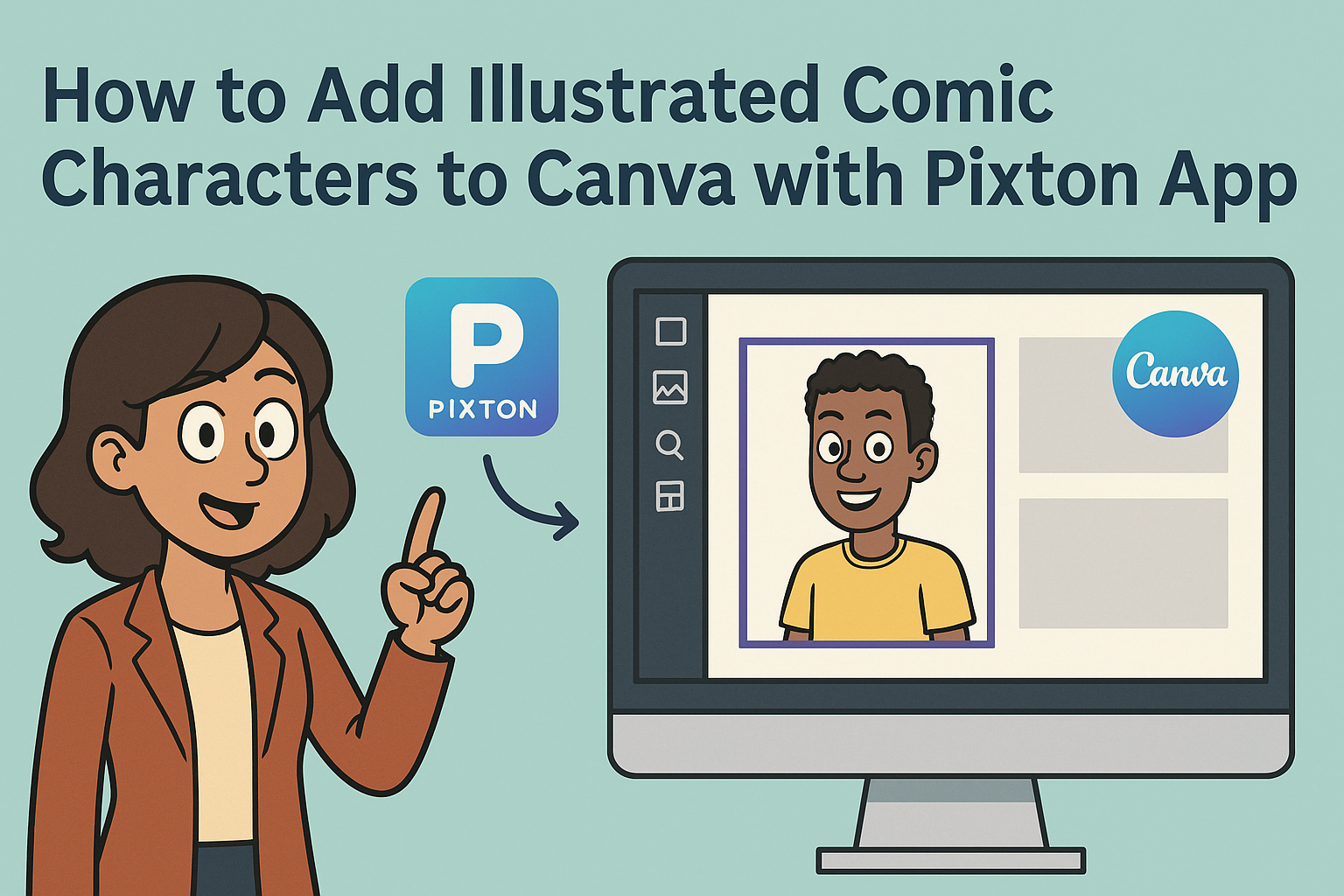Adding illustrated comic characters to designs can make any project more engaging and fun. With the Pixton app integrated into Canva, users can easily import characters and bring their ideas to life. This combination opens up endless creative possibilities for anyone looking to enhance their visual storytelling.
Creating a comic-style illustration is not just for professional artists. Anyone can craft unique designs by following a few simple steps within Canva.
With easy access to a variety of characters, it becomes straightforward to customize scenes and capture the audience’s attention.
Whether for personal projects or business presentations, integrating comic characters can add a playful touch. This guide will provide clear instructions on how to effectively use the Pixton app with Canva, helping readers unlock their creativity.
Getting Started with Canva and Pixton
To begin using Canva and Pixton, it’s important to set up an account with Canva and install the Pixton app. This will allow users to access a wide range of comic creation tools and illustrated characters easily.
Creating a Canva Account
First, users must visit the Canva website and click on the “Sign up” button. They can create an account using their email address, Google account, or Facebook account.
Choosing a social media login can simplify the process.
After signing up, users should complete their profile by adding details like a display name and profile picture. Once the account is ready, they can explore various design templates.
Canva’s user-friendly interface supports both beginners and experienced designers in creating amazing visuals.
Installing the Pixton App
Next, users can install the Pixton app to easily add illustrated characters to their designs. This app can often be found in the Canva “Apps” section.
To do this, users can open a new design in Canva and click on the “Apps” button on the left. They should then search for “Pixton” and click on the app to install it.
With the app set up, users can start adding unique comic characters to their comic strips. Using Pixton enhances the creative experience by providing various customizable options for characters.
Designing Your Comic Layout
Creating a comic layout involves selecting the right template and becoming familiar with the Pixton editor. Both are crucial for producing a visually appealing and coherent comic strip.
Choosing the Right Template
Selecting the right template is key to setting the proper tone for a comic. Templates provide a structured framework that defines the overall layout and flow of panels.
Canva offers various templates specifically designed for comics. Users can browse through options like single-panel comics, multi-panel layouts, and more.
Each template can be customized further to fit the specific story being told.
To choose a template, consider the number of scenes and how much detail is needed. This choice helps in visual storytelling by allowing creators to focus on character actions and dialogue without getting lost in excessive design elements.
Understanding the Pixton Editor
The Pixton editor is user-friendly and designed for comic creation. This editor allows users to quickly add backgrounds, characters, and props to their comic.
Users can click on various tabs to find options for customizing characters with different poses and expressions. This interactivity enhances creativity and helps bring stories to life.
Familiarizing oneself with the editor means exploring features like layering and scene transitions. A well-designed comic layout will not only look good but also guide readers smoothly through the storyline.
Taking time to practice with these tools can result in a more polished final product.
Adding and Customizing Characters
When using the Pixton app within Canva, users can easily add and personalize illustrated comic characters. This process involves selecting characters, customizing their appearance, and posing them to fit the desired scene.
Selecting Characters
To begin, navigate to the Pixton app. Users can find a variety of characters by clicking on the “Characters” tab. Here, they will see options organized by categories such as “Custom,” “Real,” or “Literary.”
After choosing a category, users can browse through different character designs. A simple click on a character will add them to the canvas in Canva. This allows users to quickly find the ideal character to match their project’s theme.
Customizing Appearance
Once a character is selected, it’s time to customize its look. The Pixton app provides tools to change facial expressions, clothing, and accessories.
Users can adjust features like hair color, eye shape, and even add props. This flexibility ensures the character feels unique and fits the overall design.
It’s about personalizing the character to tell a specific story or emotion.
Posing Your Characters
Positioning characters is crucial for dynamic storytelling. After customizing, users can adjust the character’s pose using the “Poses” feature in Pixton.
Options for poses include standing, sitting, or action stances. Users can rotate and resize characters for the perfect fit within their designs. This helps convey movement and action, making the comic scene lively and engaging.
Finalizing and Sharing Your Creation
After creating a comic with illustrated characters using the Pixton app in Canva, it’s important to finalize the details. This includes adding dialogue and text to enhance the story, exporting the comic for sharing, and utilizing social media to reach a wider audience.
Adding Dialogue and Text
To make a comic come alive, adding dialogue and text is crucial. Canva provides text boxes that can be easily resized and moved.
Users can insert speech bubbles to make the dialogue stand out.
Choose font styles that match the comic’s theme. For example, bold fonts can emphasize loud voices, while softer styles may suit calm conversations.
Consider using different colors to differentiate characters or moods. This approach not only adds depth but also engages the reader. Once satisfied with the text layout, it’s easy to move on to the next step.
Exporting Your Comic
Once the comic is complete, exporting is simple. In Canva, users can click on the “Download” button at the top right of the screen.
They have several options for file types, including PNG, JPEG, or PDF. PNG is often best for quality, while JPEG can be smaller in size.
Before downloading, check the size settings to ensure it fits the intended platform. After selecting the preferred format, click “Download,” and the comic will save to the device, ready for sharing.
Sharing on Social Media
Social media platforms are great for sharing completed comics.
Users can upload images directly from their devices, making it quick and easy.
To get more engagement, think about using relevant hashtags.
Hashtags like #comicart or #CanvaComics can help reach a larger audience.
Additionally, users can share multiple panels in a carousel format, allowing viewers to swipe through the story.
Engaging with comments and feedback helps build a community around the comic.