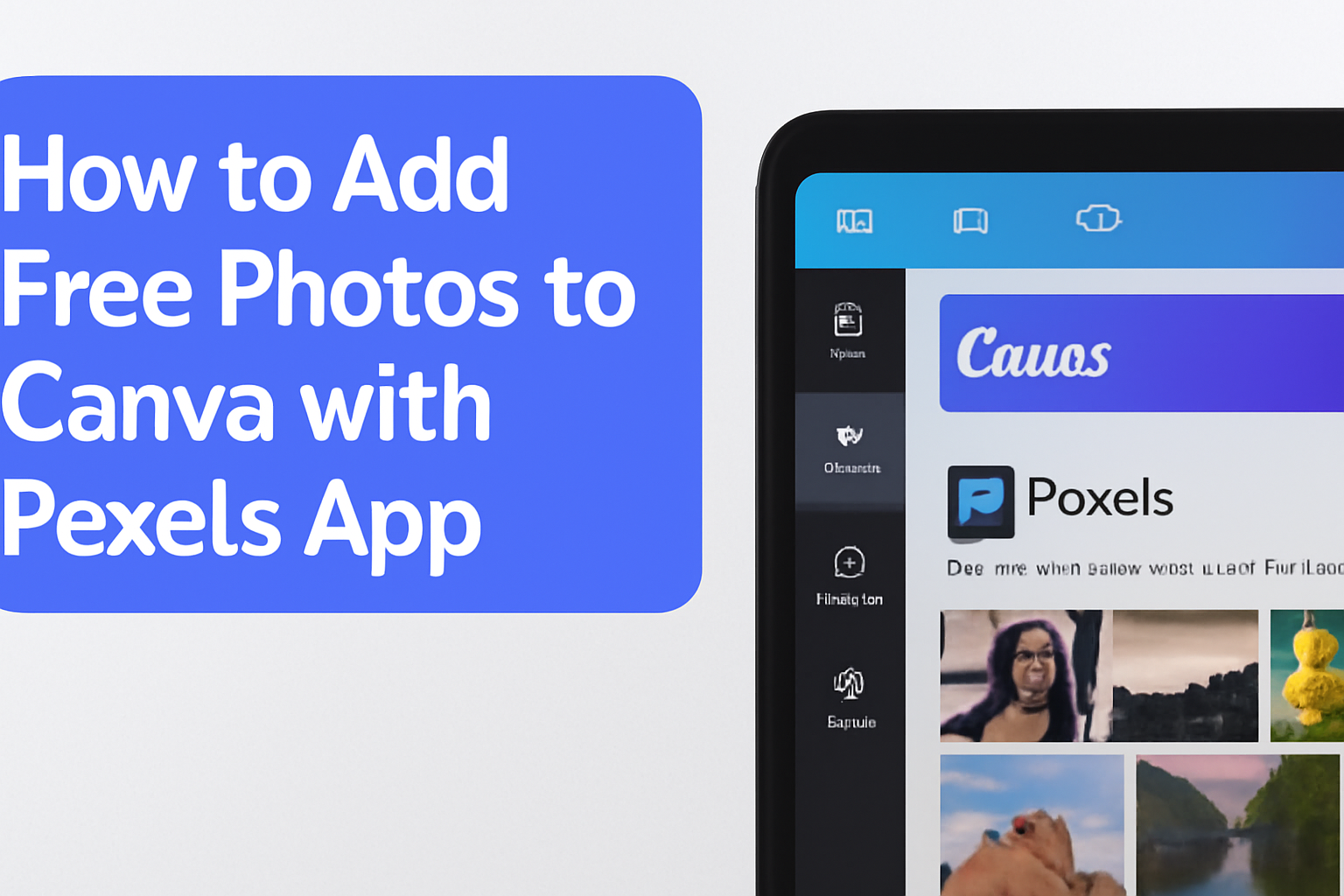Adding stunning images to a design can transform any project from ordinary to extraordinary. With the Pexels app, users can easily access a vast collection of free, high-quality stock photos directly within Canva.
This integration streamlines the design process, making it more efficient and enjoyable.
Whether creating social media graphics, presentations, or unique marketing materials, having the right visuals is essential. By utilizing Pexels, designers of all skill levels can elevate their work without breaking the bank.
This guide will walk through the simple steps needed to incorporate beautiful images into Canva projects using the Pexels app.
Getting Started with Canva
To start using Canva, the first step is to create a free account.
After that, understanding its user interface will help navigate the platform easily and design stunning visuals.
Creating a Free Canva Account
Creating a free Canva account is simple and quick. Users can visit the Canva website and click on the “Sign Up” button.
It allows them to register using an email address, Google account, or Facebook account.
After filling in the required details, they will receive a confirmation email to verify their account. Once confirmed, users can log in and start exploring the features available on Canva.
This free account offers access to numerous templates and design tools that can enhance any project.
Overview of Canva’s User Interface
Canva’s user interface is user-friendly and intuitive. At the top, users find the toolbar with options such as “File,” “Edit,” and “Share.”
On the left side, there’s a panel to access design elements like photos, text, and shapes.
The main canvas area is where users create their designs. This space allows for easy drag-and-drop features.
The right side features options for adjusting images and elements. Users can also view their design history and collaboration settings, making it easy to share projects with others.
Integrating Pexels with Canva
Integrating Pexels with Canva allows users easy access to free stock photos directly within the design platform. This process enhances creativity and streamlines the workflow for designers.
What Is Pexels?
Pexels is a popular platform that provides high-quality stock photos and videos for free. This service is favored by many creatives because it offers a wide range of images that can be used without worrying about copyright issues.
All photos on Pexels are licensed under the Pexels license, which means anyone can use them for personal and commercial projects at no cost. This makes it an ideal resource for Canva users looking to enrich their designs with vibrant and diverse imagery.
Finding the Pexels App on Canva
To begin, users can access the Pexels app directly from Canva. This integration is located in the Canva app marketplace.
By navigating to the “Apps” section in Canva, designers can search for Pexels with the search bar. The app is usually found among the recommended options, making it easy to locate. Once found, users can click on the app to explore its features.
Installing the Pexels App
Installing the Pexels app is a straightforward process. After locating it in the Canva app marketplace, users need to click the “Install” button.
This automatically adds the Pexels app to their Canva workspace. Once installed, it can be accessed from the side panel while creating designs. Users can then start browsing a wide selection of photos directly, saving time and enhancing their projects.
Using Free Photos in Your Designs
Incorporating free photos into Canva projects can elevate the visual appeal of any design. Following specific steps can help in finding and adding these images seamlessly.
Searching for the Right Photo
To find the perfect photo, users should first open the Pexels app within Canva. They can enter specific keywords related to their design in the search bar.
For a broader selection, browsing through different categories like nature or food is also effective.
Using the filter options will allow them to view only free images. This helps avoid confusion with premium content. Once they locate an image that fits their needs, users can select it for use in their projects.
Adding Photos to Your Canva Project
After finding the desired photo, adding it to a design is straightforward. Users simply click on the photo preview to automatically insert it into their current project.
If working directly from the Canva Photos site, choosing an image requires clicking “Use in a design.”
A dropdown will appear, allowing users to select the type of design they aim to create. This makes it easy to integrate photos into various formats, whether it is for social media posts or presentations.
Editing Photos within Canva
Once a photo is added, editing options become available. Users can click on the photo to reveal a set of editing tools.
These tools allow for basic adjustments, like cropping or resizing. For more creative effects, applying filters or adjusting brightness can enhance the image.
Users might also add overlays or text, making the photo blend seamlessly with the design. With these options, photos can transform into compelling visuals that capture attention.