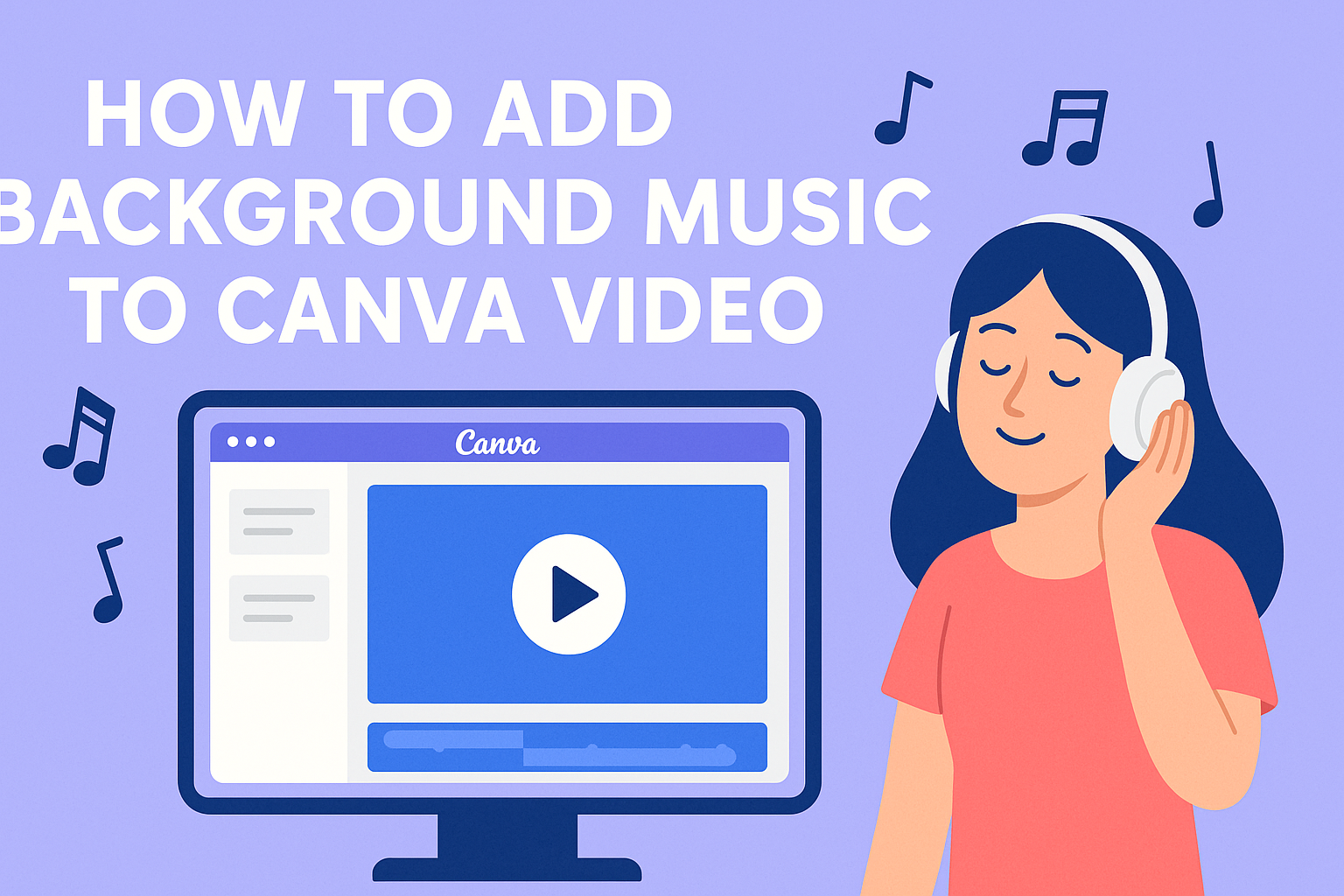Adding background music to videos can turn a simple project into something that grabs attention and keeps viewers watching. Many people use Canva to create videos but struggle with making them sound as good as they look. Canva makes it easy to add background music to videos by letting users upload their own tracks or choose from thousands of songs in the built-in library.
The process involves more than just dropping a song into a video timeline. Users need to know how to find the right music that fits their content, adjust volume levels, and make sure everything syncs properly. They also need to understand copyright rules to avoid legal problems when sharing their videos online.
Getting Started with Canva Video Projects
Creating a video project in Canva starts with setting up a new design and understanding how the timeline works. The platform makes it easy to organize video clips and prepare them for adding background music.
Setting Up a New Video Project
Users need to log into their Canva account first. Once logged in, they can click on “Create a design” from the home screen.
They should select “Video” from the template options. Canva offers different video sizes like Instagram stories, YouTube videos, or custom dimensions.
After choosing a template, the video editor opens automatically. The workspace shows a blank canvas where they can start building their project.
Users can also start from scratch by selecting “Custom size” and entering their preferred dimensions. This gives them full control over the video format.
The video project setup process is straightforward and takes just a few clicks. Once the project opens, they’re ready to add content and music.
Navigating the Canva Video Timeline
The video timeline appears at the bottom of the screen. This is where users arrange their video clips, images, and audio tracks in order.
Each element appears as a separate layer on the timeline. Users can click and drag these layers to change their position or duration.
The timeline shows exactly when each element starts and ends. This makes it easy to see how long the video will be.
Users can zoom in and out of the timeline using the controls. Zooming in helps with precise editing, while zooming out shows the full video length.
The playhead moves across the timeline as the video plays. Users can click anywhere on the timeline to jump to that specific moment in their video.
Timeline layers can be moved up and down to change which elements appear in front. This video timeline navigation becomes important when adding background music later.
Finding and Choosing Background Music
Canva offers two main ways to add music to videos: using their built-in audio library or uploading personal audio files. Both options give creators flexibility to match the perfect sound with their video content.
Exploring Canva’s Audio Library
Canva’s audio library contains thousands of music tracks and sound effects for video projects. Users can access this library by clicking the “Audio” tab in the left sidebar of their video editor.
The library includes different music categories like upbeat, calm, corporate, and cinematic. Each category helps users find tracks that match their video’s mood and purpose.
Free vs Pro Options:
- Free users get access to basic audio tracks
- Canva Pro members unlock premium music with higher quality
- Pro subscribers can use tracks without watermarks
Users can preview any track by clicking the play button before adding it to their project. This feature helps them test different options without committing to one choice.
The search function lets creators type keywords like “happy,” “dramatic,” or “acoustic” to find specific types of music. Canva’s extensive library of stock audio makes it easy to find suitable background music for any video style.
Uploading Your Own Audio Tracks
Users can upload their own music files to add personal touches to their videos. The upload feature works with common audio formats like MP3 and WAV files.
To upload audio, users click the “Uploads” tab and drag their music files into the upload area. The files then appear in their personal media library for future use.
Supported Audio Formats:
- MP3
- WAV
- M4A
Personal audio tracks give creators complete control over their video’s soundtrack. They can use original compositions, licensed music, or royalty-free tracks from other sources.
Uploaded files stay in the user’s account for future projects. This feature saves time when working on multiple videos that need similar background music styles.
Users should check that their uploaded music has proper licensing for their intended use. This step prevents copyright issues when sharing videos publicly.
Adding and Editing Background Music in Canva
Once users have chosen their soundtrack, they can place it on the video timeline and fine-tune audio settings. Volume adjustments and fade effects help create professional-sounding videos that engage viewers.
Inserting Music into the Video Timeline
Users can add music to their Canva videos by accessing the Audio tab in the left sidebar. The platform offers both stock music tracks and sound effects in various genres. Users can also upload their own audio files for a personalized touch.
After selecting a track, they simply click to add it to their project. The music appears on the video timeline below the visual elements. Users can drag the audio track to reposition it at any point in their video.
The timeline shows the exact placement of both video and audio elements. This makes it easy to sync music with specific scenes or moments. Users can preview their work by clicking the play button to see how the soundtrack matches their visuals.
For longer videos, they can add multiple music tracks or sound effects. Each audio element appears as a separate layer on the timeline. This allows for complex audio mixing when needed.
Adjusting Volume and Audio Fade Effects
Volume control is essential for creating balanced audio in videos. Users can adjust the volume and add fading transitions by right-clicking on their audio track. The volume slider lets them make music louder or softer as needed.
Fade effects create smooth transitions at the beginning and end of tracks. A fade-in effect gradually increases volume from silence. A fade-out effect gradually decreases volume to silence.
These effects prevent jarring audio cuts that can distract viewers. They’re especially useful when the soundtrack doesn’t match the exact length of the video. Users can also split audio tracks to remove unwanted sections.
The platform allows users to mute the original video audio if needed. This is helpful when the soundtrack should be the only audio element. They can also balance background music with voiceovers or other sound effects.
Combining Multiple Audio Tracks
Canva lets users layer up to 50 audio tracks in a single design for rich, professional sound. This feature works well for mixing background music with sound effects and adding voiceovers without audio conflicts.
Mixing Sound Effects and Music
Users can combine multiple audio files to create dynamic video soundscapes. The key is balancing volume levels so each element serves its purpose.
Background music should stay at 20-30% volume when other audio tracks are present. This prevents the music from overpowering dialogue or important sound effects.
Sound effects work best at 60-80% volume for impact sounds like clicks, swooshes, or crashes. Ambient effects like rain or wind should stay around 40-50% volume.
Here’s a simple mixing approach:
- Add background music first and set it to loop
- Layer sound effects at specific moments
- Adjust each track’s volume using Canva’s slider tool
- Test playback to ensure nothing sounds muddy or too loud
The audio layering feature allows creators to build complex soundtracks. Users can add drum beats, melody lines, and ambient sounds on separate tracks for full control.
Overlaying Voiceovers Safely
Adding voiceovers to existing audio tracks requires careful volume management. The voice should always be the clearest element in the mix.
Voice tracks need to sit at 80-100% volume for clear speech. Background music must drop to 15-25% during speaking sections to avoid competing with the narration.
Ducking technique works well for this. Users lower background audio tracks when voiceovers play, then raise them during silent moments.
Follow these steps for clean voiceover mixing:
- Upload the voice recording first
- Add background music on a separate track
- Lower music volume to 20% where speech occurs
- Keep music at normal volume during voice pauses
- Preview the entire timeline for balance issues
Multiple background music and voiceover combinations create engaging content when mixed properly. The voice should never struggle to cut through other audio elements.
Users can mute specific tracks during editing to focus on individual elements. This helps identify problem areas where sounds clash or volumes need adjustment.
Syncing Background Music with Video Content
Perfect timing between a soundtrack and video timeline creates professional-looking content that keeps viewers engaged. Proper alignment and music editing ensure the audio enhances rather than distracts from the visual story.
Aligning Audio with Key Visual Moments
Timing music beats with important visual moments makes videos feel more polished and engaging. Users should identify key scenes like transitions, text reveals, or action sequences before adding their soundtrack.
Canva’s Beat Sync feature automatically matches footage to music beats with one click. This tool works especially well for Instagram Reels and TikTok videos where rhythm matters most.
For manual alignment, users can click on the waveform in the video timeline and select “Display beat markers.” These markers show exactly where the strongest beats occur in the music.
Key alignment strategies include:
- Scene transitions – Match cuts or slide changes to musical beats
- Text animations – Time text reveals with drum hits or melody peaks
- Visual emphasis – Sync important moments like logos or calls-to-action with musical accents
The video timeline displays both audio and visual tracks side by side. Users can drag video clips to snap directly onto beat markers for perfect synchronization.
Looping and Trimming Background Music
Most videos need shorter music clips than full songs provide. Canva’s audio editing tools let users trim tracks to match their video length exactly.
To trim music, users click on the audio track in the timeline and drag the end points to the desired length. The blue handles on each side of the track make precise cuts easy.
For longer videos, looping creates seamless background music without awkward silence. Users should choose tracks with natural loop points where the ending flows smoothly back to the beginning.
Effective trimming techniques:
- Start music after the intro beats for immediate impact
- End on a natural musical phrase rather than mid-note
- Fade out gradually instead of cutting abruptly
Songs with consistent tempo and energy levels work best for looping. Users can test different start and end points by playing the transition multiple times before finalizing their choice.
Copyright and Usage Tips for Background Music
Using the right music legally protects creators from copyright strikes and potential lawsuits. Understanding licensing terms and choosing appropriate music sources helps avoid costly mistakes when sharing videos online.
Avoiding Copyright Issues When Adding Music
Copyright claims can result in videos being removed or monetization being disabled on platforms like YouTube and Facebook. Popular songs from major artists almost always trigger these claims because they’re protected by strict copyright laws.
Canva helps users avoid copyright claims by offering verification tools for premium tracks. Users should verify their music before posting to social media platforms to prevent issues.
Free music from Canva’s audio library comes with basic usage rights, but creators should still check the content license agreement. These tracks work well for most personal and business projects without additional fees.
When uploading custom music files, users take full responsibility for copyright compliance. They must own the rights or have proper licenses for any external music they add to their projects.
Key warning signs include:
- Using popular commercial songs
- Adding music from streaming services
- Copying audio from other videos
- Using music without clear licensing terms
Royalty-Free and Licensed Music Sources
Canva Pro subscribers get access to premium music tracks with extended licensing rights. This audio library includes thousands of professional-quality songs across multiple genres and moods.
Canva Pro members can use premium tracks unlimited times across different projects. Free users must purchase individual licenses for each design when using premium music options.
The platform offers three main music categories:
| Music Type | Cost | Usage Rights |
|---|---|---|
| Free tracks | No charge | Single project use |
| Premium tracks | Per-license fee | One-time use per design |
| Pro tracks | Canva Pro subscription | Unlimited use |
External royalty-free music sites provide additional options for creators who need specific sounds. Popular alternatives include AudioJungle, Epidemic Sound, and Artlist for professional productions.
Licensed tracks often include tempo and mood tags to help creators find the perfect match. Users can preview full songs before adding them to their video projects.