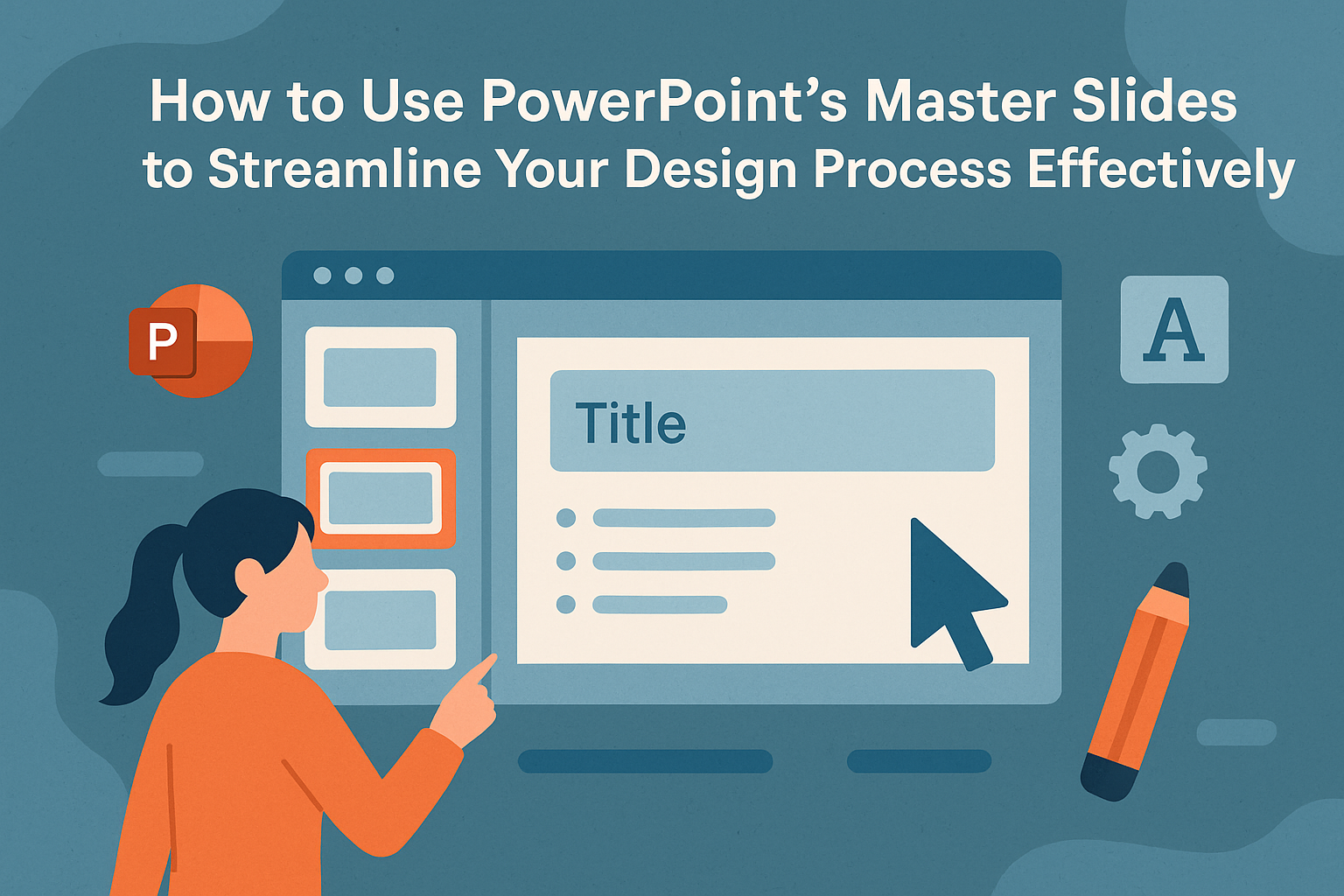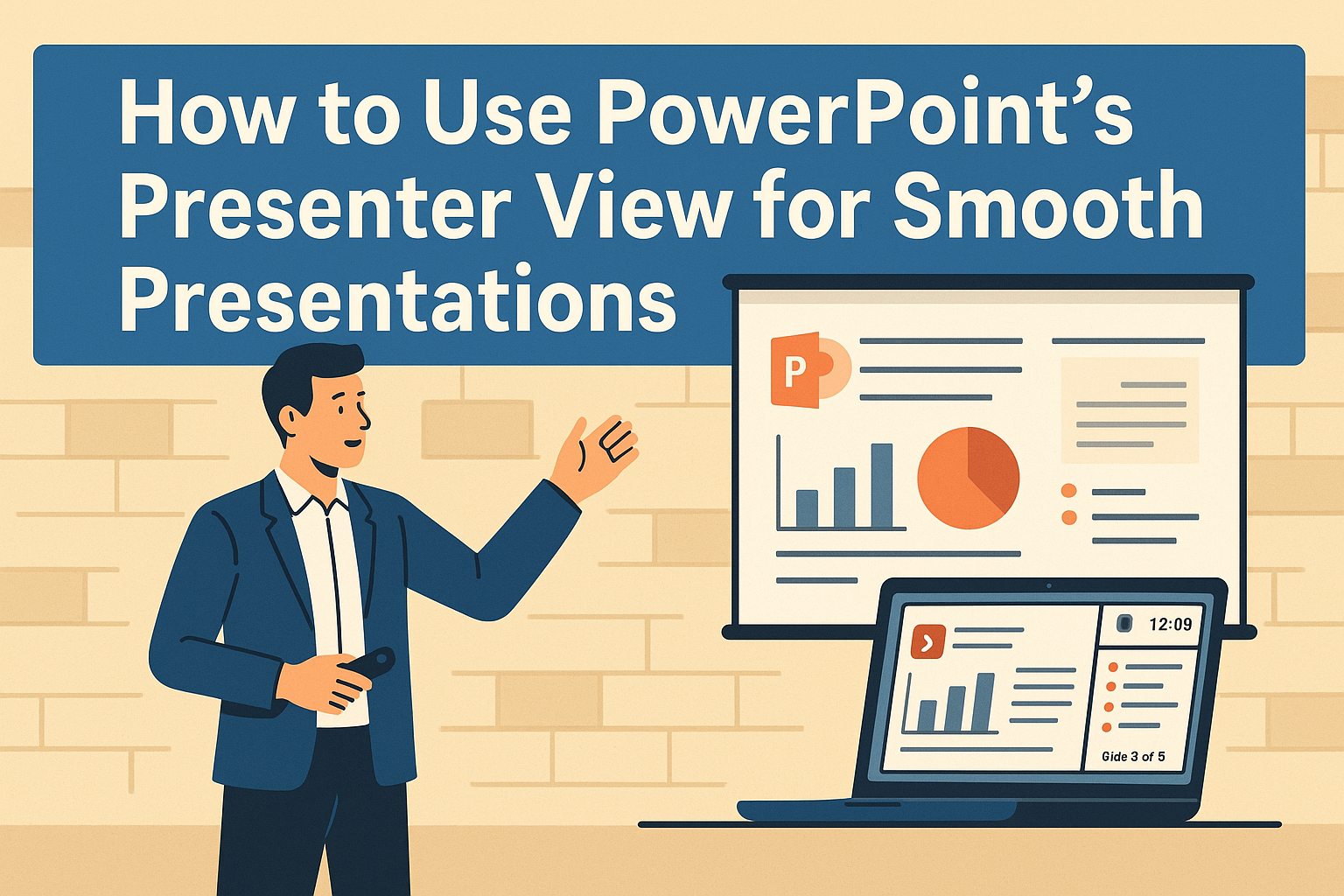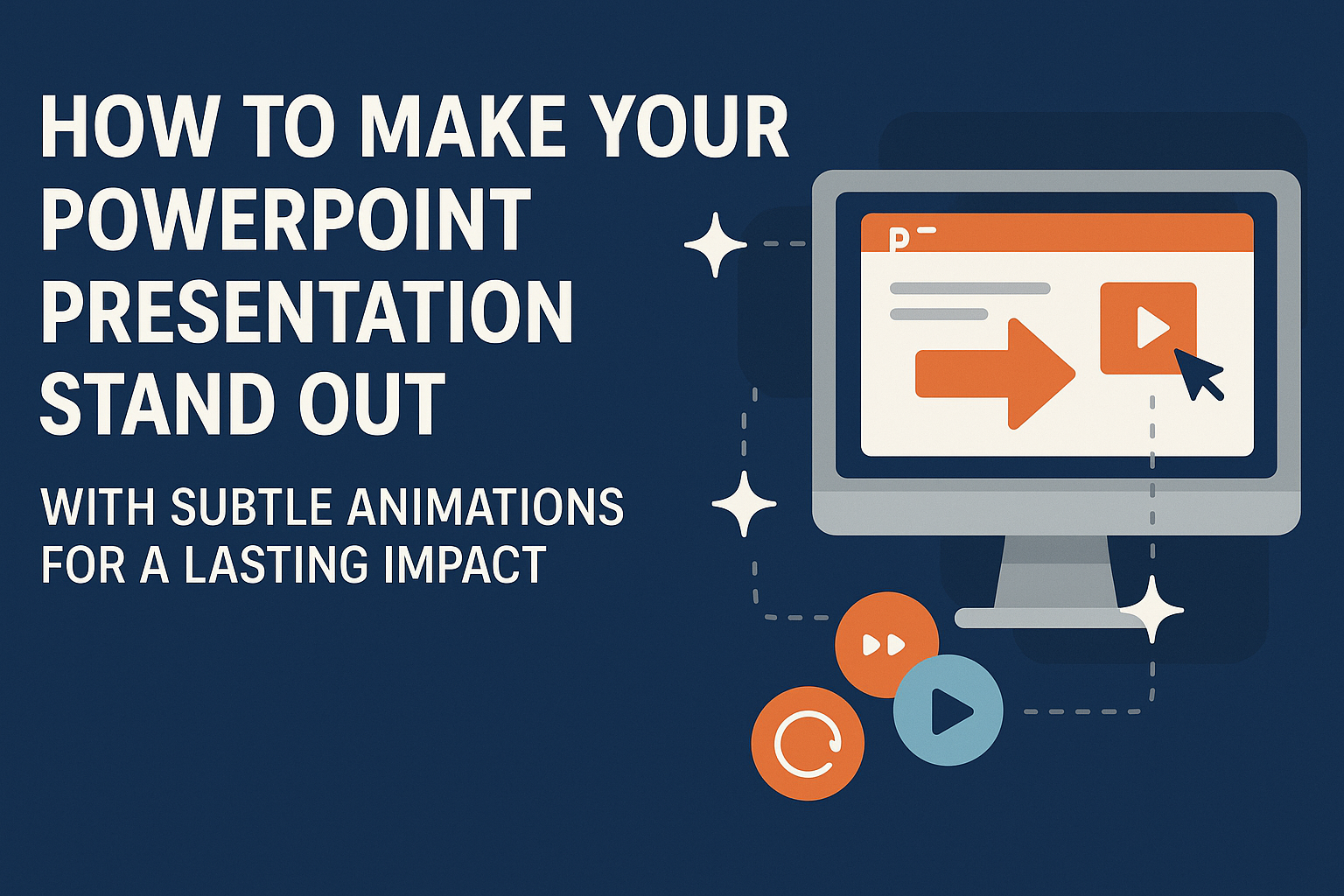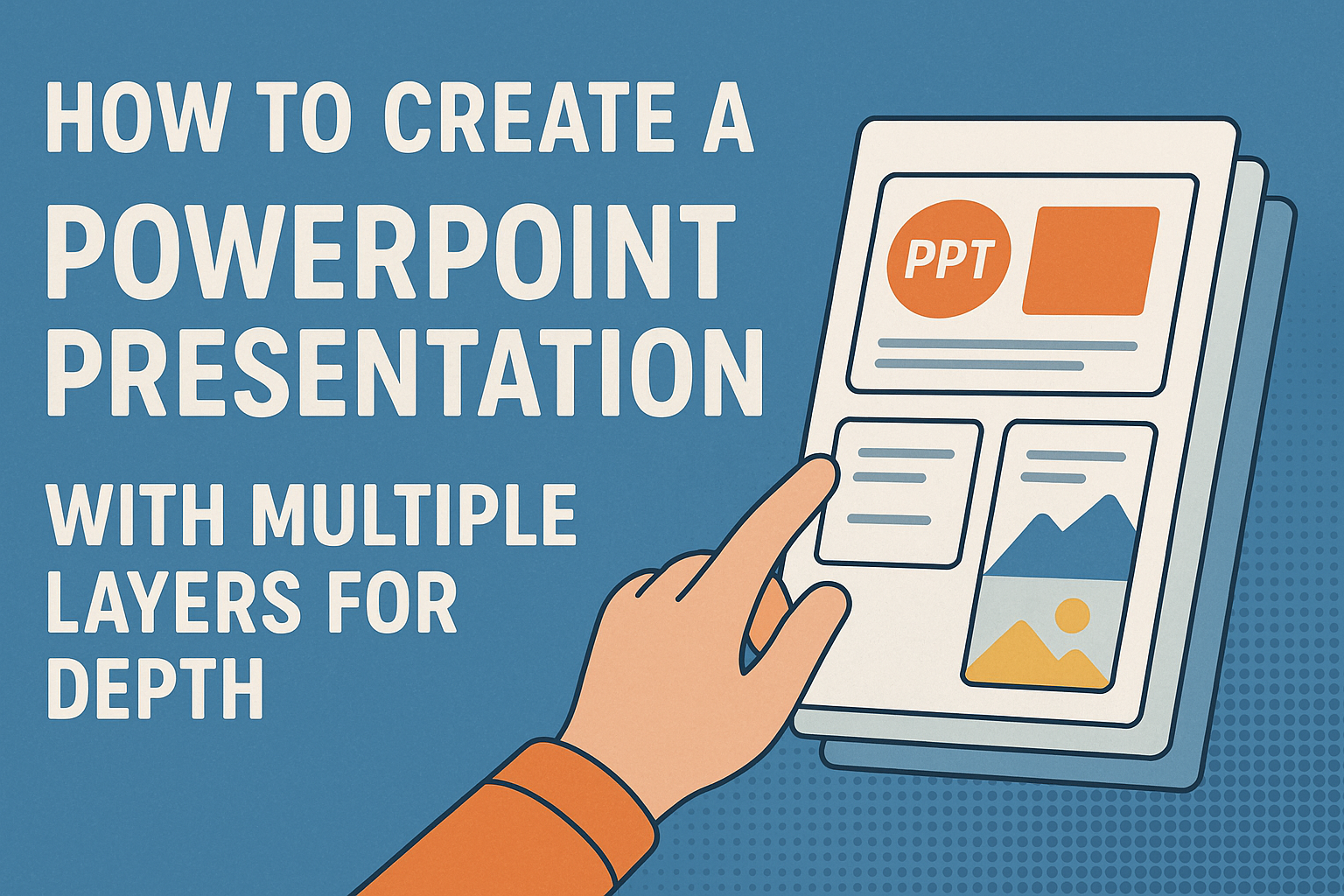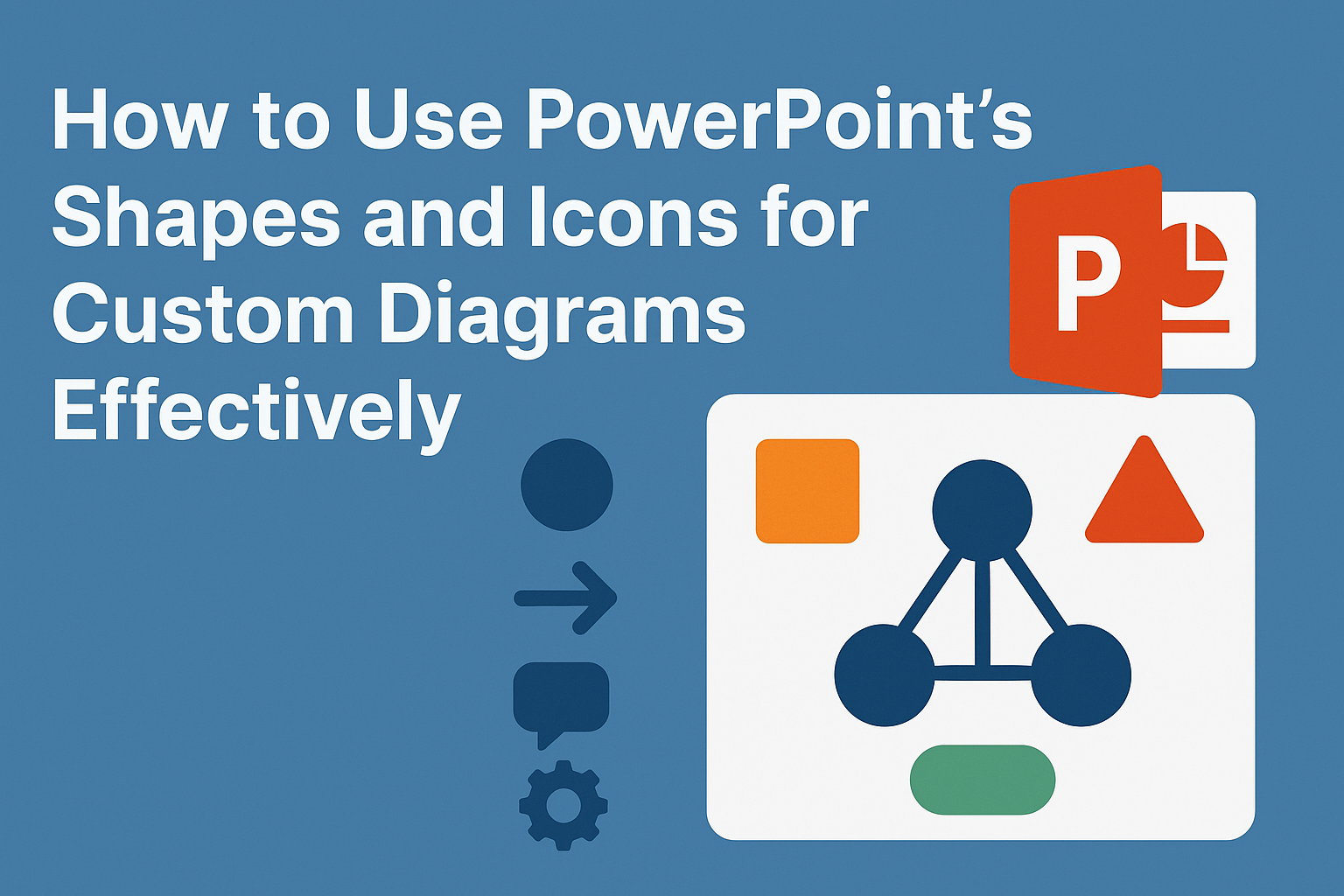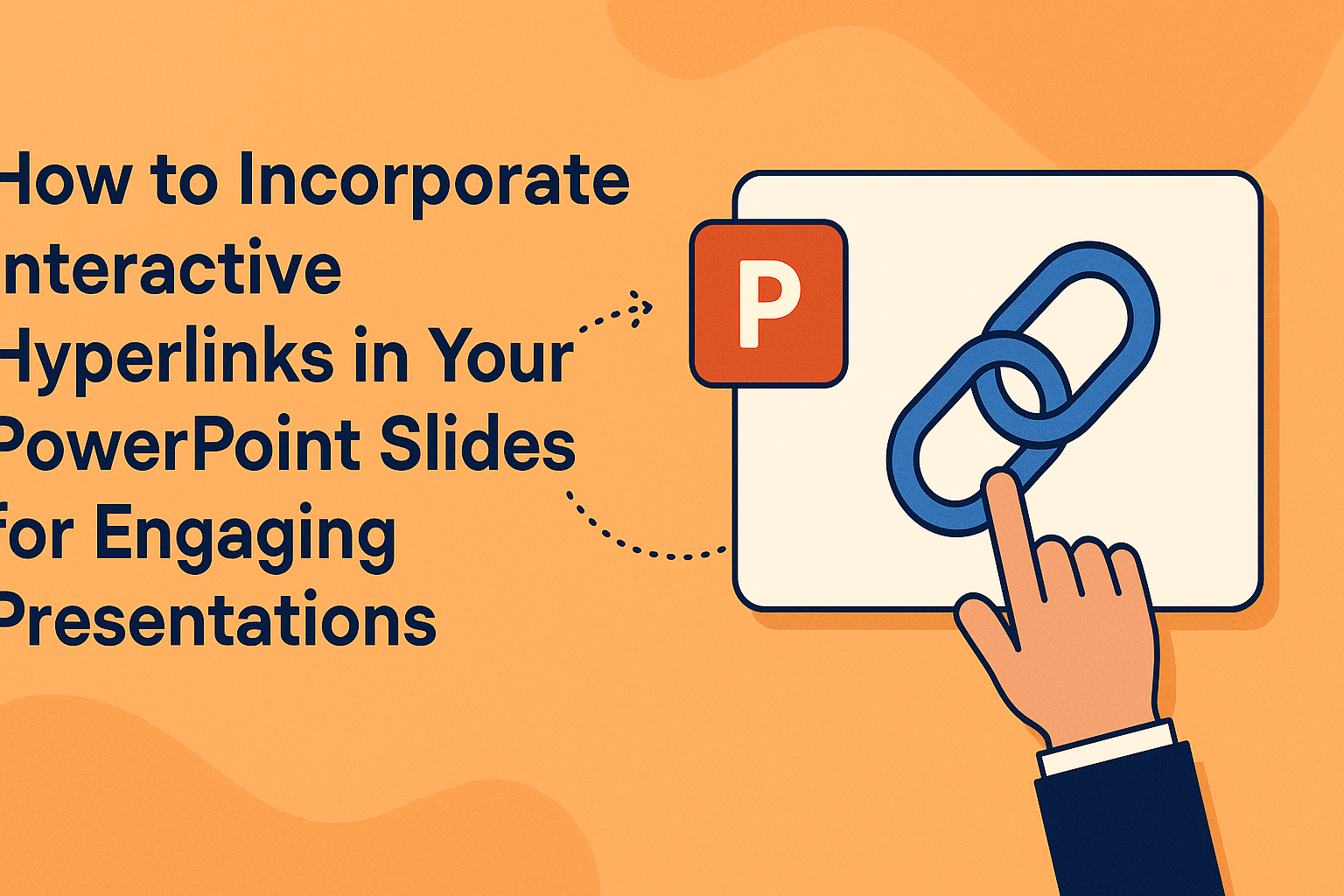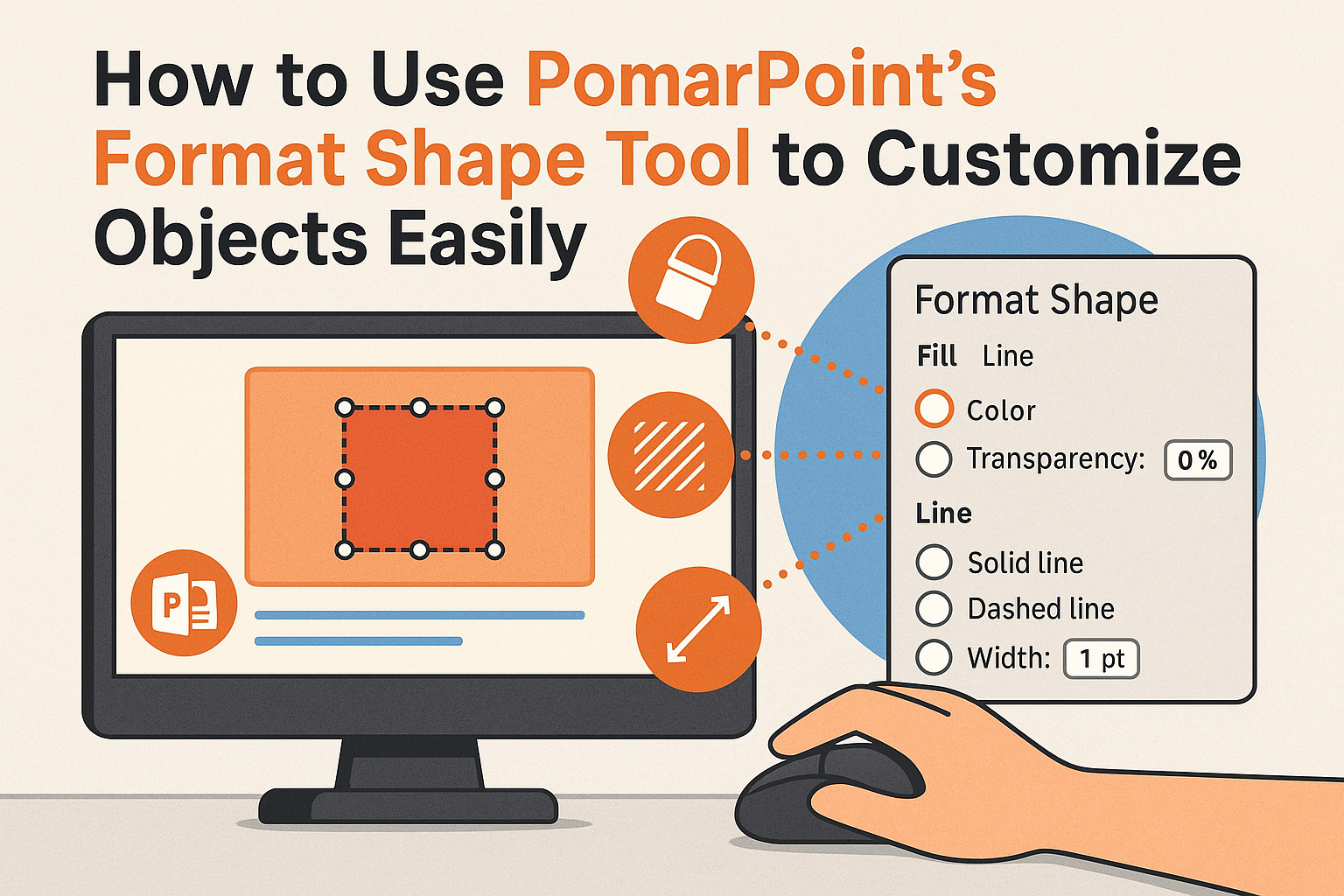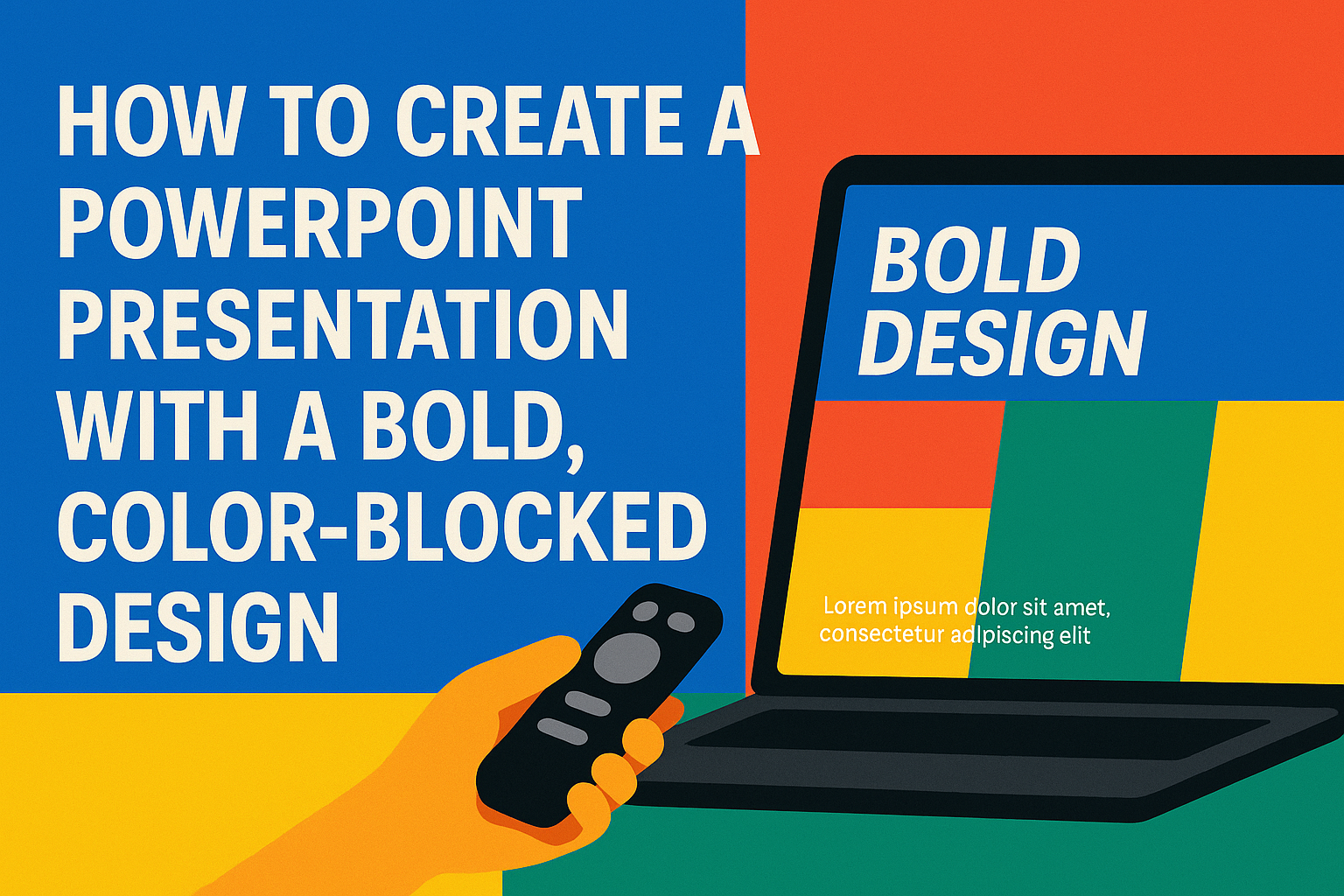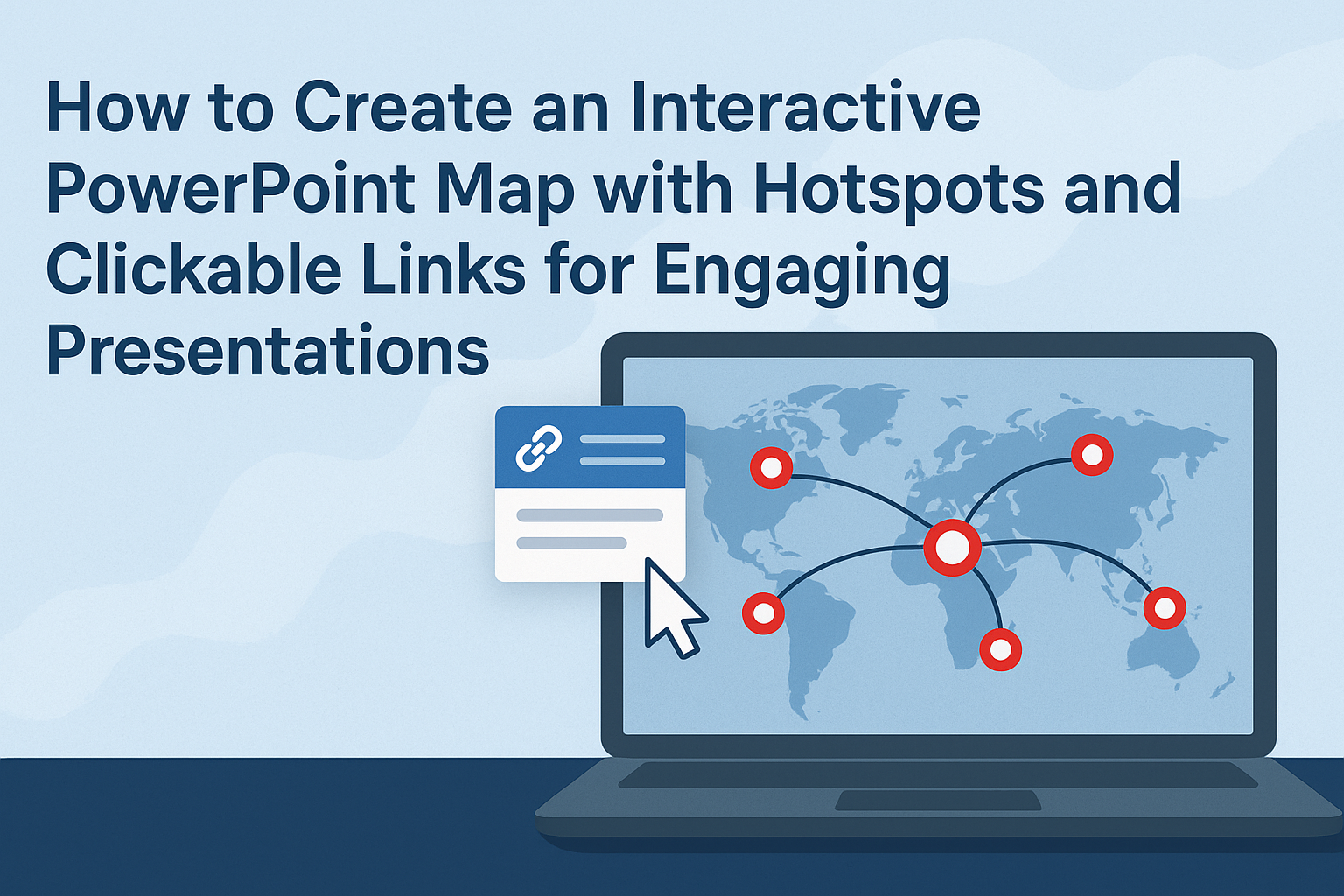Creating presentations in PowerPoint can take a lot of time, especially when ensuring design consistency across multiple slides. Using Master Slides allows users to streamline their design process by setting the main elements like fonts, colors, and layouts in one place. This feature not only saves time but also enhances the overall look of any …
PowerPoint
Using PowerPoint’s Presenter View can take a presentation from average to exceptional. This tool allows presenters to view their notes and upcoming slides privately, helping them maintain a confident flow during their talk. When used effectively, it can keep both the audience engaged and the presenter organized. Many people overlook this feature, but it offers …
Creating a memorable PowerPoint presentation is easier than it seems. Using subtle animations can enhance your slides without overwhelming your audience. The right animations can draw attention and emphasize key points, making the information more engaging. Many presenters worry that animations can distract from their message. However, when applied thoughtfully, these effects can actually support …
Creating a PowerPoint presentation with multiple layers can enhance its visual appeal and make it more engaging. By using layers, presenters can organize content better and create depth that captures the audience’s attention. This technique allows for a more professional look, making the presentation stand out. Layering different elements, such as images, text, and shapes, …
Creating custom diagrams in PowerPoint can significantly enhance presentations and make complex information easier to understand. By using PowerPoint’s shapes and icons, users can create eye-catching and effective diagrams that capture the audience’s attention. This approach not only helps in organizing data but also in visually representing ideas clearly. When using shapes and icons, one …
Creating animated logos and watermarks in PowerPoint can be a fun and engaging way to enhance presentations. With just a few simple steps, anyone can design eye-catching visuals that elevate their brand’s identity. This process not only adds a professional touch but also makes presentations more memorable and dynamic. PowerPoint is a versatile tool that …
Interactive hyperlinks can make PowerPoint presentations more engaging and informative. By using hyperlinks, presenters can create pathways for their audience to dive deeper into the subject matter without overwhelming them with information on each slide. This approach not only enhances user experience but also fosters better understanding and retention of the content. Incorporating hyperlinks can …
PowerPoint’s Format Shape tool is a powerful feature that allows users to modify and personalize objects in their presentations. By mastering this tool, anyone can create unique shapes, adjust colors, and apply special effects to enhance their visual storytelling. This can lead to more engaging presentations that capture the audience’s attention. Customizing shapes in PowerPoint …
Creating a PowerPoint presentation with a bold, color-blocked design can make a lasting impression. This eye-catching style emphasizes key points and keeps the audience engaged. Whether for a business meeting or a school project, mastering this design technique will set any presentation apart from the rest. To start, one should focus on choosing a strong …
Creating an interactive map in PowerPoint can elevate presentations to a new level by engaging audiences more effectively. By adding hotspots and clickable links, anyone can turn a simple slide into an interactive experience that captures attention and encourages exploration. This feature makes information more accessible and memorable, making it ideal for educational or business …