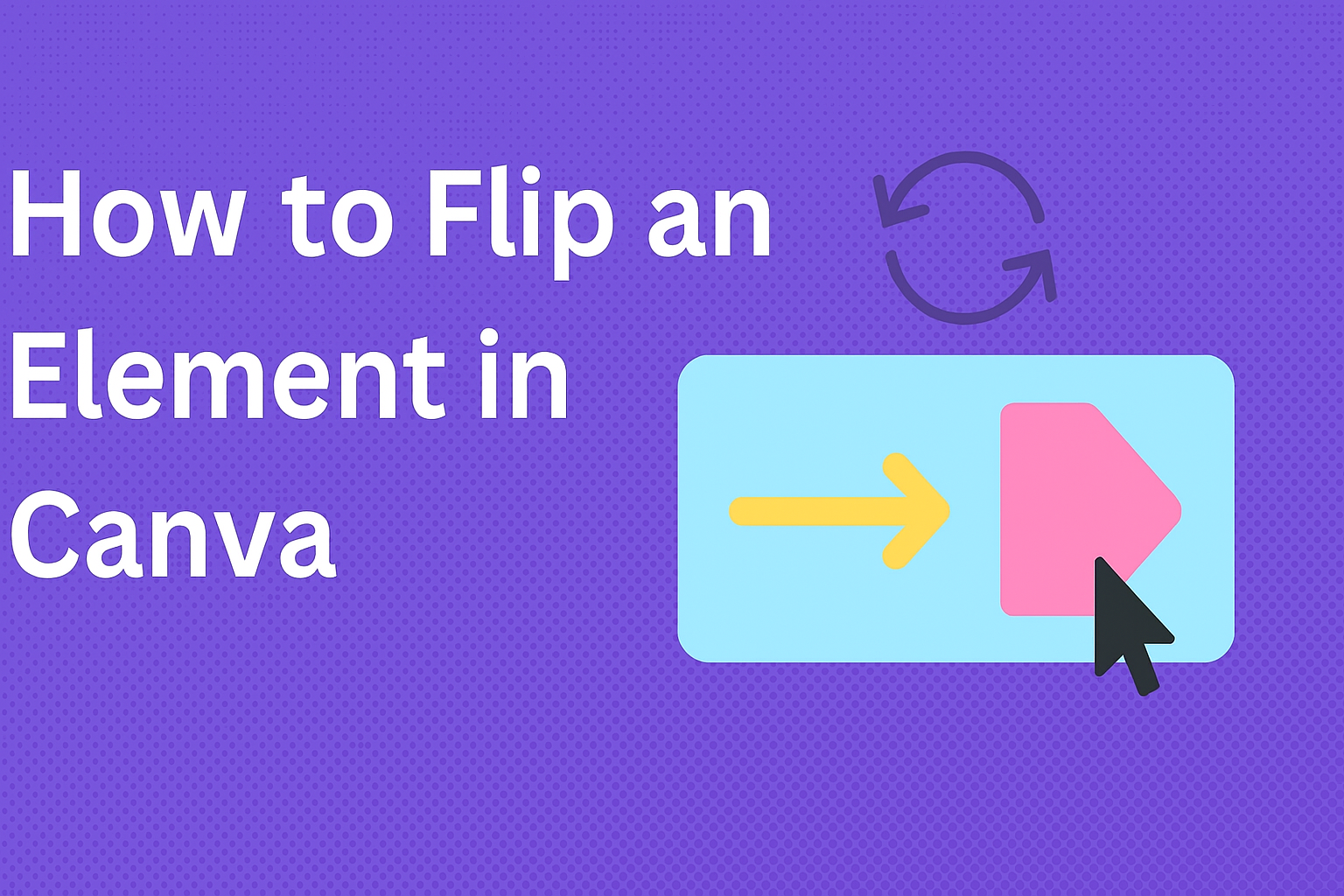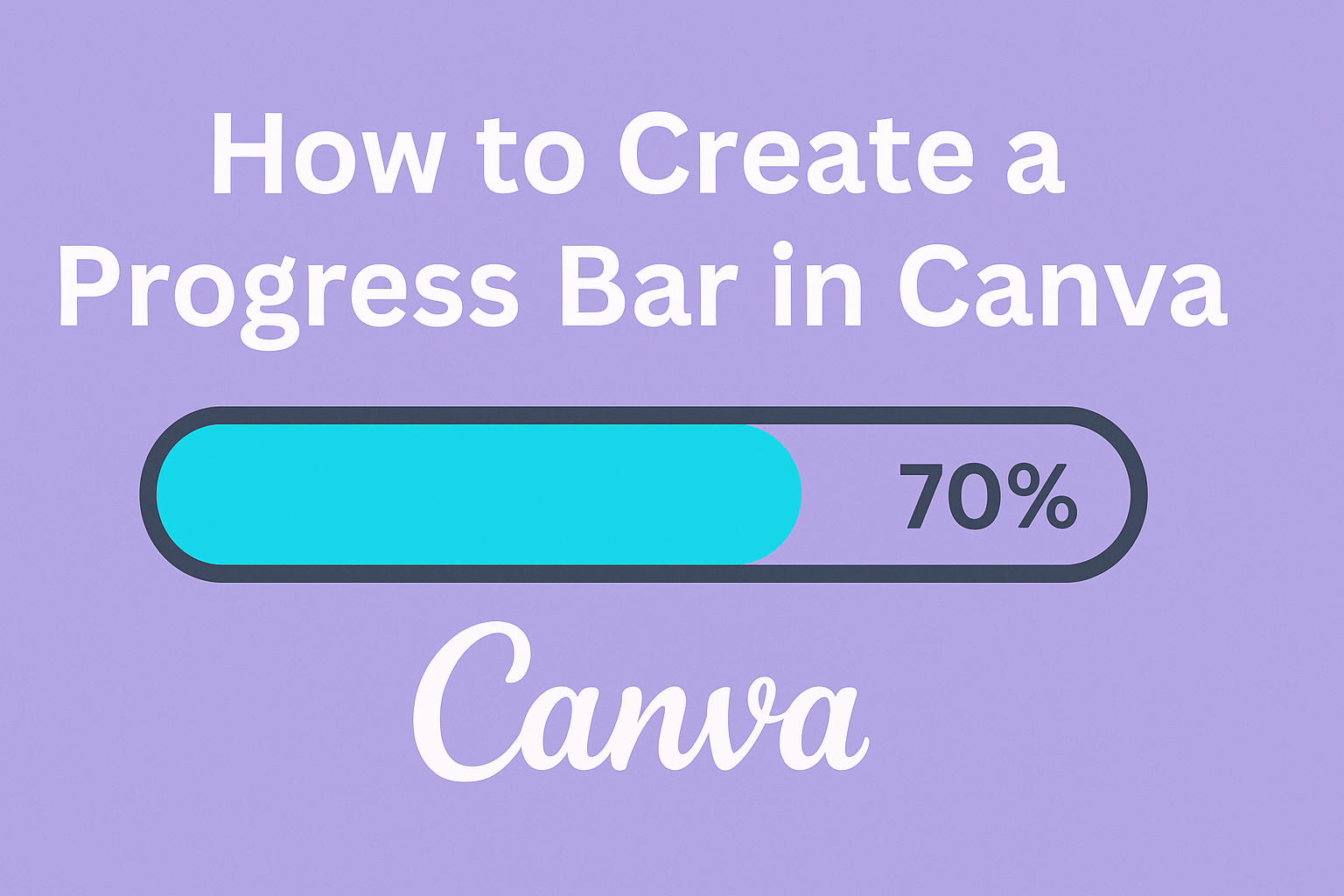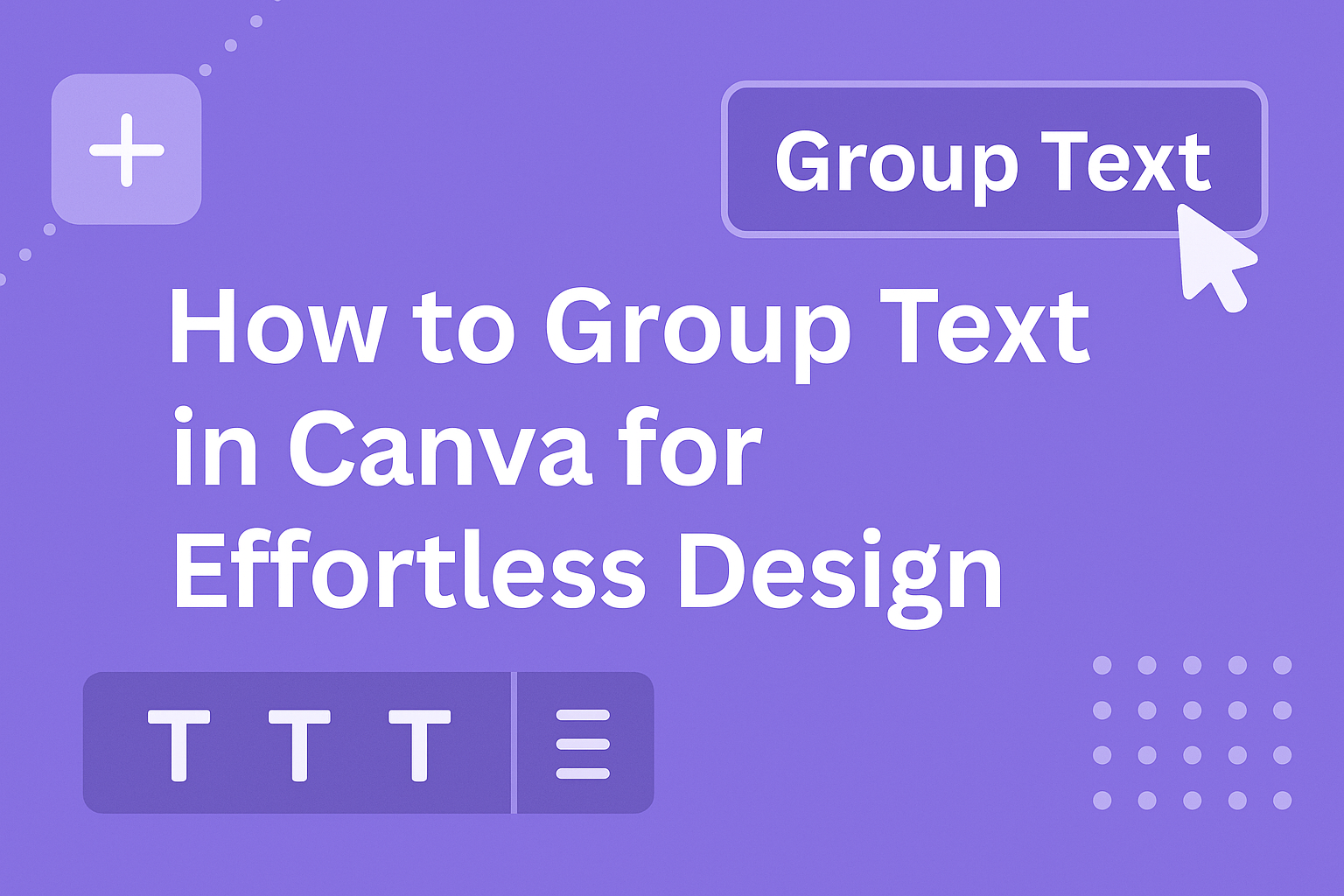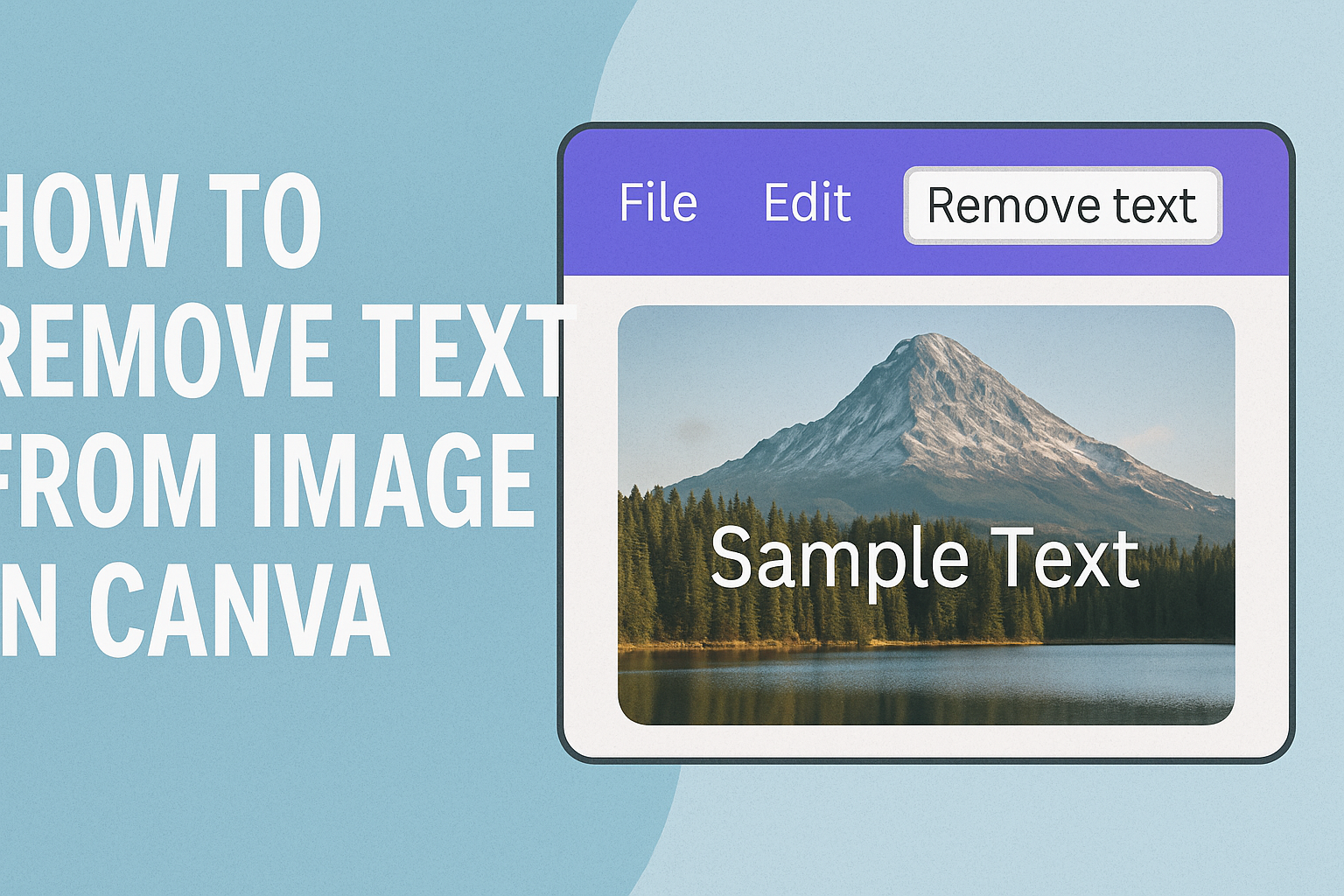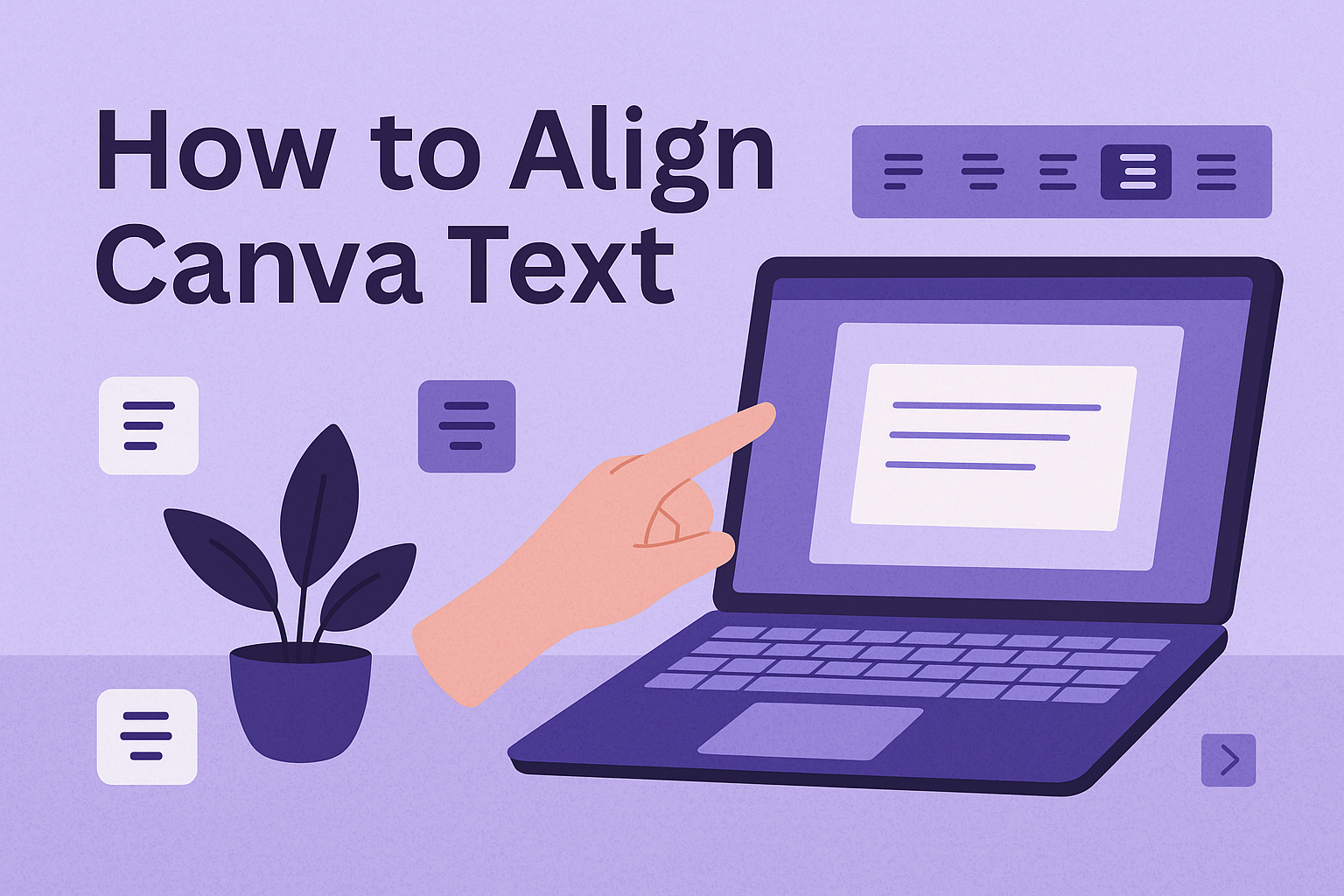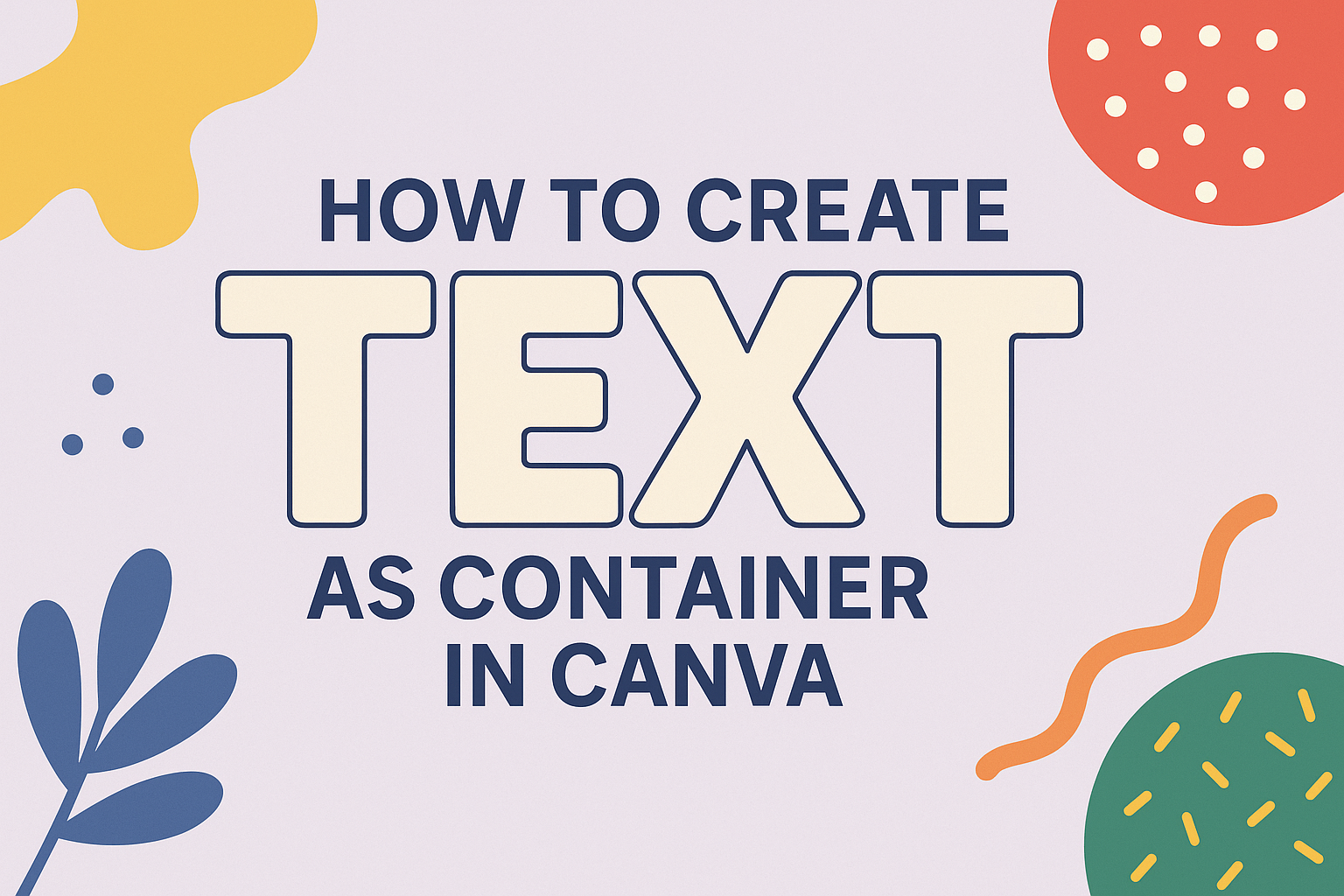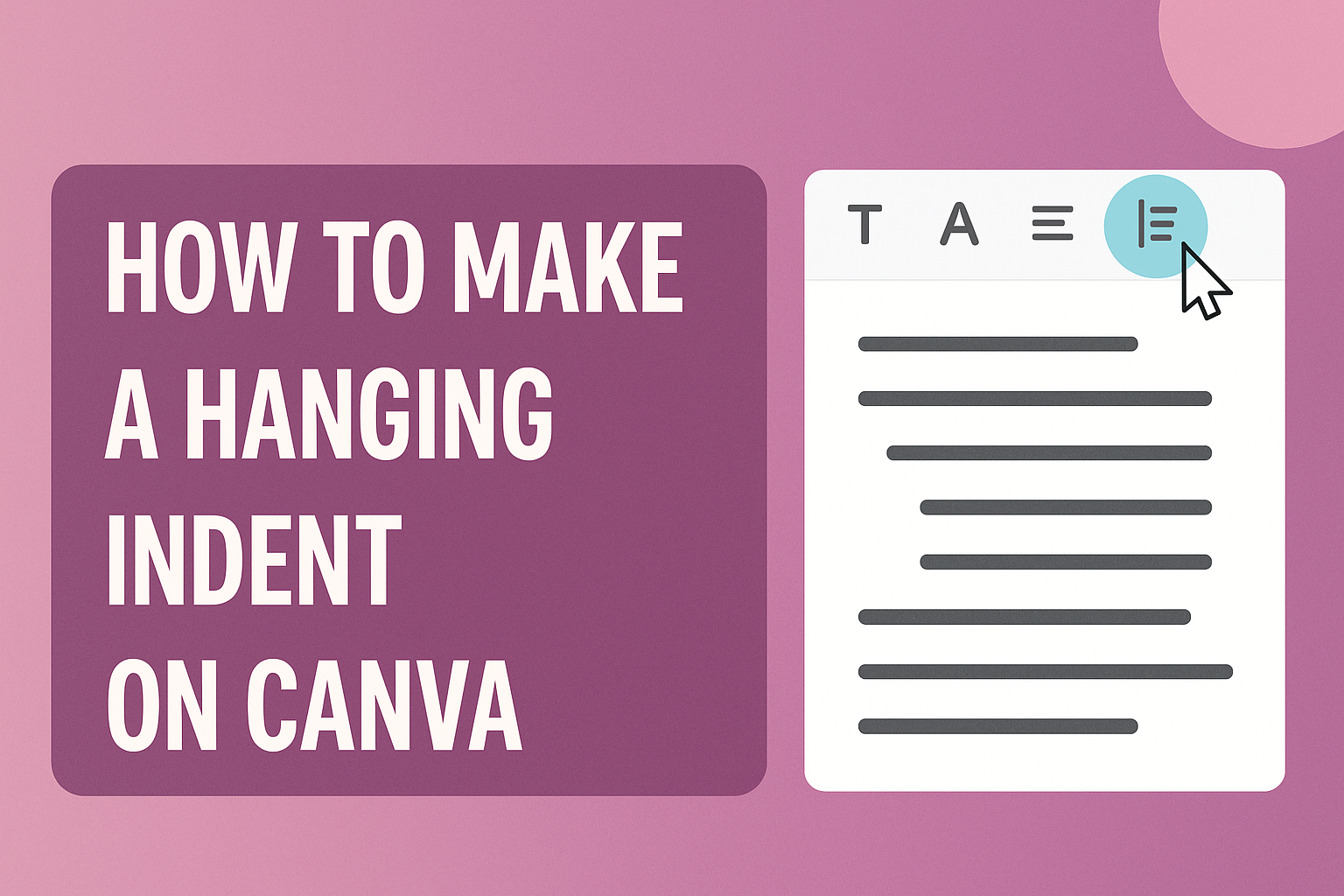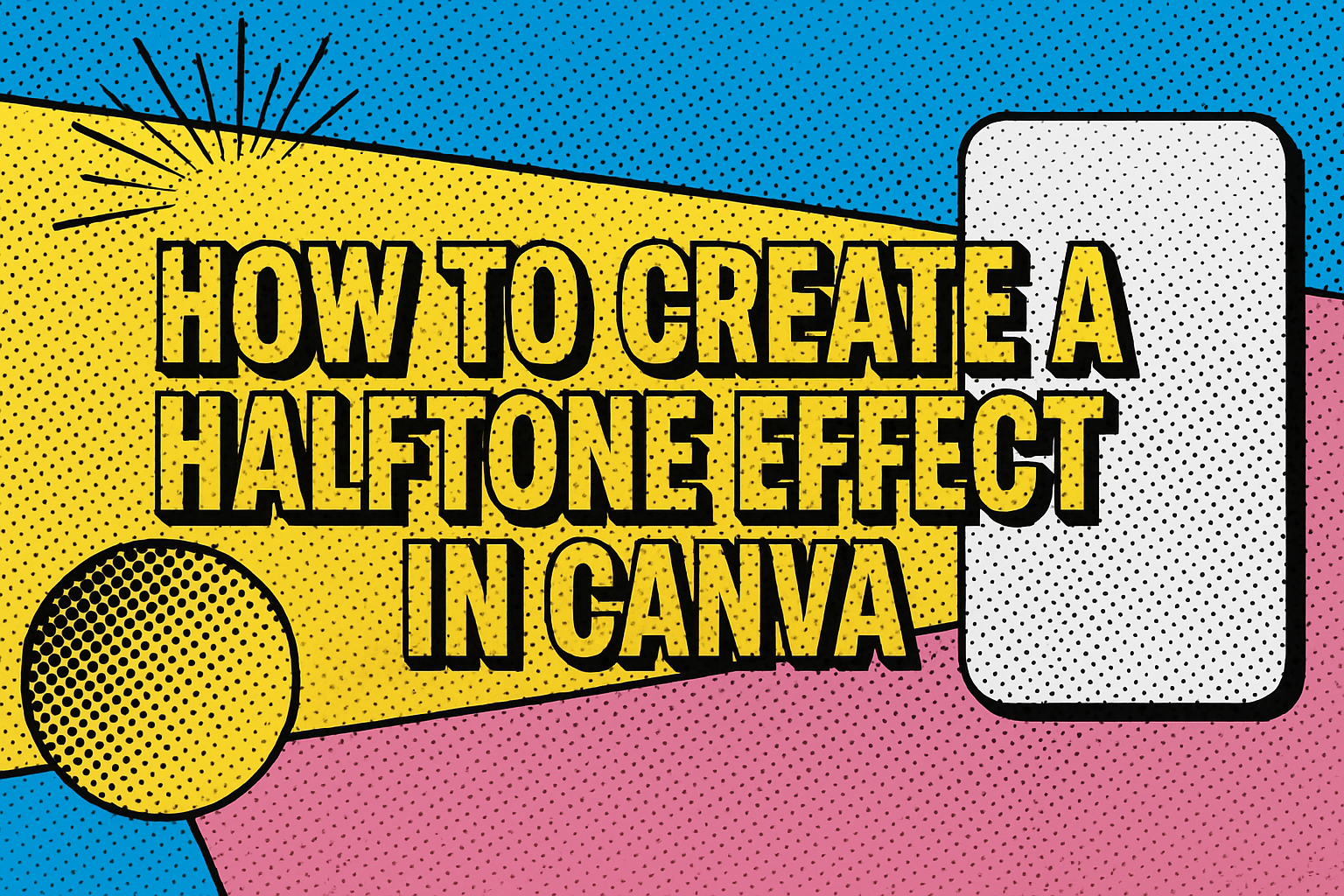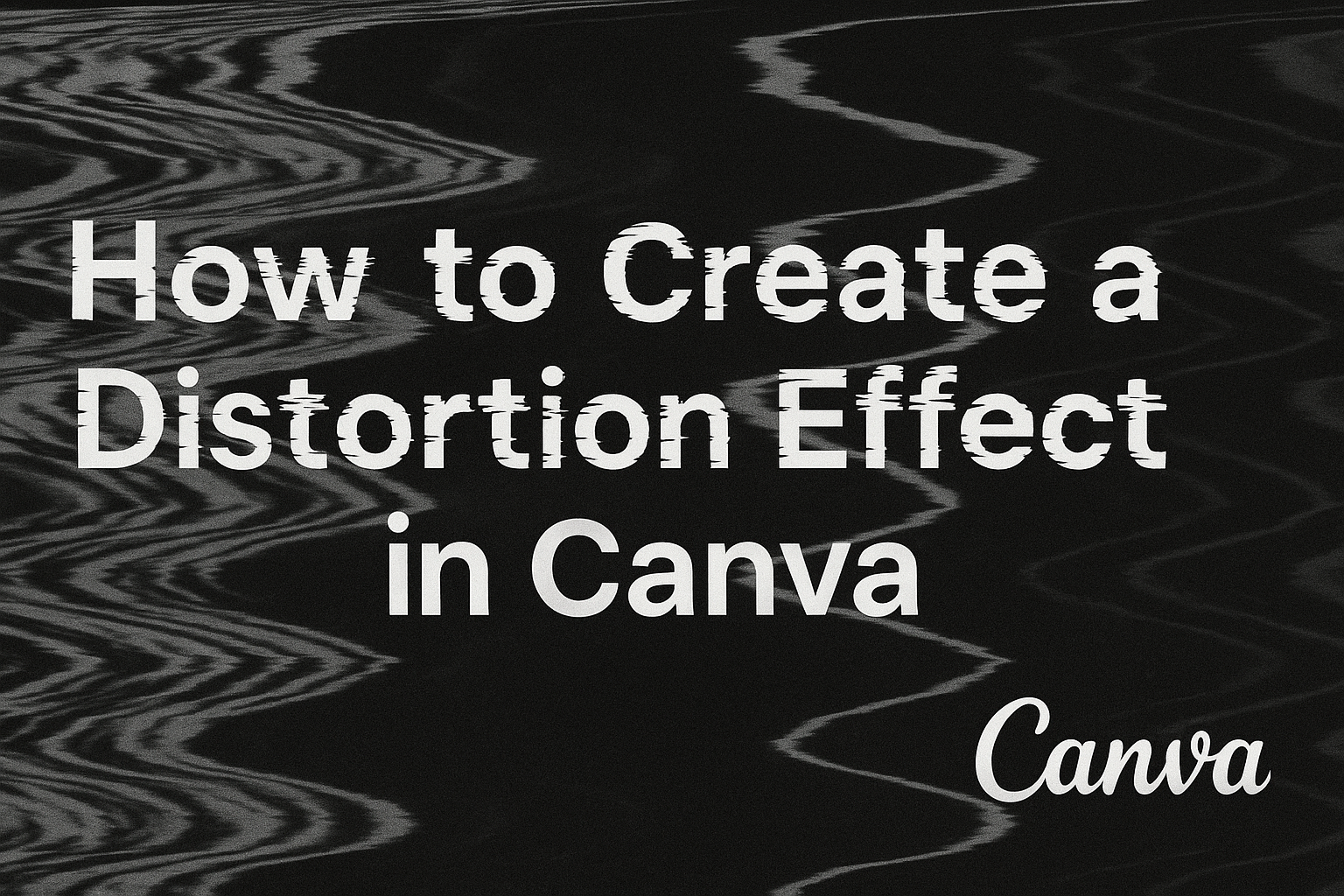Designing with Canva is a fun and creative process, but sometimes you need to simply flip an element to make everything look just right. Whether it’s a photo, text box, or graphic, knowing how to do this can be a game-changer for your projects. To flip an element in Canva, select the element, click on …
Graphic Design Tutorials
Creating a progress bar in Canva is a straightforward process that can add a dynamic visual element to any project. To make a progress bar, start by opening Canva, creating a new design, and using shapes like rectangles to represent the progress levels. This approach helps track progress, engage viewers, and enhance the overall look …
Canva makes designing easy and fun, but mastering all its features can be tricky if you’re new to it. One essential skill is learning how to group text elements, which can make your design process much more efficient. Grouping text in Canva allows users to move and edit multiple text elements at once, saving both …
Removing text from an image can seem tricky, but Canva makes it simple and accessible to everyone. With Canva’s Magic Eraser, users can easily erase text from photos in just a few clicks. This tool allows you to paint over the text you want to remove and watch it disappear, leaving behind a clean image. …
Aligning text in Canva can seem tricky at first, but it’s actually quite simple once you know the steps. To align text in Canva, select the text box, then use the alignment options on the toolbar to perfectly position your text. This ability to align text precisely opens up creative possibilities for designing social media …
Canva is a user-friendly graphic design tool, perfect for both beginners and experienced designers. One feature that many find useful is the ability to add borders to text boxes, enhancing both the design’s appearance and readability. To add a border to a text box in Canva, select your text box, then click on the ‘Elements’ …
Designing with text in Canva opens up a world of creativity, and using text as a container adds a unique touch to your designs. It’s not just about making words look good; it’s about enhancing the overall impact of your message. To create text as a container in Canva, start by adding a text box, …
Creating a hanging indent in Canva can add a touch of sophistication to your designs, making them look polished and professional. This feature is particularly useful when formatting bibliographies, citations, or any text where visual appeal matters. To apply a hanging indent in Canva, select the text box, go to the “Text” tab, and choose …
For anyone looking to spice up their designs, the halftone effect can add a unique and eye-catching twist. Canva, a popular online design tool, makes this effect accessible to everyone, even if they don’t have advanced graphic design skills. To create a halftone effect in Canva, simply navigate to the ‘Effects’ tab and choose the …
Creating a distortion effect in Canva can transform ordinary images or text into something unique and eye-catching. To achieve this effect, users can explore Canva’s built-in tools like Liquify, Dispersion, and Ripple. These tools allow for easy manipulation of visual elements to produce stunning designs. For those who are new to Canva, the platform provides …