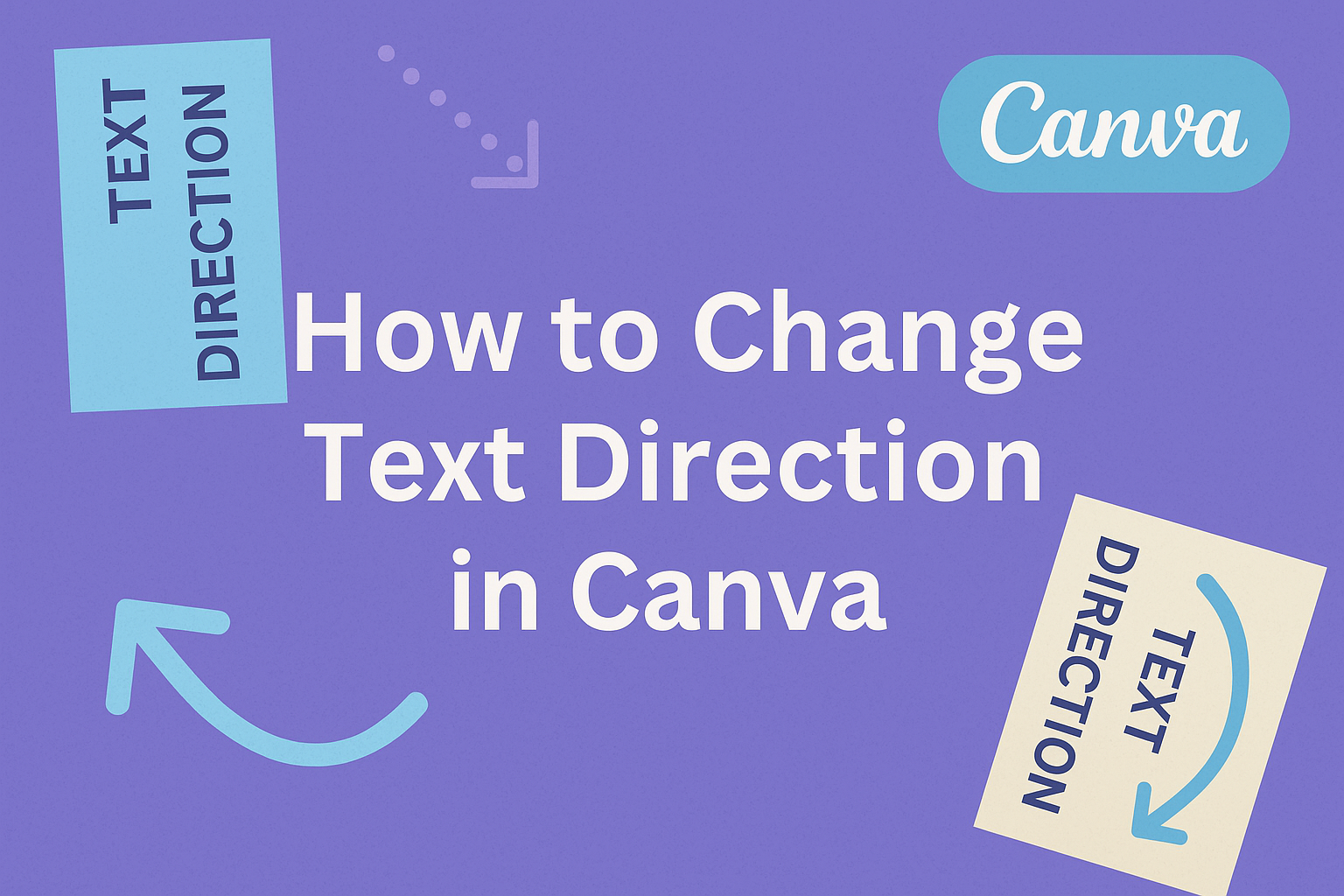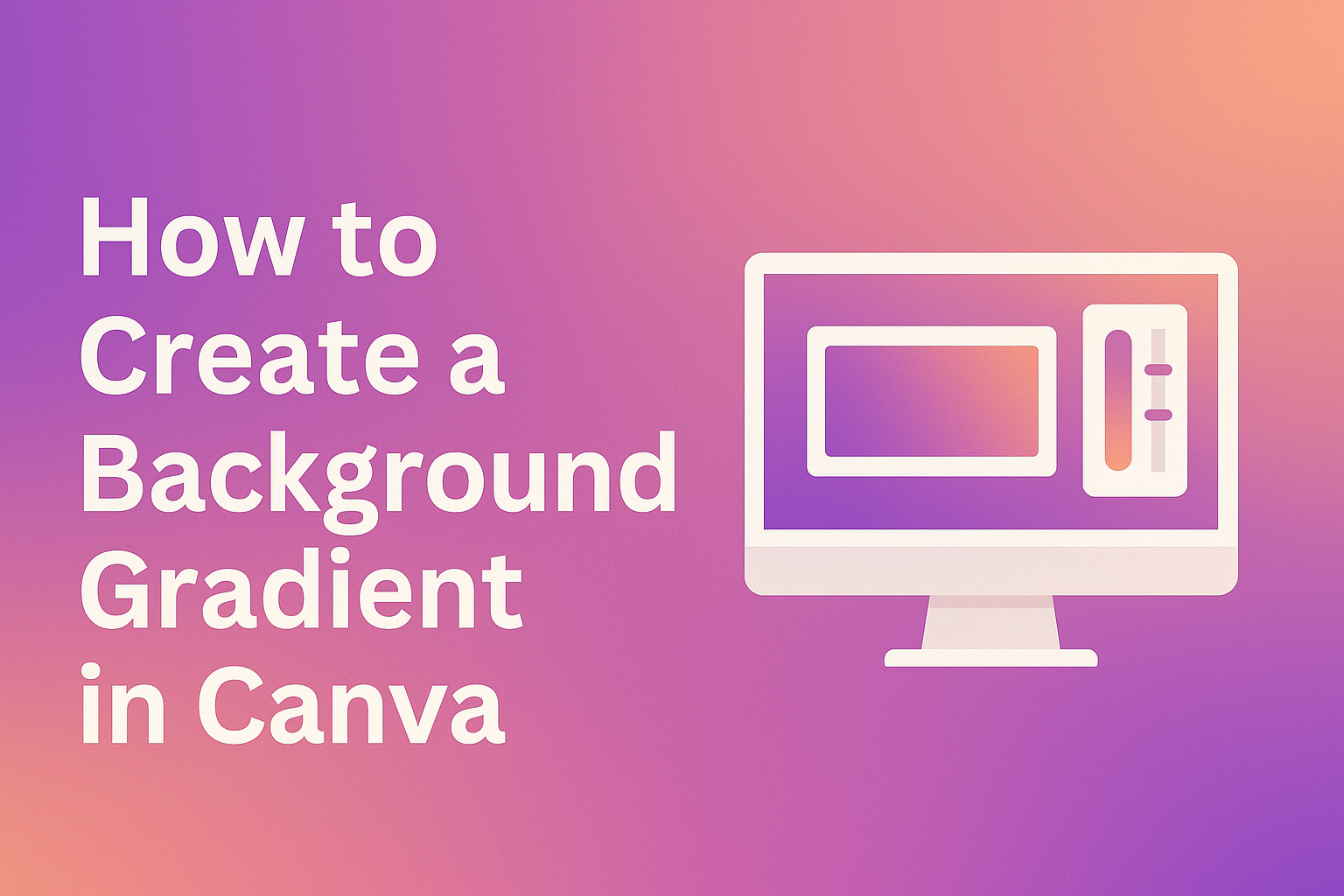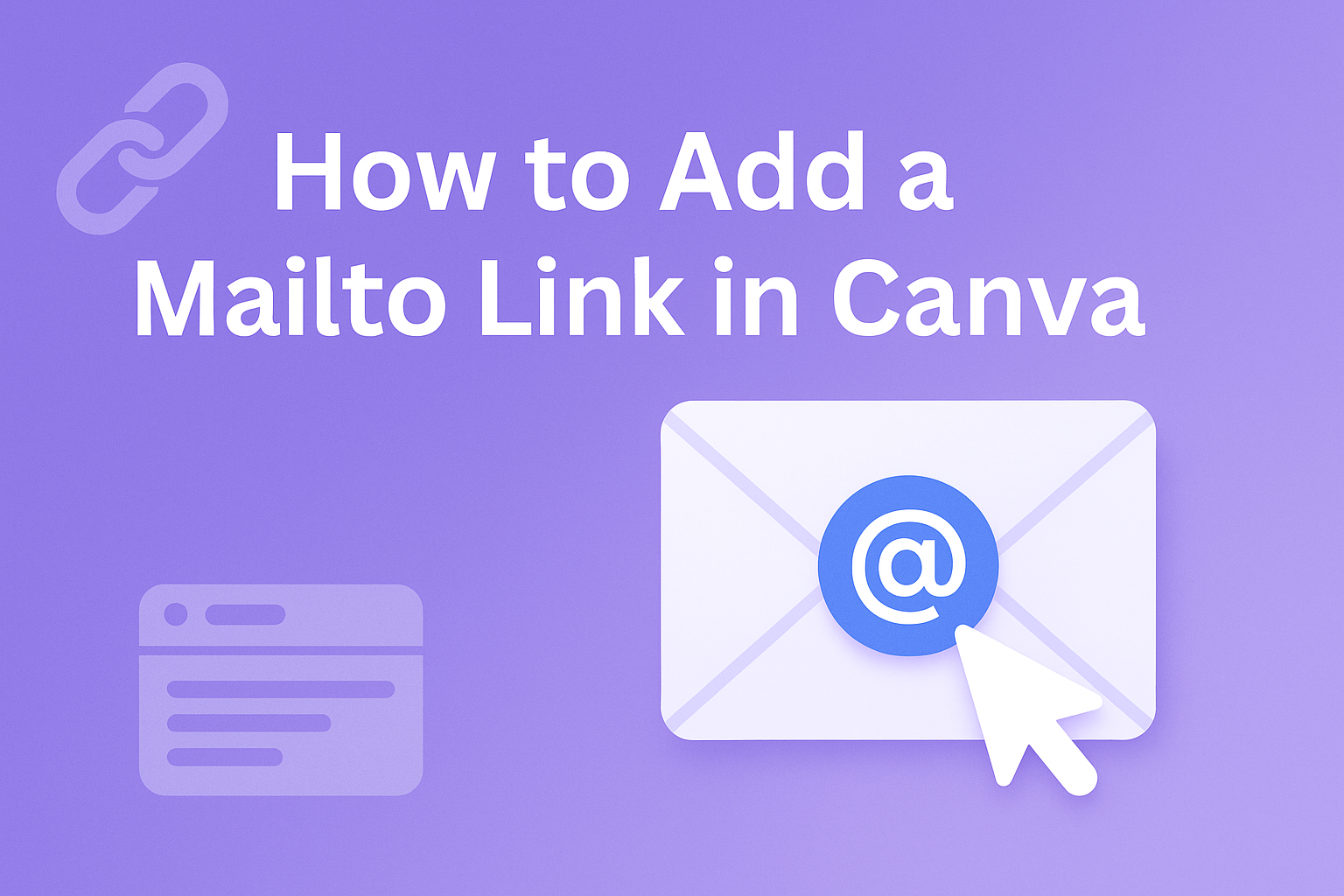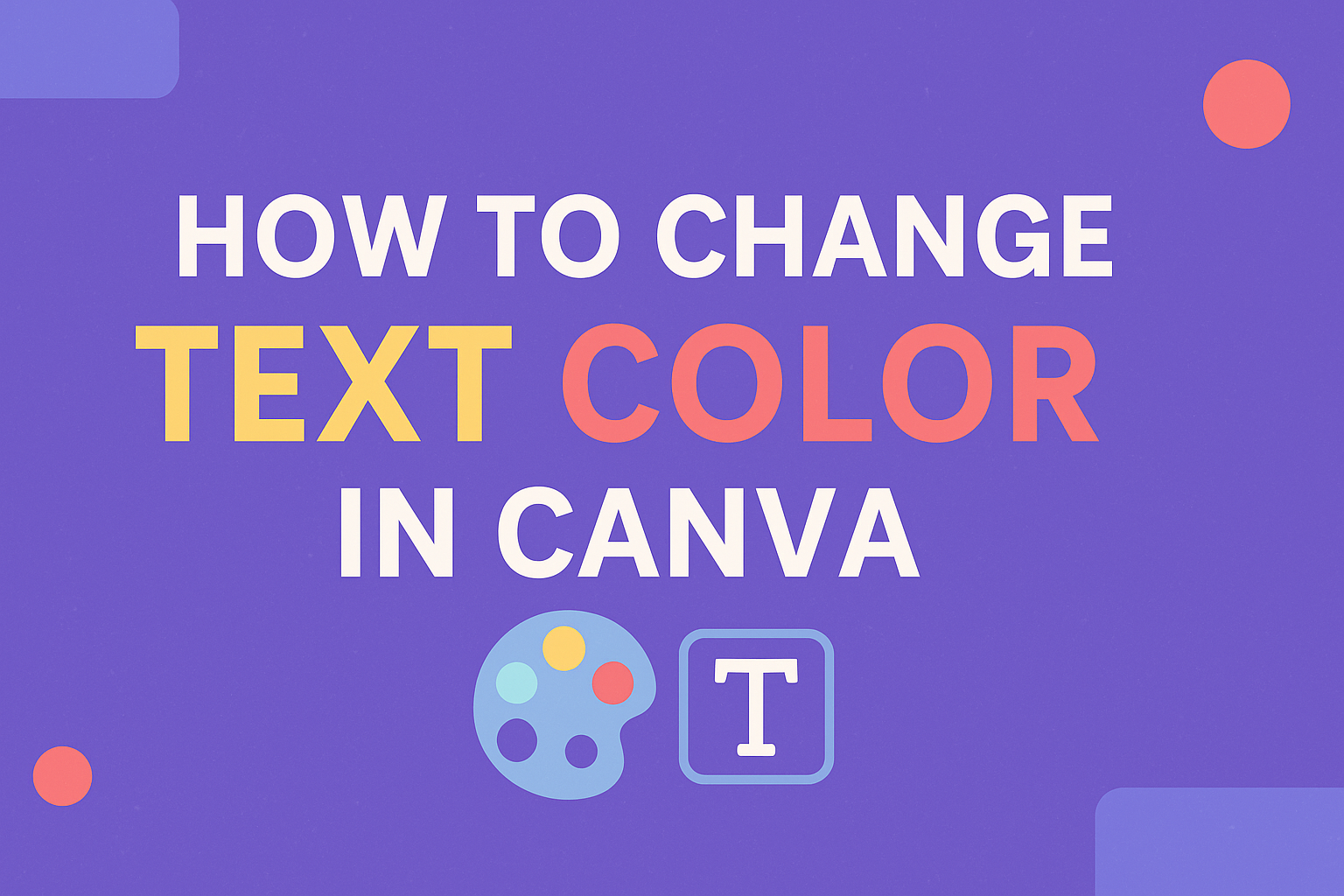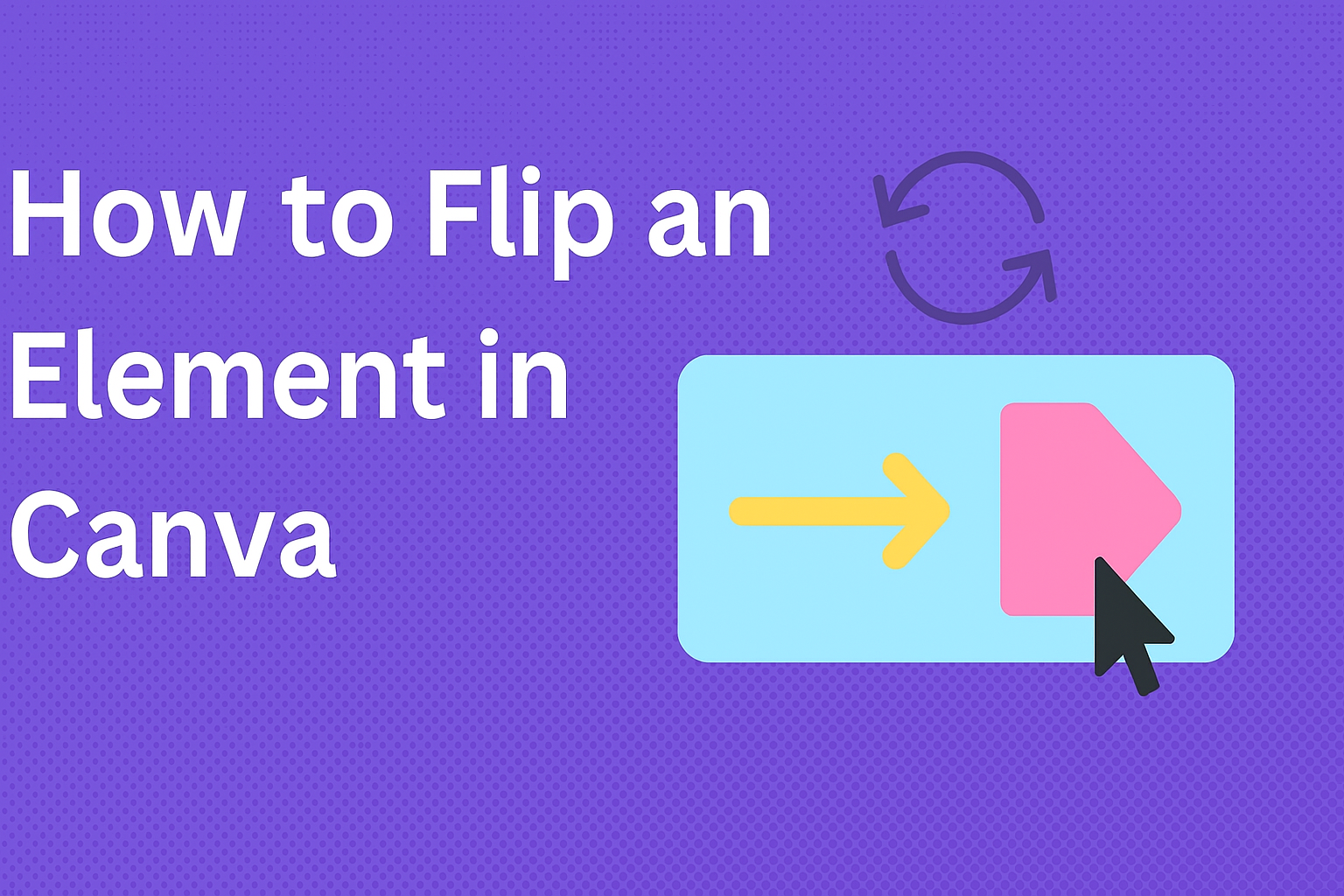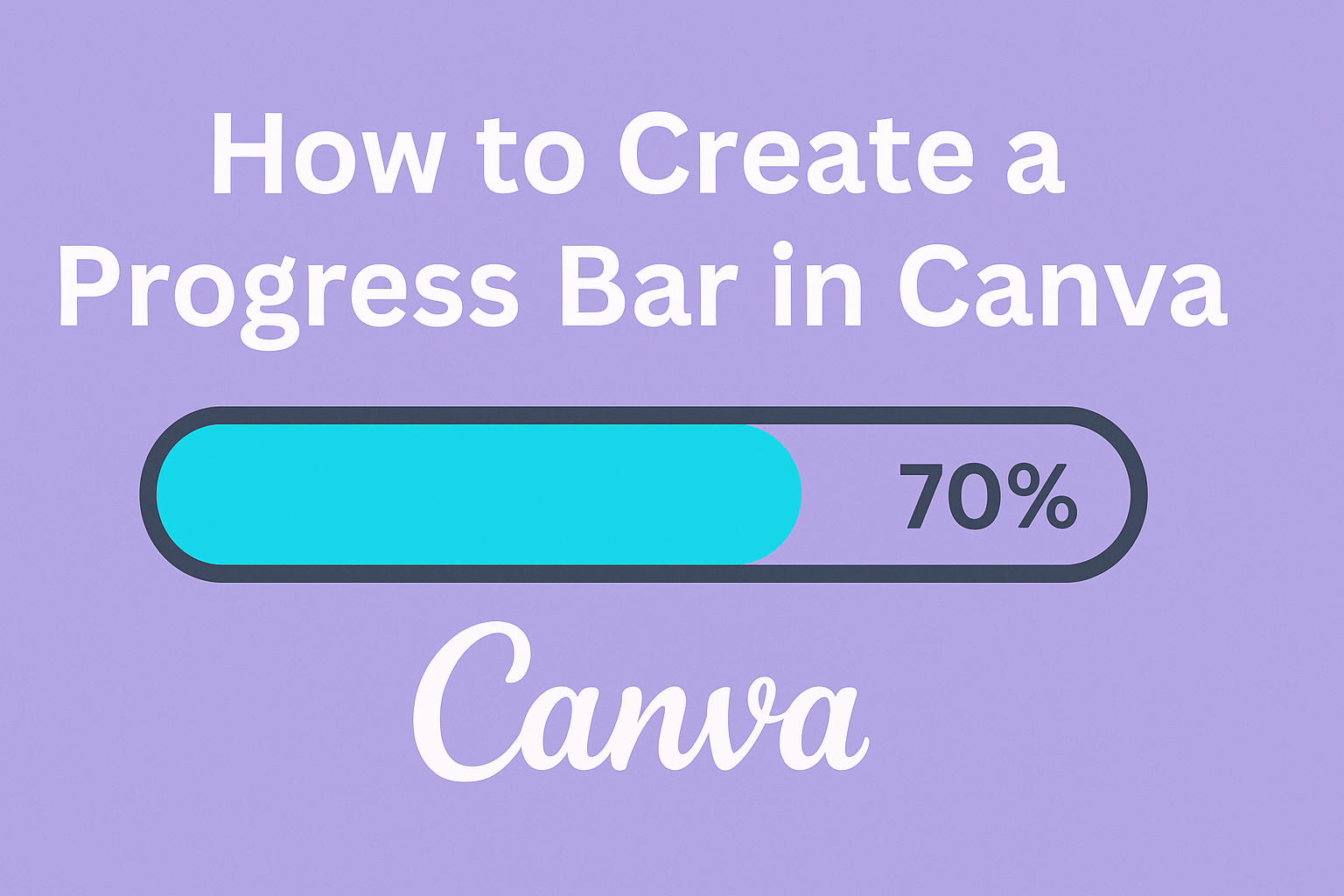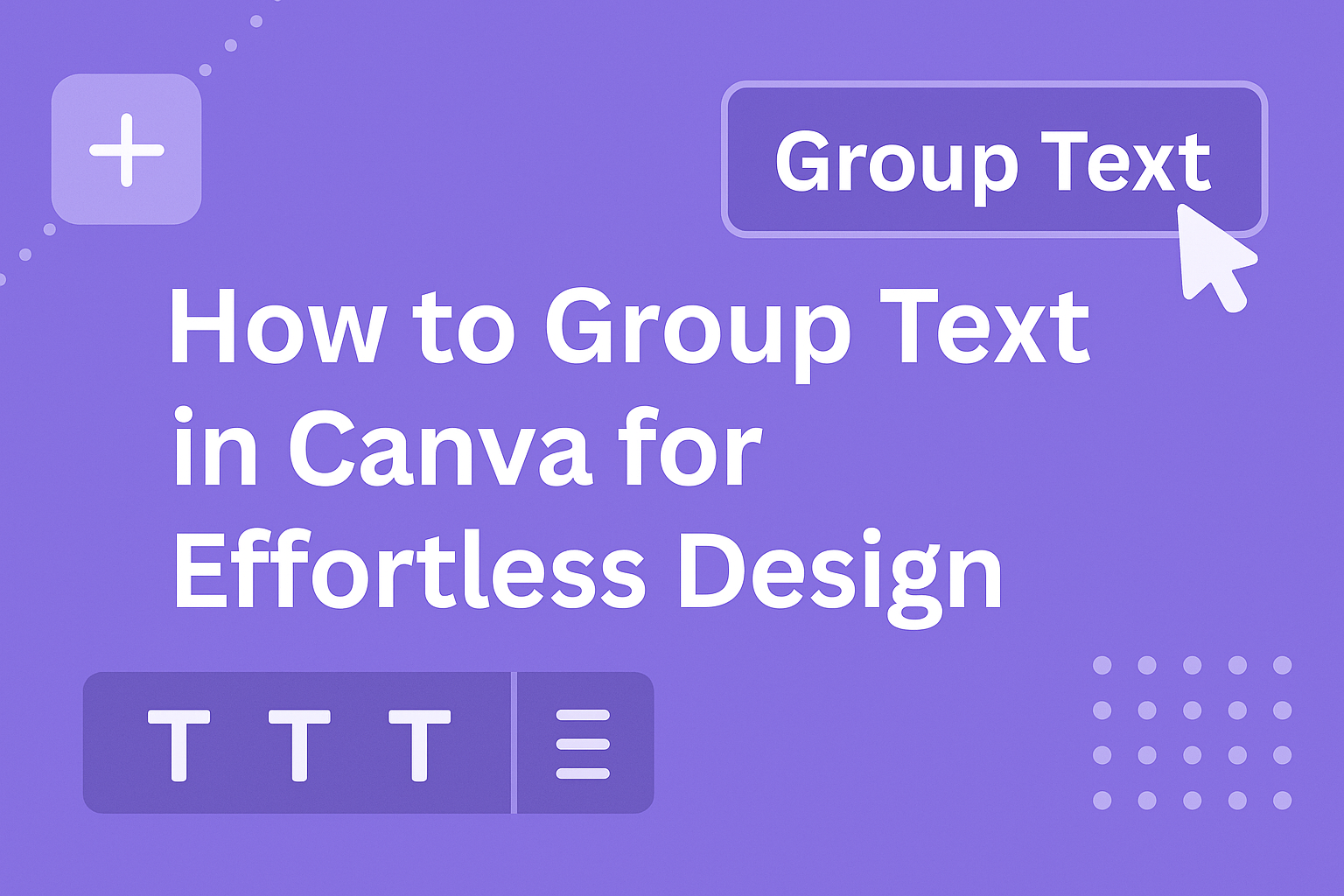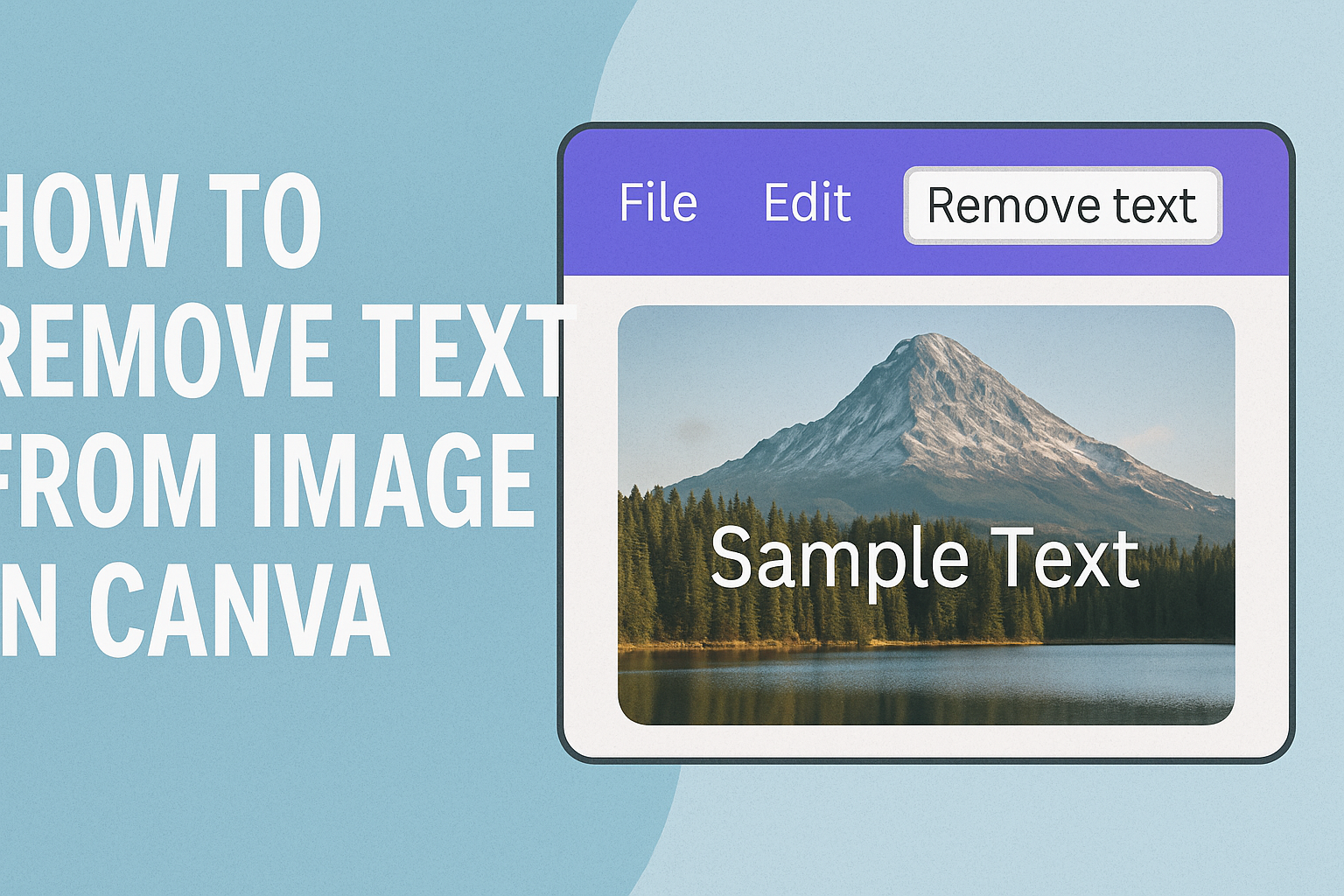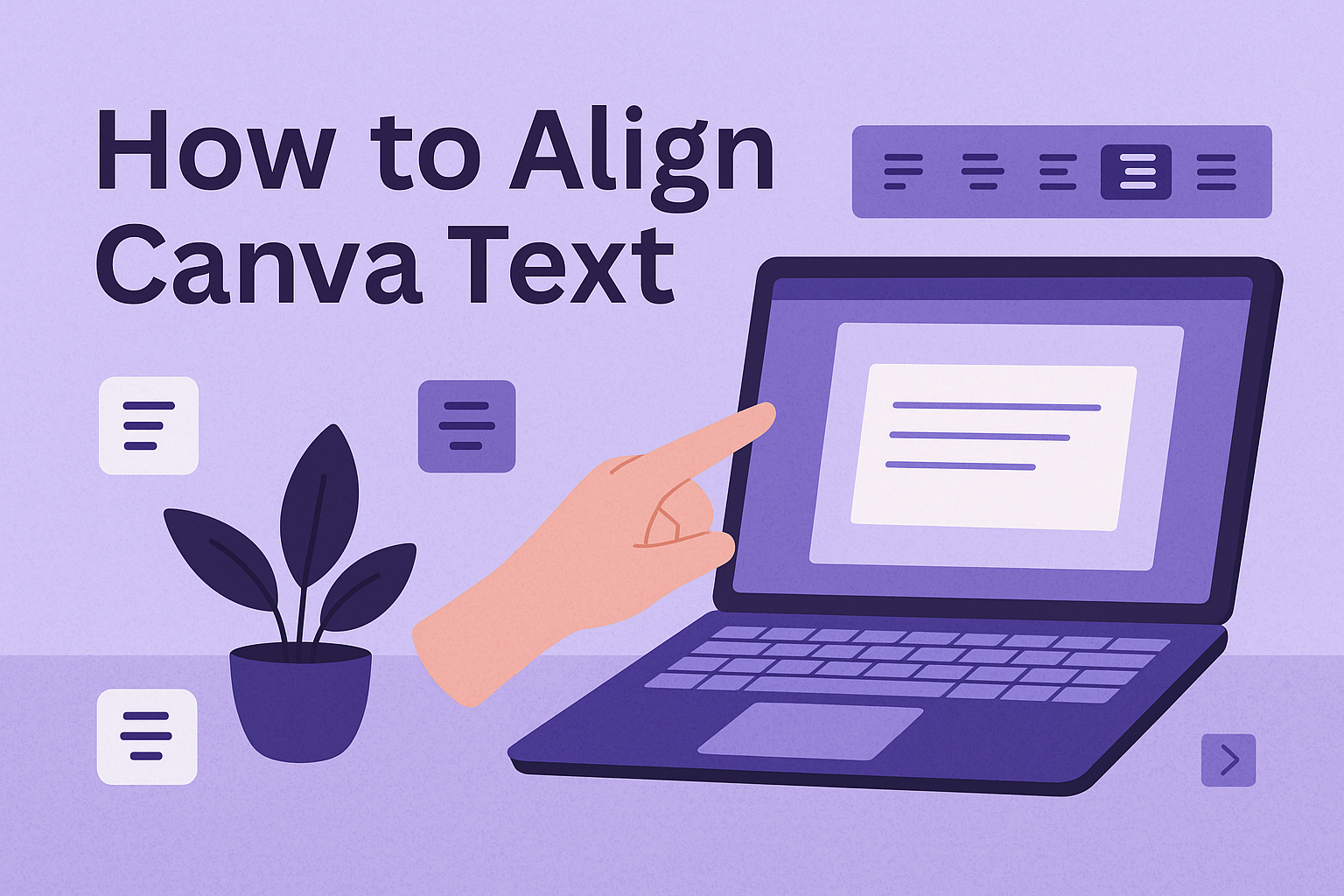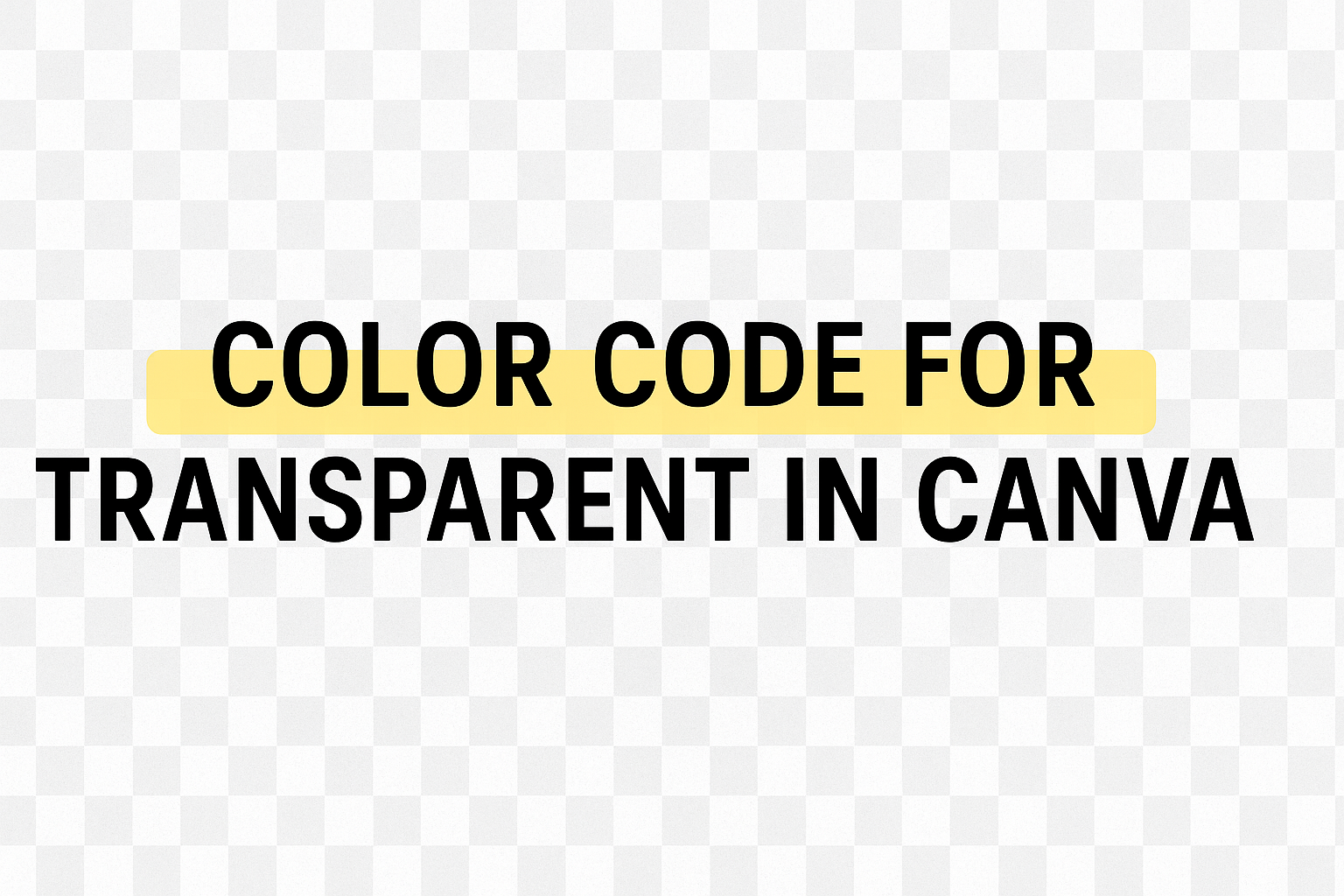Changing text direction in Canva is a simple task that can add flair and creativity to your designs. To change the text direction, select the text element, go to the Format tab, and choose the desired direction from the drop-down menu. This can be horizontal, vertical, or even diagonal, allowing for unique presentation styles. For …
Canva Design Tutorials
Creating a beautiful background gradient in Canva can transform any design, making it more engaging and eye-catching. The simplest way to do this is by going to the Gradient tab in Canva, choosing your colors, and applying them to your design. This easy process allows anyone, regardless of design experience, to add a splash of …
Adding a mailto link in Canva can greatly improve how users interact with your designs. By enabling viewers to contact you directly with just a click, you make communication easy and efficient. This feature can be particularly useful for businesses seeking to streamline their customer engagement process. In the world of design, ease of use …
Changing text color in Canva is a simple way to make designs pop and express creativity. To change the text color, users can select the text box, click on the color tile, and choose a new hue from the palette or use custom colors. This method allows for easy customization and enhances the visual appeal …
Designing with Canva is a fun and creative process, but sometimes you need to simply flip an element to make everything look just right. Whether it’s a photo, text box, or graphic, knowing how to do this can be a game-changer for your projects. To flip an element in Canva, select the element, click on …
Creating a progress bar in Canva is a straightforward process that can add a dynamic visual element to any project. To make a progress bar, start by opening Canva, creating a new design, and using shapes like rectangles to represent the progress levels. This approach helps track progress, engage viewers, and enhance the overall look …
Canva makes designing easy and fun, but mastering all its features can be tricky if you’re new to it. One essential skill is learning how to group text elements, which can make your design process much more efficient. Grouping text in Canva allows users to move and edit multiple text elements at once, saving both …
Removing text from an image can seem tricky, but Canva makes it simple and accessible to everyone. With Canva’s Magic Eraser, users can easily erase text from photos in just a few clicks. This tool allows you to paint over the text you want to remove and watch it disappear, leaving behind a clean image. …
Aligning text in Canva can seem tricky at first, but it’s actually quite simple once you know the steps. To align text in Canva, select the text box, then use the alignment options on the toolbar to perfectly position your text. This ability to align text precisely opens up creative possibilities for designing social media …
Creating designs in Canva can be a lot of fun, especially when getting creative with transparent elements. The color code for transparent in Canva is #00000000. This code is essential for crafting designs with a see-through effect, allowing layers to blend seamlessly. Whether you’re a beginner or seasoned designer, understanding how to use transparency can …