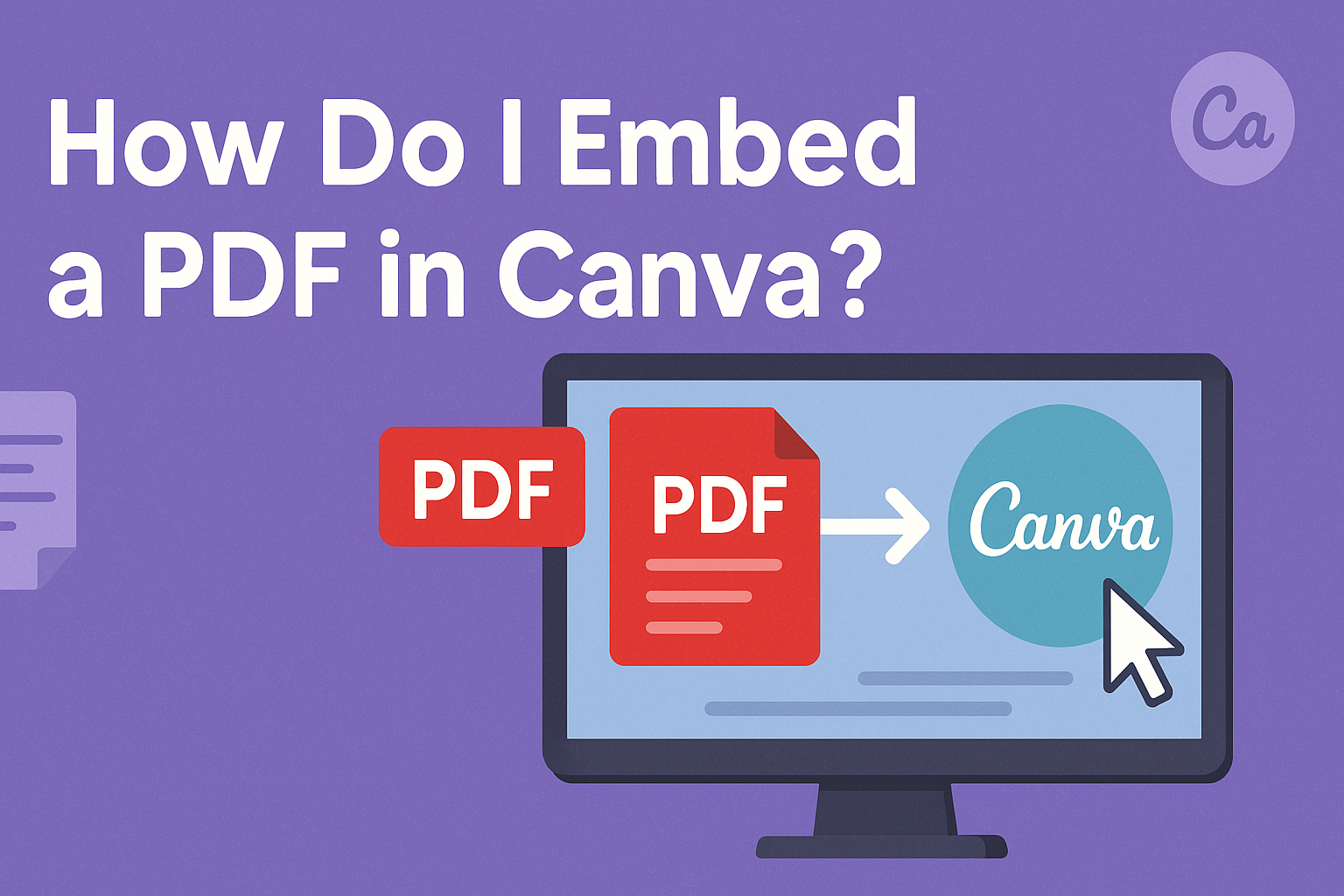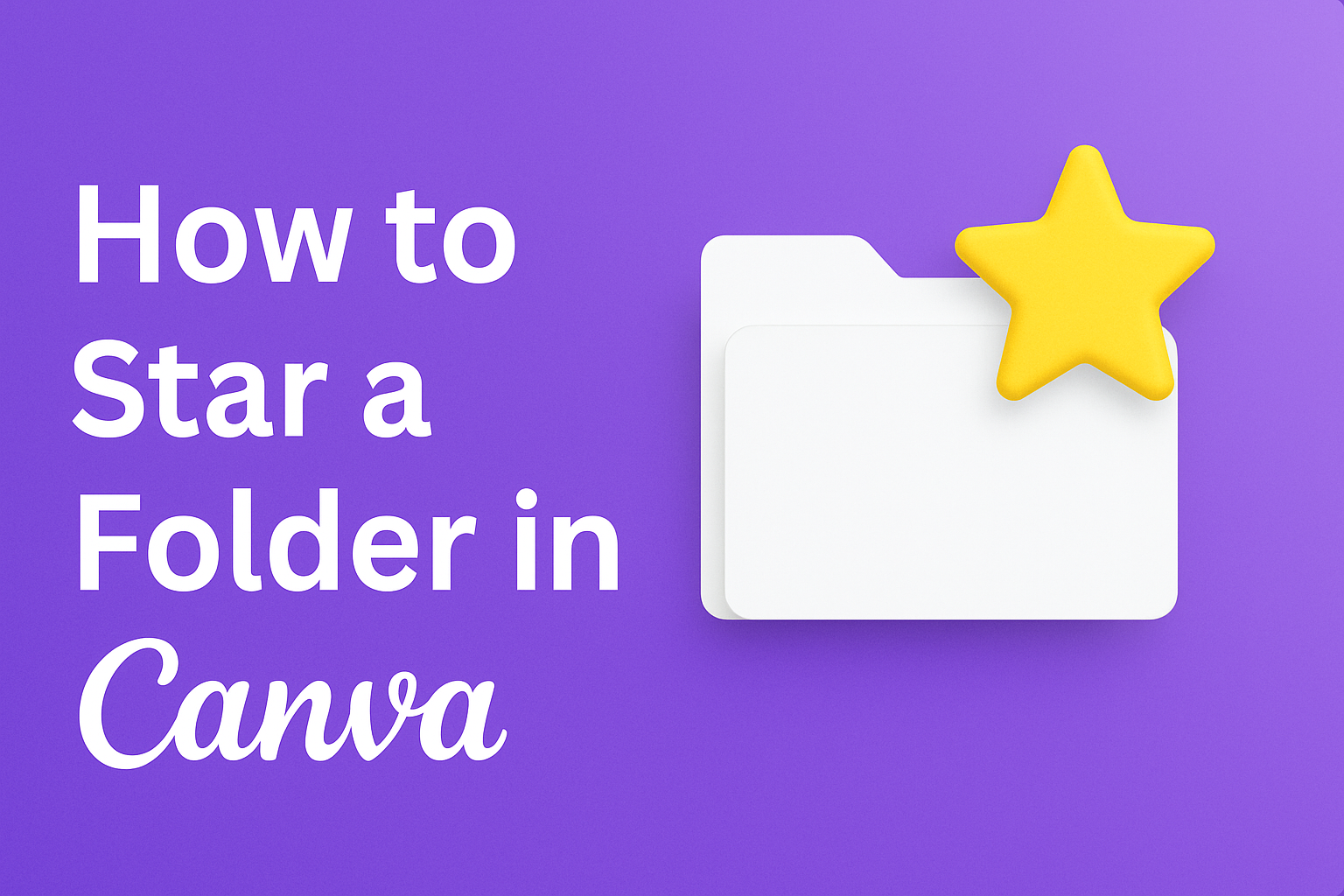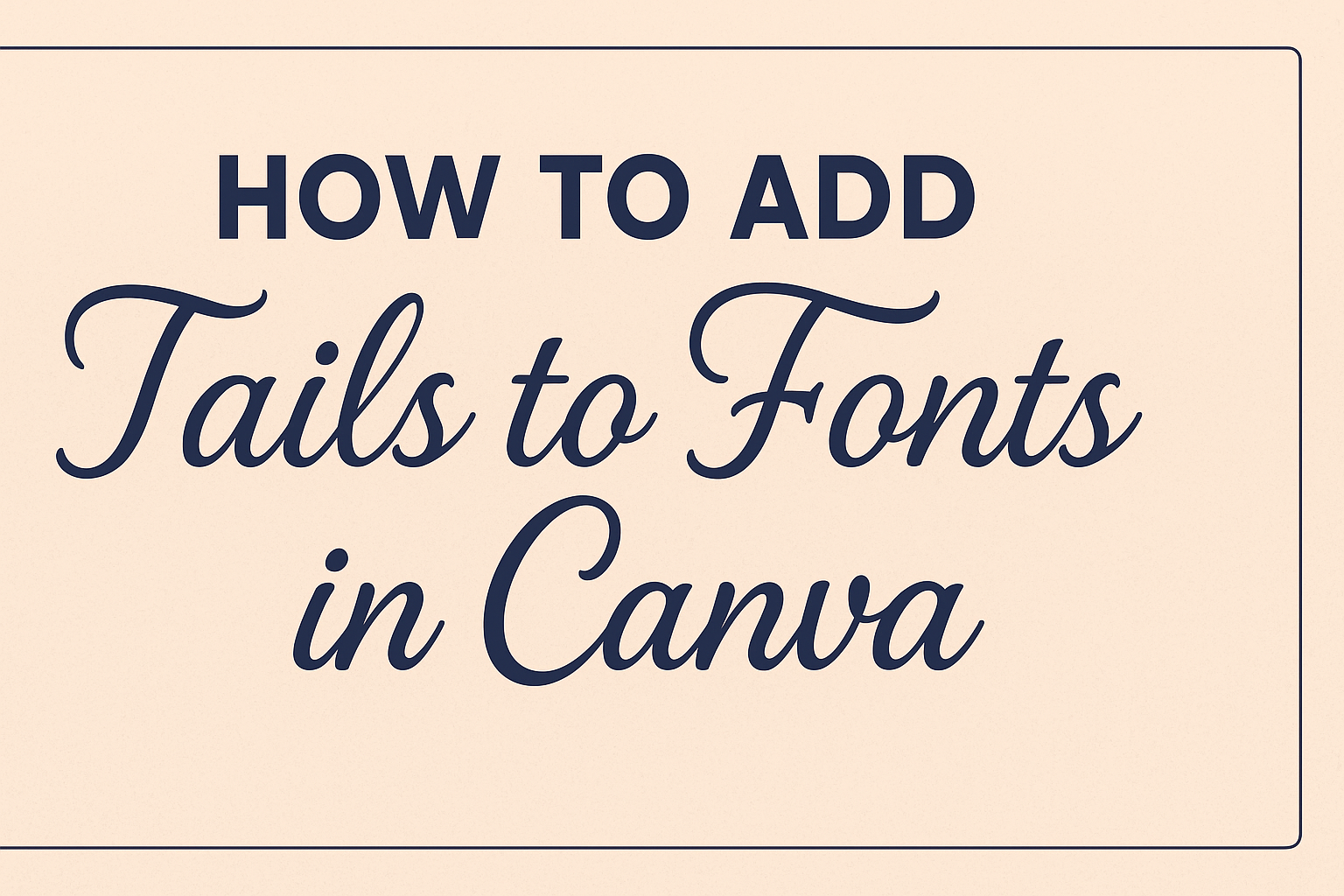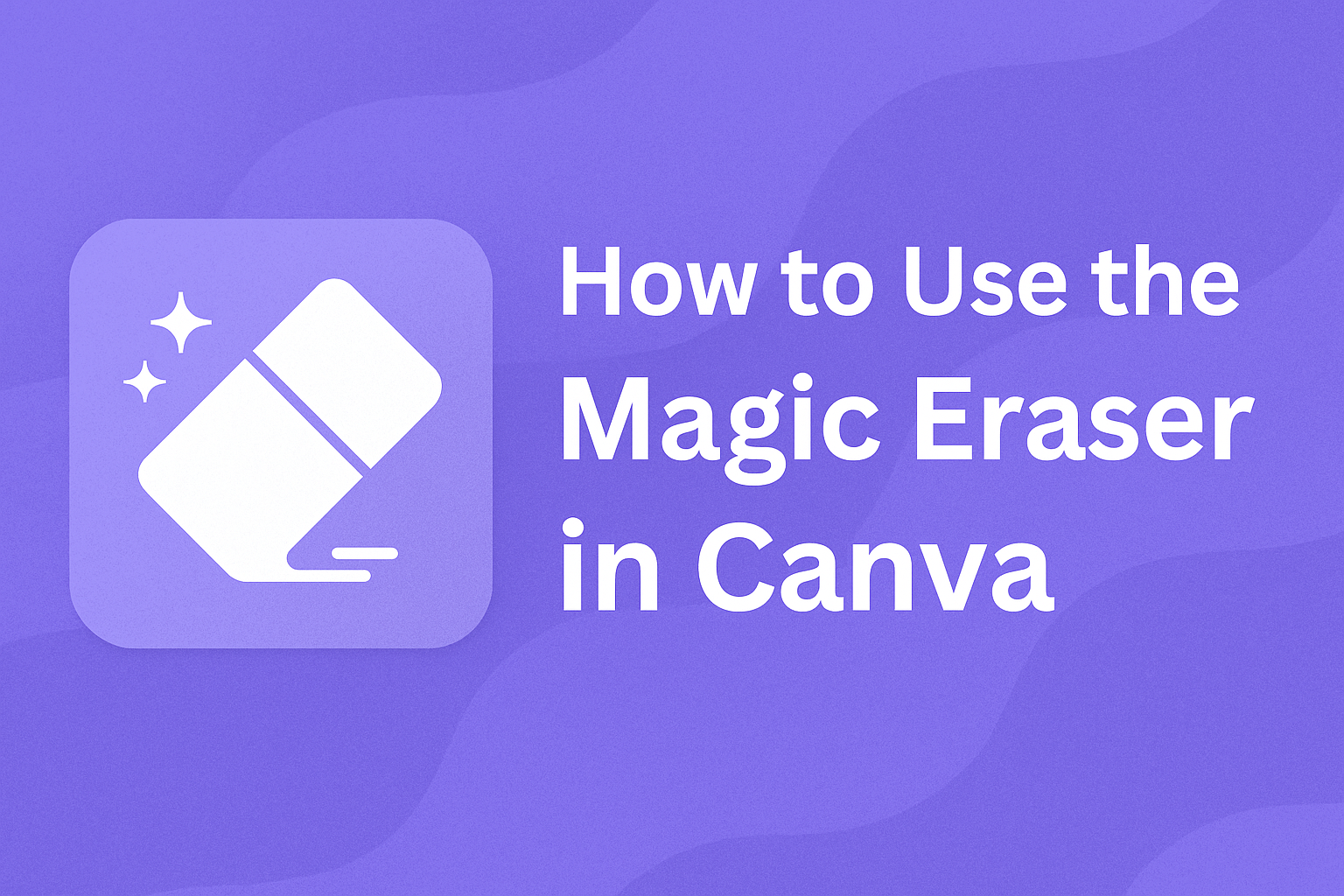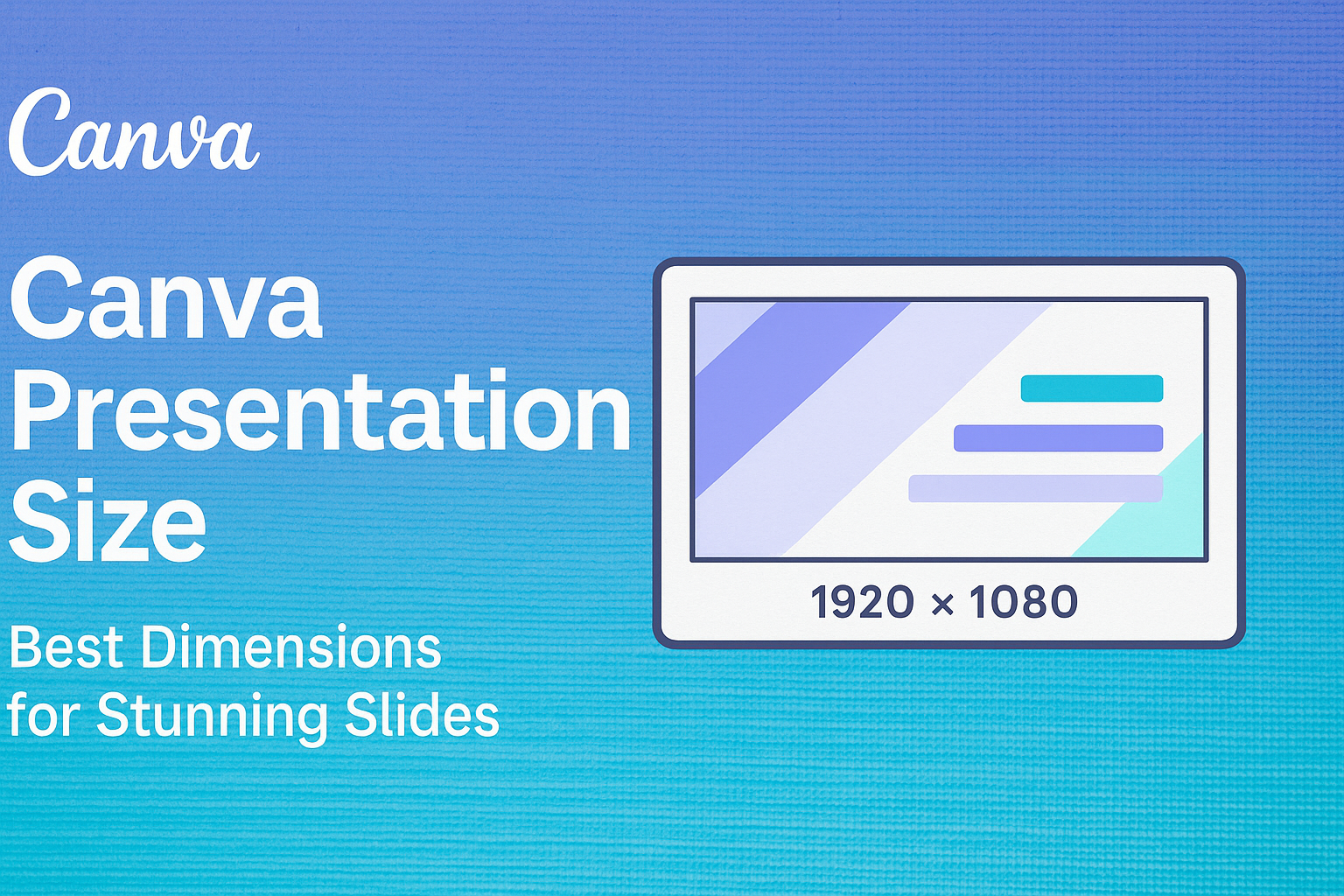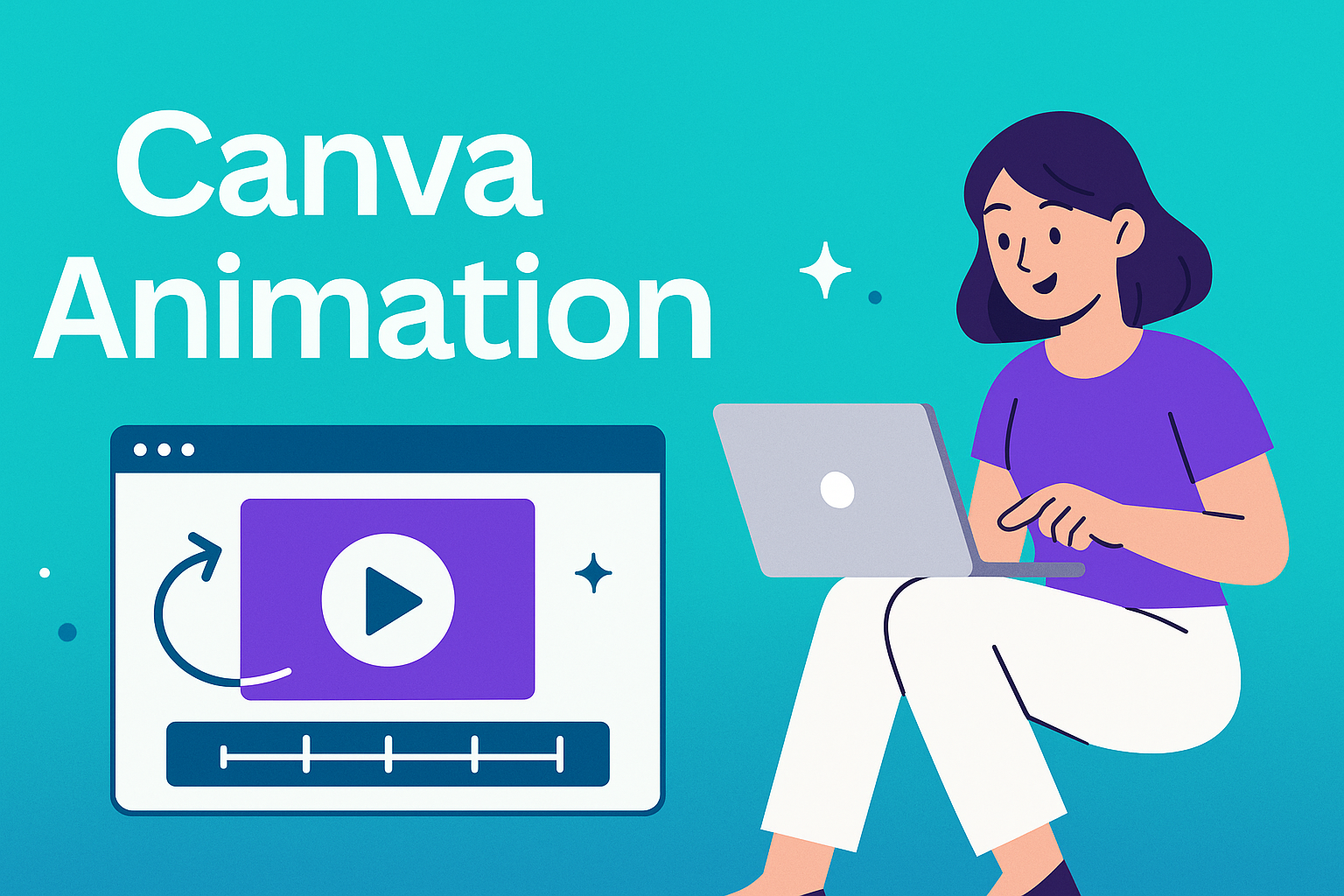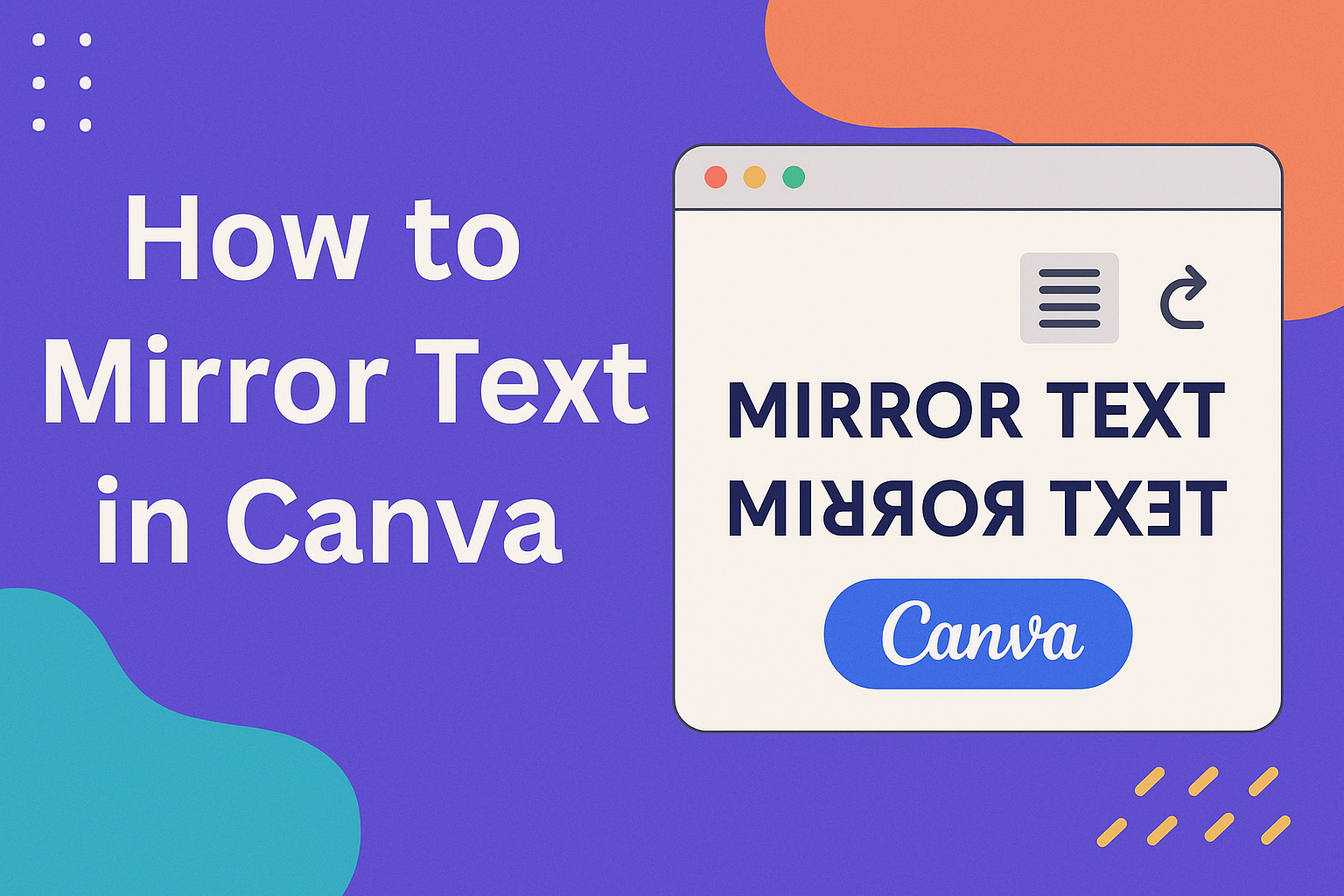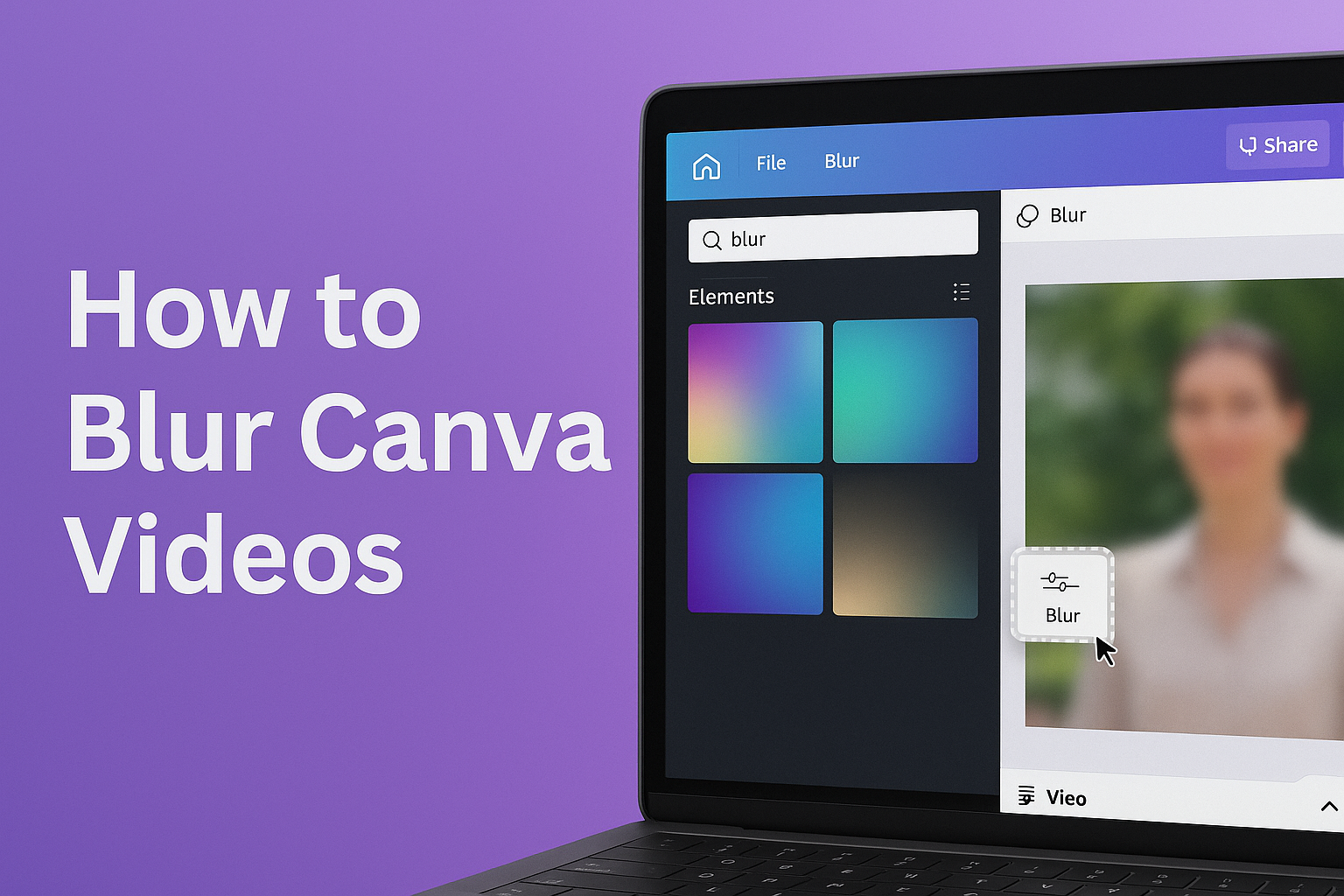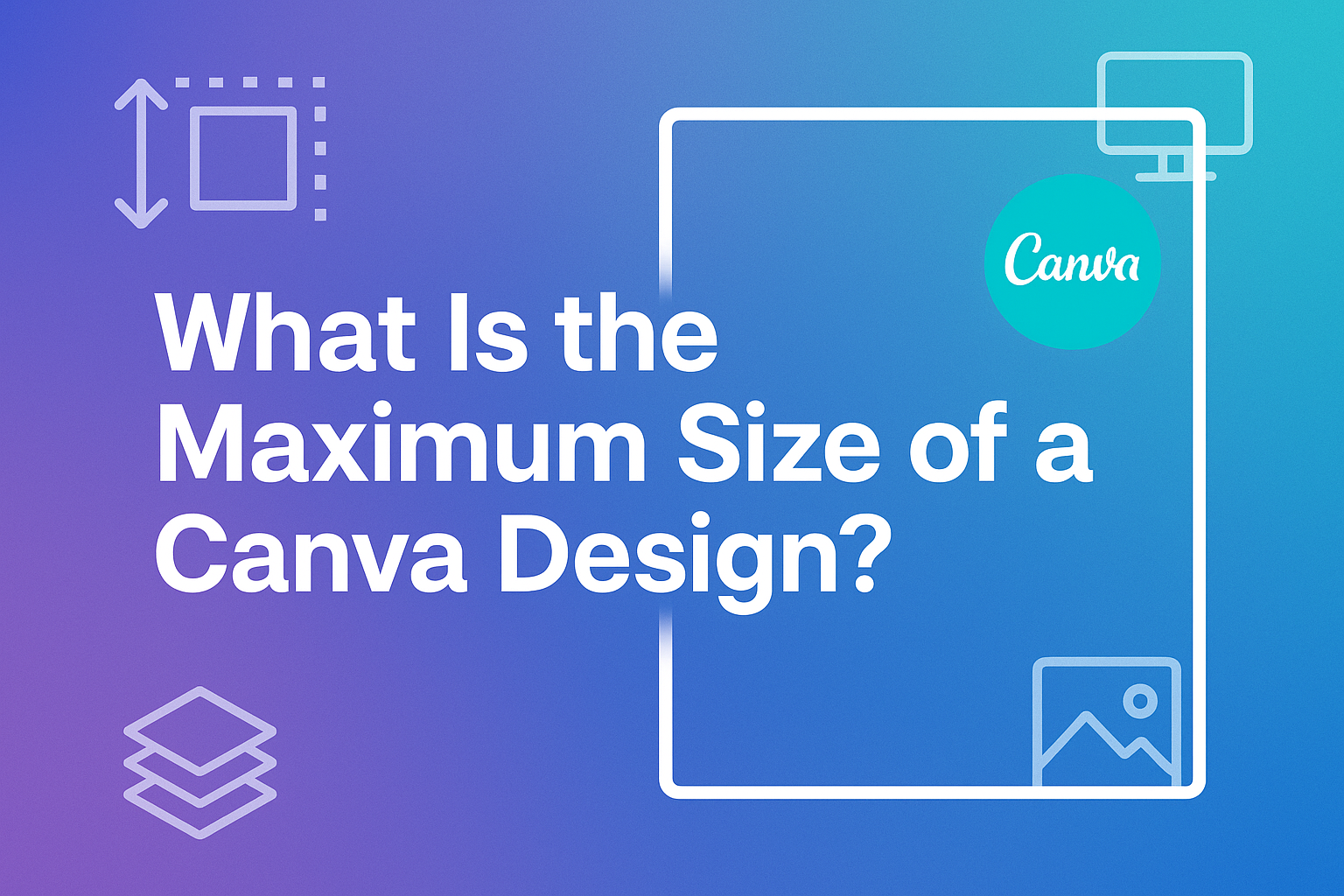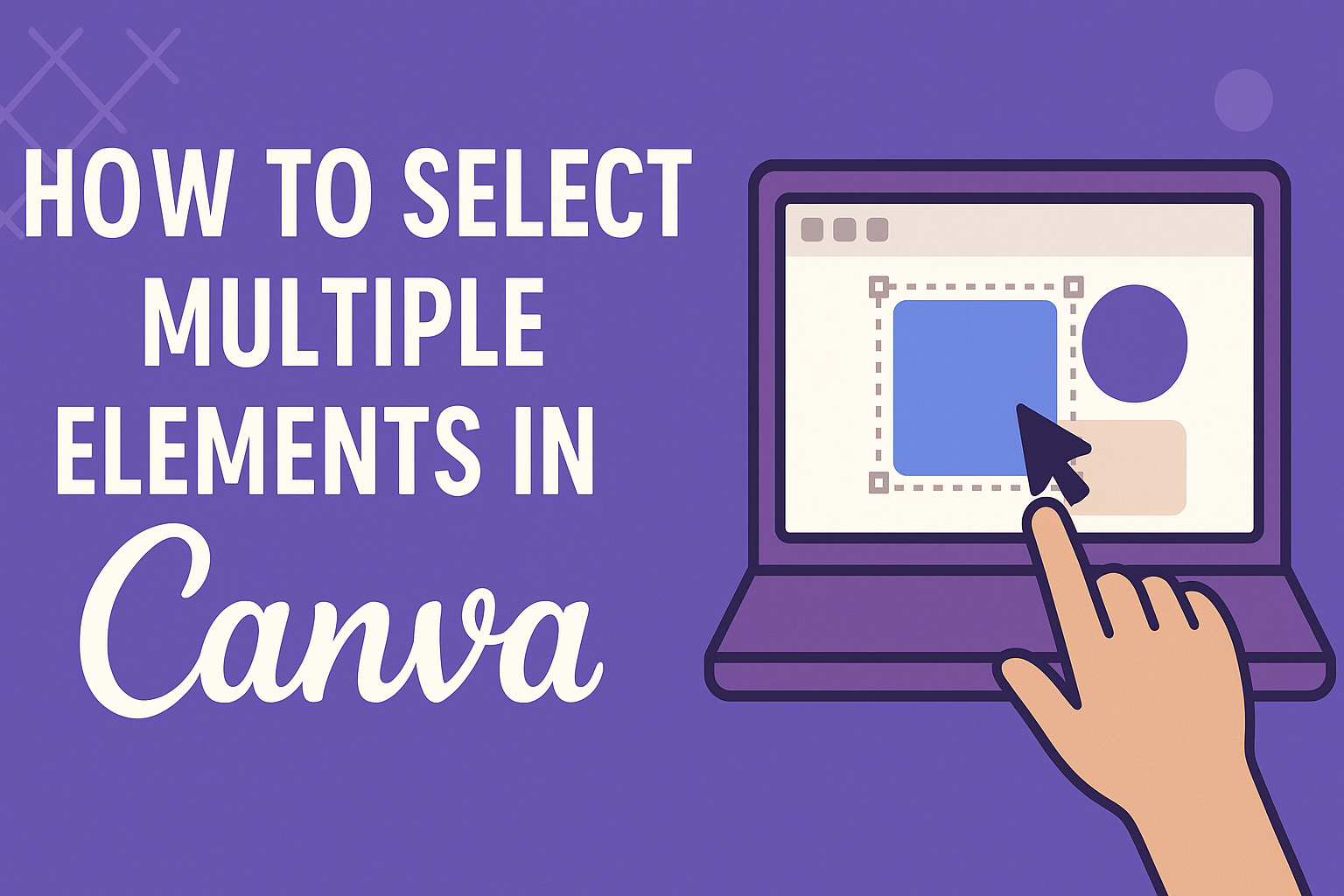Embedding PDFs in design projects can seem tricky, but with Canva, the process is straightforward and user-friendly. Whether someone is a designer needing to incorporate detailed documents or a teacher wanting to share study materials, Canva simplifies this task. To embed a PDF in Canva, one needs to upload the file through the “Uploads” tab …
Canva Design Tutorials
Canva is a fantastic tool for creative projects, but organizing all those designs can be a bit tricky. Many users find themselves scrolling endlessly through files when they could be saving time. Starring folders in Canva is an easy way to prioritize and quickly access important design resources. By starring folders, users can efficiently navigate …
Adding tails to fonts in Canva can transform a simple design into something elegant and eye-catching. To add tails to your fonts in Canva, select a font with glyphs and access them through the font options menu. This small enhancement can make your text stand out, giving it a creative flair that is perfect for …
Editing photos can be tough, especially if you want to remove unwanted objects. That’s where Canva’s Magic Eraser comes to the rescue. This tool makes it easy to clean up your pictures with a few simple clicks. To use the Magic Eraser in Canva, select your photo, choose the Edit Image option, and then click …
When creating the perfect presentation using Canva, understanding the right size can make a huge difference. The standard size for a Canva presentation is 16:9, which works well with most modern screens and projectors. This aspect ratio ensures that your slides will look great on everything from a laptop to a big conference display. Choosing …
Creating animations in Canva is an exciting way to make your projects stand out. To start animating in Canva, simply choose a template, select an element, and then apply an animation effect. This can bring a dynamic touch to both personal and professional projects, making them more engaging. The process is user-friendly, allowing everyone from …
Mirroring text in Canva can bring a creative twist to your design projects, making them visually appealing and unique. To mirror text in Canva, you need to create or select a text box, duplicate it, and then use Canva’s Flip Tool to achieve the reflection effect. This simple method can help anyone enhance their templates …
Ever stumbled upon a part of a video that you wish to keep hidden, yet the rest of the footage is perfect? Blurring a video in Canva provides an easy solution to keeping certain sections private while retaining the content you love. This handy tool is great for video editing enthusiasts and professional designers alike. …
When working with Canva, one of the first questions many users have is about the maximum size for their designs. Knowing the limits helps in planning projects effectively, whether it’s creating social media graphics or large banners. The maximum dimensions for a Canva design are 8000 x 3125 pixels. This allows for high-resolution imagery that …
Canva is a favorite tool for many who enjoy designing with ease. But what happens when you need to make quick adjustments to several elements at once? Selecting multiple elements in Canva can be done using simple methods that save time and effort. These methods include using keyboard shortcuts or dragging the mouse to select …