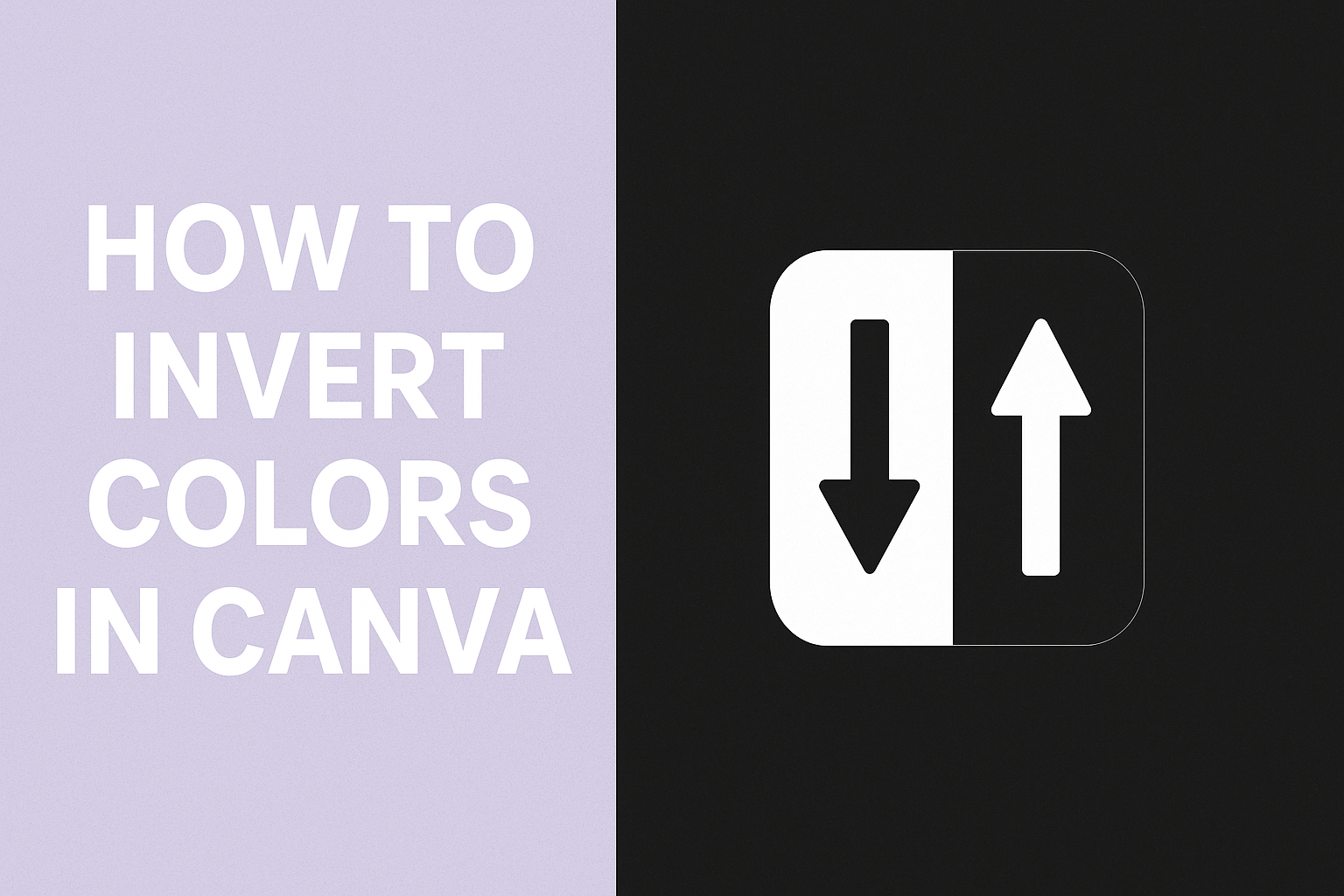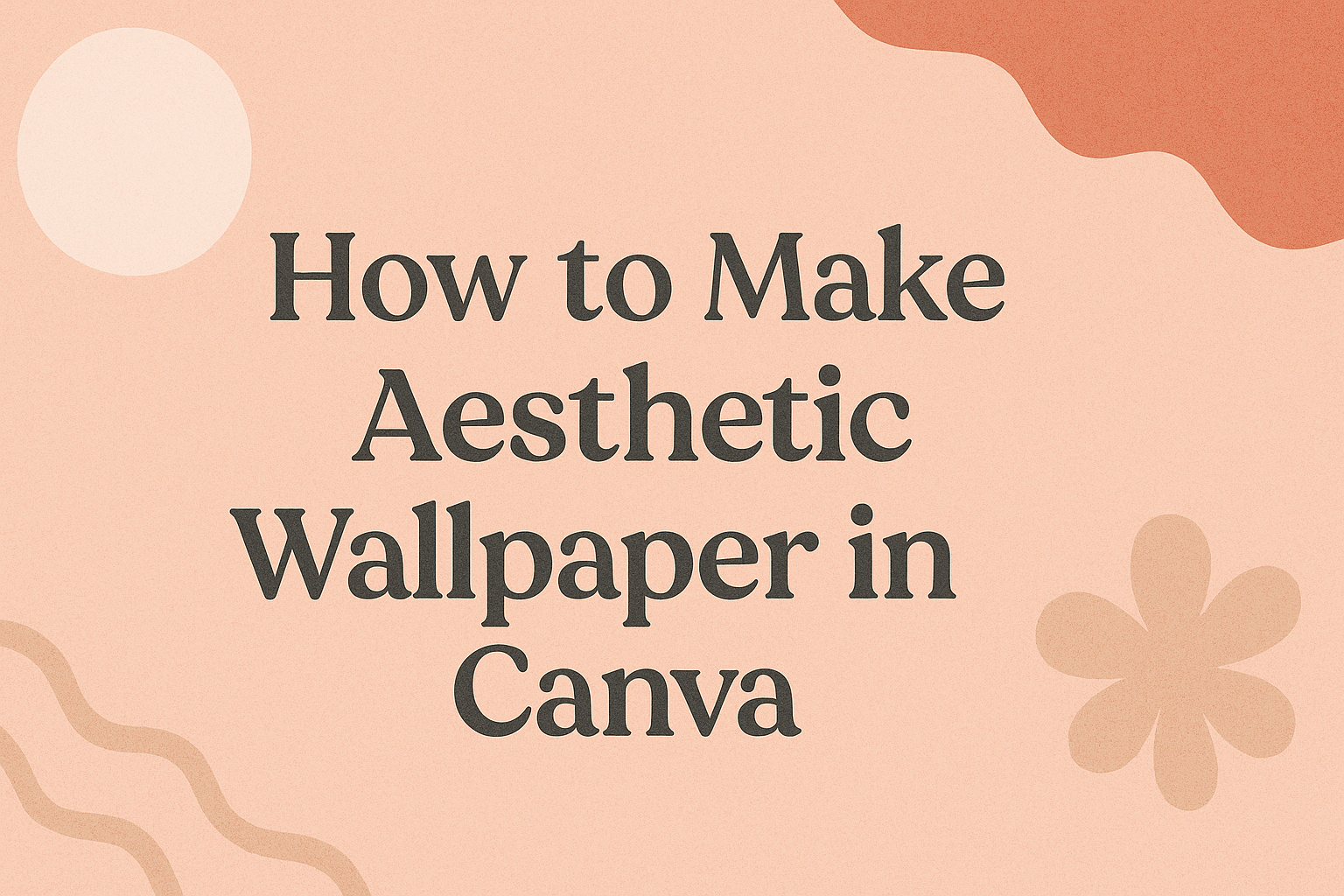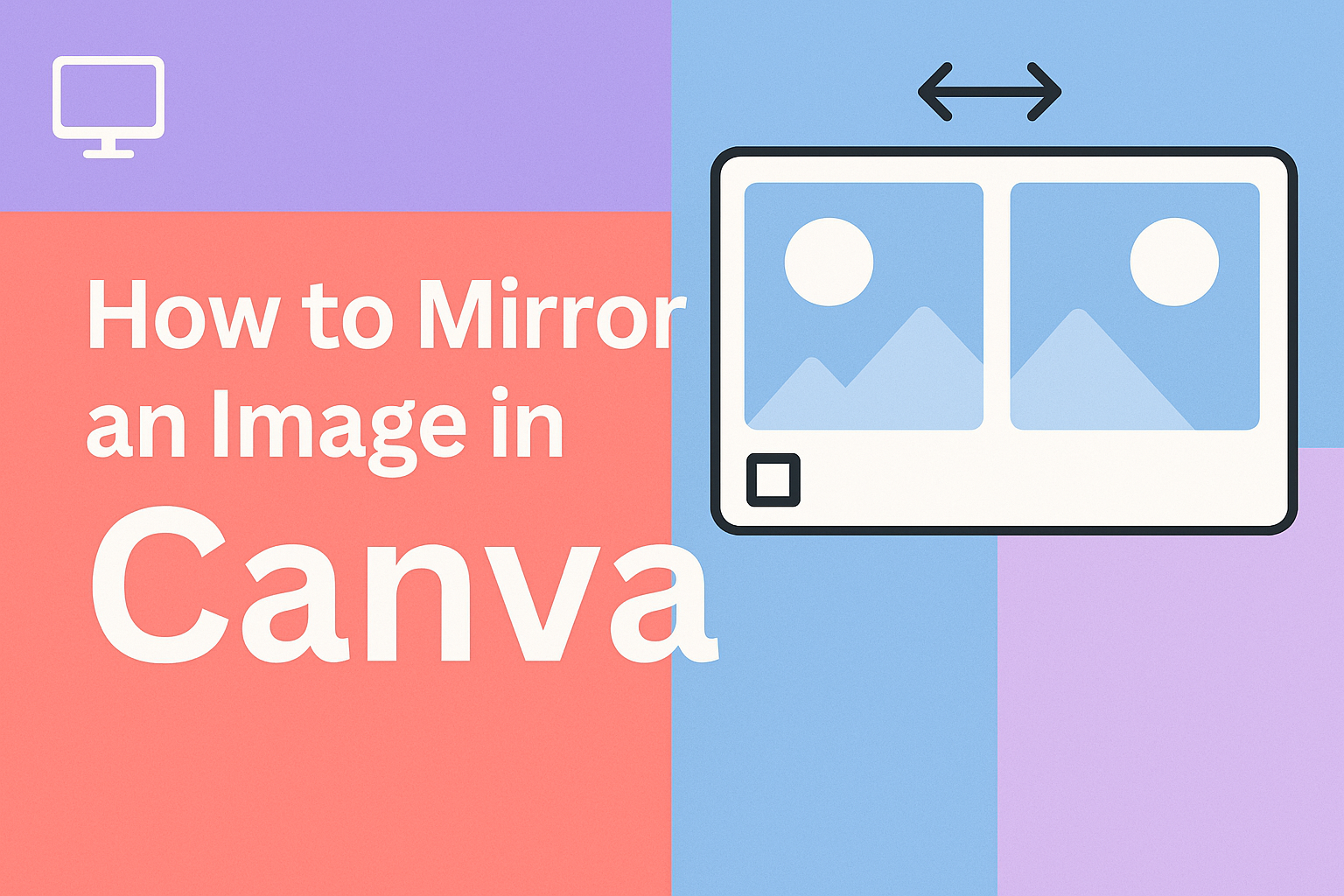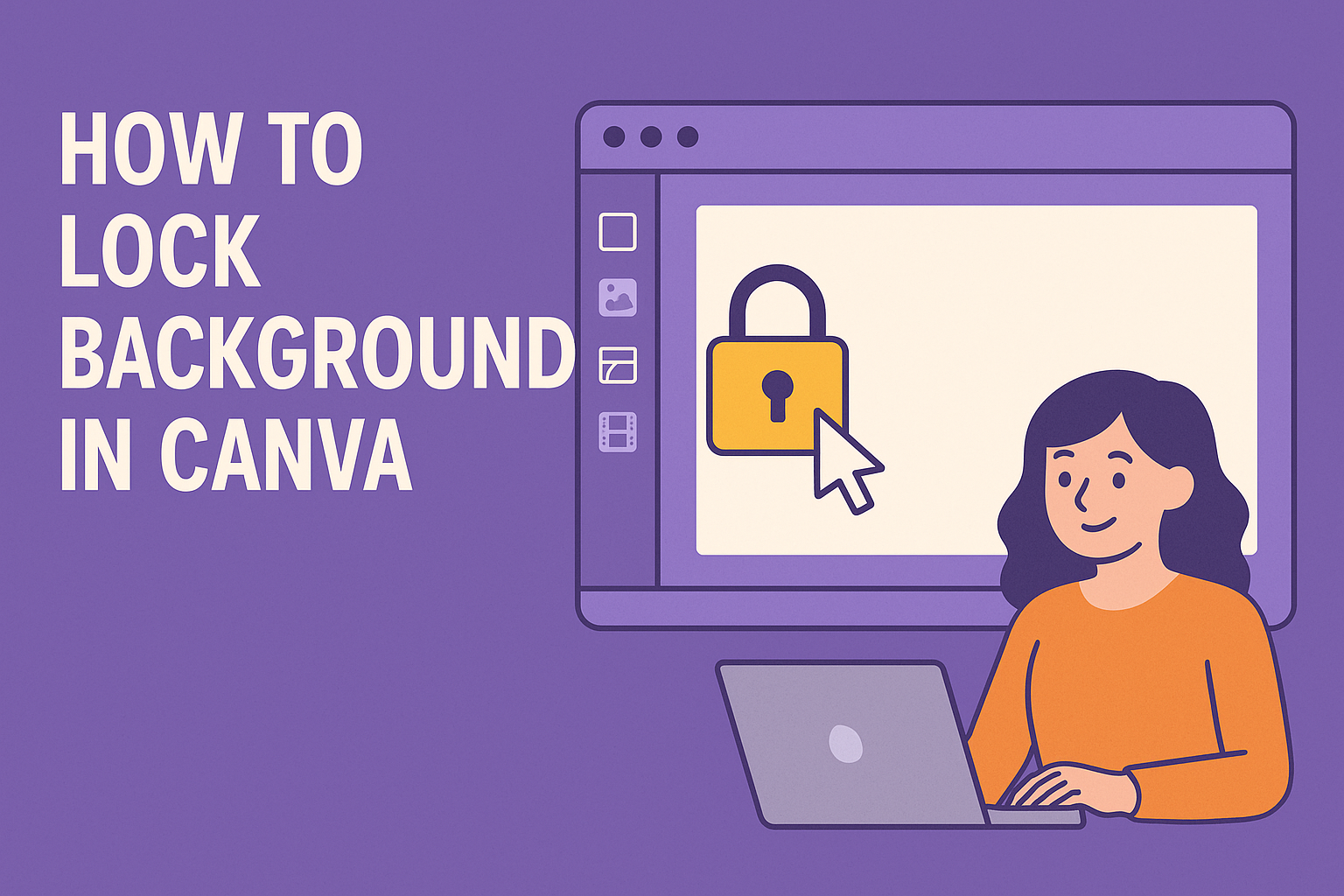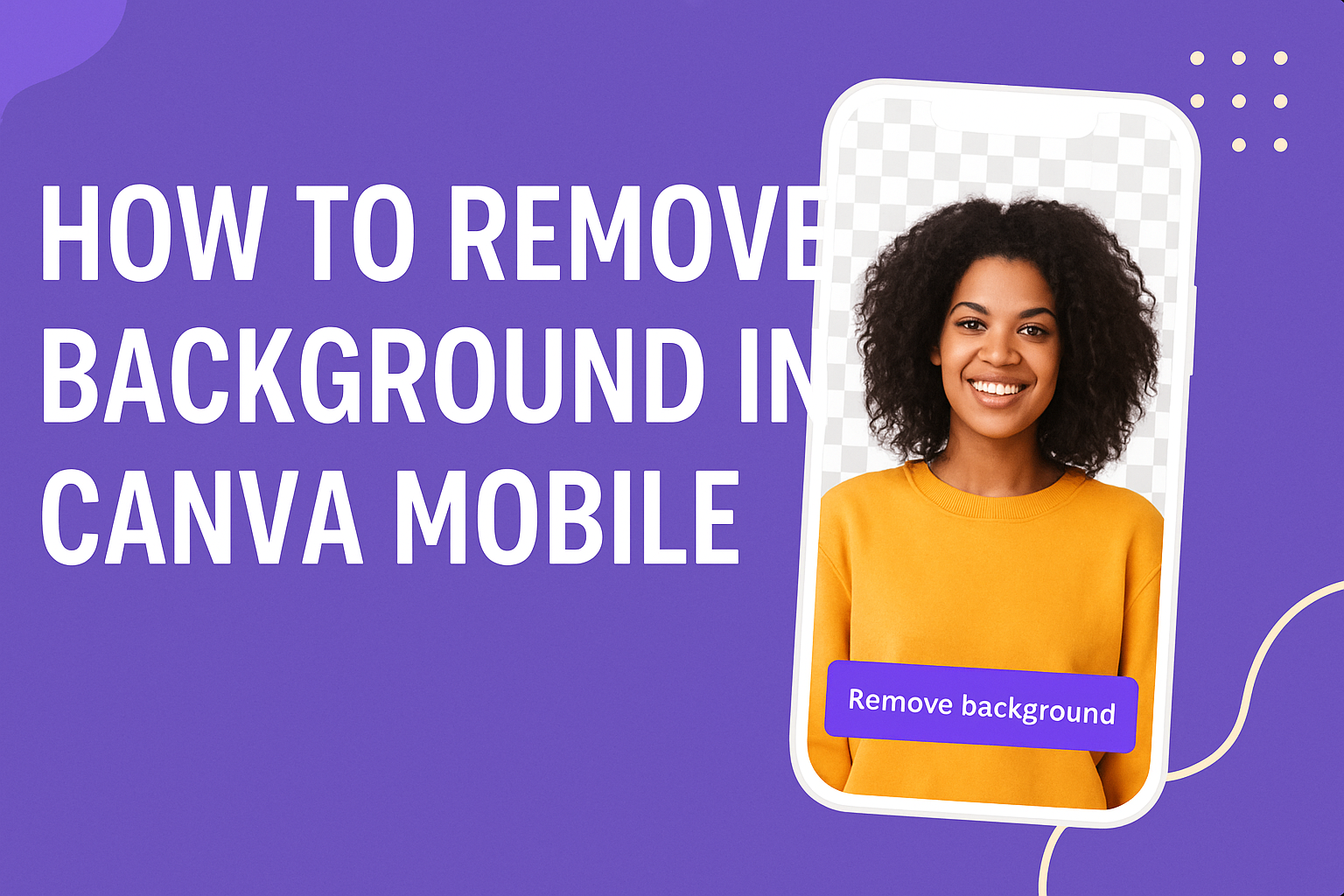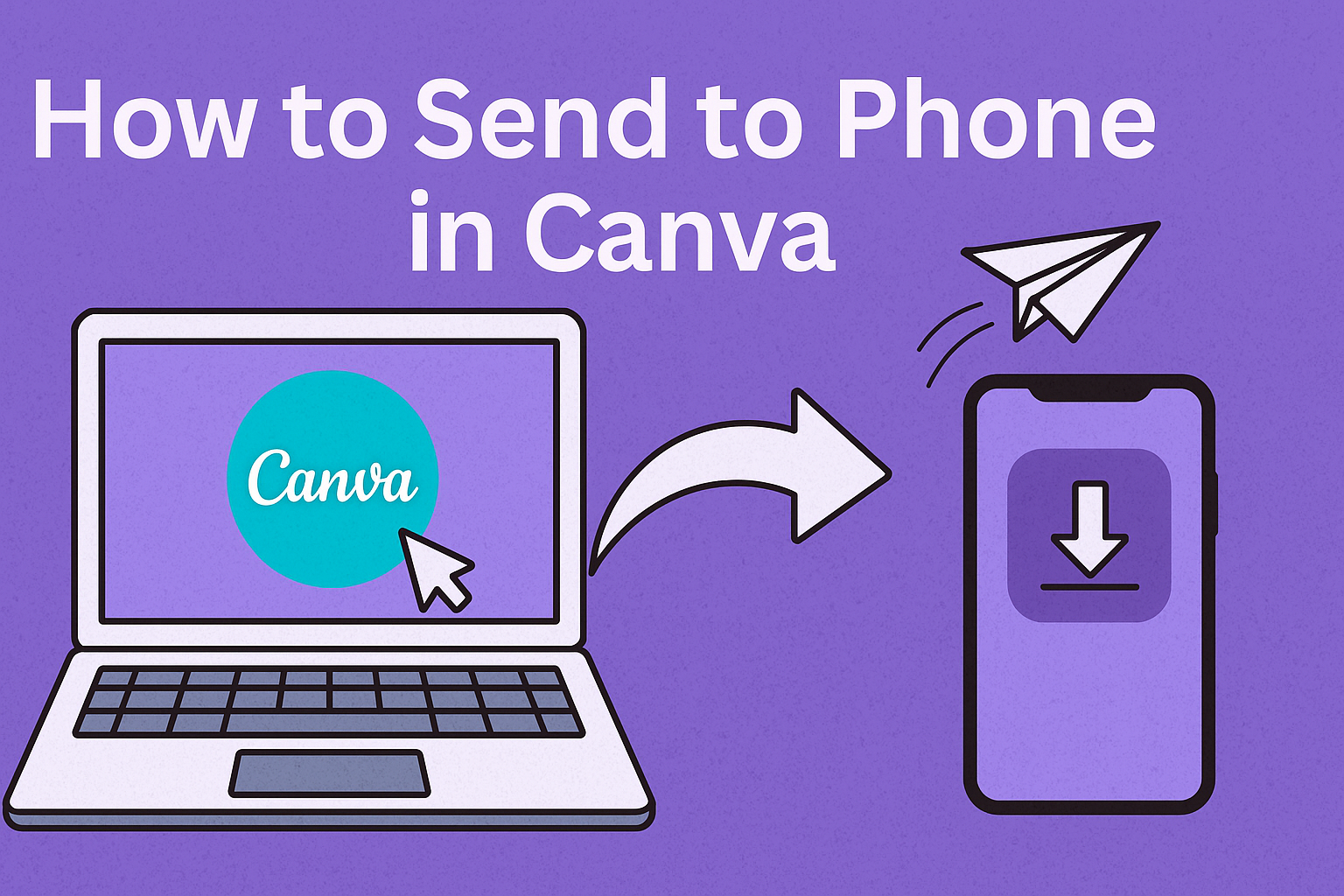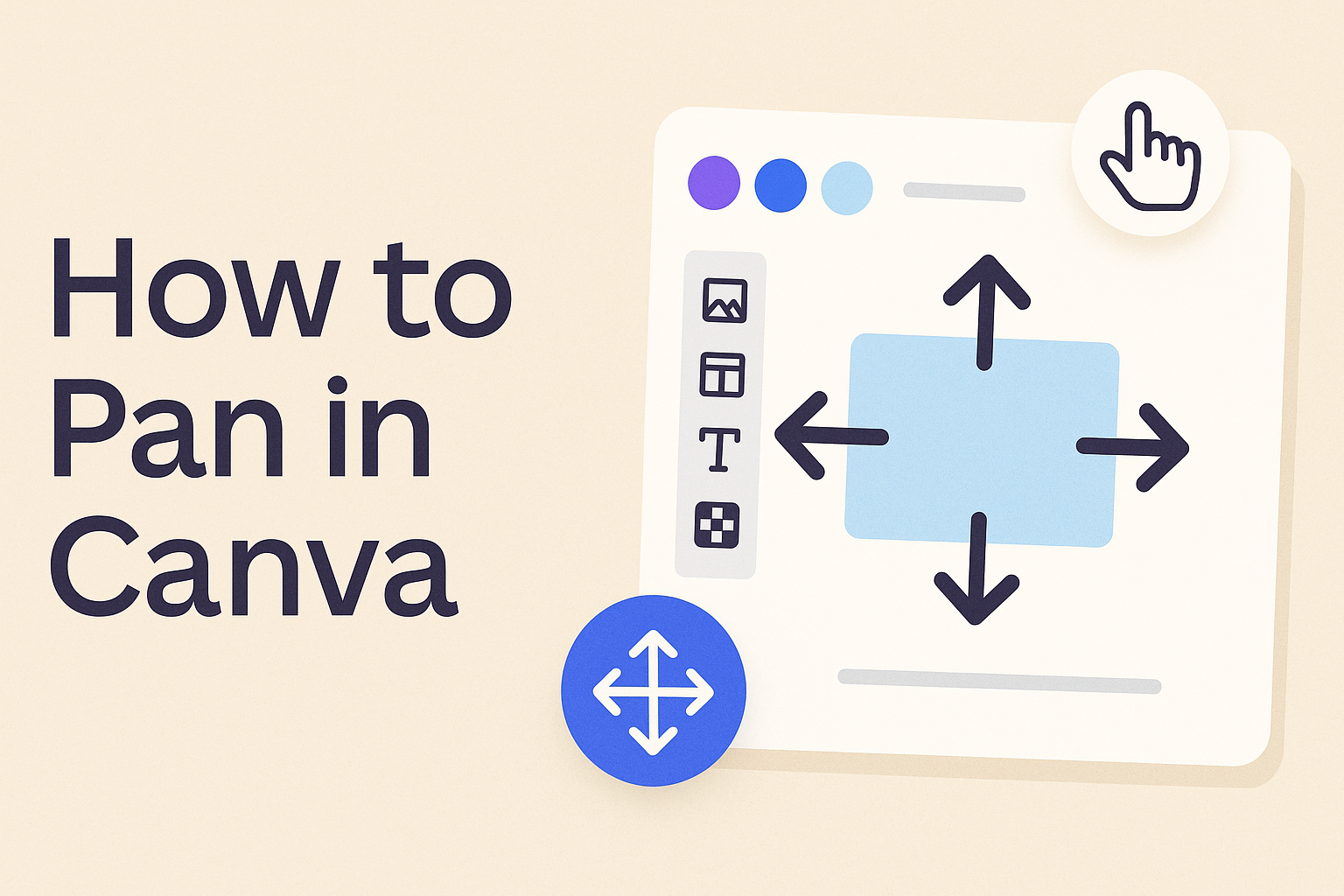Many people want to give their designs a fresh look by flipping the colors, but Canva doesn’t have a one-click invert option like Photoshop. You can still invert colors in Canva by using tools like filters, duotone effects, and color adjustments to achieve a similar result. These simple steps make it possible to create high-contrast …
Canva Design Tutorials
Canva makes it simple for anyone to design, but its blend mode feature takes creativity a step further. Canva Blend Mode lets users combine images, colors, and textures in ways that create unique visual effects. This tool gives designs more depth without needing advanced design software. With options like Overlay, Multiply, and Soft Light, users …
Creating a personalized wallpaper doesn’t have to feel complicated or overwhelming. With Canva’s simple tools, anyone can design a background that reflects their style and fits perfectly on a phone or computer screen. The easiest way to make an aesthetic wallpaper in Canva is by choosing the right dimensions, customizing a background, and adding design …
Mirroring an image in Canva is simple and takes only a few clicks. To mirror an image in Canva, select it, click the Flip button, and choose horizontal or vertical. This quick tool makes it easy to create balance, symmetry, or a creative twist in any design. Many use the mirror effect to give photos …
Locking a background in Canva helps keep a design stable while other edits take place. This simple step saves time and avoids the frustration of unwanted edits. Many people new to Canva discover that moving text or images can shift the background without meaning to. A clear Canva tutorial on background locking shows how easy …
Removing a busy background can make any photo look clean and professional, even on a phone. With Canva Mobile, the process is quick and simple. To remove background in Canva Mobile, just select the image, tap “Effects,” and use the Background Remover tool—available with Canva Pro. This feature helps anyone highlight the main subject of …
Design projects that use the Cyrillic alphabet need fonts that balance style with readability. Canva makes this process simple by offering a variety of options that work well for both creative and professional designs. The best Cyrillic fonts in Canva give access to clear, versatile typography that supports Russian, Ukrainian, Bulgarian, and other Slavic languages. …
Many people create designs on Canva’s desktop version but want quick access on their phones. The easiest way to send a Canva design to a phone is by using the Canva app or sharing a link directly. This makes it simple to edit, save, or share designs on the go without extra steps. They can …
Panning in Canva adds movement to designs by shifting the focus across an image, video, or text. To pan in Canva, you simply drag the element or use the arrow keys to move it in small steps. This simple action creates a smooth flow that makes visuals feel more dynamic. Many use panning to highlight …
Finding the right collegiate font in Canva can make a big difference in how a project looks and feels. The best collegiate fonts in Canva give designs a bold, professional, and academic style that instantly stands out. Whether it’s for a class presentation, a sports poster, or university branding, the right font sets the tone. …