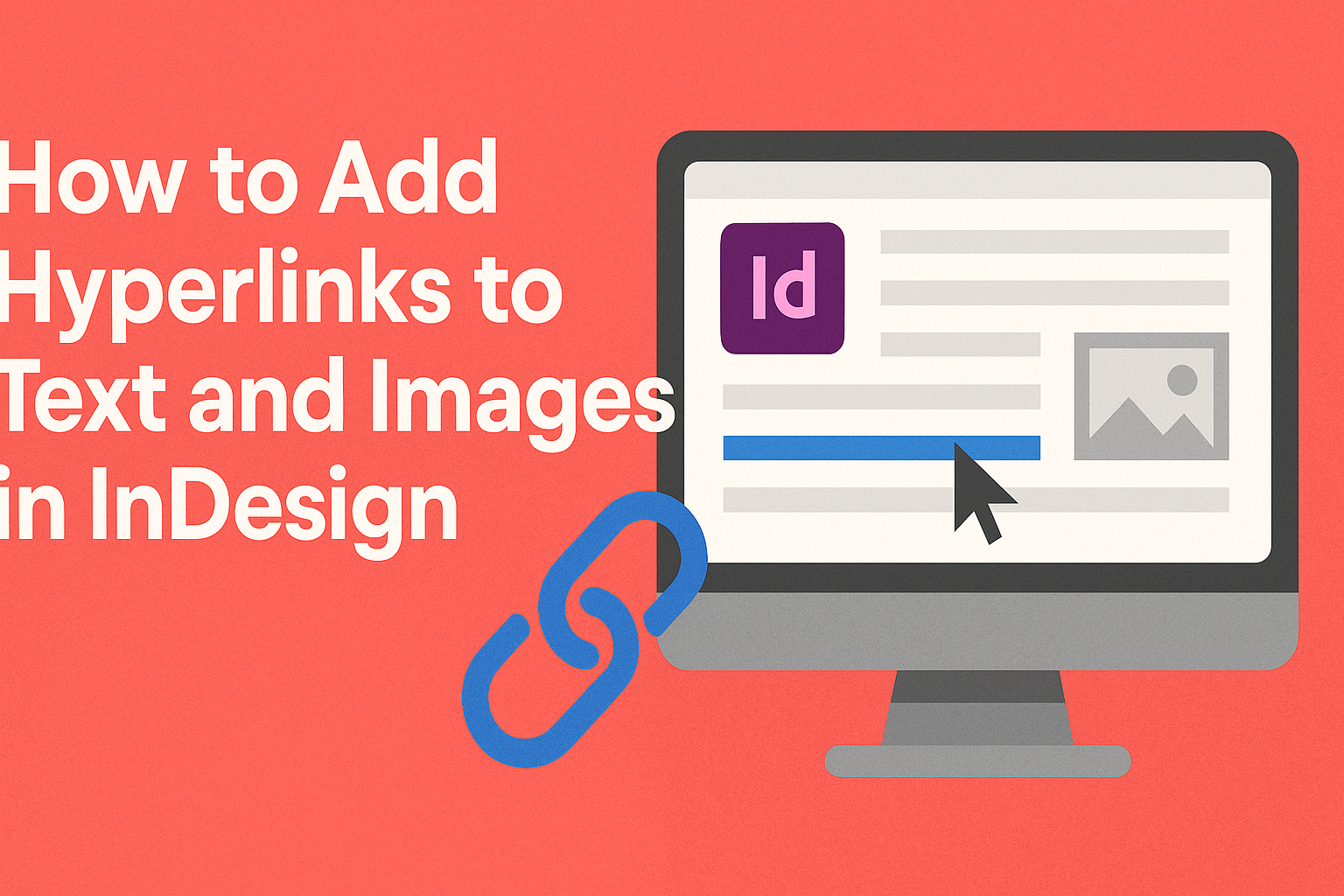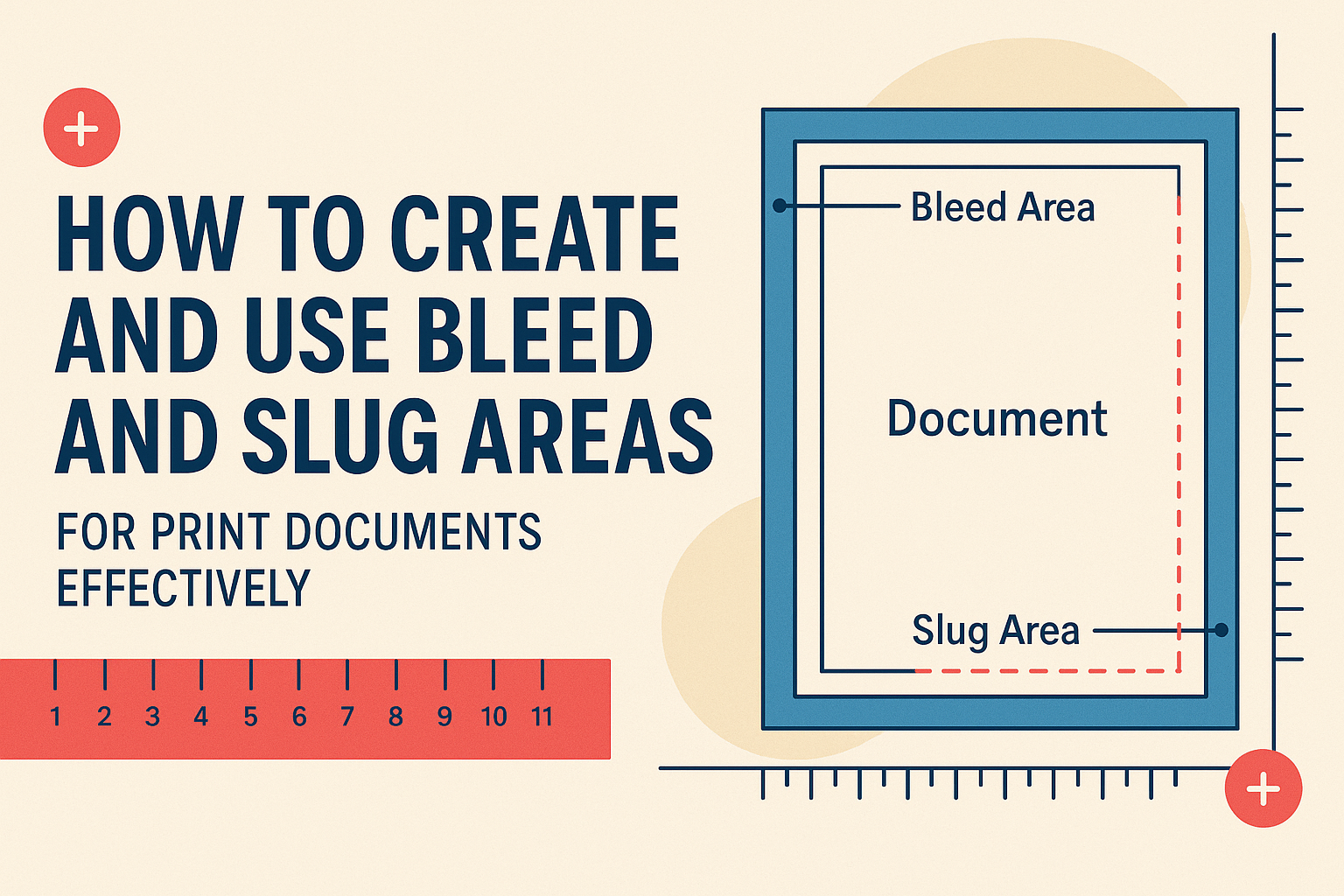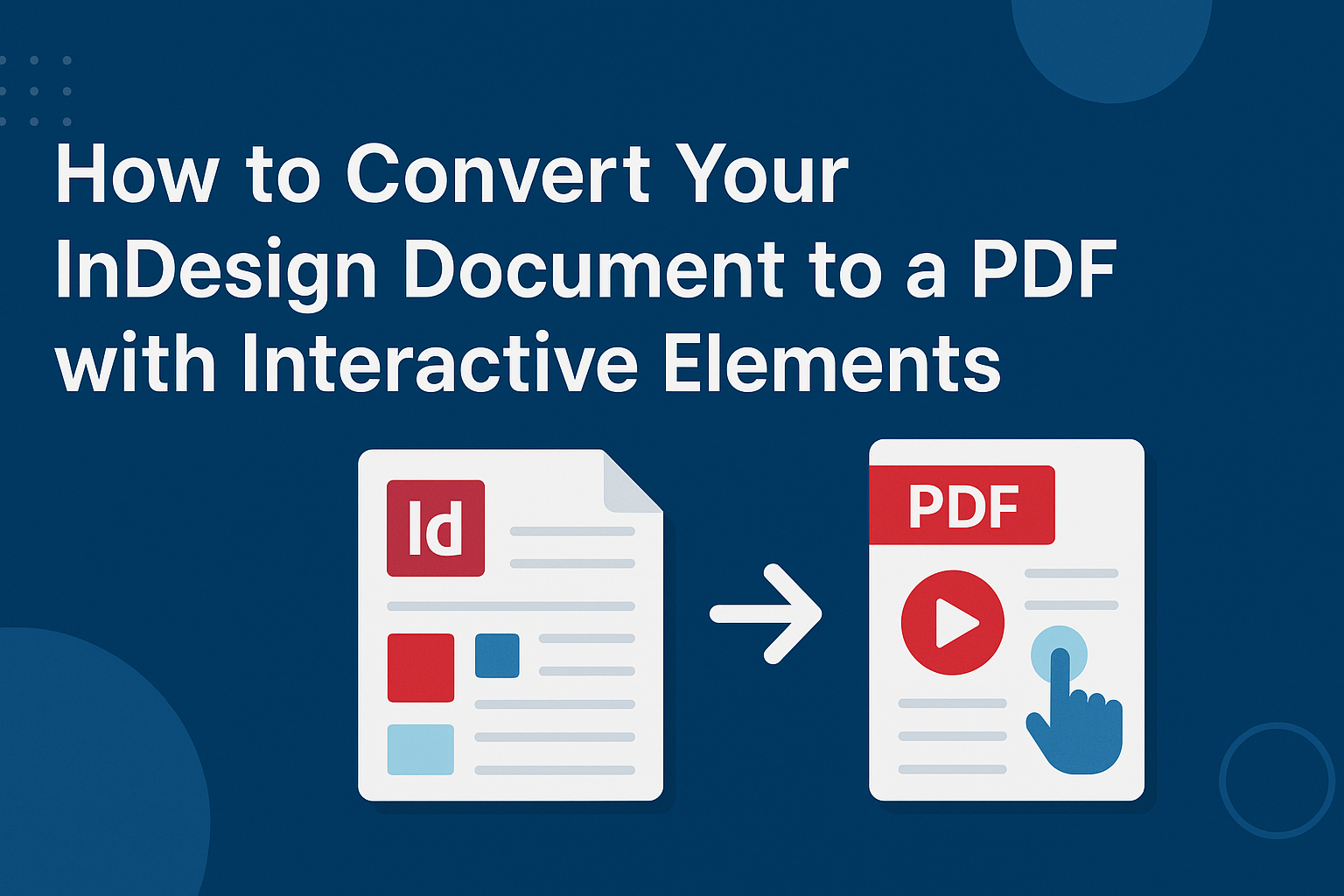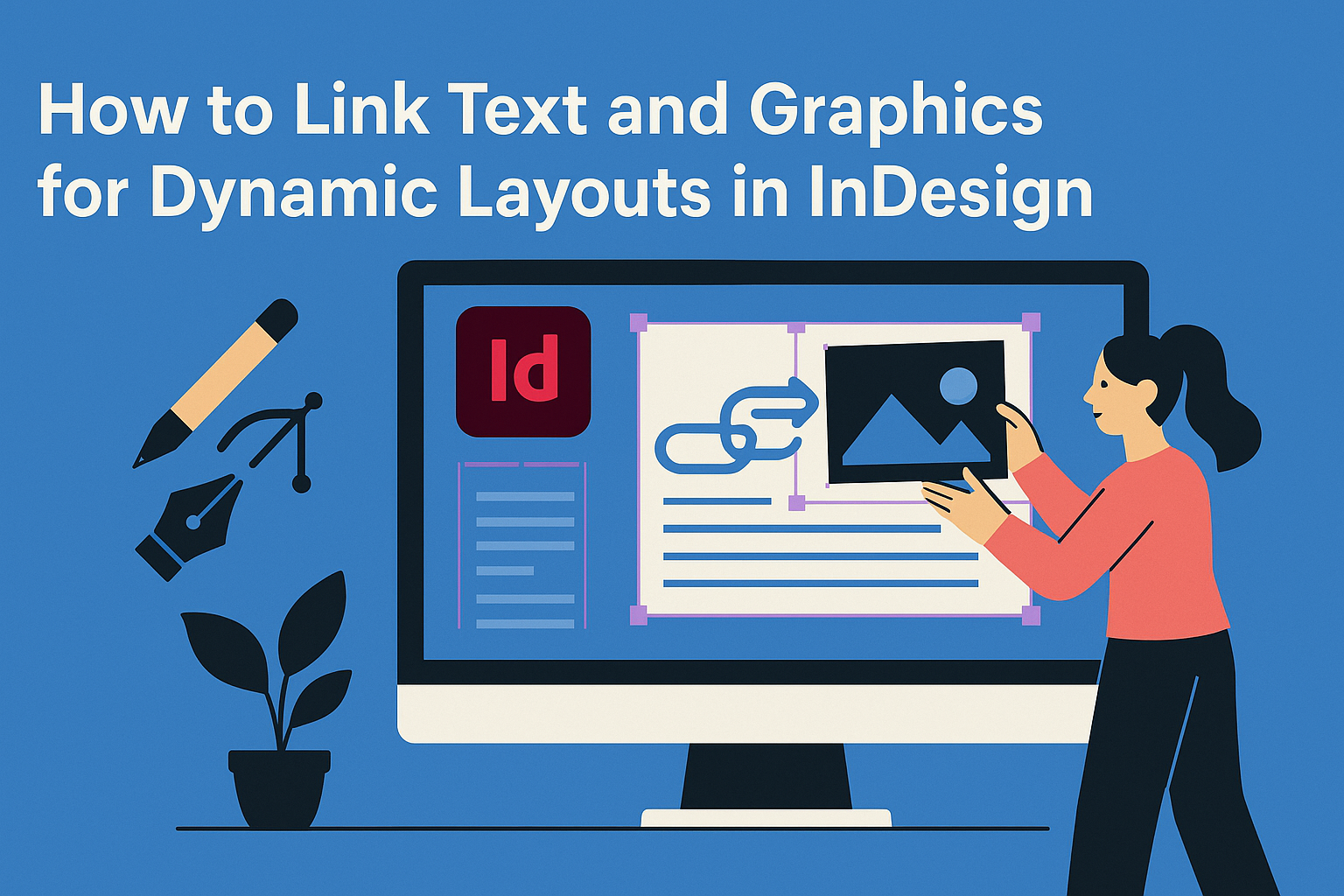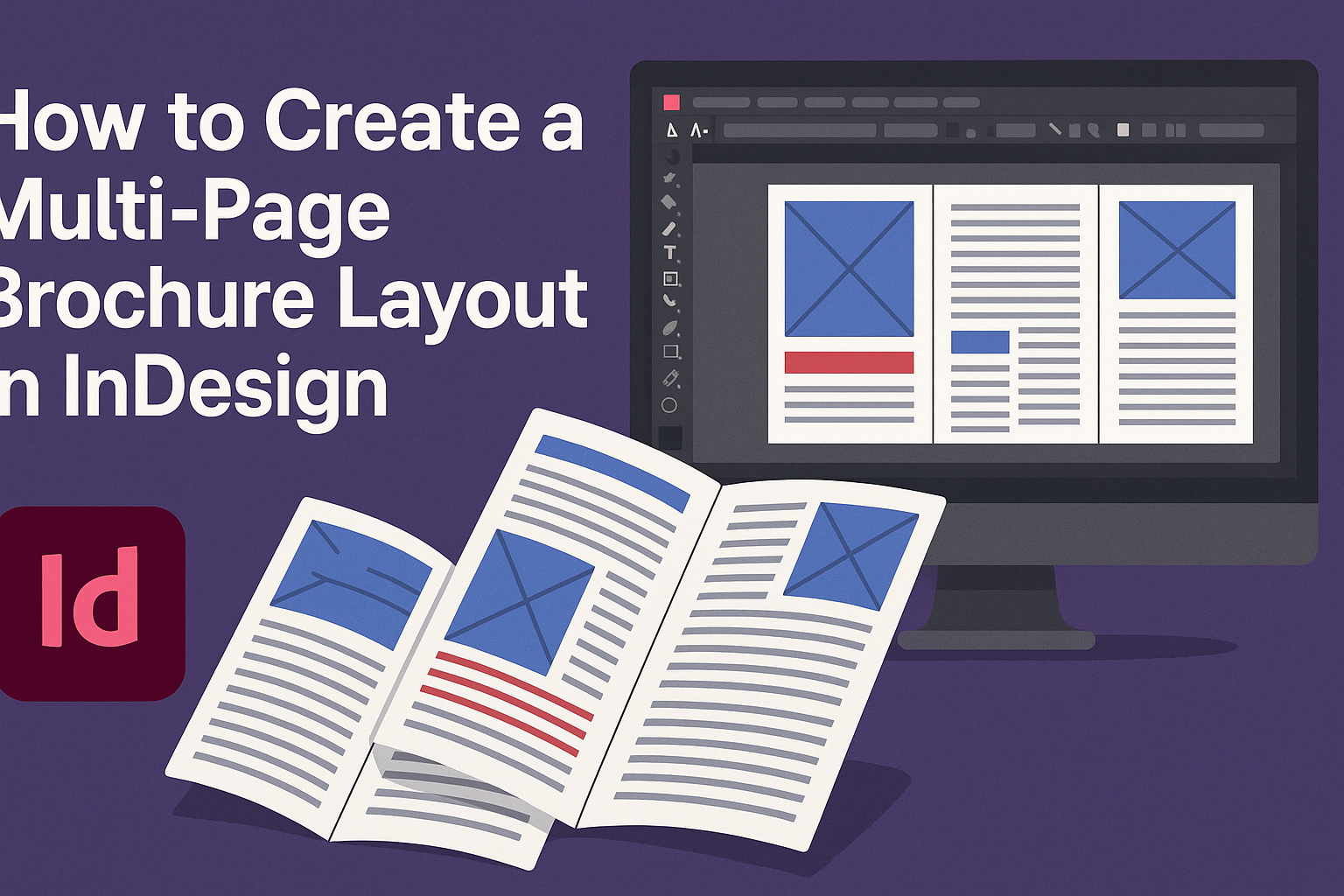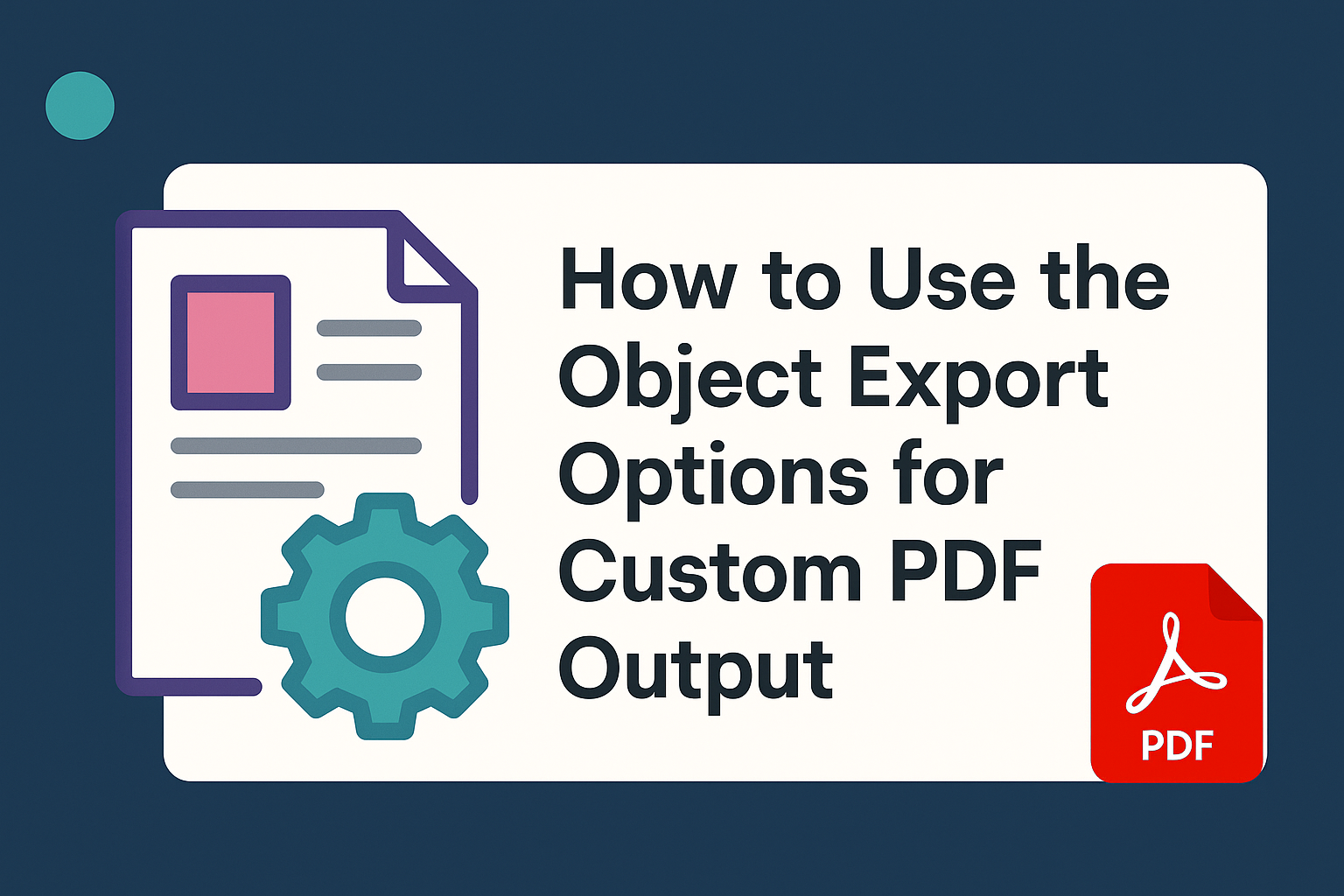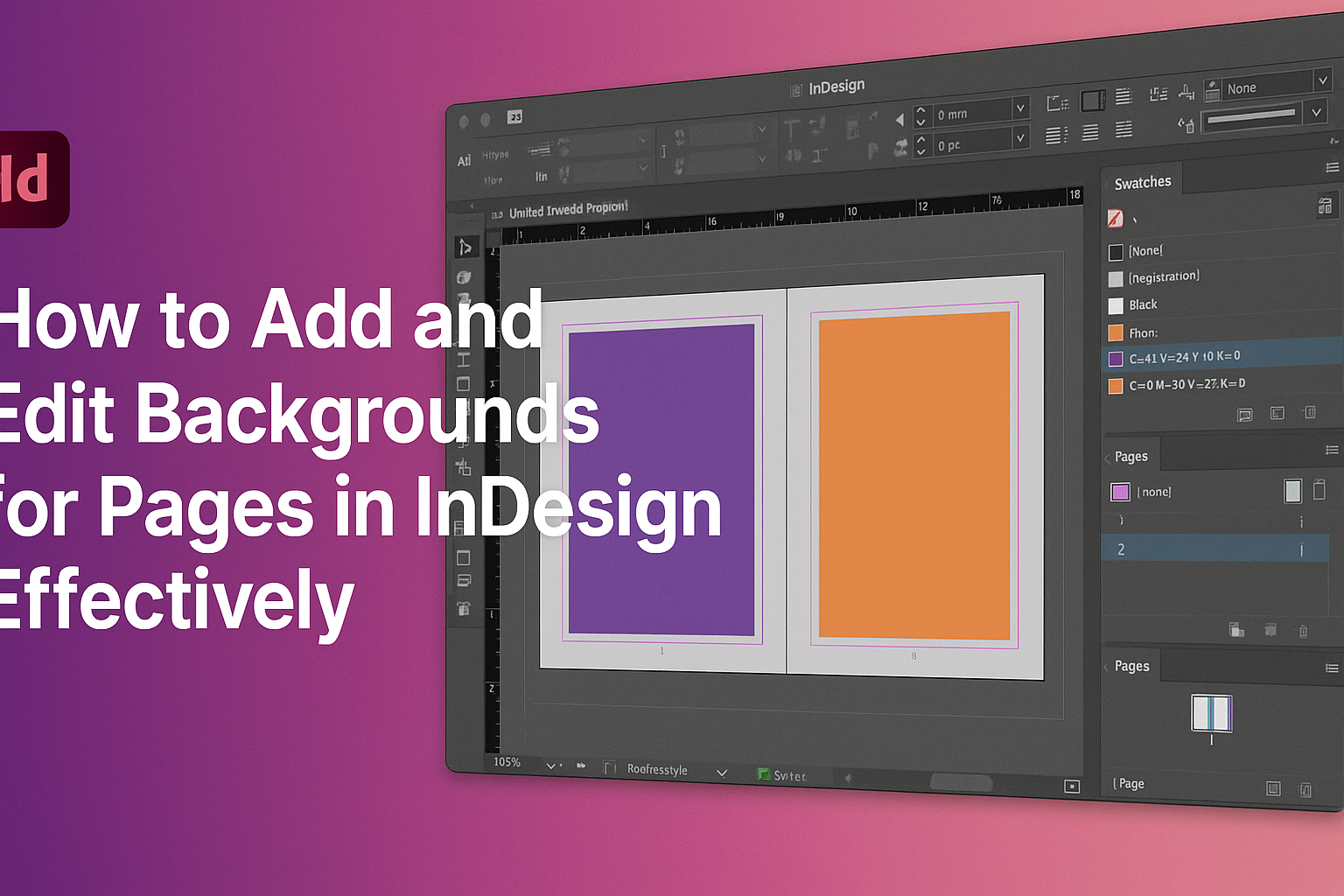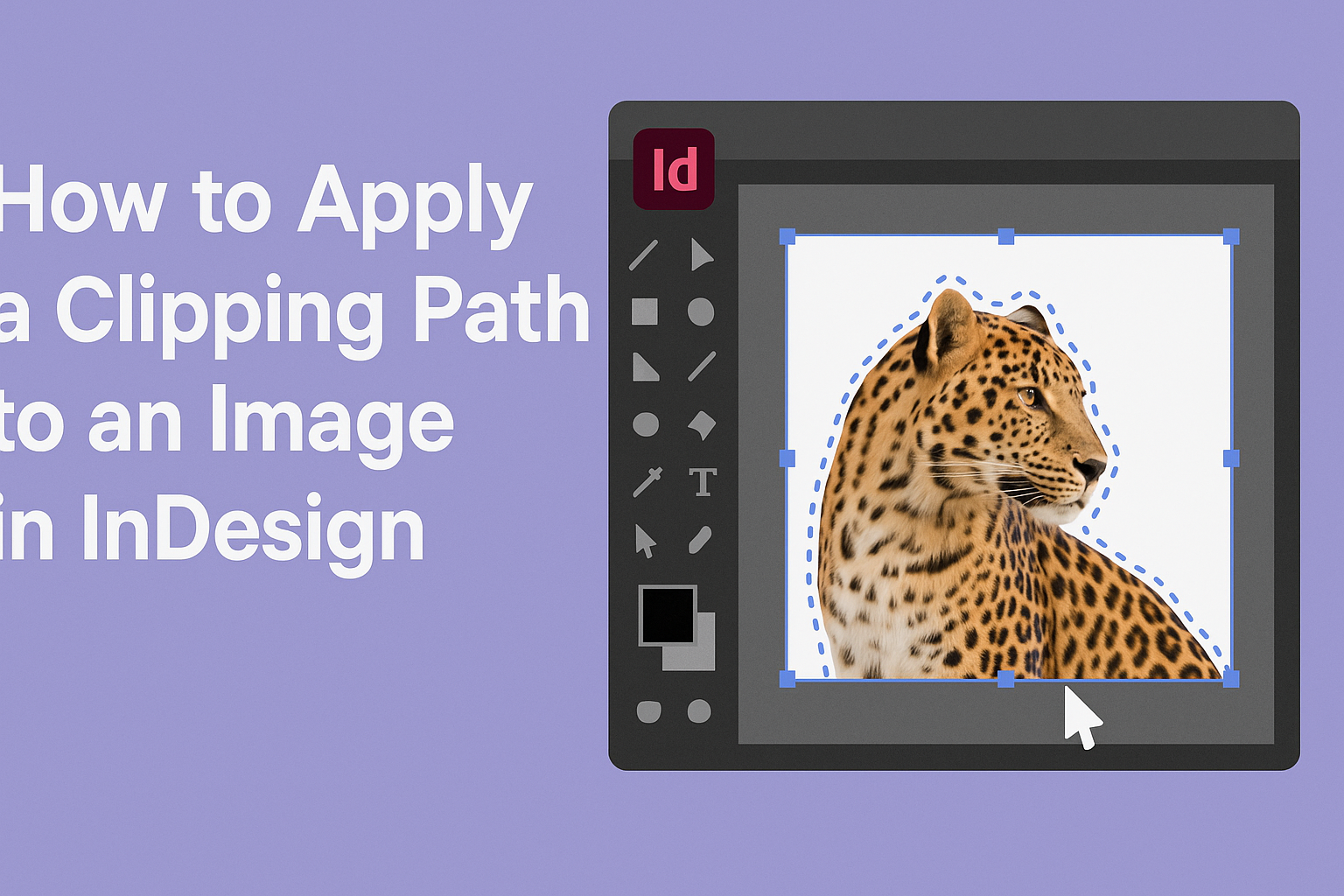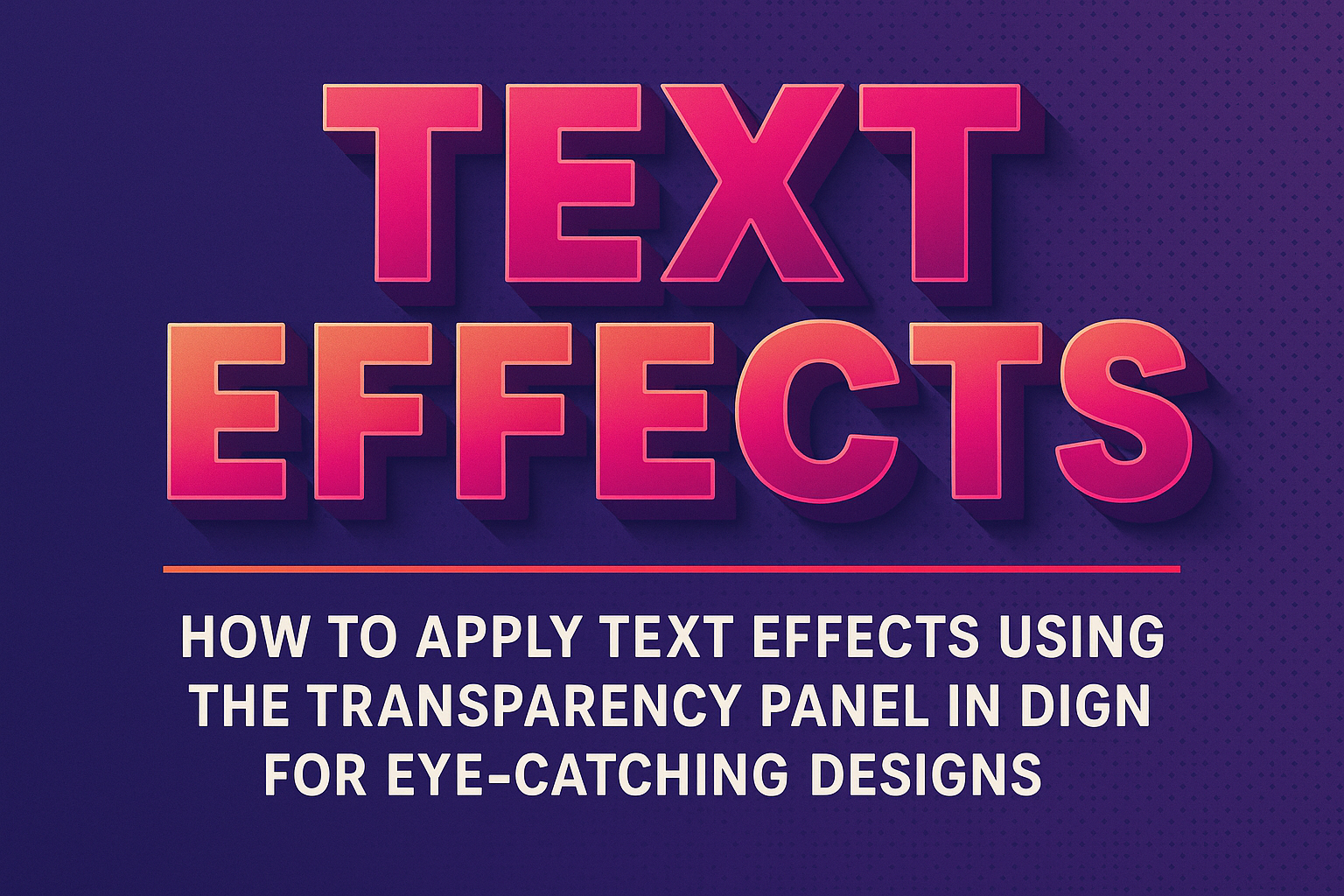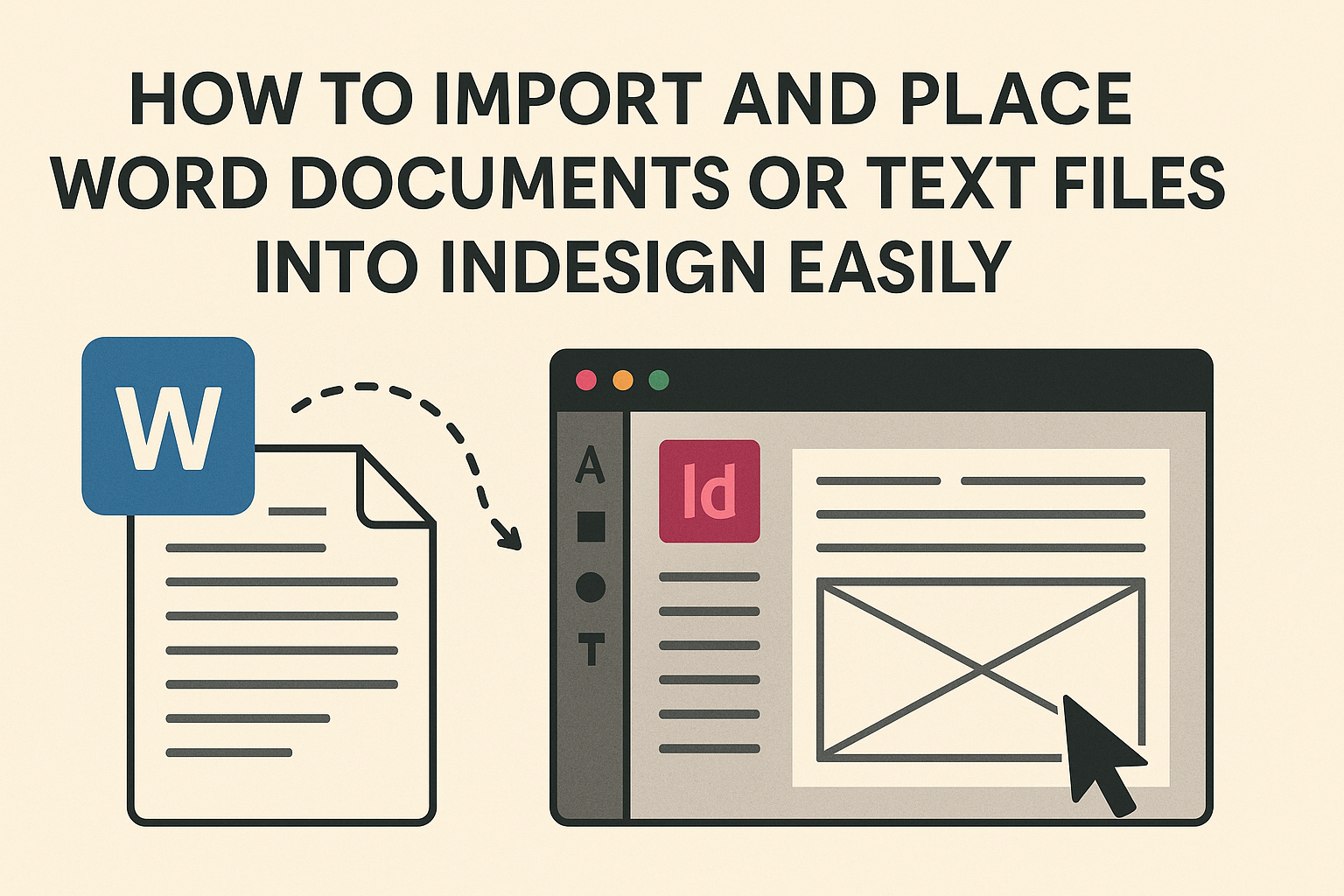Adding hyperlinks to text and images in InDesign can greatly enhance a project’s interactivity and user experience. This guide will show how easy it is to create hyperlinks that lead readers to websites or other content. Whether linking text to a webpage or making an image clickable, this process helps bring designs to life. InDesign …
Adobe InDesign
Creating printed materials can be exciting, but it’s essential to get the details right. Bleed and slug areas are crucial for ensuring a professional finish on printed documents. They allow designs to reach the edge of the page and include important information outside the trim area. Understanding how to set these up can make a …
Creating interactive PDFs from InDesign documents can elevate any project, making it more engaging for viewers. To convert an InDesign document to a PDF with interactive elements, one must design the document first and then export it as an interactive PDF. This feature allows for the addition of buttons, hyperlinks, and other interactive components that …
Linking text and graphics in Adobe InDesign is a key skill for creating eye-catching layouts. While many designers struggle with blending these elements seamlessly, mastering this can elevate any project from ordinary to extraordinary. Understanding how to connect text and images allows for a more engaging visual story that can captivate any audience. When used …
Creating a multi-page brochure in InDesign can seem daunting at first, but it’s a rewarding skill that can elevate any project. With the right steps, anyone can design an eye-catching brochure that effectively conveys information and captures attention. Whether it’s for a business, event, or personal use, mastering this process opens up new possibilities for …
In the world of design and publishing, having control over how content appears in PDF format is essential. Many users may not realize that Adobe InDesign offers powerful features through Object Export Options. By utilizing these options, they can define unique settings for images and graphics, ensuring that their PDF outputs look just as intended. …
Adding and editing backgrounds in Adobe InDesign can significantly enhance the visual appeal of any project. By customizing background colors or images, a designer can create a unique atmosphere that draws in the audience. This skill is not only useful for books and brochures but also for presentations and marketing materials. Whether a user wants …
Applying a clipping path to an image in InDesign can transform a simple graphic into a standout visual element. To add a clipping path, users must first select the image, navigate to the “Object” menu, and choose “Clipping Path.” This simple process allows for better control over the image’s appearance and enhances the overall layout. …
Applying text effects in Adobe InDesign can elevate any design project, making it visually appealing and engaging. To use the Transparency panel effectively, users can adjust the opacity and blending modes of text, allowing for stunning see-through effects or text overlays. Mastering this tool will open up new creative possibilities for enhancing graphics and presentations. …
Importing and placing Word documents or text files into Adobe InDesign can be a crucial skill for anyone involved in layout design. This process allows users to transfer text seamlessly, making it easier to create professional-looking documents without starting from scratch. Understanding the proper steps can help save time and ensure that formatting remains consistent …