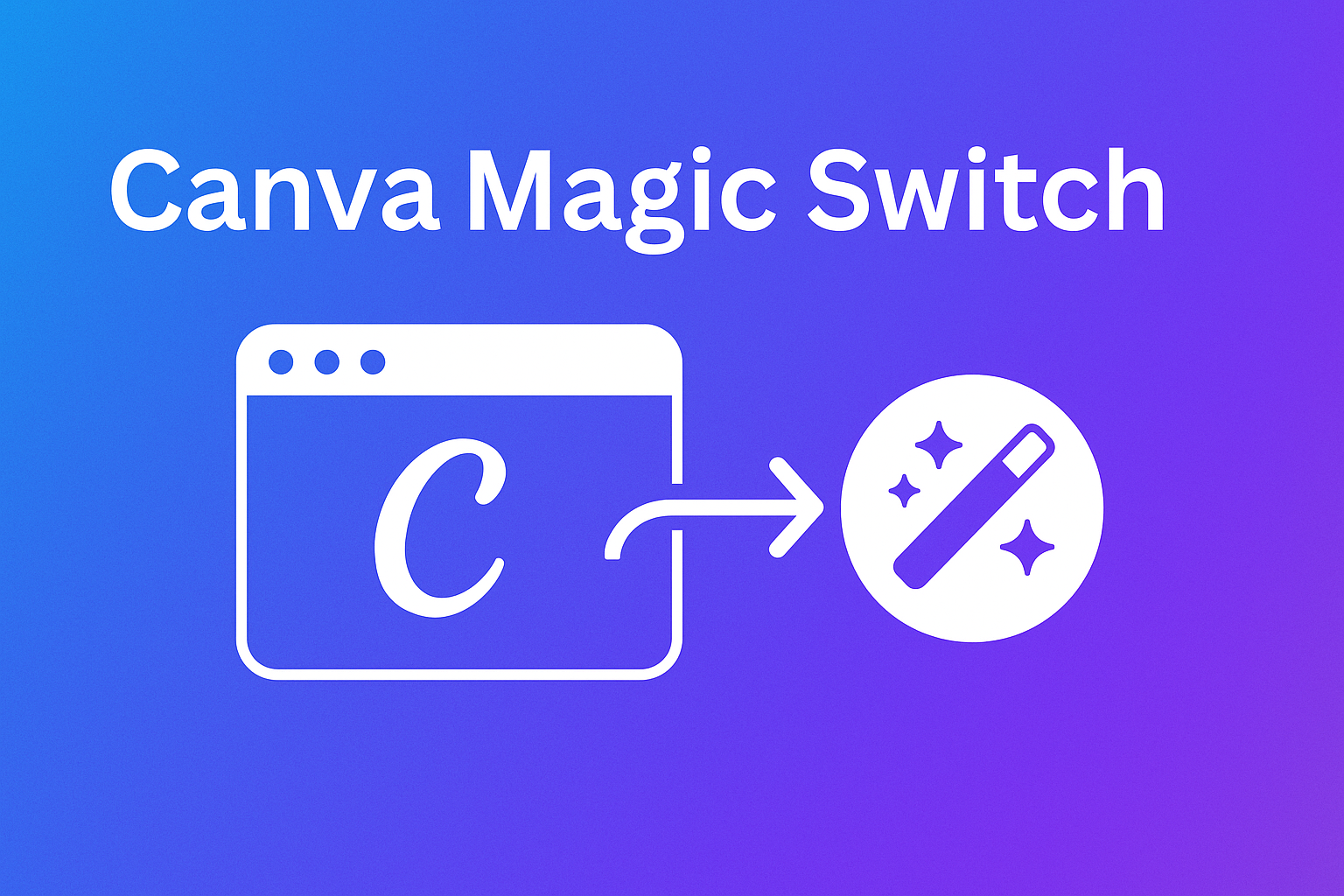Design projects often need to shift from one format to another, and doing that by hand can take a lot of time. Canva’s Magic Switch makes it possible to change formats, languages, and dimensions in just a few clicks, helping anyone keep their work consistent across platforms. It turns one design into many different versions without starting from scratch.
With this tool, a social post can become a presentation, a blog draft, or even an email in seconds. Magic Switch also supports translation, which means designs can quickly adapt for different audiences without extra tools. By combining resizing, reformatting, and localization, it saves both effort and time.
Each section breaks down its main features, from instant transformations to practical tips for smoother workflows.
What Is Canva Magic Switch?
Canva Magic Switch is an AI-powered tool inside Canva’s Magic Studio that helps users quickly adapt their designs for different needs. It can resize, reformat, and even translate content, making it easier to reuse a single project across multiple platforms without starting over.
Key Features
Magic Switch includes several practical features that save time. It can resize designs instantly for platforms like Instagram, Facebook, and LinkedIn, keeping layouts consistent. Users can also translate text into different languages, making global communication easier.
Another feature allows designs to be converted into new content types. For example, a presentation can be turned into a blog post, an email draft, or even a summary. This makes it useful for both personal projects and business campaigns.
Because it is part of Canva’s Magic Studio, Magic Switch works alongside other AI tools such as Magic Write and Magic Design. Together, these features help users create and adapt content without needing advanced design skills.
How Canva Magic Switch Works
Magic Switch uses AI to detect the structure of a design and then adjust it to a new format. When a user selects an option like “resize” or “translate,” the tool automatically reorganizes text, images, and layouts to fit the chosen output.
For resizing, it maintains alignment and balance so the design looks polished on every platform. For translation, the tool swaps text into the chosen language while keeping fonts, spacing, and style intact.
Users simply click on the Magic Switch option in the Canva editor. From there, they can choose whether to change the format, size, or language. The process is quick, and edits can be fine-tuned afterward if needed.
Supported Formats
Magic Switch supports a wide range of formats. Users can adapt designs into social media posts, presentations, blog articles, emails, and summaries. This flexibility allows one original design to serve many purposes.
It also supports multiple languages, making it easier for teams to share consistent content across regions. According to Kuvno, the tool can even transform designs into documents like poems or reports.
For marketing needs, Magic Switch works well with multichannel campaigns by creating optimized versions for each platform. This ensures that visuals and text remain consistent while fitting the specific requirements of different channels.
Transforming Designs Instantly
Canva Magic Switch helps people save time by adapting one design into many different outputs. It can change layouts, create documents, and even turn visual content into written formats like blog posts or summaries.
Converting to Different Formats
Magic Switch allows users to quickly convert a single design into multiple file types. A presentation can become a report, or a social media post can be reshaped for print without starting over.
This feature is especially useful for teams managing campaigns across platforms. Instead of redesigning from scratch, they can resize and reformat with just a few clicks.
For example, a marketing graphic can be adapted into an email header, a flyer, and a social media story. This flexibility makes multi-channel campaigns more efficient and consistent.
Document Creation Options
Beyond resizing, Magic Switch can turn designs into structured documents. A slide deck can become a formatted PDF, or a visual outline can be exported as a text-based file.
This helps when someone needs both a visual and written version of the same idea. Teams can create executive summaries, reports, or handouts directly from existing designs.
Users can also switch between layouts that suit different audiences. A business may keep one version for internal presentations and another for client-facing documents. This makes content creation more adaptable and less repetitive.
Blog Posts and Summaries
Magic Switch uses AI to transform visuals into written formats like blog posts, summaries, or even poems. A design with key points can be expanded into a full article draft, saving writers time.
It can also condense information into short summaries for quick reading. For instance, a long presentation can be converted into a one-page executive summary for leadership.
Writers benefit from having a starting point rather than a blank page. With tools like Canva Magic Switch, they can generate drafts for blogs, emails, or short-form content and then refine the text to match their style.
Resizing and Multichannel Campaigns
Designers often need to adapt one project into many different formats. Canva’s tools help them resize designs, create social media posts quickly, and keep a consistent look across all platforms.
Magic Resize vs. Magic Switch
Magic Resize has been part of Canva Pro for years. It lets users take one design and instantly adjust it into different dimensions, such as a Facebook post, Instagram story, or YouTube thumbnail. This saves time compared to manually recreating each version.
Magic Switch builds on that idea. Instead of only resizing, it can also convert a design into a new format like a blog post, email, or even a presentation. According to Canva, Magic Switch combines resizing, translation, and document transformation in one tool, making it more versatile than Magic Resize.
When comparing the two, Magic Resize focuses on size adjustments, while Magic Switch covers multiple needs at once. For teams running multichannel campaigns, this difference can reduce extra steps and keep workflows simpler.
Creating Social Media Posts
Social media platforms each have their own preferred image sizes. For example, an Instagram square post is different from a Twitter header or a LinkedIn banner. Without resizing tools, users often need to design each one separately.
Magic Switch allows a single design to be transformed into multiple social media formats in seconds. This makes it easier to launch multichannel campaigns without starting over. Users can prepare one design and then adjust it for every channel in just a few clicks.
This feature is especially useful for businesses that post daily. They can keep their branding consistent while saving time. Tutorials, like this guide on resizing and converting with Magic Switch, show how to adapt one project for many platforms.
Ensuring Consistency Across Platforms
Running a campaign across multiple platforms requires more than just correct dimensions. Colors, fonts, and layouts should remain consistent so the brand feels the same everywhere. A mismatched design can confuse the audience or weaken the message.
Magic Switch helps maintain that consistency by automatically adjusting layouts while keeping the original style intact. Users don’t need to worry about text or images being cut off when switching between formats.
For example, an ad designed for Instagram can be resized for Facebook and LinkedIn while keeping the same visual identity. This makes it easier to build trust and recognition across all channels during a multichannel campaign, as explained in this breakdown of Magic Switch.
Translating and Localizing Designs
Canva Magic Switch makes it possible to adapt a single design for audiences who speak different languages. It uses AI tools to translate text quickly and adjust layouts so the design stays clear and easy to read.
Translation Workflow
The translation process starts with selecting Magic Switch from the Canva editor. Users then choose the Translate option, pick a target language, and let the AI tools replace the text. The system automatically adjusts spacing so words fit the design without breaking the layout.
Designers can review and edit translations before finalizing. This step matters because direct translations may need small changes for tone or clarity. Teams often assign editors or native speakers to check the results.
Magic Switch also supports resizing during translation. For example, a presentation can be converted into a social media post in another language. This keeps the same message consistent across multiple platforms.
Supported Languages
Magic Switch can translate into over 100 languages, making it useful for both global companies and small brands. It covers widely spoken languages such as Spanish, French, and Mandarin, along with regional ones like Malay or Swahili.
A simple menu lists available languages, so users can switch quickly without leaving Canva. The translation is powered by AI tools that continue to improve accuracy over time.
Below is a sample of supported language categories:
| Category | Examples |
|---|---|
| Global | English, Spanish, Arabic |
| European | French, German, Italian |
| Asian-Pacific | Japanese, Korean, Hindi |
| African | Swahili, Zulu, Afrikaans |
This wide coverage allows teams to reach audiences in both major and niche markets.
Use Cases for Global Audiences
Businesses often use Magic Switch to create multilingual marketing campaigns. A single ad design can be translated into multiple languages, ensuring consistent branding worldwide.
Educators and nonprofits also benefit. They can translate presentations or guides to make learning resources available in local languages. This helps reach students or communities who may not understand English.
Content creators use the tool for social media. For example, a creator can post the same design in English, Portuguese, and Japanese to grow an international following. This makes it easier to connect with audiences beyond one region using Magic Switch Translate.
Integrating Canva Magic Switch Into Your Workflow
Canva Magic Switch helps users save time by converting designs into different formats, resizing layouts, and even translating text. It works best when paired with Canva Pro and other tools in Magic Studio, giving teams more flexibility in managing design tasks while keeping brand identity consistent.
Getting Started with Canva Pro
To use Magic Switch, a user needs access to Canva Pro, since the feature is not available in the free plan. Canva Pro unlocks premium tools like Magic Resize, Brand Kit, and Magic Studio, which work together to streamline design tasks.
After upgrading, users can set up their Brand Kit. This includes uploading logos, setting brand colors, and choosing fonts. With these elements saved, Magic Switch applies them automatically when converting designs.
A quick example is creating a Facebook post and then switching it into a presentation slide. The brand settings carry over, so the design stays consistent. This makes it easier for teams to scale content across platforms without redoing the work.
Navigating the Interface
Magic Switch is located in the editor toolbar under the “Magic Switch” option. From there, users can choose to resize, reformat, or translate their design. The interface is simple, with options laid out in a menu that guides the workflow step by step.
When switching formats, Canva shows previews of the new design. This helps users check alignment and layout before finalizing. For example, a blog post draft created from a presentation can be reviewed and adjusted before exporting.
The tool also integrates with other Magic Studio features, like Magic Write. This allows users to generate text while switching formats, making it easier to repurpose designs into documents, outlines, or summaries.
Customizing Output
Once a design is converted, users can fine-tune the results to match their needs. Magic Switch does most of the heavy lifting, but spacing, font size, and image placement may still need adjustments. Canva provides drag-and-drop editing to make these changes quickly.
For international projects, Magic Switch can translate text into multiple languages. This feature helps teams expand content reach while keeping the same style.
Users can also adjust layouts for different platforms. For instance, a LinkedIn post can be turned into an Instagram Story, then customized with animations or stickers to fit the platform better. This ensures the design stays consistent with the brand identity while adapting to each channel’s format.
Best Practices and Tips
Using Canva Magic Switch helps people save time, keep designs consistent, and adapt content for multiple platforms. Paying attention to workflow, brand identity, and formatting ensures the tool delivers the best results.
Maximizing Efficiency
Magic Switch allows users to quickly turn one design into many formats. Instead of starting from scratch, they can resize, translate, or reformat with just a few clicks. This reduces repetitive work and speeds up content creation.
To work faster, they should prepare templates with reusable elements like logos, fonts, and color palettes. When these are set up in advance, Magic Switch applies them across new formats without extra editing.
A simple checklist can help:
- Set brand fonts and colors first
- Use templates for common formats
- Batch convert designs instead of one at a time
These steps keep the workflow smooth and free up time for creative adjustments.
Maintaining Brand Consistency
Brand identity depends on using the same design elements across all materials. With Magic Switch, users can keep layouts, fonts, and colors aligned when switching between formats. This prevents mismatched visuals that weaken recognition.
Consistency matters most when sharing designs across platforms or languages. For example, Canva Magic Switch can translate designs into different languages while keeping the same style and layout. This ensures the message feels familiar even when the text changes.
To maintain control, teams should:
- Save brand kits with approved fonts, logos, and colors
- Review converted designs for alignment issues
- Use the same spacing and hierarchy rules in each format
Optimizing for Different Channels
Each platform has its own size and style requirements. Magic Switch makes it easy to create posts for Instagram, Facebook, or presentations in seconds. It automatically resizes designs to fit the right dimensions for each channel.
For example, a square Instagram post can be turned into a vertical story or a slide deck outline using Magic Switch transformations. This saves time while ensuring the content fits the platform.
Users should still check layouts after conversion. Text may shift, or images may crop differently. Adjusting spacing, font size, and alignment ensures the design looks polished on every channel.
Keeping a table of platform sizes can also help:
| Platform | Common Size Example |
|---|---|
| Instagram Feed | 1080 x 1080 px |
| Instagram Story | 1080 x 1920 px |
| Facebook Post | 1200 x 630 px |
| Presentation | 1920 x 1080 px |