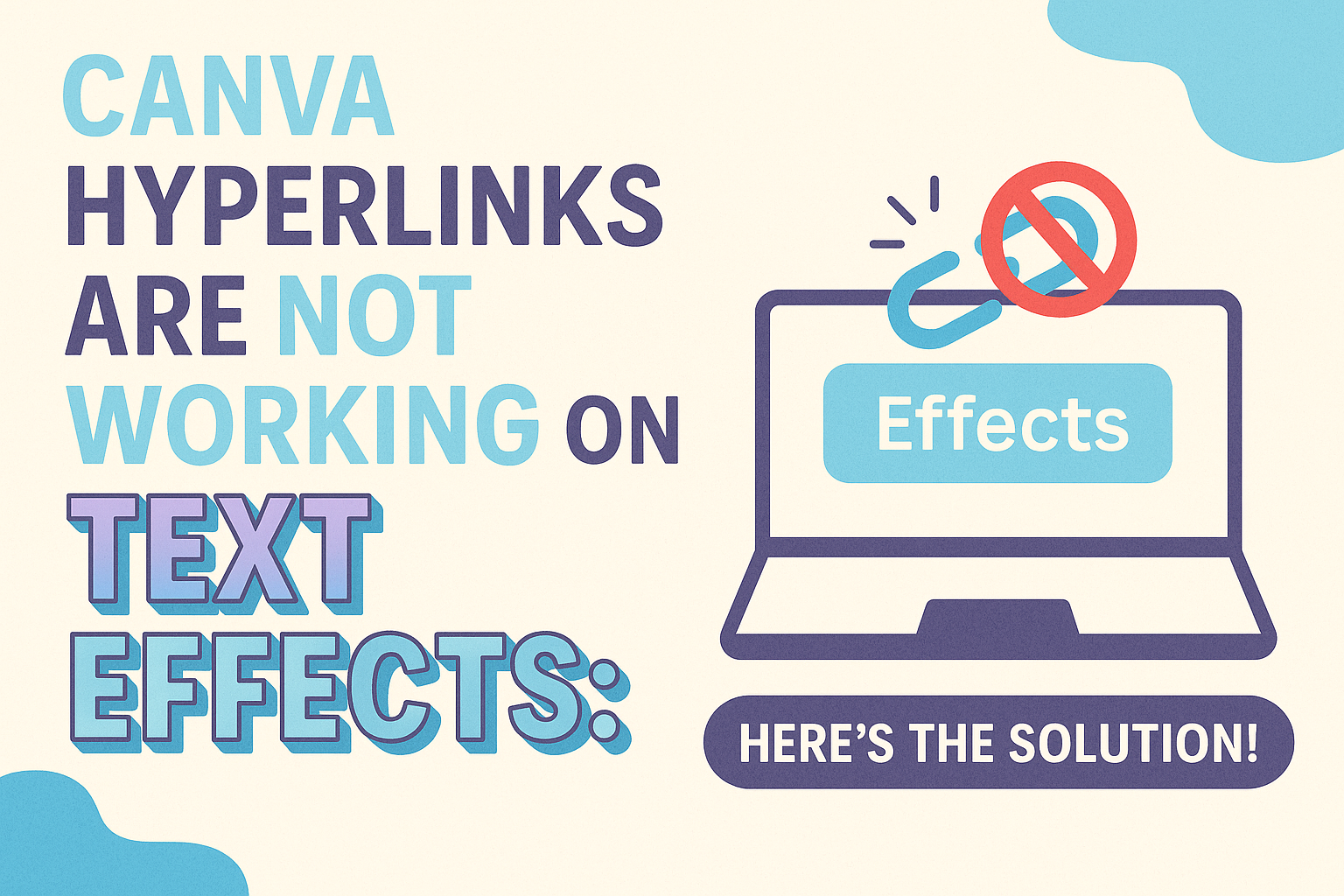Many users of Canva face the frustrating issue where hyperlinks do not work on text effects. The good news is that there are simple solutions to fix hyperlinks on text effects in Canva.
Whether it’s reapplying the link or adjusting the text effects, users can easily resolve this problem.
In this blog post, he will explore effective methods to ensure hyperlinks function properly.
From checking basic settings to more specific adjustments, she will provide step-by-step guidance for a smooth design experience.
Readers will find valuable tips that can help make their projects more interactive and engaging.
Understanding the Hyperlink Issue in Canva
Many users encounter challenges with hyperlinks when applying text effects in Canva. Understanding the factors that contribute to these issues can help streamline the design process.
The Role of Text Effects
Text effects like Neon and Shadow can enhance a design’s visual appeal. However, these effects can sometimes interfere with hyperlink functionality.
When a text effect is applied, Canva may not recognize the hyperlink as part of the text.
For example, if a designer uses a Neon effect, the hyperlink might not work when clicked. To ensure hyperlinks function properly, it’s advisable to avoid applying certain text effects on clickable areas.
Using simple text styles can help to maintain the hyperlink’s integrity.
Common Hyperlinking Pitfalls
Several common mistakes can lead to hyperlinks not working as expected in Canva.
Firstly, users may forget to select the hyperlink icon after adding text effects. This step is crucial for linking text correctly.
Another issue arises from using an incompatible text effect. Some effects simply do not support hyperlinks, so users should choose effects carefully.
Additionally, checking the hyperlink format is essential. Ensuring the URL is correct before applying it can prevent disconnections.
By being aware of these pitfalls, designers can avoid frustration and create interactive designs smoothly.
Troubleshooting Steps
When hyperlinks don’t work on text effects in Canva, it’s important to take specific steps to resolve the issues. This section highlights crucial checks and adjustments for ensuring hyperlinks function properly with text effects.
Checking Link Validity
First, it’s essential to confirm that the link itself is valid. A broken or incorrect URL can prevent hyperlinks from functioning.
Double-check the URL for typos or errors. Users can do this by copying the URL and pasting it into a web browser to see if it directs to the right site.
If the link is correct, ensure it starts with “http://” or “https://”. Links missing this prefix often fail to work.
After confirming the link’s validity, try reapplying the hyperlink in Canva. This can clear up any connection issues.
Reviewing Text Effect Limitations
Canva has specific limitations regarding which text effects support hyperlinks. For example, using certain effects like Neon can cause hyperlinks to break.
If hyperlinks don’t work, it may be due to the applied effect.
To troubleshoot, select the text and check the effects applied. Users can try removing the effect and reapplying the hyperlink to see if it works.
Additionally, duplicating the text box and applying no effect to the duplicate can help retain the hyperlink while keeping the desired visual style.
Verifying Compatibility Across Platforms
Sometimes, hyperlinks may not work correctly due to compatibility issues with different devices or browsers.
It’s wise to check how the design appears on both desktop and mobile versions of Canva.
Users can preview their designs on various devices or browsers to see if the problem persists.
If the hyperlink works on one platform but not another, adjustments might be necessary. Testing in a different browser or clearing the cache can resolve many compatibility issues.
Workarounds and Solutions
There are effective methods to address links not working with text effects in Canva. By exploring different text formatting options and ensuring hyperlinks are applied properly, users can enhance their designs while maintaining functionality.
Alternate Text Formatting Options
One practical workaround is to use plain text instead of text effects. Sometimes, effects like Neon or Shadows can interfere with hyperlink functionality.
To avoid these issues, users can format text without effects and keep the design appealing.
To change the text format, follow these steps:
- Click on the text box.
- Navigate to the Effects section in the toolbar.
- Select “None” to remove any applied effects.
For users wanting a vibrant appearance, adding a separate design element such as a colored shape behind the text can help maintain visual interest while keeping the link active.
Applying Hyperlinks Effectively
To ensure hyperlinks are functioning correctly, reapplying them might be necessary.
Start by selecting the text box with the hyperlink.
Steps to follow:
- Click on the hyperlink icon in the toolbar.
- Enter your URL.
- Press Enter or click anywhere in the editor to apply.
It’s also essential to check for broken links.
If a hyperlink appears disrupted, select the text box again and repeat the hyperlink steps.
By following these simple methods, users can ensure their hyperlinks work consistently, making their designs more engaging and effective.