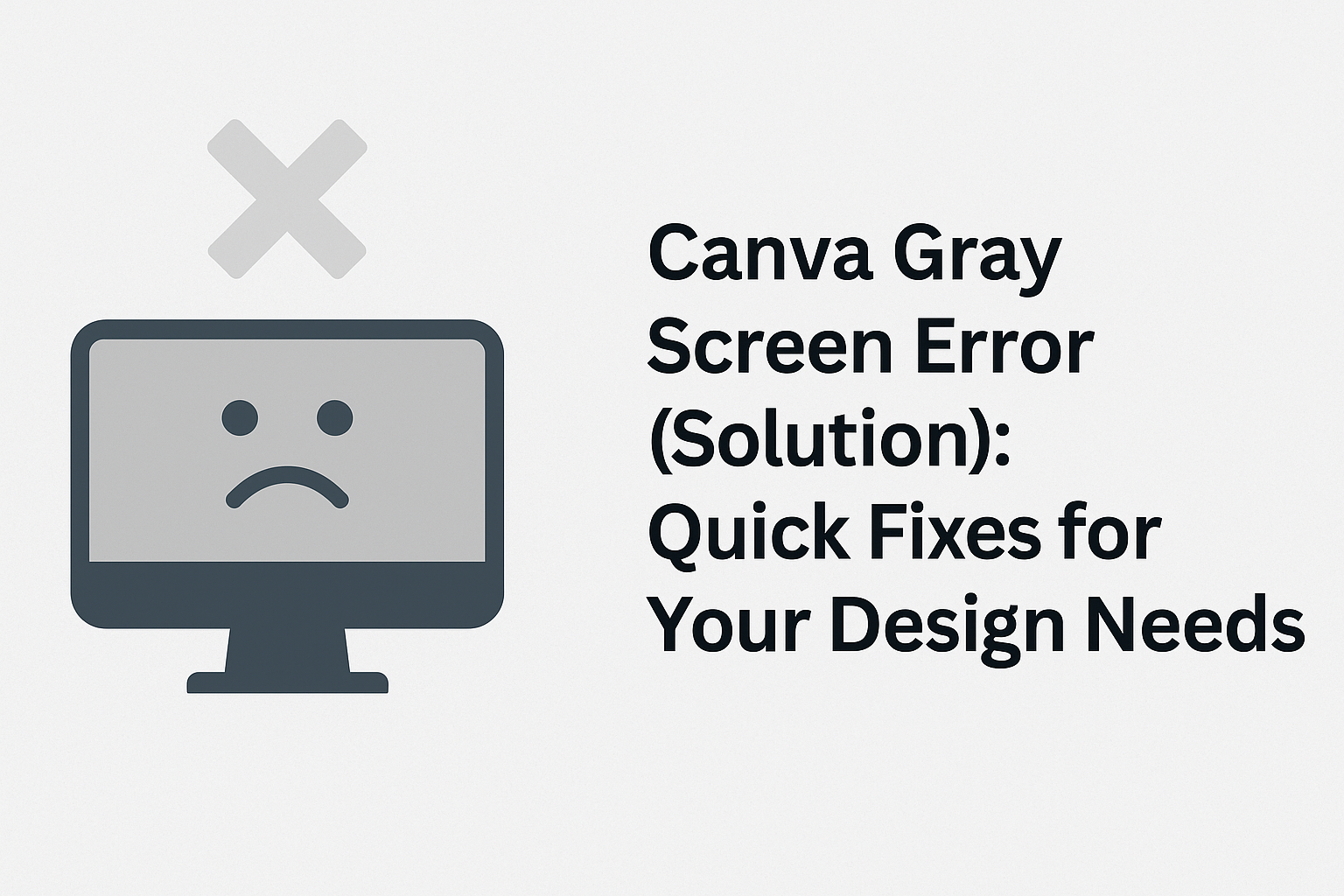Many users of Canva have experienced the frustrating gray screen error. This problem often arises due to disabled JavaScript or outdated browsers, but there are straightforward solutions to get back on track.
With a few simple steps, one can easily troubleshoot and fix this issue.
If someone encounters a gray screen while using Canva, they are not alone. The good news is that with the right guidance, the solution can be just a click away.
Knowing how to resolve this error can save a lot of time and effort.
Understanding the cause of the gray screen will help users feel more in control while they navigate Canva’s features. By following the steps outlined in this article, they can ensure a smooth design experience without any hiccups.
Understanding the Canva Gray Screen Issue
The gray screen issue in Canva can be frustrating. It often leaves users unable to access their designs or any features they need.
Understanding the reasons for this problem and how it affects users can help in addressing it effectively.
Common Causes of the Gray Screen
Several factors may lead to the gray screen issue in Canva. One major cause is when JavaScript is disabled in the web browser. This setting is crucial for many web applications, including Canva, to function properly.
Another common reason is outdated browsers. If a user is working with an older version of their browser, it might not support the latest features of Canva. Keeping the browser updated can resolve many issues.
Additionally, network problems may cause disruption. A slow or unstable internet connection might prevent Canva from loading correctly, resulting in the gray screen.
Checking the connection can be an important step in troubleshooting.
How It Affects Users
When users encounter a gray screen, it can halt their workflow. They may be unable to access important projects or use essential design tools. This can be stressful, especially if deadlines are approaching.
Moreover, the gray screen issue can lead to wasted time. Users often spend extra minutes or hours trying to fix the problem instead of completing their work.
It can also cause frustration, as users may not immediately know the cause of the issue. Understanding how to troubleshoot the gray screen enhances the overall experience of using Canva and helps users return to their creative tasks faster.
Step-by-Step Solutions to Fix the Gray Screen
When encountering a gray screen in Canva, there are several practical steps to follow. These solutions focus on checking the internet connection, updating the browser, clearing cache and cookies, and disabling any browser extensions that might interfere.
Checking Your Internet Connection
A stable internet connection is essential for using Canva effectively. If the connection is weak or intermittent, it can cause the gray screen issue.
First, ensure that the device is connected to a reliable Wi-Fi network. He can check the signal strength by looking at the Wi-Fi icon on the device. If the signal is weak, try moving closer to the router.
Additionally, running a speed test can help determine internet speed. There are various websites available for this purpose. If the speed is slow, restarting the router may improve the connection.
Lastly, he can try switching to another network, like a mobile hotspot, to see if it resolves the issue.
Updating Your Browser
Outdated browsers can lead to compatibility issues with web applications like Canva. Keeping the browser updated ensures that all features run smoothly.
To begin, he should check which browser version is currently in use. Most browsers allow users to find this information in the settings or “About” section.
If an update is available, he should follow the prompts to download and install it. After the update, it’s a good idea to restart the browser before returning to Canva.
Regularly updating the browser not only enhances performance but also improves security, protecting against potential online risks.
Clearing Browser Cache and Cookies
Browser cache and cookies can accumulate over time, potentially causing display problems. Clearing them can often resolve the gray screen error.
To clear the cache and cookies, he can navigate to the browser settings. There, he should find the option for “Privacy” or “Clear browsing data.”
Selecting the appropriate checkboxes for cache and cookies is important. After clearing this data, closing the browser completely ensures no residual data interferes.
Restarting the browser then allows for a fresh start with Canva. This step can significantly improve performance and fix errors linked to old data.
Disabling Browser Extensions
Sometimes, browser extensions may conflict with Canva, leading to display issues. Disabling them can help identify if they are the cause of the gray screen.
He can start by going to the browser’s settings and finding the “Extensions” or “Add-ons” section. Here, he should review the list of installed extensions.
Temporarily disabling them one by one allows him to see if disabling a specific extension resolves the issue.
After disabling the extensions, refreshing or restarting Canva will show if the problem persists. If so, he can re-enable the extensions that are safe and necessary. This approach helps maintain smooth operation without unwanted interruptions.
Additional Tips and Tricks
When encountering the gray screen error in Canva, there are a few useful steps that can help resolve the issue. These tips focus on making simple adjustments that can improve the user experience.
Using Incognito Mode
One effective way to troubleshoot the gray screen error is by using Incognito Mode. This feature is available in most web browsers and allows users to access websites without any saved cookies or cached data.
To open Incognito Mode, users can right-click on their browser icon and select the option. Alternatively, pressing Ctrl + Shift + N on Windows or Command + Shift + N on Mac will also do the trick.
By using Incognito Mode, users can check if the problem is related to their browser settings or extensions. If Canva works in this mode, it may be worth clearing the browser cache or disabling extensions.
Restarting Your Computer
Another simple solution is to restart the computer. This often helps refresh the system and can resolve various issues, including problems with web applications like Canva.
Users should save their work and close all applications before restarting. Once the computer reboots, they can try accessing Canva again.
This step can clear temporary files and free up system resources that might be causing the gray screen. It’s a quick fix that often does wonders for resolving unexpected errors.
Contacting Canva Support
If the gray screen error persists after trying the above tips, reaching out to Canva Support may be the best option. They have a dedicated team that can provide assistance for various issues.
Users can submit a support request through the Canva Help Center.
It’s essential to provide as much detail as possible, including the browser used and any error messages seen.
Canva Support is usually responsive and can guide users with specific troubleshooting steps tailored to their situation.
Getting professional help can often lead to a quicker resolution.