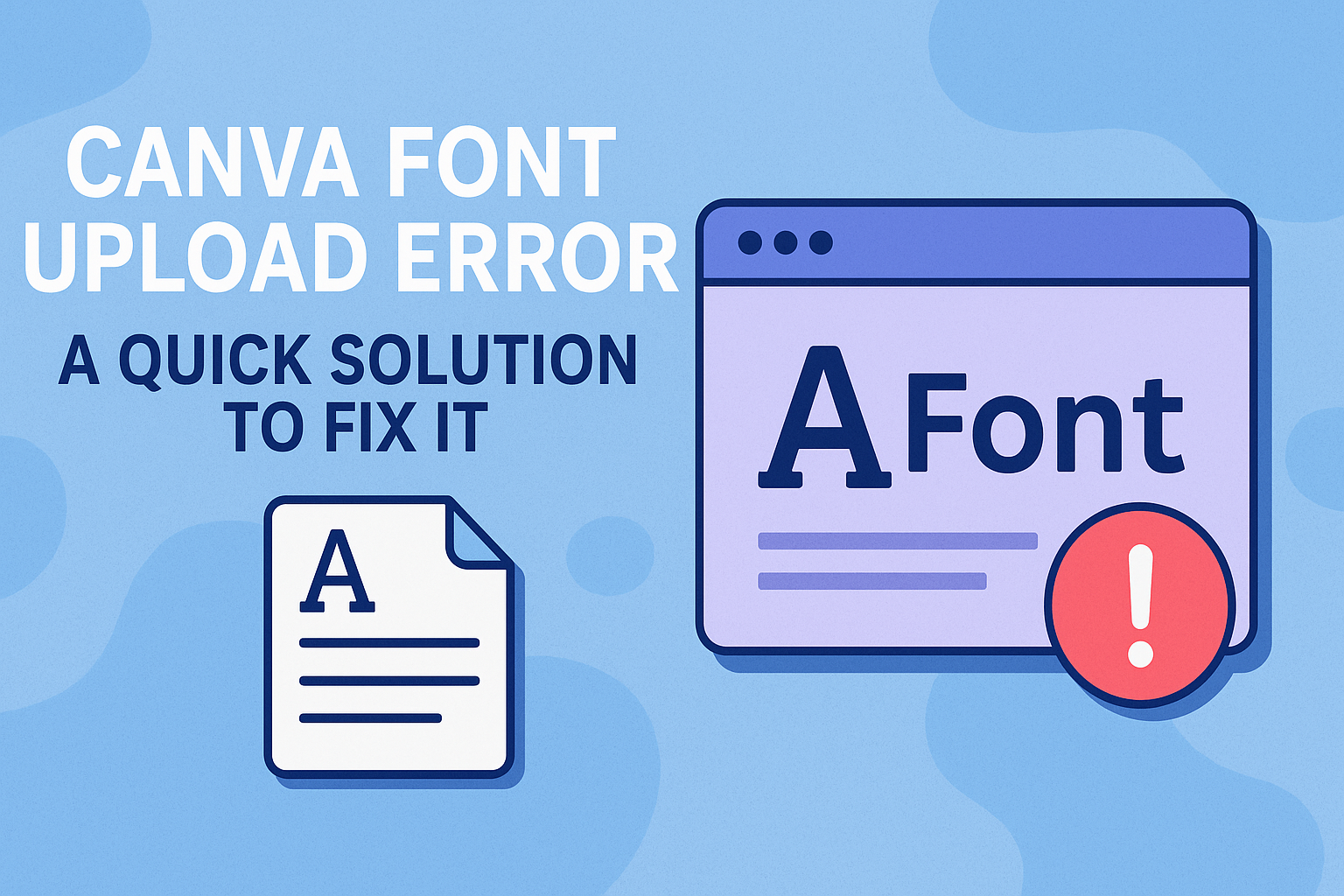Many Canva users encounter issues when trying to upload fonts, leading to frustration and lost time. The good news is that there are effective solutions to these font upload errors that can get users back on track quickly.
Whether it’s a corrupted file or an incompatible format, knowing the right steps to take can make all the difference.
Troubleshooting font upload errors in Canva can be straightforward. Users can often resolve these problems by checking the font file’s properties and ensuring it meets Canva’s requirements.
With easy adjustments and tips, anyone can successfully upload their favorite fonts and enhance their designs.
This blog post will explore practical solutions to common font upload issues encountered in Canva. Readers will learn how to identify the root of the problem and apply simple fixes to avoid future errors.
Understanding the Canva Font Upload Feature
Canva allows users to upload custom fonts to enhance their designs.
It’s important to know the supported formats and the basics of Canva’s font library to ensure a smooth uploading process.
Supported Font Formats
Canva supports several font formats for upload. The most common formats include TTF (TrueType Font) and OTF (OpenType Font). Both of these formats are widely used and easily recognized by most design software.
When uploading a font, the file must not be corrupted. If a font shows errors, it likely needs a new copy.
Users should check for any file issues before uploading to avoid frustration.
Additionally, it’s vital to ensure that the fonts are compatible with Canva. Some fonts may upload successfully but can create issues when used in designs, such as missing characters.
Canva’s Font Library Basics
Canva has an extensive font library that includes a range of styles and types. Users can access these fonts from the text tool by selecting a text element in their project. A dropdown menu will display a variety of fonts available within Canva.
For personalized projects, Canva allows users to upload their own fonts. This feature is found in the Brand Kit section.
Users can upload fonts directly from their computer, ensuring they have the necessary rights to use them.
In addition, fonts uploaded to Canva are stored in the Brand Kit, making it easy to access them for future designs. Custom fonts can help maintain brand consistency or personal style in creative projects.
Common Font Upload Issues in Canva
Users often face several issues when trying to upload fonts in Canva. Understanding these common problems can save time and improve the design process. Here are the key areas to look out for.
License Restrictions and Compatibility
One major issue is often related to licensing. Fonts need to be properly licensed for embedding in projects. If a font is not licensed correctly, it may not upload successfully.
Compatibility also plays a big role. Some fonts may not be supported by Canva.
It’s essential to check if the font type is compatible, such as OTF, TTF, or WOFF. If uploading custom fonts, users should ensure they are standard formats to avoid issues.
File Size and Format Errors
Another issue can arise from file size and format. Canva has specific requirements for font uploads. If a font file is too large, it won’t upload.
Here is a quick checklist for file format:
- Supported Formats: OTF, TTF, WOFF
- File Size: Ensure it is below 10 MB
Users should always verify the font’s file size and format before attempting to upload it. This can prevent frustrating errors later.
Technical Glitches with Solutions
Sometimes, technical glitches occur that may prevent font uploads. A strong internet connection is critical. If the connection is weak, uploading can fail.
If an error appears, refreshing the page or logging back into Canva may resolve the issue.
Users can also try clearing the browser cache.
Using a different browser might help as well. Occasionally, compatibility issues with specific browsers can cause problems during uploads.
By keeping these solutions in mind, users can often overcome technical setbacks quickly.
Step-by-Step Guide to Resolve Font Upload Errors
When users face font upload errors in Canva, there are several key areas to check. These include font licensing, correct formats, and potential platform issues. Here’s a simple guide to get things working smoothly again.
Checking Font Licenses
Before uploading a font, it’s essential to ensure that it has the right license. Fonts must be licensed for web use to avoid errors during upload.
- Review License: Check the font’s documentation or website for licensing details. If the font isn’t licensed for embedding, it won’t work in Canva.
- Contact Vendor: If there are any doubts about the license, reaching out to the font provider is a good move. They can clarify if the font is usable in Canva.
- Use Free Fonts: Consider using fonts from free or open-source font libraries, which often come with clear usage rights.
Ensuring Correct Font Formats
The format of the font file is another common point of failure. Canva supports specific file types.
- Supported Formats: Make sure the font file is in OTF, TTF, or WOFF format. Other formats may cause upload issues.
- Check File Specifications: Right-click on the font file and select Properties. Under the Details tab, ensure the format matches one of the supported types.
- Download Again: If the font file seems correct but still won’t upload, it might be corrupted. Download a fresh copy from the original source.
Troubleshooting Platform Issues
Sometimes, the problems might not lie with the font itself but rather with Canva or the user’s device.
- Refresh Canva: A simple browser refresh can solve many temporary issues. It clears minor glitches that may be preventing a successful upload.
- Clear Cache: If problems persist, clearing the browser cache can help. This removes old data and allows Canva to load afresh.
- Try Different Browsers: If errors continue, switching to another browser can sometimes resolve the issue. Some browsers handle uploads differently, impacting performance.
Tips for a Smooth Font Upload Experience
Ensuring a seamless experience when uploading fonts to Canva requires attention to a few key details. By optimizing fonts and keeping the application updated, users can avoid common issues and enhance their design workflow.
Optimizing Fonts for Upload
Before uploading fonts to Canva, she should ensure that the files are in the correct format. Common formats include .TTF and .OTF. Other formats may cause upload errors.
It is also important to check the font’s file size. Canva allows up to 500 fonts per Brand Kit, but large files might face upload issues. Removing unused fonts can help simplify the process.
Additionally, she can test the fonts on her local system. Opening the font file on her computer can reveal any problems, such as corruption. If there are issues, obtaining a new copy of the font from the provider is advised.
Regularly Updating Canva
Keeping Canva up-to-date can help avoid technical issues during font uploads.
Developers release updates to improve functionality and fix bugs. Regular updates ensure users have the best experience.
He should enable automatic updates if possible. This way, he won’t miss important changes that can affect uploads.
If he encounters persistent upload errors, checking for updates is a solid first step.
Sometimes, issues arise from using outdated software. Ensuring that the browser version is also current can further smoothen the process.