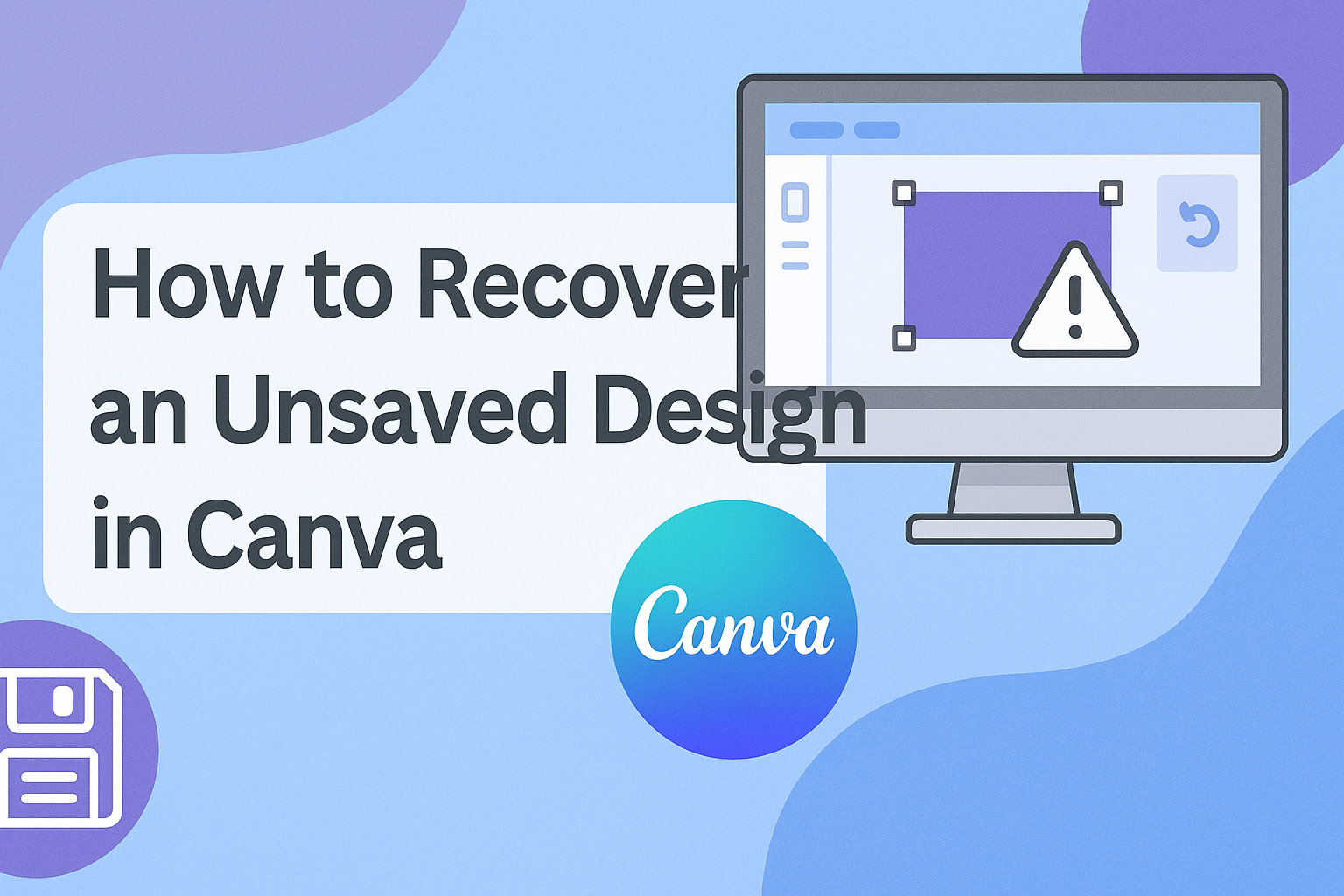Creating a Facebook cover photo in Canva can sometimes lead to sizing issues that cause headaches for many users.
The best way to avoid these problems is to use Canva’s predefined Facebook cover template, which is specifically designed to fit the correct dimensions. This ensures that the cover photo displays perfectly without needing excessive adjustments.
Many users may inadvertently set their canvas size incorrectly, which can result in a cover that doesn’t fit well on their Facebook profile.
By checking the dimensions and adjusting them to the recommended 820×312 pixels, they can simplify the design process significantly.
Following these tips can save time and frustration, allowing for a more effortless creative experience.
Discovering how to create the perfect Facebook cover while avoiding common pitfalls can be a game-changer. With the right tools and knowledge, anyone can design an eye-catching cover that enhances their social media presence.
Understanding the Issue
Creating a Facebook cover using Canva can lead to sizing issues. Recognizing the reasons for these problems can help in finding effective solutions. Here are some common causes and Canva’s specifications to keep in mind.
Common Causes for Oversize Covers
Oversized covers often occur due to using the wrong template. Facebook recommends specific dimensions for cover photos, which can differ from Canva’s default settings.
If a user chooses a general social media template, it may not fit correctly on Facebook.
Another common cause is not resizing or cropping images before uploading. When images are added without adjustments, they can extend beyond the set limits.
Regularly checking the dimensions during editing can help maintain the correct size.
Finally, using images from different sources can lead to sizing issues. Various graphic editors might have different measurements, resulting in confusion and oversizing in Canva.
Canva’s Image Specifications for Facebook Covers
To avoid issues, knowing the correct image specifications is crucial. Facebook cover photos should be 820 pixels wide by 312 pixels tall. Canva often includes templates that fit these dimensions.
Using Canva’s built-in Facebook cover templates can simplify the process. These templates are designed to match Facebook’s requirements, reducing the risk of errors.
Users should check their designs after completing them. By doing so, they can confirm that everything fits perfectly within the specified dimensions. This step is essential for ensuring an optimal appearance on the platform and engaging the audience effectively.
Quick Fixes for Your Facebook Cover
When a Facebook cover photo appears too big, quick adjustments can help. The following tips focus on resizing images and smart cropping techniques to ensure the cover fits perfectly.
Resizing Images Within Canva
Canva makes resizing images quite simple. To resize a design, one can start by opening the specific image in Canva.
- Click on the “File” menu.
- Select “Resize.”
- Enter the correct dimensions, which are 851 x 315 pixels for a Facebook cover.
After entering these dimensions, click “Apply”. The image will be adjusted to fit the required size without losing quality. This quick step can save time and headaches when customizing a Facebook cover.
Cropping Techniques for Better Fit
Cropping is another effective way to adjust an image for Facebook. This allows a user to select the most important parts of their design.
To crop an image in Canva, follow these steps:
- Select the image and click on the “Crop” button found on the toolbar.
- Drag the corners of the crop box to frame the desired area.
Using the “Preview” option can be helpful for checking how the cropped image looks. This method ensures that the focus remains on key elements, creating a more visually appealing cover photo.
Advanced Solutions
Finding the right size for a Facebook cover photo can sometimes be tricky. There are effective strategies available to ensure the design fits perfectly and looks great.
Custom Dimensions for Perfect Fit
One of the best ways to ensure a Facebook cover fits perfectly is by using custom dimensions. The recommended size for a Facebook cover photo is 820 x 312 pixels.
In Canva, the user should start by selecting “Create a design” and then choosing “Custom dimensions.” Once the dimensions are entered, they can click on “Create new design.” This approach allows for a tailored canvas to work with right from the start.
After designing, if adjustments are needed, they can go to the “File” menu, select “Resize,” and input the correct dimensions. This step helps to avoid any unwanted cropping of important elements in their design.
Utilizing Canva’s Pro Features
Canva offers Pro features that simplify the design process, especially for Facebook covers.
With Canva Pro, users can access the Magic Resize tool. This feature automatically adjusts designs to fit various dimensions, including social media platforms.
After creating a cover photo, users can click on “Resize” and choose Facebook Cover. This tool saves time and ensures a consistent look across platforms.
Another helpful feature is the Grid or Frame tools, which can help in setting the layout efficiently.
With these advanced solutions, creating the perfect Facebook cover becomes easier, allowing users to focus on creativity instead of size issues.