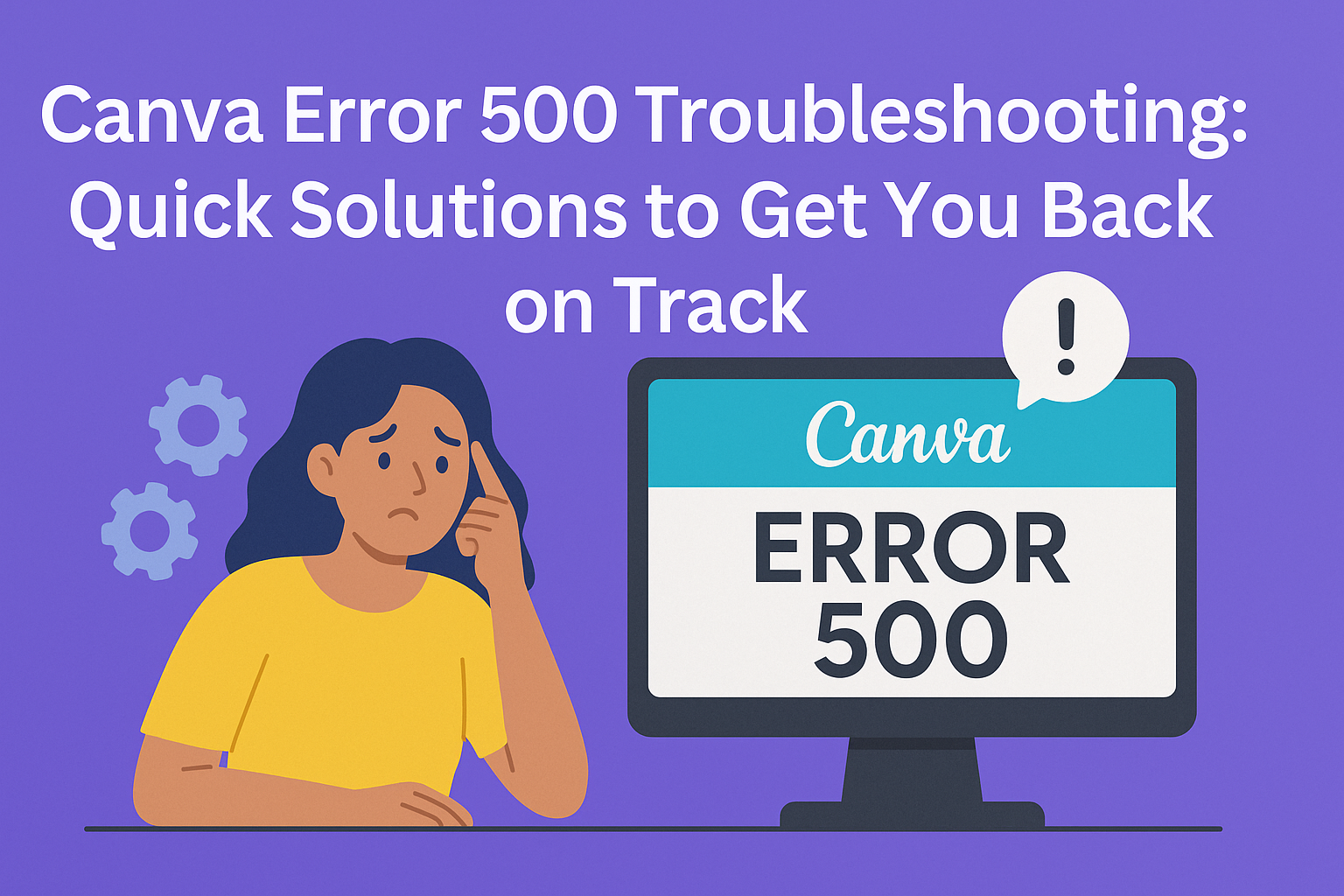Experiencing a Canva Error 500 can be frustrating, especially when trying to complete a project.
There are several simple troubleshooting steps that can help resolve this issue quickly. From checking internet connectivity to clearing the browser cache, users can often find a fix on their own.
When Canva is not loading as expected, it’s important for users to remain calm and explore possible solutions.
Things like closing unnecessary tabs or apps can make a significant difference in performance. Moreover, regular maintenance steps such as ensuring that browsers are updated can prevent such errors from occurring in the future.
If the problem persists, knowing where to find reliable resources can save time.
Comprehensive guides and tips from experts can provide further insights into fixing Error 500 in Canva. With a little guidance, users can get back to creating stunning designs in no time.
Understanding Error 500
Error 500 is a server error that indicates an issue on the server side. This type of error can be frustrating for users as it often prevents access to desired services. Understanding its basics and common causes can help in resolving the problem.
Basics of HTTP Status Codes
HTTP status codes are three-digit responses sent by the server to indicate the result of a client’s request. They help determine whether an operation was successful or if there was an error.
The codes are divided into categories, with the 2xx codes indicating success and the 4xx and 5xx codes representing client and server errors, respectively.
Error 500 belongs to the 5xx category, signaling that something went wrong on the server while processing the request. This does not provide details about the specific issue, which makes it challenging for users to know how to respond.
Users may need to retry the request or check the server status to see if the issue persists.
Common Causes of Server Errors
Several factors can lead to a 500 error. Some common causes include:
- Server Overload: Too many requests can overwhelm the server, resulting in delays and errors.
- Configuration Issues: Misconfigurations in server settings can prevent proper processing of requests.
- Software Bugs: Coding errors or bugs in the application can cause the server to fail unexpectedly.
- Database Connection Failures: Problems connecting to the database can lead to errors when trying to retrieve or store data.
Identifying these causes can guide users in troubleshooting methods. For example, refreshing the page or checking server status can offer quick fixes for temporary issues.
Keeping software updated can also help prevent errors from arising.
Immediate Steps to Mitigate the Issue
When encountering a 500 error on Canva, there are a few quick actions users can take to resolve the problem. These steps are designed to help restore functionality so users can get back to their projects without much delay.
Refreshing the Browser
The first step is to refresh the browser. This simple action can clear temporary glitches.
Users can click the refresh button or press F5 on their keyboard. After refreshing, it’s important to wait a few seconds for Canva to reload.
Sometimes, server issues are brief and may resolve themselves with a refresh. If the error persists, users can try closing the browser completely and then reopening it.
Clearing Your Cache and Cookies
Another effective step is to clear the browser’s cache and cookies. Cached files can sometimes cause conflicts with website functionality.
To do this, users should navigate to their browser’s settings. This process typically involves finding the privacy or security section. From there, they can select options to clear browsing data.
It’s advisable to select both cache and cookies to ensure a thorough clean. Once completed, users should restart their browser and try accessing Canva again.
Temporarily Disable Browser Extensions
Sometimes, browser extensions can interfere with website operations. Temporarily disabling these extensions can help identify if they are causing the 500 error.
Users should go to their browser’s extensions or add-ons section to manage these tools. They can disable extensions individually, then refresh Canva to check if it resolves the issue.
If users find that a specific extension is causing problems, they should consider removing it or looking for a different version. This can lead to a smoother experience while using Canva.
Advanced Troubleshooting Techniques
When encountering a Canva Error 500, it’s helpful to use advanced troubleshooting techniques. These approaches can help identify whether the issue is related to Canva’s servers, the user’s internet connection, or browser settings.
Inspecting Canva Server Status
First, it’s important to check if Canva’s servers are running smoothly. Users can visit sites like DownDetector to see if others are experiencing similar issues.
Canva might be undergoing maintenance or facing outages, which could cause Error 500.
To check the server status, follow these steps:
- Visit a server status page: Use platforms like DownDetector.
- Look for user reports: See if others report similar problems.
- Check social media: Sometimes, official accounts on Twitter provide updates on outages.
If the server status is normal, the issue might lie elsewhere.
Checking Your Internet Connection
A slow or unstable internet connection can also cause Error 500 issues in Canva. Users should test their connection with a speed test tool.
A strong and stable connection is necessary for proper functionality.
To ensure a reliable connection:
- Run a speed test: Check upload and download speeds.
- Restart the modem/router: This can refresh the connection.
- Switch networks: If possible, use a different Wi-Fi network or mobile data.
If the internet connection is stable, the user can explore more options.
Using an Incognito or Private Window
Using an incognito or private window can help users troubleshoot the issue further. This mode disables extensions and clears cache, which may interfere with Canva’s performance.
To open an incognito window:
- For Chrome: Click on three dots in the upper right corner and select “New Incognito Window.”
- For Firefox: Click on three bars in the upper right corner and choose “New Private Window.”
After opening, visit Canva again. If it works without the error, the problem might be related to browser settings or extensions, which can be adjusted afterward.
Seeking Further Help
When users encounter persistent issues with Canva, reaching out for additional guidance can be important. Several valuable resources are available, including direct support from Canva and community-driven forums.
Contacting Canva Support
To get the best assistance, users can contact Canva Support directly. They can visit the Canva Help Centre for a range of support options.
Here, they can submit a support request, detailing the nature of the issue, such as the “500 server error.” Providing screenshots and specific error messages can help speed up the resolution process.
Users should expect a response within a few days. Having a reliable internet connection is key when accessing support services.
Utilizing Community Forums
Another great option is accessing community forums.
Canva has active user groups where people share experiences and solutions.
By participating, users can ask questions or search for similar problems.
This often leads to helpful tips and tricks from other Canva users.
Joining forums is free and can connect users to a supportive community.
It’s a valuable resource for learning about common issues and finding quick fixes.