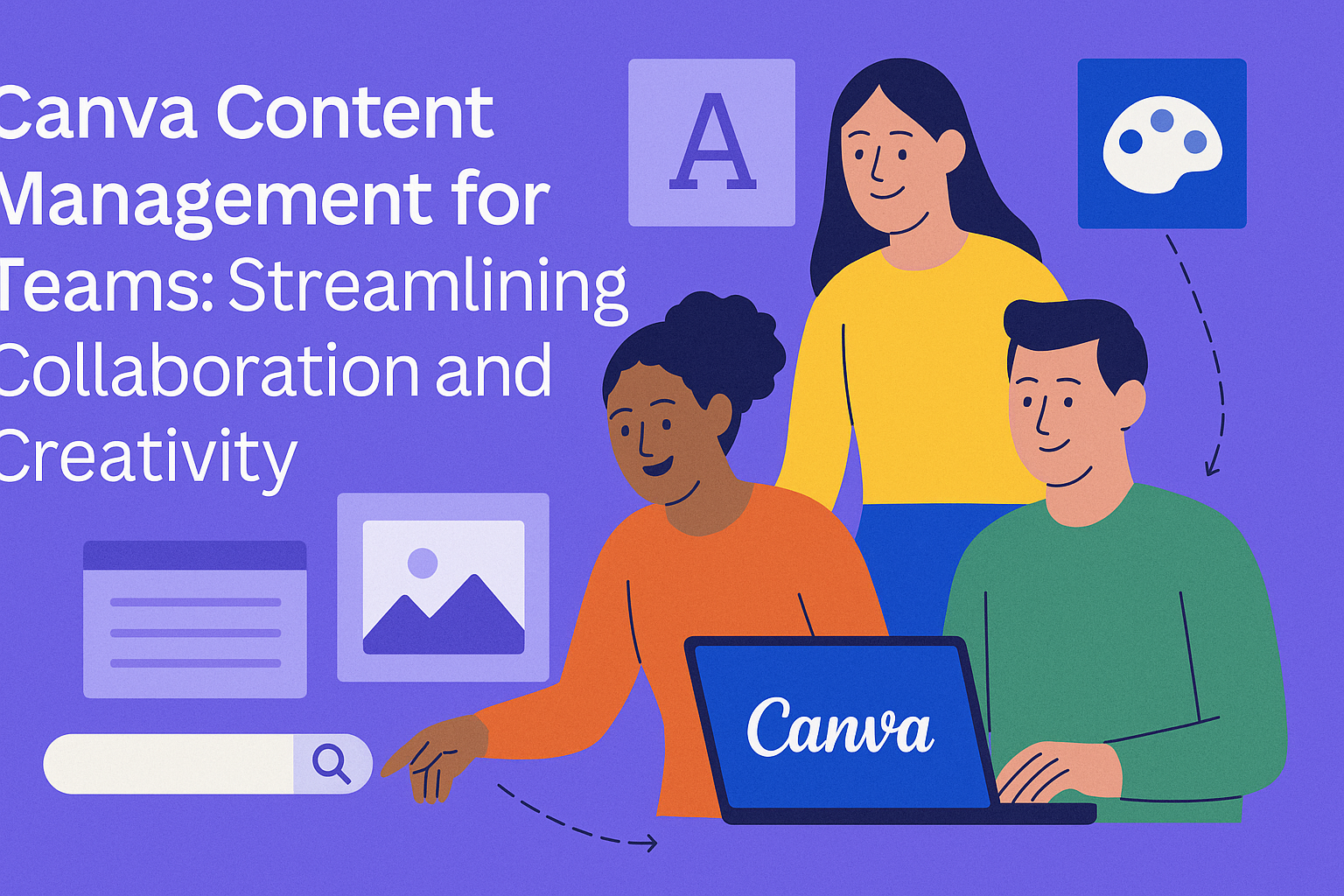Canva Content Management for Teams offers an easy solution for collaboration and design within organizations. This tool allows teams to streamline their content creation process, ensuring everyone can contribute and maintain brand consistency.
With features like design approval and social media scheduling, teams can work more effectively and focus on their creative tasks.
For small to medium-sized businesses, Canva Teams simplifies workflows and enhances productivity. By bringing visual content creation into one platform, it encourages collaboration among members from diverse industries.
With over six million teams globally utilizing this tool, it’s clear that Canva has become a favorite for effective content management.
Whether a team is planning social media posts or designing marketing materials, Canva provides the necessary tools to succeed. This makes it easier for members to stay organized and deliver high-quality content on time.
As teams seek ways to improve their workflow, embracing a platform like Canva can be a game changer.
Setting Up Your Team on Canva
Getting a team set up on Canva is straightforward and efficient. This process allows teams to collaborate effectively, manage designs, and streamline workflows.
Creating a Team Account
To start, someone needs to create a team account on Canva. They can do this by visiting the Canva website and selecting the “Create a Team” option.
After that, they will be prompted to choose a team name. It can be something that reflects their project’s focus or organization.
Next, selecting a plan is crucial. Canva offers options like free or paid subscriptions, which provide different features.
The free version is great for small teams, while paid plans offer more tools.
Inviting Team Members
Once the team account is set, inviting members is simple. The account creator should find the “Invite Members” button in the team settings. From there, they can enter the email addresses of the people they want to invite.
It’s helpful to provide a brief message about the team’s purpose. This way, new members understand the context.
After sending the invitations, they will receive an email to join the team. Members can accept the invite and start collaborating.
Roles and Permissions
Managing roles and permissions is vital for effective teamwork. Canva allows account owners to assign different roles to team members.
Roles include “Admin,” “Member,” and “Viewer.” Admins can control settings and permissions, while Members can create and edit designs. Viewers can only see the designs without making changes.
Admin can set specific permissions for sharing and publishing designs. This ensures that only selected individuals can post content to various channels. Properly assigning these roles keeps projects organized and secure.
Collaborating on Designs
Effective collaboration is key to creating stunning designs in Canva. By utilizing shared templates, real-time editing, and organized project folders, teams can enhance their creative workflow and ensure everyone is on the same page.
Using Canva’s Shared Templates
Canva offers shared templates that simplify teamwork. Team members can access pre-designed templates tailored for specific projects, like presentations or social media posts. This ensures that their work stays consistent and on-brand.
Users can also customize these templates easily. Each person can add their own ideas while keeping the main design intact. This feature makes it quick to create various versions of a design, saving time and boosting creativity.
Real-Time Editing and Feedback
One great feature of Canva is its real-time editing. When team members work on a design simultaneously, they can see each other’s changes instantly. This speeds up the creative process and enhances collaboration.
Feedback can also be given right on the design itself. Comments can be left on specific elements, making it easier to address suggestions. This leads to faster revisions and a smoother flow of ideas.
Organizing Projects with Folders
To keep everything tidy, Canva allows users to create folders for different projects. Teams can group their designs into specific categories, like “Marketing” or “Events.” This helps everyone find what they need quickly.
Furthermore, sharing these folders ensures that all members have access to the latest designs. Folders can be organized by date or project type, making collaboration straightforward and efficient.
By staying organized, teams can focus on what matters: creating great content.
Brand Management in Canva
Canva offers tools that help teams manage their brand effectively. This section covers the key features for setting up Brand Kits and how to maintain brand consistency across various designs.
Setting Up Brand Kits
Brand Kits in Canva are essential for establishing a unified brand identity. Users can create a Brand Kit to store logos, colors, and fonts, making it easy to access important brand elements anytime.
To set up a Brand Kit, they simply go to the “Brand” section in Canva. Here, they can upload their logos, choose brand colors, and select fonts that align with their identity. This ensures every team member uses the correct assets.
Creating templates with these elements also saves time. With uniformity in design, teams can focus on creativity while keeping brand identity front and center.
Maintaining Brand Consistency
Maintaining brand consistency is crucial for any organization. Canva helps by allowing teams to use predefined styles set in the Brand Kit.
By using branded templates, they can ensure that all materials—whether social media posts, presentations, or marketing materials—reflect the company’s unique style. This uniformity creates a stronger brand image.
Additionally, Canva’s collaboration tools make it easy to communicate changes. Teams can leave comments, suggest edits, and approve designs in real-time. This prevents any version control issues and keeps everyone on the same page.
Advanced Features for Content Management
Canva offers powerful features to help teams manage their content effectively. These tools enhance collaboration and streamline processes, making it easier to create and schedule content.
Integrating with Other Tools
Canva’s ability to integrate with various platforms is a significant advantage for teams. Users can connect Canva with tools like Google Drive, Dropbox, and social media accounts. This makes it easy to import images and files directly.
By linking with project management tools, such as Trello or Asana, teams can align their design efforts with project goals. This integration helps keep everyone on the same page and promotes better communication.
Flexibility is also key. Canva allows users to export finished designs in multiple formats, which means they can share files across different platforms easily. This saves time and helps teams collaborate more effectively.
Content Scheduling and Publishing
Content scheduling is another standout feature of Canva.
It allows teams to plan their social media posts in advance.
Using Canva’s content calendar, teams can visualize their content strategy over days or weeks.
This scheduling feature includes optimal times for posting, ensuring content reaches the audience at the best moments.
Users can set it and forget it, which reduces the stress of last-minute publishing.
Teams can also pause or resume scheduled posts effortlessly.
This control over publishing ensures that content aligns with current events or marketing strategies.
Canva streamlines this process, making content management smooth and efficient.