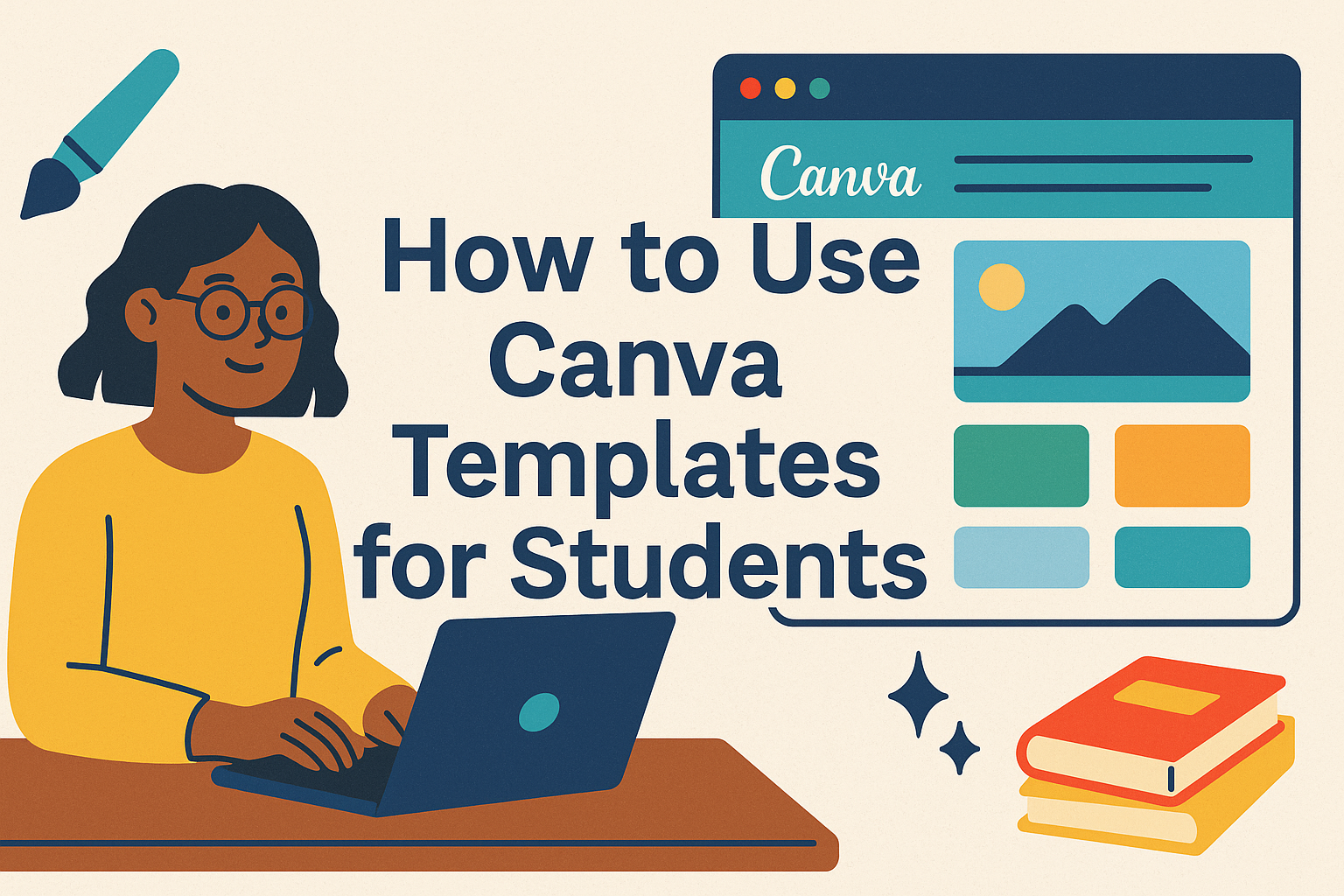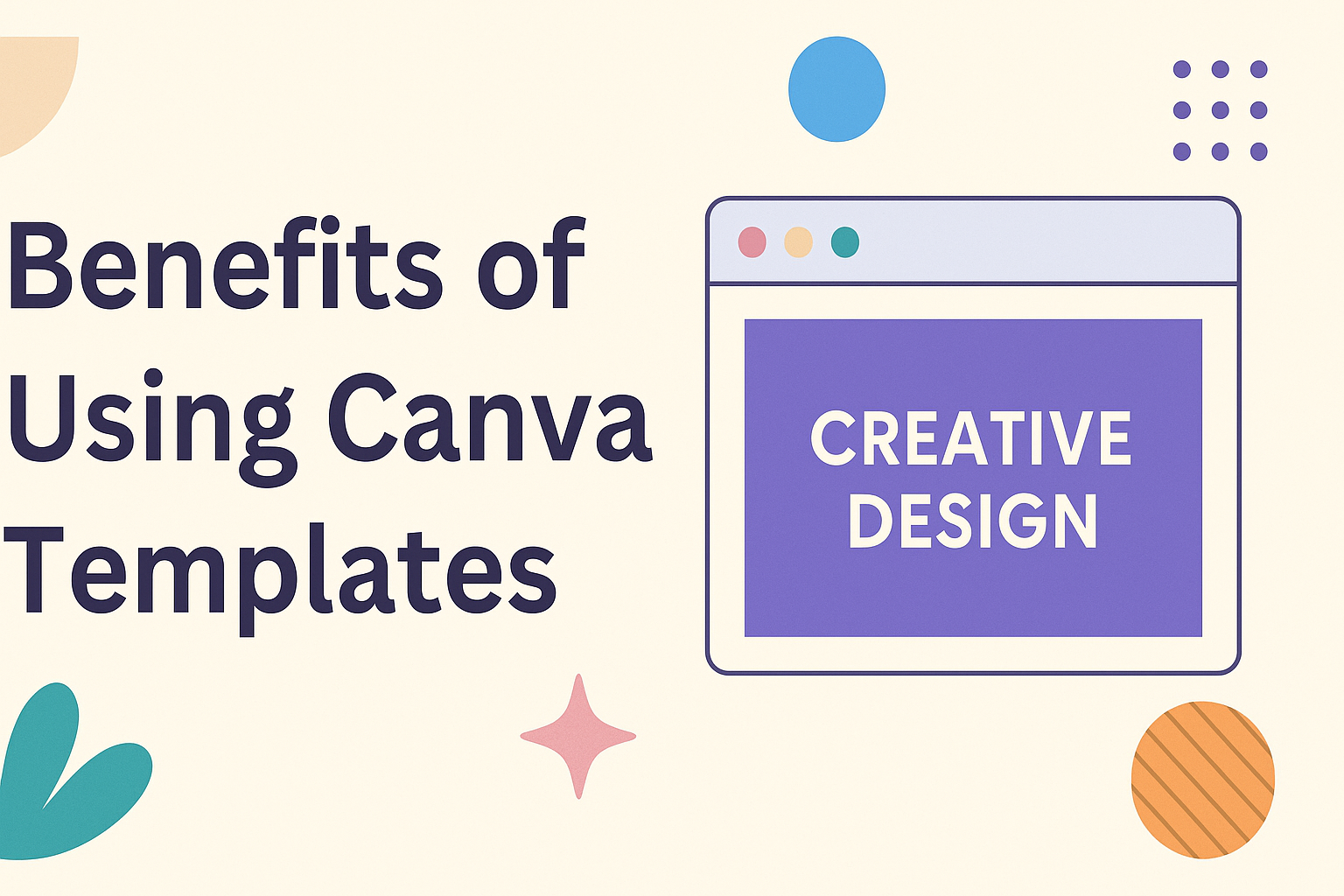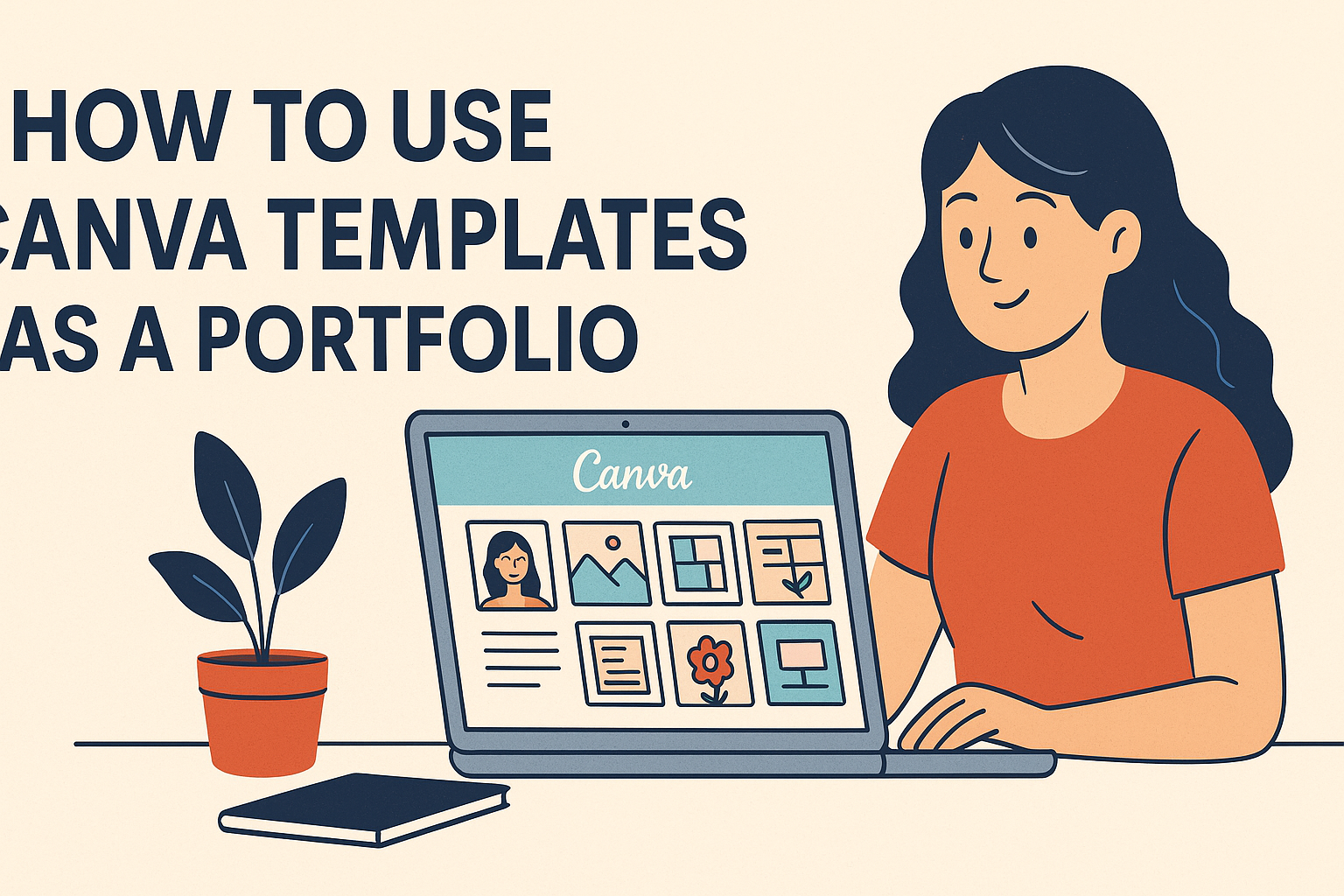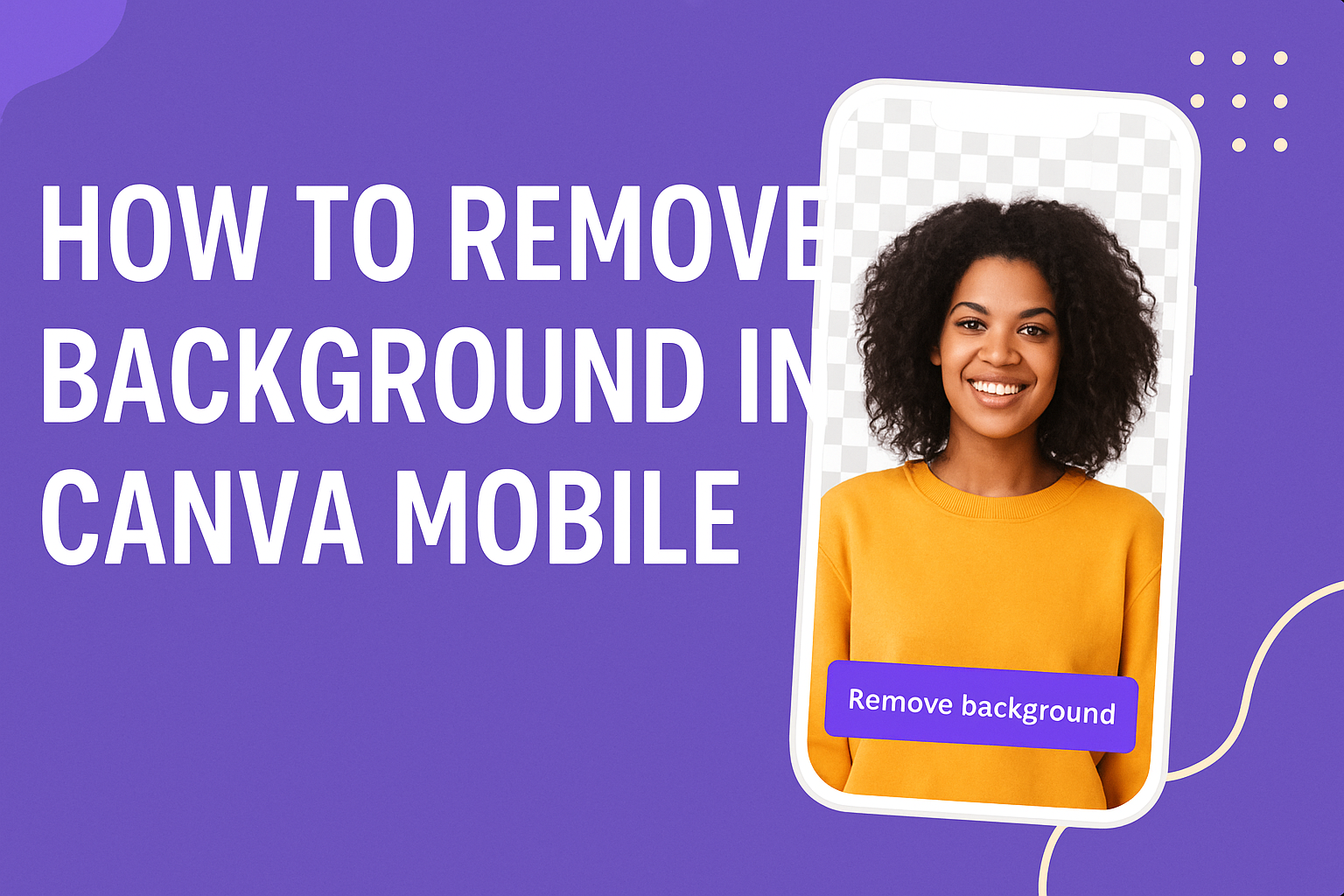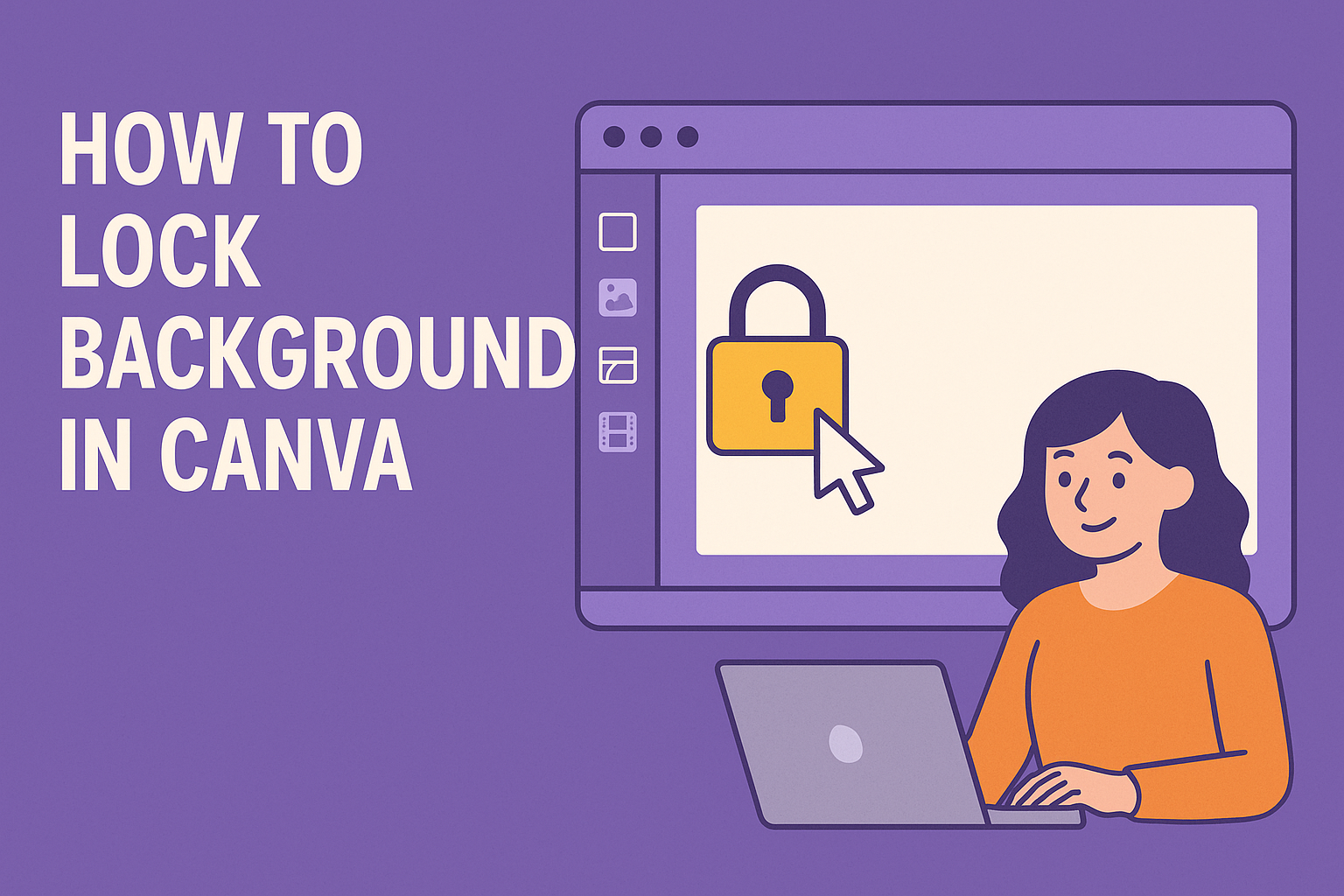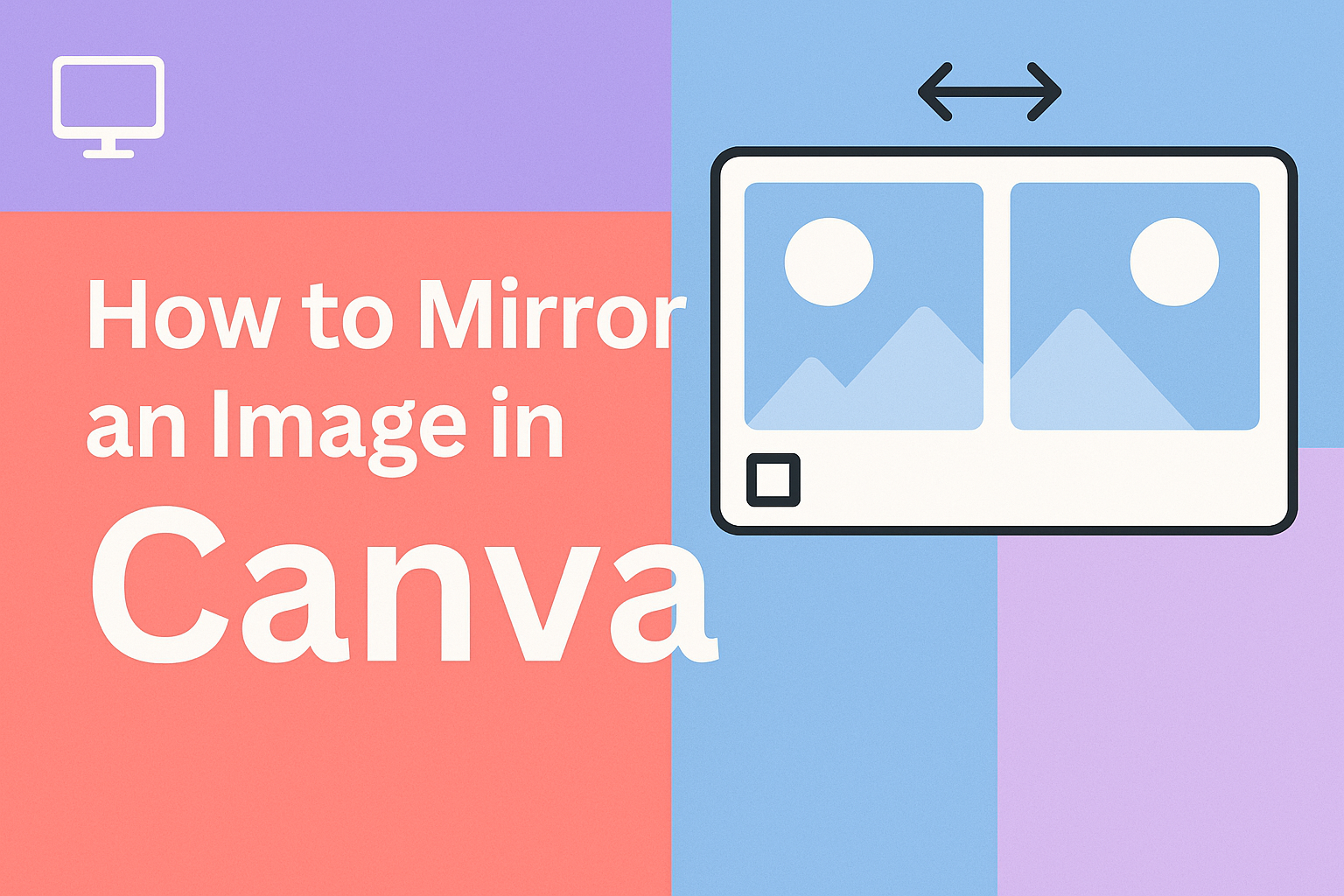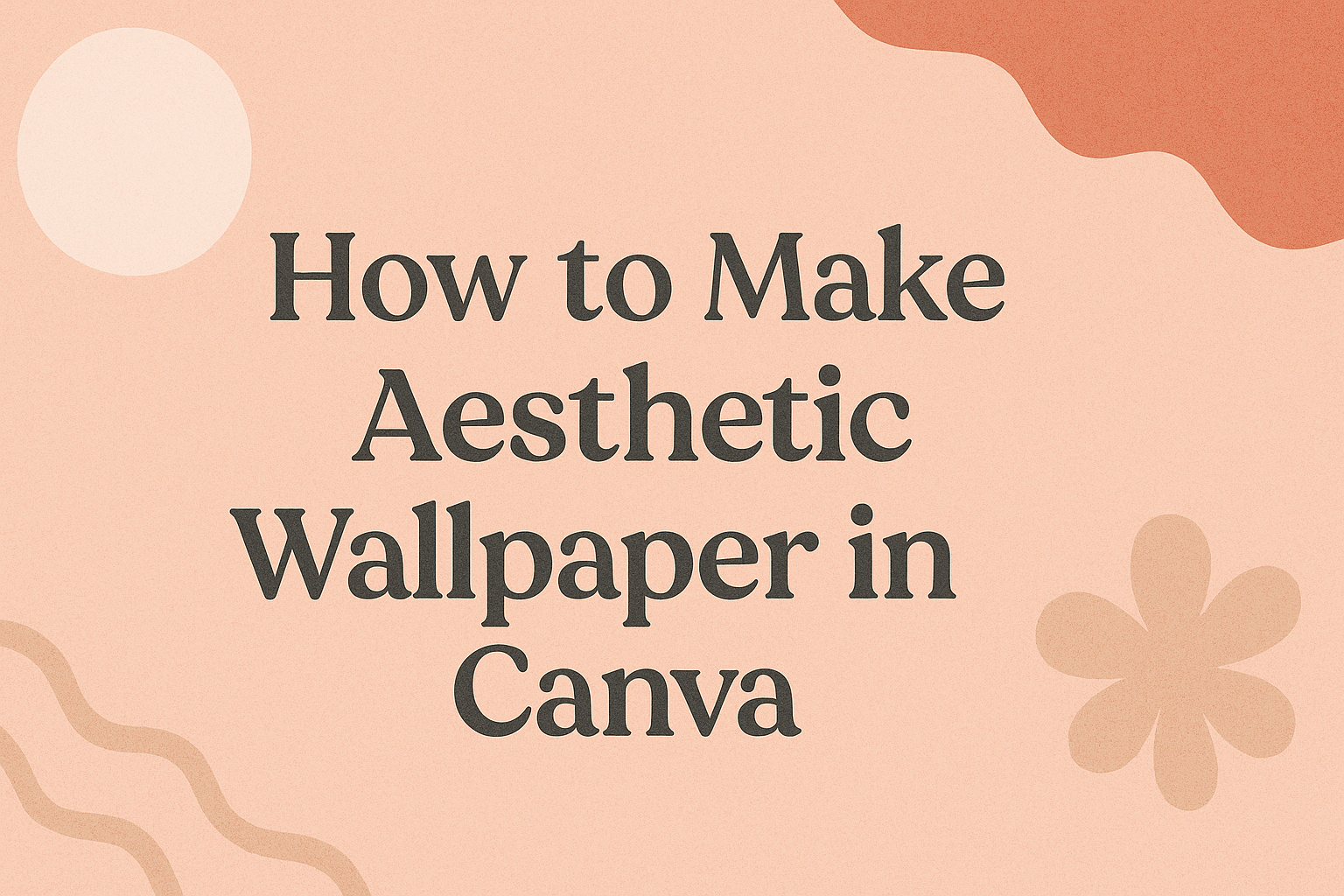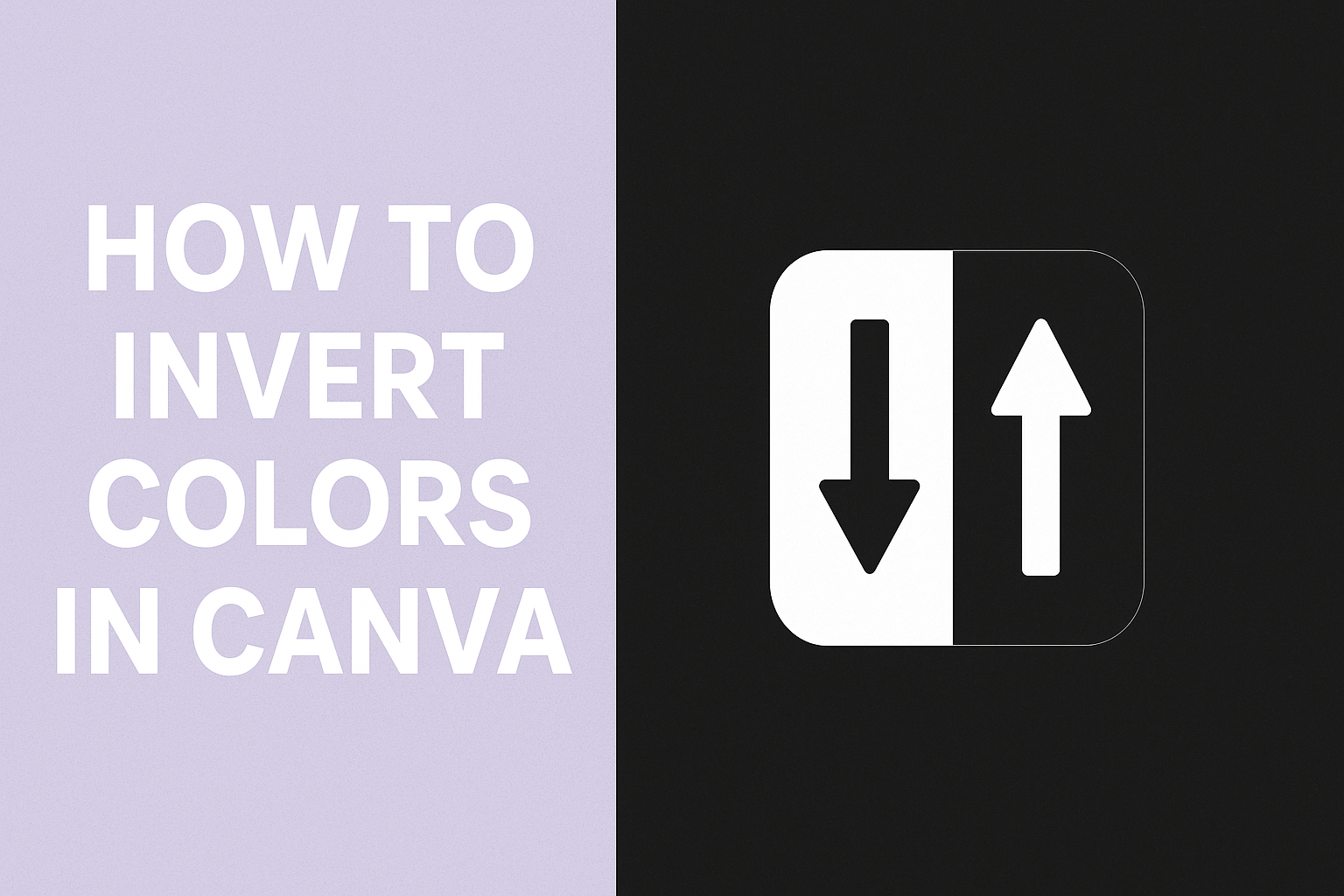Students today need digital design skills to succeed in school and beyond. Canva templates provide students with an easy way to create professional-looking presentations, posters, infographics, and videos without any design experience. These ready-made designs help students focus on their content instead of struggling with complex design software. Learning how to use Canva templates opens …
Creating professional-looking designs used to require expensive software and years of training. Now, small business owners and content creators can produce stunning graphics in minutes using pre-made layouts and templates. Canva templates offer a faster, cheaper way to create consistent visual content without needing design experience. These ready-made designs solve many common problems that businesses …
Creating a professional portfolio doesn’t have to be expensive or complicated. Canva templates provide an easy and affordable way to showcase work, tell a professional story, and create stunning portfolios that get noticed by potential employers and clients. Whether someone is a graphic designer, photographer, marketer, or creative professional, Canva offers over 10,000 portfolio templates …
Design projects that use the Cyrillic alphabet need fonts that balance style with readability. Canva makes this process simple by offering a variety of options that work well for both creative and professional designs. The best Cyrillic fonts in Canva give access to clear, versatile typography that supports Russian, Ukrainian, Bulgarian, and other Slavic languages. …
Removing a busy background can make any photo look clean and professional, even on a phone. With Canva Mobile, the process is quick and simple. To remove background in Canva Mobile, just select the image, tap “Effects,” and use the Background Remover tool—available with Canva Pro. This feature helps anyone highlight the main subject of …
Locking a background in Canva helps keep a design stable while other edits take place. This simple step saves time and avoids the frustration of unwanted edits. Many people new to Canva discover that moving text or images can shift the background without meaning to. A clear Canva tutorial on background locking shows how easy …
Mirroring an image in Canva is simple and takes only a few clicks. To mirror an image in Canva, select it, click the Flip button, and choose horizontal or vertical. This quick tool makes it easy to create balance, symmetry, or a creative twist in any design. Many use the mirror effect to give photos …
Creating a personalized wallpaper doesn’t have to feel complicated or overwhelming. With Canva’s simple tools, anyone can design a background that reflects their style and fits perfectly on a phone or computer screen. The easiest way to make an aesthetic wallpaper in Canva is by choosing the right dimensions, customizing a background, and adding design …
Canva makes it simple for anyone to design, but its blend mode feature takes creativity a step further. Canva Blend Mode lets users combine images, colors, and textures in ways that create unique visual effects. This tool gives designs more depth without needing advanced design software. With options like Overlay, Multiply, and Soft Light, users …
Many people want to give their designs a fresh look by flipping the colors, but Canva doesn’t have a one-click invert option like Photoshop. You can still invert colors in Canva by using tools like filters, duotone effects, and color adjustments to achieve a similar result. These simple steps make it possible to create high-contrast …