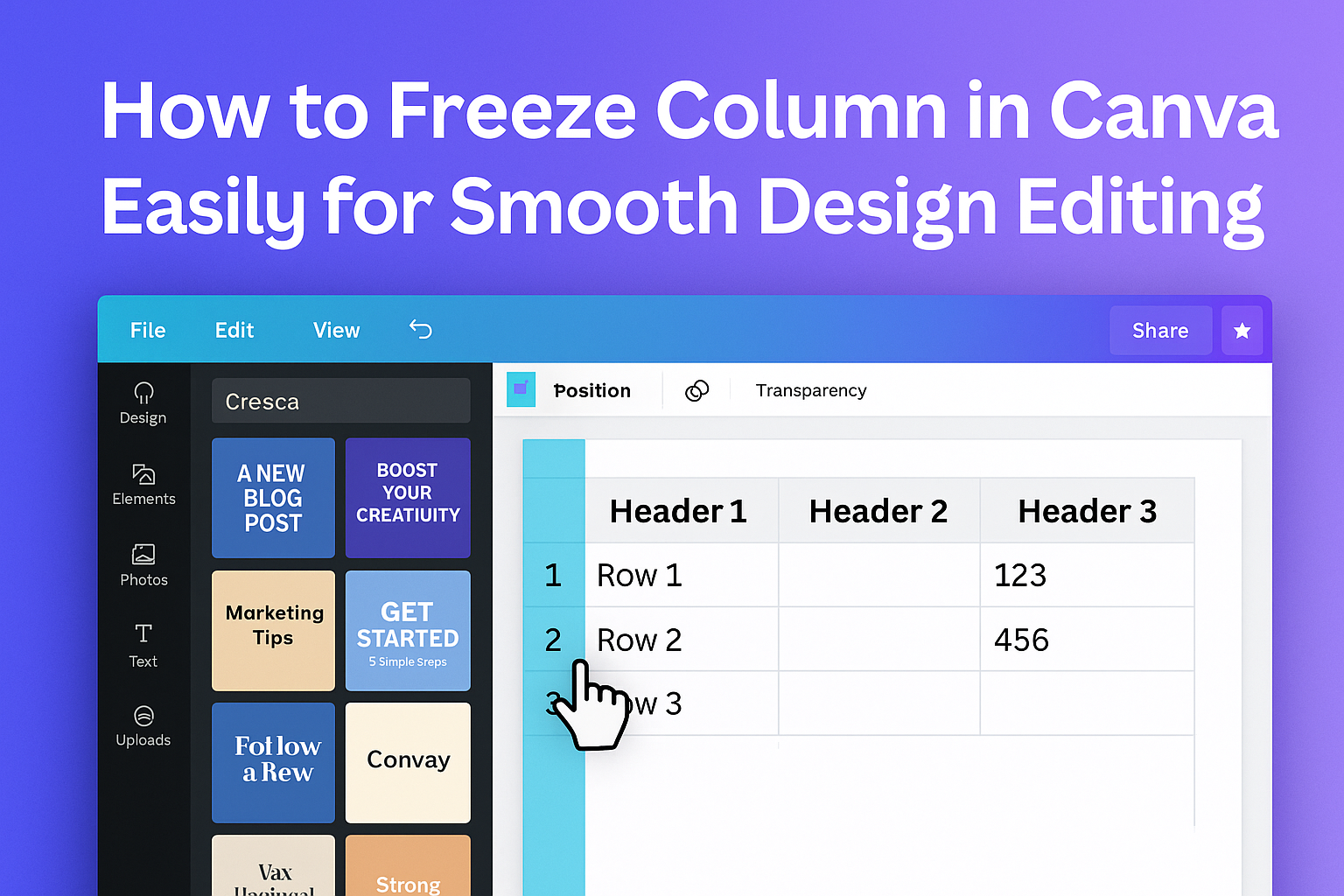Freezing a column in Canva Sheets makes it easier to keep important information visible while working on a table or list. To freeze a column, you simply right-click the column you want to keep fixed and select “Freeze up to column.” This helps users stay organized and focus on data without losing track of key details.
It’s a handy feature for anyone managing budgets, schedules, or content calendars in Canva. Knowing how to freeze columns can save time and reduce confusion when scrolling through large sets of data.
Freezing Columns in Canva: Getting Started
Freezing columns in Canva helps keep important data visible while scrolling through a spreadsheet. It requires knowing where to find your tools and making sure your file meets certain needs. The user must be familiar with Canva’s layout and have a spreadsheet open to begin.
Understanding Canva’s Interface
Canva Sheets look similar to other spreadsheet programs but have a simpler design. The main screen shows cells arranged in rows and columns. The top row usually contains headers like “Name” or “Date,” and the first column might hold labels.
On the left side, users find the toolbar with options for formatting, sorting, and freezing. Right-clicking a cell opens a menu where you can choose to freeze rows or columns. Canva keeps these choices easy to find to help users work quickly.
Requirements for Freezing Columns
To freeze a column in Canva, the user needs to have a spreadsheet created or uploaded in Canva Sheets. Freezing only works in spreadsheet format, not in other design types like posters or presentations.
Users should also have editing permission for the file. If the spreadsheet is shared with view-only access, the freeze option will be unavailable.
The feature works best when the spreadsheet has enough columns visible, so it’s clear which column to freeze. If the sheet is too small or empty, freezing a column won’t change the view.
Accessing Your Canva Spreadsheet
First, sign in to Canva and open the project with the spreadsheet or create a new one. Canva Sheets can be opened directly from the Canva homepage under “Your Projects” or by selecting a spreadsheet template.
Once the spreadsheet is open, click any cell in the column you want to freeze. Then, right-click to bring up the freeze option, or use the Freeze button found in the toolbar. This starts the process of keeping the column visible as you scroll.
More details on the process can be found in guides like Sorting and freezing data in Canva Sheets.
Step-By-Step Guide: How to Freeze a Column in Canva
The process is simple and involves choosing the right column, activating the freeze function, and changing it if needed.
Selecting the Column to Freeze
First, the user should open their Canva Sheets document. They need to decide which column to keep visible. Usually, this is the first or a key column with important labels or headers.
To select the column, right-click on the column header. The header is the letter at the top of the column, like “A” or “B.” Choosing the correct column is important because only columns to the left of the selected one get frozen.
Using the Freeze Function
After selecting the column, they must look for the freeze option. It appears when they right-click the column header. The menu will have an option that says “Freeze up to column X,” where X is the selected column.
Clicking this will lock that column and all columns before it in place. Now, when scrolling horizontally, these columns stay visible. For more detailed steps, see how to sort and freeze cells in Canva Sheets.
Undoing or Adjusting Frozen Columns
If the user wants to change or remove the frozen columns, they can undo it easily. To do this, right-click any column header again. Choose the option to “Unfreeze columns.”
If they want to change which columns are frozen, they should unfreeze first. Then select a new column and freeze up to that one. This lets them adjust which data stays visible while scrolling.
Tips for Managing Frozen Columns
Frozen columns help keep important data visible when scrolling through a Canva Sheet. Managing them well makes it easier to compare information and stay organized.
Working with Multiple Frozen Columns
When freezing more than one column, Canva allows users to lock all columns up to the selected point. For example, if someone freezes up to the third column, columns one through three stay visible. This helps keep row labels or key data in view while working on the rest of the sheet.
It’s important to choose the right number of columns to freeze. Too many frozen columns can reduce screen space for other data. Users can right-click the column edge and select “Unfreeze” to remove freezing anytime.
Customizing Your View
Users can freeze rows and columns independently or together. This means freezing the top rows for headers and the first columns for key details at the same time. It helps keep headings and identifying information visible no matter where they scroll.
To adjust freezing, Canva gives simple right-click menu options. Selecting “Freeze up to row” or “Freeze up to column” locks those parts in place. They can also unfreeze rows or columns whenever they want to change the view. This flexibility helps users see the most important data clearly while working.
For more details on freezing options in Canva Sheets, see this guide on how to sort and freeze cells in Canva.
Troubleshooting Issues with Freezing Columns
Freezing columns can sometimes be tricky because a few common mistakes or software limits can stop them from working right. Users should check settings carefully and understand the environment they are working in to fix these issues easily.
Common Problems and Solutions
One common issue is that the column doesn’t stay frozen when scrolling. This often happens if the user doesn’t select the correct column right after the last one they want to freeze.
For example, to freeze columns A and B, the user must click on column C before choosing the freeze option. If this step is skipped, freezing may fail.
Another problem is accidentally having a filter or another feature activated that blocks freezing. Turning off filters or clearing filters before freezing can help.
If the Freeze option is grayed out, it might be because the sheet is in Page Break Preview. Switching back to Normal View fixes this. Also, sometimes a restart of the app or refreshing the page is all that’s needed.
Compatibility and Limitations
Not all tools handle freezing columns the same way. Canva Sheets, while useful, may have fewer freezing features compared to Excel.
Freezing rows or columns in Canva doesn’t affect sorting or filtering, but it cannot freeze multiple non-adjacent columns or rows at once.
Some browsers or devices might affect how freezing works, so using an updated browser can improve performance.
Freezing also works best when the sheet is simple. Large or complex sheets with many formulas or images may slow down or lose the freeze effect. Checking known issues on the Canva Help Center can provide new fixes or updates to limitations.
For more on sorting and freezing in Canva Sheets, see the Canva Help Center.
Advanced Uses for Frozen Columns in Canva
Frozen columns help keep important information visible while working on complex designs or data. They improve focus and make it easier to find details quickly. These benefits are especially useful when more people are involved or when managing lots of data.
Collaborating on Shared Projects
When multiple people work on a Canva sheet, frozen columns let users keep key details in sight for everyone. For example, freezing a column with names or categories prevents confusion when scrolling through data. This helps team members stay on the same page.
Frozen columns also reduce mistakes by keeping instructions or critical info always visible. In projects where updates happen fast, frozen columns allow collaborators to quickly compare new data without losing track of labels. This feature supports smoother teamwork and clear communication.
Organizing Large Data Sets
Handling big data sets in Canva sheets can get messy fast. Freezing columns creates an anchor that holds headers or important reference points visible while scrolling horizontally. This makes it easier to analyze the information.
For instance, a frozen first column with product names or dates lets users scroll across prices or details without losing context. Using this method helps prevent errors and improves overall clarity for projects that have many rows and columns.
Learn more about freezing columns in Canva in their official tutorial.