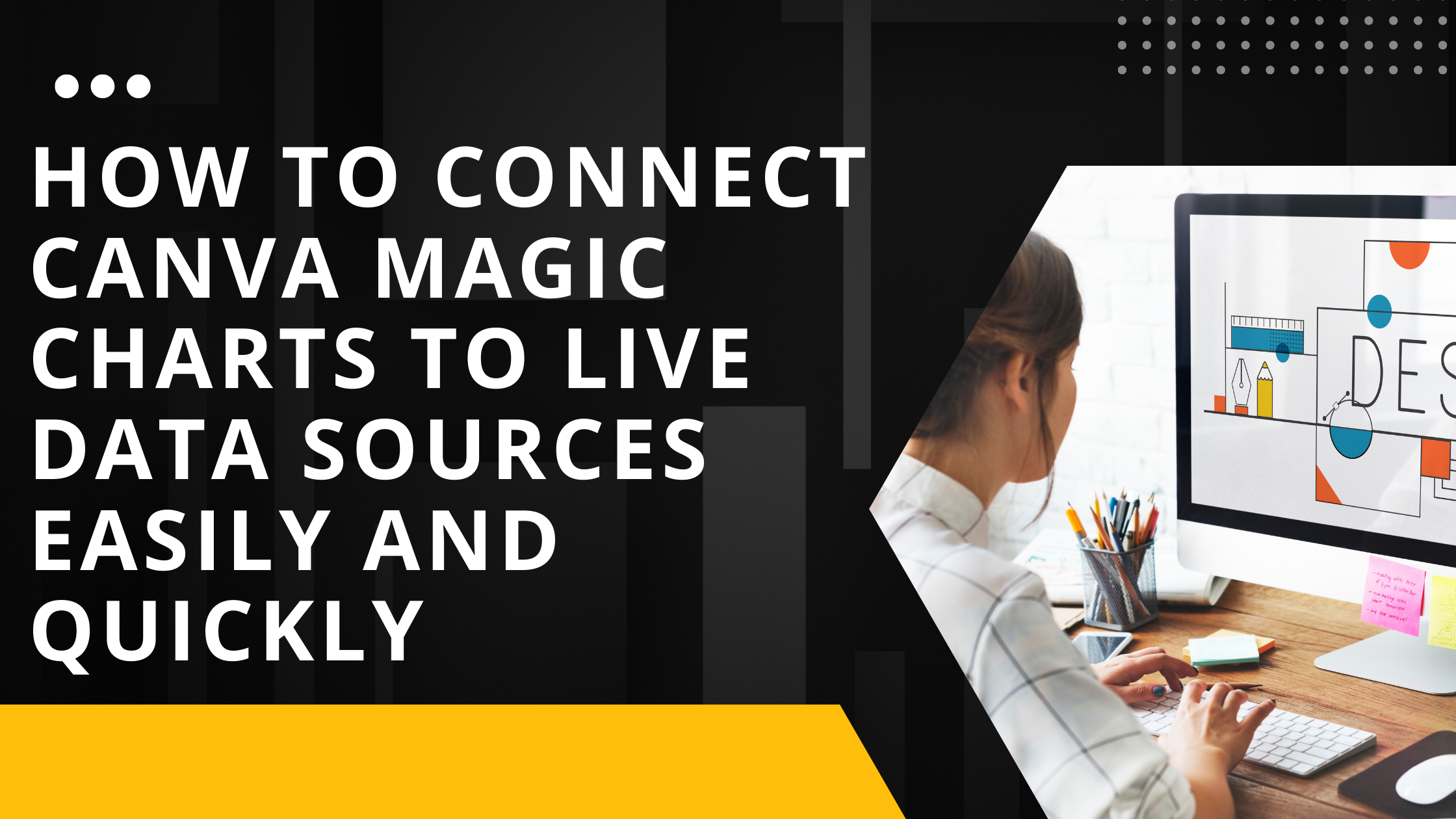Connecting Canva Magic Charts to live data sources makes it easier to keep charts updated and accurate without manual changes. Users can link their charts directly to Canva Sheets or other apps like Google Sheets, HubSpot, and Google Analytics to sync data automatically. This helps save time and reduces errors when working with changing data.
When a chart is connected to a live data source, it can pull in fresh information whenever needed. If the data changes, the chart in Canva can update by refreshing the link or running it again through Magic Insights to show the latest stats. This process keeps visuals clear and reliable for reports or presentations.
To make this work smoothly, data should be clean and well-organized with no extra empty rows or columns. If the connection breaks, re-linking the chart to the right spreadsheet usually fixes the issue.
Understanding Canva Magic Charts
Canva Magic Charts transform raw numbers into clear visuals quickly. They link directly to data sources, so updates happen automatically. This saves time and keeps charts accurate without rebuilding them.
What Are Magic Charts?
Magic Charts are smart charts inside Canva that update as the data changes. They are created inside Canva Sheets, where users input or import data. Once the data is entered, Magic Charts show graphs or charts that reflect the latest numbers instantly.
These charts can be bar, line, pie, or other common types. Users don’t need special design skills because Magic Charts format everything automatically. The charts stay connected to the data unless manually disconnected, ensuring visuals stay current.
Supported Data Formats
Magic Charts work with data directly entered into Canva Sheets or imported from spreadsheets. Supported formats include CSV files and Excel spreadsheets that can be uploaded into Canva.
They also support live linking from other apps or tools integrated with Canva. This lets charts pull fresh data continuously without manual updates. Users can also open and edit the linked data within Canva Sheets, making changes easy and fast.
Benefits of Connecting Live Data
Connecting live data to Magic Charts means charts update in real time. This eliminates errors that happen when copying data manually. It also saves users from recreating charts each time data shifts.
Live connections help keep reports and presentations accurate, which is vital for decisions based on numbers. Magic Charts automatically adjust visuals as numbers change. This means users always see the latest insights without extra work.
Users can also disconnect if needed, but then the chart stops syncing with the source data.
Preparing Your Data Source
Getting data ready for Canva Magic Charts means choosing the right place to store it, organizing it well, and making sure Canva can access it safely. This helps keep charts updated automatically and free from errors.
Selecting a Compatible Data Platform
Canva Magic Charts work best with spreadsheets that support live linking. Common choices include Google Sheets and Canva Sheets. These platforms allow automatic syncing when data changes.
Users should avoid platforms that don’t support live updates or that need manual exporting. It is also essential to verify the data platform supports integration features, such as API connections or plugins.
Choosing a platform that a team already uses can also save time. For example, Google Sheets is popular and easy to connect, making it a practical option for most users.
Formatting Data for Integration
Data should be arranged clearly in rows and columns. Each column needs a header that describes the content, like “Month” or “Sales.”
Numbers need to be consistent—avoid mixing formats like text and numbers in the same column. Dates should follow a standard format to prevent errors.
Empty cells can confuse charts, so users should fill or remove them. Also, avoid merged cells because they can break links with Canva.
Organizing data cleanly ensures Magic Charts update smoothly when changes happen.
Securing Data Access
To link data properly, Canva needs permission to read it. If the source is a private Google Sheet, sharing settings must allow Canva access.
Users can grant access by sharing with a specific email or creating a link with view permissions. It’s important to give read-only access to prevent accidental changes from Canva.
When working with sensitive data, avoid public sharing links. Instead, use secure sharing options and review permissions regularly.
Setting up proper access helps keep data safe and keeps Magic Charts connected without problems.
For more details on linking and syncing data, see how to Use Magic Charts.
Connecting Magic Charts to Google Sheets
Connecting Magic Charts to Google Sheets allows users to display real-time data in their Canva designs. This process involves turning on the integration, giving Canva permission to access the spreadsheet, and linking the chart so it updates automatically with the data.
Enabling Google Sheets Integration
First, users must open their Canva project and select the Magic Chart they want to link. Next, they choose to connect a data source and select Google Sheets as the option.
Before this option appears, the user needs to have a Google account signed in on their device.
Once Google Sheets is selected, Canva prompts users to pick the specific spreadsheet they want to use. This step is crucial because it determines which data will fill the chart. The spreadsheet should be well-organized with clear column or row headers for the best results.
Authorizing Data Access
After choosing the spreadsheet, Canva will ask for permission to access the Google Sheets data. This happens through a Google account login screen where users grant access by allowing Canva to view and manage the files.
This authorization is important because it keeps data secure while letting Canva fetch updated information. Users can review what permissions they give and revoke access anytime in their Google Account settings.
Once access is granted, Canva can pull the data needed to generate and refresh the Magic Chart automatically whenever the spreadsheet changes.
Setting Up Live Data Links
With permissions approved, the next step is to link the Magic Chart to the live data. Canva offers an option to keep the chart connected to Google Sheets, so changes in the spreadsheet reflect immediately in the design.
Users should verify that the data ranges selected in the chart match the intended parts of the sheet. Clear labels on rows or columns help Canva recognize what to show on the chart.
If users ever want to stop updating the chart from the Google Sheet, they can disconnect it, but this breaks the live link and stops automatic updates. For ongoing projects or reports, keeping the live data link ensures the design stays current without manual edits.
More details about this process can be found on the Canva Help Center page about Magic Charts.
Integrating with APIs and Third-Party Sources
Connecting data from external systems lets users keep charts fresh and accurate without manual updates. This approach relies on precise data syncing and smooth communication between Canva and other platforms.
Using API Connectors
API connectors let users link Canva with apps like Slack, Salesforce, or custom software. They work by sending and receiving data automatically so that charts update when the source changes. To set this up, the integration needs a client ID, secret key, and permissions configured through Canva’s developer tools.
These connectors support syncing assets, designs, and comments. They also allow collaboration by sharing updated data across team tools. The Canva Connect APIs provide detailed settings to manage these flows securely and efficiently, ensuring data stays consistent across platforms.
Importing Data from Cloud Services
Importing data from cloud storage like Google Drive or Dropbox makes it easy to bring spreadsheet data into Magic Charts. Users grant Canva access to files, then map the columns they want to visualize. Updates to the cloud files reflect directly in the charts without re-uploading.
This keeps charts aligned with the latest numbers and allows teams to manage data externally. Such imports work well for users who store data in common cloud platforms and want to avoid extra steps. Links to cloud services can be managed directly within Canva’s integration settings.
Customizing and Automating Data Updates
It is important to set how often the chart updates with new data and understand how to fix common problems. Adjusting the refresh interval helps keep the chart current without overloading the system. If updates don’t work, knowing quick fixes can save time.
Configuring Auto-Refresh Intervals
Users can control how often Canva Magic Charts update by setting an auto-refresh interval. This setting determines how frequently the chart pulls data from the linked source. Typical intervals range from every few minutes to once a day, depending on how often data changes.
To change the refresh rate, users open the chart’s data settings within Canva Sheets. They select the preferred interval from options like 5 minutes, 30 minutes, or 1 hour. Setting a shorter interval is good for fast-changing data but may slow down the system. Longer intervals reduce the number of updates but keep charts less real-time.
Troubleshooting Refresh Issues
If the chart stops updating, the first step is to check the connection to the data source. Sometimes the link breaks, so users should try reconnecting the chart to the spreadsheet. Another common issue is a slow or unstable internet connection, which can delay or block updates.
Users should also confirm the data source is active and sharing permissions are correct. In Canva, disconnecting the chart from the source will stop refreshes—make sure it stays linked. If problems persist, refreshing the browser or clearing cache often helps restore updates quickly.
For detailed guidance, see how to manage Magic Charts with live data at Canva’s help page on using Magic Charts.
Sharing and Collaborating With Live Data
When working with live data in Canva Magic Charts, it is important to manage who can access and edit the charts. Keeping data secure while allowing collaboration helps teams stay productive without risking errors or data leaks.
Setting Up Team Access
To share Magic Charts linked to live data, the creator must first invite teammates to the Canva project or folder. Users need permission to edit the linked Canva Sheets where the data lives. Without editing rights, they can view but not update the chart’s data.
It’s useful to set different access levels depending on roles. For example, editors can change data and charts, while viewers can only see the final visuals. Team folders and shared links in Canva make this process easy and transparent.
By managing access in Canva, teams ensure the live data stays current and charts update in real time when changes happen.
Maintaining Data Security
Keeping data safe is key when sharing Magic Charts connected to live sources. Canva allows disconnecting the chart from the data if needed, preventing further automatic updates. This locks the chart to its current state for sharing without risking unwanted changes.
Users should regularly review who has edit access to minimize mistakes and unauthorized updates. Using strong passwords and two-factor authentication on Canva accounts adds extra protection.
Lastly, avoid uploading sensitive or private data directly into Canva Sheets unless secure policies are in place. This reduces risks when collaborating on charts with live data. For more details on managing Magic Charts and linked data, see how to Use Magic Charts.
Best Practices for Live Data Presentations
Presenting live data effectively depends on keeping charts fast and responsive while making sure the information displayed is correct and trustworthy. Good organization and careful setup help avoid common problems with live updates.
Optimizing Chart Performance
To keep charts running smoothly, it’s important to limit the amount of data being processed at once. Large datasets can slow down updates, so focusing on key metrics or filtering data before linking it to Canva Magic Charts helps maintain speed.
Using simple chart types instead of overly complicated visuals reduces loading time. Also, regularly clearing old or unused data from the linked spreadsheet prevents clutter and performance issues.
Using Canva Sheets to manage data can boost performance because it keeps designs and data in one place, reducing delays from external connections.
Ensuring Data Accuracy
Making sure live data is accurate starts with clean, well-organized spreadsheets. Data should be checked for errors before linking it to Magic Charts to avoid showing wrong insights.
Setting up automatic syncing between the spreadsheet and Canva ensures charts update without manual changes. However, disconnecting charts from the source means they stop reflecting live updates, so it’s best to keep the link active.
Regular reviews of both the data source and the chart settings help catch mistakes early. Keeping headers consistent and avoiding changes in data structure ensures seamless updates within Canva Magic Charts.
More tips for maintaining accurate live data connections can be found in this Canva Magic Charts help page.
Exploring Advanced Features in Magic Charts
Magic Charts in Canva offer ways to make charts more tailored and engaging. Users can customize visuals deeply and add interactive parts to make data clearer and easier to explore.
Custom Visualizations
Magic Charts lets users adjust colors, fonts, and styles to match their brand or presentation needs. They can choose from various chart types like bar, line, pie, or area charts depending on what best shows their data.
Users may apply filters and group data to focus on key insights. This helps highlight important trends or compare specific segments clearly without cluttering the visual.
Leveraging Interactive Elements
Magic Charts supports interactive features like tooltips that show extra information when you hover over parts of the chart. This adds depth without crowding the screen.
Clickable legends help readers highlight or hide data categories quickly. It’s useful for presentations or reports where you want to control what details are shown.
Animations can be added to smoothly transition between data states, making changes easier to follow.
For more info, see how to use advanced tools in Canva Magic Charts.