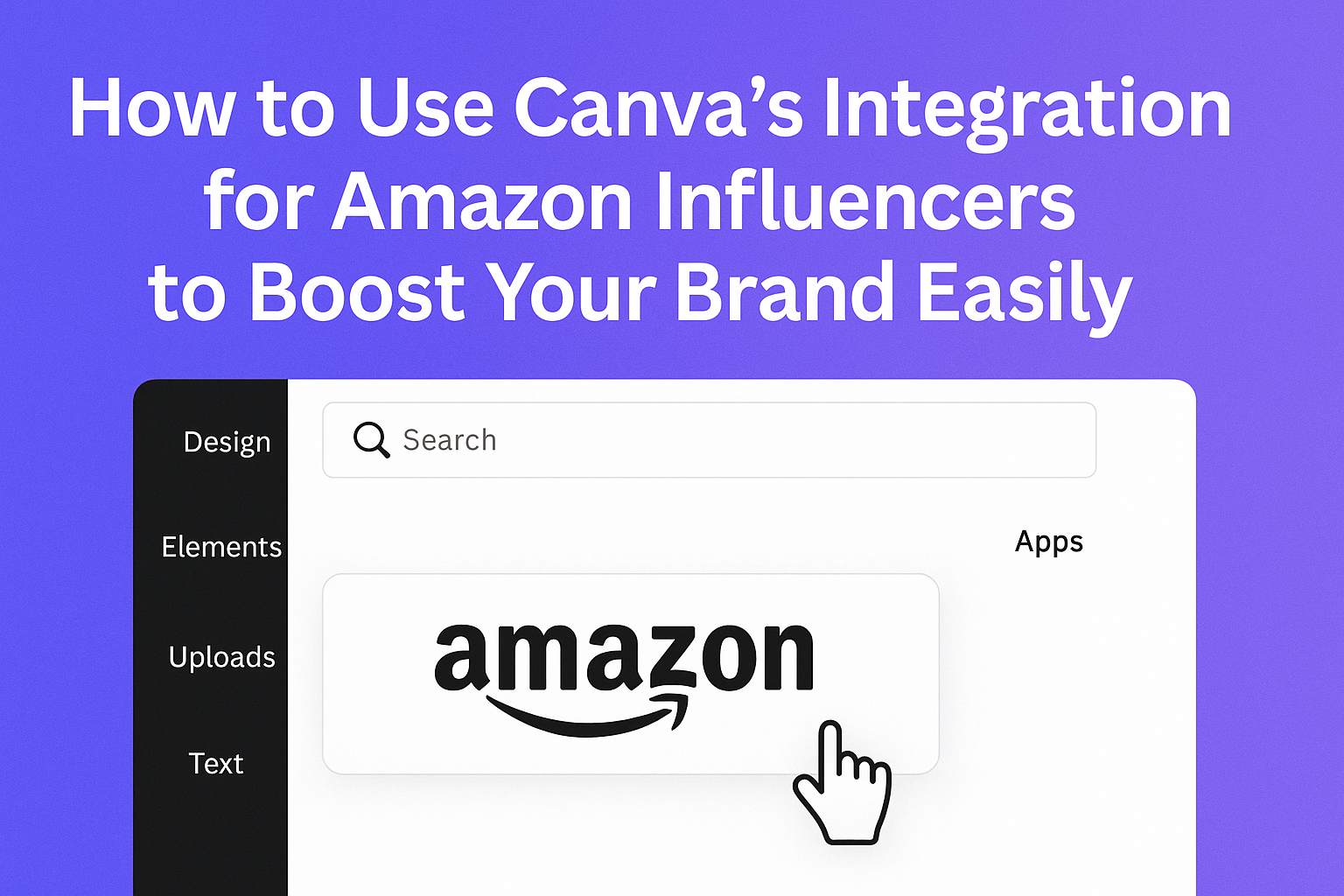Amazon Influencers can now use Canva’s integration to easily create and customize their storefront designs without leaving the platform. This integration lets creators design banners, collages, and promotional graphics directly within Canva, making it simple to build a professional-looking Amazon Storefront quickly. It helps save time and effort by offering ready-to-use templates tailored for Amazon’s specific needs.
With this tool, influencers can connect their Amazon account to Canva and access a variety of creative assets. They can adjust images, add text, and publish their designs straight to their Amazon storefront or ads. This smooth workflow means less back-and-forth and fewer revisions, which makes marketing products more efficient and attractive to shoppers.
Using Canva with Amazon also keeps designs compliant with Amazon’s policies thanks to real-time checks during editing. It’s a handy option for anyone wanting to strengthen their Amazon presence with clean, eye-catching visuals.
Learn more about how this works from Amazon’s official Canva integration details.
Getting Started With Canva’s Amazon Influencer Integration
To use Canva’s Amazon Influencer integration, the user needs to set up a Canva account, link their Amazon Influencer profile, and customize their brand settings. These steps help create consistent and professional designs for product posts and storefronts.
Creating a Canva Account
First, the user visits Canva’s website to create an account if they don’t have one. They can sign up using their email, Google, or Facebook accounts. A free Canva plan offers many tools, but upgrading provides extra features and templates.
Once signed in, the user sees the dashboard where they can create new designs. It’s important to explore Amazon-specific templates to save time. Canva supports easy drag-and-drop editing, making it simple to create visuals even for beginners.
Connecting Your Amazon Influencer Account
Next, the user links their Amazon Influencer account to Canva. This step allows access to Amazon’s product catalog and helps directly add product images and links into Canva designs.
To connect, the user logs into Canva, goes to the app integrations, and selects Amazon Influencer. Then, they enter their Amazon login details and grant permissions. This connection enhances the design process by syncing products and automatically updating inventory, which means fewer manual updates.
Setting Up Your Canva Brand Kit
After connecting Amazon, the user sets up their Brand Kit in Canva to keep design elements uniform. They add brand colors, fonts, and logos. This ensures all posts and storefront designs stay consistent with their personal or business style.
The Brand Kit feature is available in Canva Pro, but a basic version is free. Users can upload multiple logos and create color palettes. Using a Brand Kit saves time and helps maintain a professional look across all Amazon posts and marketing materials.
For more on how to start the integration, visit Canva’s Amazon product image templates.
Exploring Canva Tools for Amazon Influencers
Canva offers several tools that help Amazon influencers improve their storefronts and product listings. These tools focus on creating eye-catching banners, attractive product images, and engaging lists that capture shopper interest.
Customizing Amazon Storefront Banners
Canva provides easy-to-use templates for creating Amazon storefront banners. Influencers can pick a style that fits their brand and quickly customize colors, fonts, and images. The drag-and-drop editor lets users add logos or product photos without needing design skills.
Banners made with Canva help highlight special deals or new products on the storefront. Using Canva’s Collage tool, influencers can arrange multiple images in a clean layout. This draws attention and encourages shoppers to explore more.
Templates come sized exactly for Amazon storefronts, so banners always fit perfectly without stretching. This saves time and keeps the page looking sharp and professional.
Designing Product Showcase Images
Product images created in Canva can boost clicks and sales by showing details clearly. Influencers can add text overlays, such as product benefits or pricing, to make listings more informative. Canva’s editing tools allow for easy background removal or image enhancement.
Creating uniform styles across product images helps build consistent branding. Canva offers templates designed for Amazon listings, helping influencers maintain a neat and polished look. They can quickly swap photos and text for different products without starting from scratch.
These images can be exported directly to Amazon ads or storefronts, simplifying the design-to-publish workflow.
Building Engaging Idea Lists
Idea Lists on Amazon let influencers group favorite products with themes like “Best Summer Gadgets” or “Home Office Must-Haves.” Canva supports this by providing tools for creating visually appealing lists that highlight multiple products at once.
Users can add photos, descriptions, and pricing to each product in the list. Canva’s templates help organize these details clearly, using grids or carousels that shoppers can browse easily.
Well-designed Idea Lists encourage shoppers to buy several items and increase average order value. Using Canva to create these lists helps influencers stand out by offering neatly packaged content that looks professional and trustworthy.
Learn more about Canva’s Amazon Storefront tools
Design Tips for Maximum Engagement
To grab attention and encourage clicks, good design should focus on clear visuals and trusted branding. Using bright images and following Amazon’s rules helps make ads look professional and inviting.
Creating Click-Worthy Thumbnails
Thumbnails need to stand out in busy feeds. They should use bright colors and bold text that is easy to read on small screens. Faces or products shown clearly tend to get more clicks.
Including a clear focal point helps viewers quickly understand what the thumbnail is about. Avoid clutter or too many words. Using Canva’s templates can speed up making thumbnails that look sharp and clean.
Adding subtle branding, like logos or consistent color schemes, builds recognition. Thumbnails that match the style of the related content usually perform better.
Incorporating Amazon’s Brand Guidelines
Amazon has specific rules for ads to keep them trustworthy. They require use of official logos and limit certain claims to protect buyers.
It’s important to check your designs with the Amazon Ads app’s “Check Design” feature. This tool helps catch issues early by reviewing ad policy and video specs before submission.
Creators should always use approved fonts, colors, and brand assets to avoid rejection. Following these guidelines also helps maintain a professional look across your storefront or influencer page. For extra help, Amazon’s Canva integration offers tools to apply brand elements correctly.
Publishing and Managing Amazon Influencer Content
Managing Amazon influencer content using Canva helps creators keep their designs organized and ready to share. It’s important to know how to export designs correctly and upload them to the influencer page for smooth publishing.
Exporting Designs for Amazon
Creators can export their Canva designs directly in formats that Amazon supports. The best file types are usually PNG or JPEG because they maintain quality and load quickly on Amazon pages.
In Canva, users should choose “Download”, then select the right file format and resolution. Higher resolution files look sharper but can be larger in size, so balance is key.
It’s also helpful to name files clearly before exporting. This makes it easier to find and manage graphics later when uploading to the Amazon Influencer page.
Uploading Graphics to Your Influencer Page
After exporting, uploading graphics to the Amazon Influencer page is simple. The Amazon Creators App on Canva allows direct publishing, but users can also upload manually through their Amazon storefront dashboard.
To upload manually, navigate to the influencer dashboard and select the “Add Post” option. Then, simply upload the exported image, add captions or links, and arrange the content on the page.
Using clear, engaging captions helps attract shoppers. Creators should review their posts before publishing to ensure images display correctly and meet Amazon’s content rules.
More details about creating posts with Canva’s tools are available in the YouTube guide on creating Amazon posts.
Collaborating and Scheduling With Canva
Using Canva’s tools well helps keep content creation smooth and organized. It makes working with others easy and keeps posts on track.
Working With Team Members
Team members can be invited directly through Canva by clicking the Share button on a design. This allows everyone to edit, comment, or view, depending on the permission set.
If one user has a Canva Pro solo plan, inviting others might change the subscription to Canva Teams, possibly causing extra charges. So, it’s smart to check the plan before inviting.
Collaborating in real-time means changes show up instantly for everyone. This is useful for making quick edits or giving feedback without sending files back and forth. It also helps keep all ideas and assets in one place for easier access.
Using Canva’s Content Calendar
The content calendar lets users schedule posts across connected social media accounts. To start, link accounts by clicking Connect Account near each platform’s logo inside Canva’s scheduler.
Once set up, designs can be assigned dates and times for posting. This feature helps influencers plan Amazon-related content ahead, ensuring regular shares without needing to post manually.
The calendar view also shows upcoming posts in one glance. This helps spot gaps or overlaps in a campaign, making it easier to keep everything balanced and consistent.
More details on collaboration can be found in Canva’s guide on how to share and collaborate with anyone.
Tracking Performance of Canva Designs
Canva offers a simple way to track how well designs are doing once shared. Users can open the Analytics panel to see data about views and engagement. This helps them understand who is interacting with their content.
The analytics show if a design was shared as a view-only link or published on social media. It also tracks external traffic, giving a clear picture of where the audience comes from. If a design hasn’t been shared or viewed, the panel will be empty.
Users can also see responses if they included polls or quizzes in their designs. This feature helps gather feedback and improve future content. Tracking this information can make sharing more effective for Amazon Influencers.
Here’s what Canva analytics typically include:
- Number of views
- Engagement stats like clicks or reactions
- Responses to polls or quizzes
- Traffic sources
By regularly checking these insights, users can adjust their strategies. This makes it easier to reach more people and boost Amazon influencer success.
More detailed guidance on viewing analytics can be found on Canva’s page about viewing design analytics and insights.
Advanced Features and Integrations
Canva’s integration with Amazon offers more than just basic design tools. It includes features that help influencers create polished ads and storefront content quickly while keeping everything aligned with Amazon’s rules. These tools make managing and publishing Amazon-related designs easier.
Using Canva Apps for Enhanced Functionality
The Amazon Ads app within Canva lets users connect directly to their Amazon Ads account. This gives access to their Creative Assets library, allowing easy editing of existing content or creating new designs. The app checks designs in real time against Amazon’s advertising policies to reduce errors and delays.
Users can publish their finished designs straight back to their Amazon account without extra steps. This saves time and avoids the trouble of switching between platforms. Plus, built-in tools like the Collage feature help influencers design attractive product groupings for their storefronts. These apps streamline ad creation and storefront updates while ensuring compliance with Amazon’s standards. For more details, see the Amazon Ads app on Canva.
Troubleshooting Common Canva Integration Issues
When using Canva’s integration for Amazon Influencers, users might face some common problems. One usual issue is hitting the API rate limit. This happens when too many requests are sent in a short time. To fix this, they can space out their requests or send them in batches to avoid interruptions.
Sometimes, users see incorrect or missing data in their designs. This can happen if the connection between Canva and Amazon is unstable. Checking the internet connection and refreshing the integration often helps solve this problem.
If Canva features don’t load properly during use, it may be because of browser issues. Clearing the browser cache or trying a different browser can often fix this.
Users should also check that their permissions and account settings allow full access to Amazon data through Canva. Incorrect settings can block data sharing.
For more advice on fixing these problems, users can visit Canva’s detailed troubleshooting guides on integration recommended practices and tips for data connectors here.
Quick fixes summary:
| Issue | Solution |
|---|---|
| API rate limit reached | Space out calls or batch requests |
| Wrong or missing data | Check connection and refresh the page |
| Features not loading | Clear cache or switch browsers |
| Permission problems | Verify account settings |