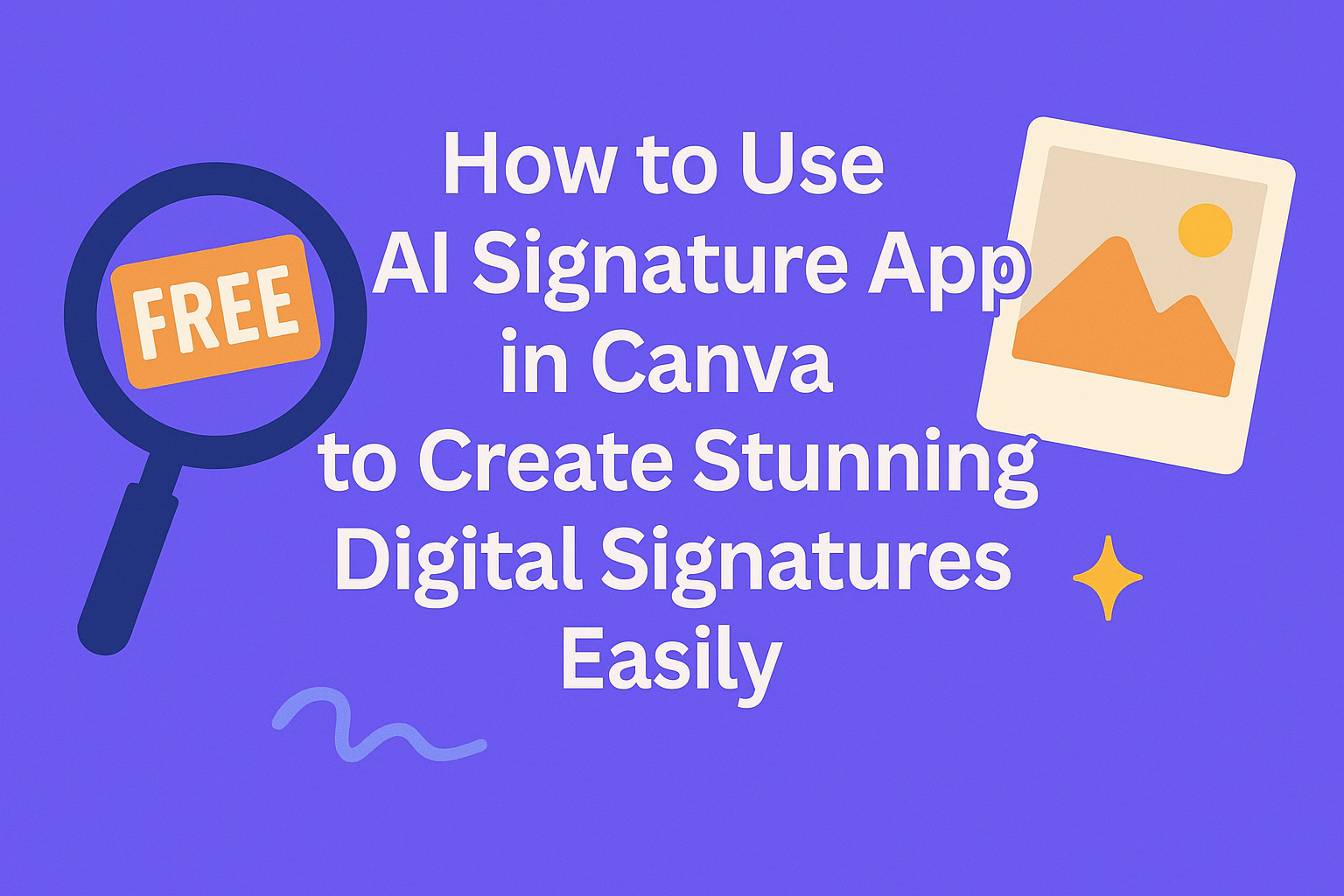Using the AI Signature app in Canva makes creating a digital signature quick and simple. It lets users draw or type their signature, then customize it to look just like a real one. This tool is perfect for anyone who needs a clean, professional signature without the hassle of scanning or printing.
The app works right inside Canva, so there’s no need to switch between different programs. People can adjust the style, size, and marker type until the signature feels natural and smooth. It’s an easy way to add a personal touch to documents, designs, and emails.
Whether someone is new to Canva or a regular user, the AI Signature app fits right into their workflow. It saves time and makes online signing hassle-free, all with just a few clicks. For more details on creating signatures in Canva, check out this signature generator.
Getting Started With Canva AI Signature App
Using the Canva AI Signature App is straightforward once you set up your account and know where to find the tools. The app offers simple steps to create and customize your signature quickly. Knowing how to access it and use the main features helps users get the best results.
Setting Up Your Canva Account
To start, users must have a Canva account. Creating one is free and only takes a few minutes. They should go to Canva’s website and sign up using an email address or through Google or Facebook.
Once logged in, it’s best to check if the account has access to AI features. Some tools, like the AI Signature App, may require a Canva Pro subscription. Free users might have limited access, so upgrading could be necessary for full features.
Users should also make sure their profile settings are complete and updated. This includes adding a profile picture and verifying their email. These steps help with smoother use of Canva’s tools and better personal design options.
Accessing the AI Signature App
After setting up the account, users find the AI Signature App easily from Canva’s main dashboard. They should click on the “Apps” icon usually located on the left side of the screen.
Inside Apps, scrolling down to the AI section reveals multiple AI tools, including the AI Signature App. Selecting it opens a simple interface where users can begin creating their digital signatures.
If the AI Signature App isn’t visible, checking Canva’s app store or updating the Canva app may solve the issue. Users with restricted access might need to upgrade their plan or contact Canva support for help.
Navigating the Interface
Inside the AI Signature App, the interface is clean and user-friendly. On the main screen, users are prompted to type their name or initials, which the AI will convert into a signature design.
There are options to choose styles like cursive, modern, or handwritten. Users can preview different versions before picking the one they like best.
The design tools include sliders and color pickers to adjust size, thickness, and color for a personal touch. Finished signatures can be saved to Canva designs or exported as PNG or SVG files for easy use elsewhere.
Creating Digital Signatures With AI
Using AI to create digital signatures makes the process quick and simple. It offers tools to generate a signature automatically, adjust its style, and even preview or edit it until it looks right. This helps users get a professional, personalized signature fast without needing advanced design skills.
Generating a Signature Automatically
The AI signature app in Canva can generate a signature by analyzing typed names or initials. Users just type their name, and the app creates several handwritten-style options instantly. This uses AI to mimic natural handwriting, producing realistic and unique signatures.
This automatic process saves time, especially for people who want a quick but original digital signature. The generated options are ready to use immediately or can be further personalized. It removes the need to draw signatures by hand on a touchpad or upload scanned images.
Customizing Signature Styles
After generating a signature, users can change the style to better fit their personality. Canva offers options to modify the font, thickness, slant, and color of the signature lines. These adjustments help make the signature feel more authentic or suit different moods—like bold for formal documents or light for casual use.
Other simple customizations include adding flourishes or changing letter spacing. This lets users tailor the look without complex design tools. The goal is to create a signature that stands out while still looking natural.
Previewing and Editing Your Signature
Before finalizing, users can preview their signature on different backgrounds or document types within Canva. This helps see how the signature will appear in real use cases, like contracts or emails.
If the signature needs changes, simple editing tools are available. Users can erase lines, tweak curves, or adjust size and placement. These edits ensure the signature fits perfectly without starting over. Canva also allows saving different versions to compare and pick the best one.
For more about these AI tools in Canva, visit their free signature generator.
Adding AI Signatures to Your Canva Designs
Users can create a digital signature with AI in Canva and easily add it to different types of projects. The signature can be placed precisely, resized, and used in various formats like documents and presentations. This flexibility helps keep designs professional and clean.
Inserting Signatures Into Documents
To insert a signature, users start by generating it using Canva’s AI Signature Generator. The signature can be drawn, typed, or uploaded as an image. After it’s created, adding it to a document is as simple as dragging and dropping it onto the page.
Once placed, the signature can be embedded anywhere—such as at the bottom of contracts, letters, or forms—to give documents a personal touch without printing. Users don’t need to switch platforms since the signature stays inside Canva, making the whole process smooth and efficient.
Adjusting Placement and Size
After inserting the signature, users can easily adjust its placement by clicking and dragging it to the desired spot. Canva allows precise movement with arrow keys for small shifts, which is great for perfect alignment.
Resizing is done by dragging the corners of the signature box. Holding the Shift key will keep the signature’s proportions intact. This helps avoid stretching or squashing the signature, maintaining its natural look.
Users can also rotate the signature if needed, fitting smaller or angled sections of the design. This control over size and position ensures the signature fits seamlessly into any project layout.
Using Signatures in Presentations
Adding an AI-generated signature to presentations helps personalize slides like reports or proposals. Users can place the signature on title pages or next to speaker notes to make their work feel more professional.
The signature can be made slightly transparent to blend in without distracting from the main content. Canva’s layering tools allow the signature to sit behind text or images, depending on the desired effect.
Because presentations often need consistency, users can copy the signature element across multiple slides to keep a uniform style throughout. This saves time and maintains a polished look.
For more details, visit the Free Signature Generator in Canva.
Personalizing Signature Details
Customizing a signature helps it feel unique and professional. Adjusting colors, fonts, and effects can make a digital signature look more like a real one and match the style needed for different documents.
Changing Signature Colors
Users can change the color of their signature to suit the style or brand they want to represent. Canva lets them pick from a wide color palette or enter specific color codes for accuracy.
A signature in black or dark blue often looks formal and professional. Lighter or brighter colors work well for casual or creative uses.
To adjust color:
- Click on the signature element.
- Select the color box.
- Choose or input the desired color.
This simple step helps match the signature to a document’s overall look or a company’s branding.
Selecting Fonts and Effects
When a user types their signature instead of drawing it, they can pick from many different fonts in Canva. It’s important to choose a font that feels natural and easy to read.
Users can also apply effects like bold, italic, or shadows to make the signature stand out. Aligning the text and resizing it ensures the signature fits well in the document.
Key font choices include:
- Handwritten styles for a personal touch.
- Script fonts for elegance.
- Simple sans-serif fonts for clarity.
Effects like subtle shadows or slight slanting can add depth without making the signature look fake. Adjusting these details helps create a polished and believable digital signature.
Exporting and Sharing Your AI Signature
Once the AI signature is created in Canva, it needs to be saved and shared properly. This makes using the signature easy across different documents or online platforms. The steps focus on simple exporting and sharing options tailored for convenience.
Downloading Signature Files
To download the AI signature, the user first clicks the Share button at the top right of the Canva interface. Then, they select Download from the menu.
Choosing the right file type is important. PNG is often recommended for its transparent background and high quality. PDF can be used for printing or official documents where quality must be preserved.
Before downloading, the user may adjust the size or resolution to fit their needs. After confirming, the file will save to their device. This file can then be used across various applications or printed as needed.
Sharing Signatures Online
Sharing the signature online involves placing it in digital documents or emails. Canva allows direct sharing by link or email, making it easy to send designs with signatures to colleagues or clients.
If the signature needs to be embedded on websites or in PDFs, exporting as PNG or PDF first will help maintain quality. It can also be uploaded to other services or cloud storage for easy access.
Ensuring the signature looks natural on the document is key. Adjusting layers within Canva before exporting helps the signature blend smoothly with text or images. For more detailed steps, users can refer to a guide on how to create an electronic signature in Canva.
Tips for Professional and Creative Signatures
Creating a signature that looks both polished and unique needs attention to detail. Using AI tools, it’s possible to balance consistency with creativity in digital signatures.
Best Practices for Brand Consistency
They should match the style and tone of their brand. Using similar colors and fonts helps the signature blend smoothly with business materials.
Keeping it simple ensures the signature remains readable on all platforms. It’s smart to test how the signature looks on emails, invoices, and contracts before finalizing it.
Security is important too. Saving the signature as a transparent PNG can avoid altering the background. They should store the signature file securely to prevent misuse.
Creative Uses for AI Signatures
Using AI lets users try different styles quickly. They can mix handwritten looks with modern fonts or add small design elements like flourishes or icons.
AI-generated signatures can personalize more than just contracts. People often add them to business cards, emails, or marketing materials to build a personal touch.
Trying out varied sizes and colors on drafts helps discover what stands out without overwhelming. AI tools make this easy by offering instant previews and adjustments.
For more tips and how-tos, exploring a guide on how to create electronic signatures in Canva is helpful.
Troubleshooting Common AI Signature App Issues
Users may face problems with how signatures display or have trouble exporting signed documents. These issues often come from file compatibility or app glitches. Clear steps can fix most problems quickly.
Resolving Signature Rendering Problems
If a signature looks blurry or missing, the app might have trouble processing the image. Users should first check their internet connection because poor connectivity can disrupt how signatures load.
They can try closing and reopening the app to reset its functions. Clearing the app’s cache or reinstalling it often fixes rendering issues.
Adjusting the signature size or format can help. Some apps don’t support certain styles or high-resolution files. Keeping the signature simple and using standard file types improves how it shows up.
Fixing Export and Compatibility Errors
Export problems often happen when the app can’t convert the signed document into the right format. Users should select common file types like PDF or PNG for easier compatibility.
Checking for app updates helps because new versions fix bugs that cause export errors. Restarting the device can also clear temporary glitches.
If documents won’t open after signing, the problem might be the app used to view them. Ensuring the viewer supports the signed file type is important.
More details on troubleshooting these issues are available in guides about AI Signature Maker problems.