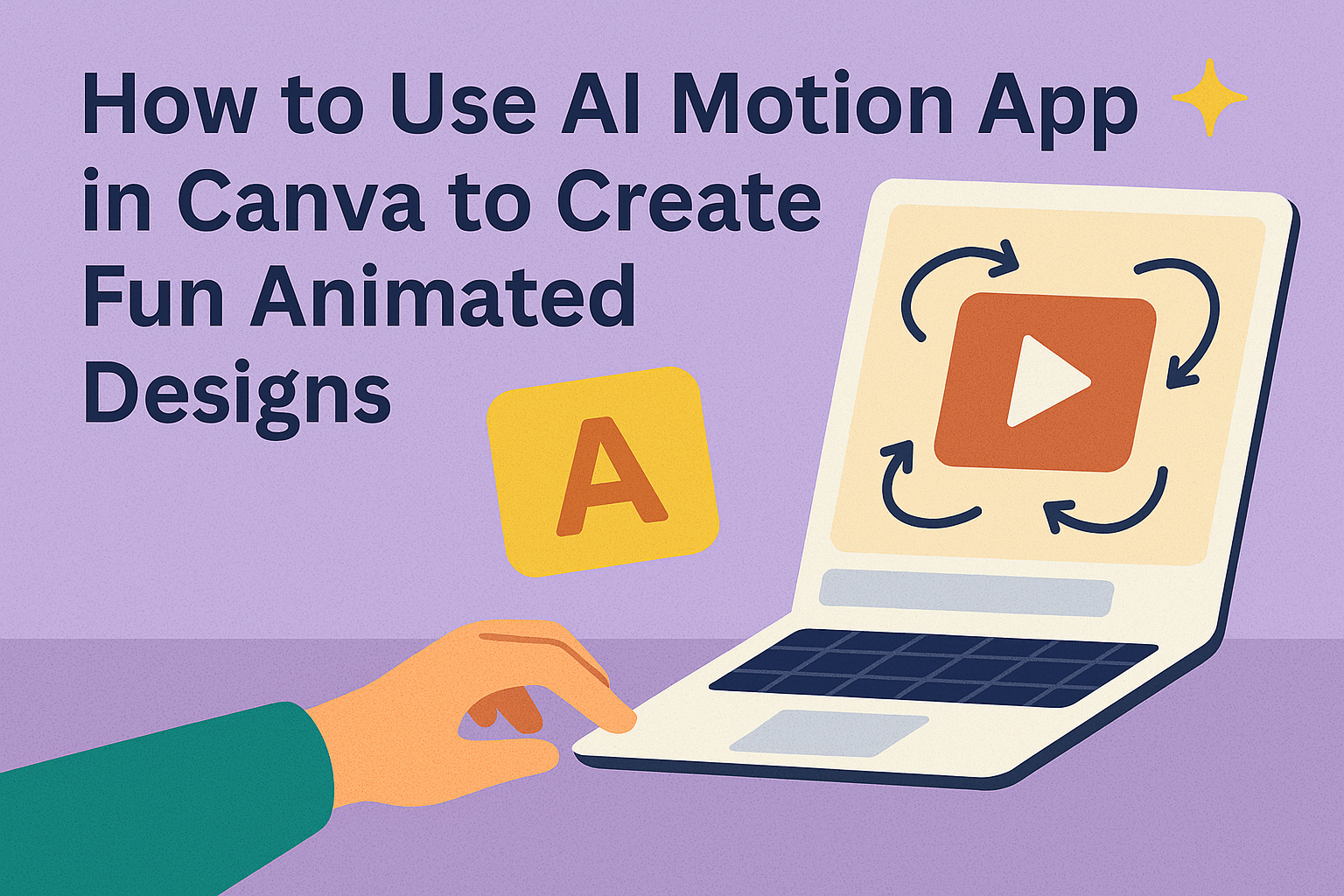Using the AI Motion app in Canva lets anyone easily add movement to their images. It brings photos to life with effects like pan, zoom, shake, and even handheld camera actions, all powered by AI. This makes designs more engaging without needing any advanced skills.
The app works by letting users choose simple animation styles that fit their images. It’s great for adding a fresh touch to social media posts, presentations, or any visual project that needs a bit more energy.
By combining AI technology with Canva’s user-friendly tools, the AI Motion app helps people create eye-catching animations fast. Anyone can start animating pictures with just a few clicks, making creative projects more fun and dynamic.
Getting Started With AI Motion App in Canva
To begin using the AI Motion app in Canva, users need to install the app, link it to their Canva account, and ensure their device meets the requirements. These steps will help them create animated images smoothly and without technical issues.
Installing AI Motion App
Users can find the AI Motion app in the Canva Apps directory. They should log into Canva, then click on the Apps option in the left sidebar. Next, they need to search for AI Motion and select it from the list.
After selecting the app, users click the Install or Add button. The installation is quick and does not require additional software. Once installed, the app will show up within Canva, ready for use in design projects.
Connecting AI Motion App to Canva
After installation, the AI Motion app is integrated directly into Canva. Users do not need a separate login. Opening the app inside Canva allows it to access their files and images.
The app works by applying motion effects to images stored in the Canva project. Users simply select an image, then launch AI Motion to add animations like fades or cuts. This connection keeps everything in one place for easy editing.
Understanding Compatibility Requirements
The AI Motion app runs smoothly on most modern devices, including Windows, Mac, and mobile platforms where Canva is supported. Users should ensure their Canva version is up to date for best performance.
Because the app uses some AI processing, a stable internet connection is necessary. Lower-end devices might experience slowdowns, so Canva recommends using a computer or tablet with decent speed.
Free Canva users can explore some features, but many AI tools, including AI Motion, may require a Pro subscription or credits for full access.
Navigating the AI Motion App Interface
The AI Motion App in Canva is designed to be user-friendly, with tools clearly laid out to help bring images to life. It offers easy access to key features like motion effects and project management. Users can quickly adjust settings and organize files to keep their work smooth.
Exploring Main Dashboard
The main dashboard is the starting point where users see their recent projects and available tools. It shows motion effect options like cross-fade, pan, and cut, making it simple to pick how images will move. There are buttons to add new projects or open existing ones.
On the left side, users find a menu for quick access to templates and AI features. The center area displays previews of animated images. The dashboard also has a search bar for finding specific projects or effects quickly.
Customizing Workspace Layout
Users can arrange the workspace to fit their style and project needs. The app allows dragging panels around, so tools like the timeline or effect controls can be placed for easy reach. This saves time during editing.
There are options to change theme colors or switch between light and dark modes for better visibility. Users can save their layout preferences to keep the same setup on future sessions, making work more consistent.
Managing Your Project Files
File management is done neatly inside the app. Users can organize projects into folders and rename files for clarity. This helps keep track of many animation projects without confusion.
The app supports uploading new images and assets directly into a project. It also offers autosave, so work is never lost. Users can export finished videos or animations in different formats straight from this section. For more details on how to bring images to life with AI Motion, check out Canva AI Motion.
Creating Animated Content With AI Motion App
Creating animated content with the AI Motion app in Canva is simple and lets users bring images and videos to life. It involves choosing the right templates, adding media, applying motion effects, and checking the results before finalizing.
Selecting Visual Templates
Users start by picking a visual template that fits their project’s style and purpose. Canva offers a wide range of templates designed for social media, presentations, and videos. Templates are pre-set with layouts and placeholders, making it easy to customize content quickly.
When selecting a template, users should consider the animation type they want and the platform where the content will be shared. Templates with built-in animation options help speed up the process. This step sets the tone for the final animated piece.
Importing Images and Videos
After choosing a template, users can import images and videos they want to animate. Canva supports various file types like PNG, JPG, MP4, and GIF. Uploading is done by dragging files into the workspace or using the upload button.
It’s important to use high-quality images and clips for the best animation effect. Users can also rearrange or resize their media within the canvas before applying motion, ensuring everything fits well in the design.
Applying Motion Effects
This is where the AI Motion app adds life to still images or video clips. Users can apply effects like cross-fade, pan, zoom, or simple gestures like nodding and shaking. The app uses AI to create smooth, natural movements.
Effects are adjustable, so users can control speed and intensity. Multiple effects can be layered to achieve dynamic animations. Editing tools let users preview and tweak the motion until it looks right.
Previewing Animations
Before finishing the project, users preview their animated content to see how it flows. The playback feature shows the animation in real time. This step helps catch mistakes or awkward movements.
If needed, users can pause, rewind, or make changes during preview. Once happy, they can export the animation in different formats, ready to share or use in any project.
Learn more about the AI motion tools on Canva’s AI Motion app page.
Using AI Tools for Enhanced Animation
AI tools in Canva help users create smooth effects, move objects automatically, and adjust animations with ease. These features save time and provide more control over how animations look.
Generating AI-Powered Transitions
AI motion tools can create natural transitions like cross-fades and zoom effects between images or slides. Instead of manually setting each step, the AI analyzes the content to generate smooth flows.
Users can pick from different styles such as pan, cut, or zoom. AI makes sure transitions look clean without awkward jumps. These effects improve the visual appeal and keep viewers engaged.
The AI also avoids errors called hallucinations, meaning the changes stay realistic and connected to the original design. All generated transitions are editable, so users can tweak them to fit their needs.
Automating Object Movements
With AI in Canva, objects like text or images can be set to move with lifelike actions. It can simulate simple motions like nodding, shaking, or wiggling.
The tool can also mimic handheld camera moves to give a dynamic feel. This automation lets creators add natural movement without needing animation experience.
To use this feature, users choose an object and pick from preset movements. The AI then applies those motions smoothly, making the design feel more alive and engaging. These are easy to adjust or remove as needed.
Fine-Tuning Animation Settings
After creating AI-driven motion, users can refine the animation details. Controls are available to change speed, direction, and style of effects.
Important settings include adjusting timing so transitions sync well with audio or other visuals. Users can also layer multiple motion effects on one element for a richer look.
Editing is simple with a visual interface that shows live previews. This helps creators see how changes will appear before finalizing.
For more on AI motion effects, see Canva’s AI Motion features.
Editing and Customizing Animations
Customizing animations in Canva lets users control how elements move and appear. They can change the speed, style, and even add effects to text. These options help make animations fit better with the design’s purpose.
Adjusting Animation Timing
Users can easily change how long an animation lasts. Canva allows them to speed up or slow down the motion path or other animated effects. This adjustment is important because it influences the overall feel of the animation—faster speeds feel energetic, while slower speeds seem more calm.
Timing can be set in seconds, and users can preview changes instantly. They can also adjust the delay before an animation starts, allowing elements to enter the screen at different moments. This helps create smooth, coordinated motion.
Changing Animation Styles
Canva offers several animation styles like fade, slide, bounce, and zoom. To switch styles, users select the element and choose from the animation menu. Each style affects how the element enters, moves, or exits the design.
Some styles suit professional presentations, while others work well for fun social media posts. Users can combine motion path animations with these styles to create unique effects. Adjusting direction and intensity is also possible to fine-tune the look.
Adding Animated Text Effects
Text can be animated separately for bigger impact. Canva provides options like typewriter effect, flicker, or pop to make words more dynamic. Users select the text box and apply these effects from the animation panel.
Adjusting speed and repetition are options for text animations, helping to match the timing with other elements. Animated text draws attention and improves message clarity, especially in video or social media content.
More details on custom animations are available at Canva’s Create Motion Path Animation tool.
Exporting and Sharing Your Animated Projects
Once the animation is complete, the next step is to get the project out of Canva for use or sharing. Users can save their work in different formats, share it directly to social media, or add it seamlessly into presentations.
Exporting to Video and GIF
Canva allows exporting animations as MP4 video files or GIFs. Videos are great for longer clips or rich animations with sound. GIFs work well for short, looping animations without audio.
To export, users click the Download button, then select the desired format. Video files can include all motion effects and transitions created with the AI Motion app. For GIFs, it’s important to pick a size and frame rate to balance quality and file size.
Exported files can be saved locally or uploaded wherever needed.
Direct Sharing to Social Media
Canva supports sharing animated projects directly to platforms like Facebook, Instagram, Twitter, and LinkedIn.
By clicking the Share button, users can connect their social accounts. This enables quick publishing without downloading files first. Canva keeps the animation quality intact on social media.
It also allows scheduling posts ahead of time, helping users manage their content efficiently.
Integrating With Canva Presentations
Animated elements can be added directly into Canva presentations. Using the AI Motion app, motion effects bring slides to life without switching tools.
Users simply drag their animated projects into presentation files. This integration works well for dynamic storytelling or emphasizing key points.
Animations stay editable inside Canva, so they can be adjusted anytime during the slide design process. This keeps presentations fresh and engaging.
For more details about adding motion effects, check out Canva’s AI Motion app.
Troubleshooting Common AI Motion App Issues
Users often face problems when exporting videos or running the app on certain devices. Fixing these issues usually involves checking app settings, clearing cache, or updating software. Following clear steps can help get the AI Motion app working smoothly again.
Solving Export Problems
If videos won’t export, the first step is to check the app’s storage permissions. Without access, the app can’t save files properly. Clearing the app’s cache and data can also fix export errors. On Android, this is done by going to Settings > Apps > Motion > Storage > Clear Data.
Sometimes, low device storage causes export failures. Users should free up space before trying again. Restarting the app or the device can resolve temporary bugs too.
If the export still fails, updating the app to the latest version may help. Developers often release fixes for known problems in updates.
Resolving Compatibility Errors
Compatibility issues can happen when the app runs on outdated operating systems. Users should verify their device meets the minimum requirements. Updating the OS can fix this problem.
Force stopping the app and clearing its cache can also resolve errors caused by old or corrupted data. On Android, this is done through Settings > Motion > Force Stop or Clear Cache.
If problems persist, uninstalling and reinstalling the app resets its settings and files. Checking for app updates helps as well, since newer versions improve device compatibility.
More troubleshooting tips can be found on the Motion app troubleshooting page.
Best Practices for Stunning AI Animations
Creating impressive AI animations means focusing on smooth motion and clear visuals. It also involves using AI tools creatively to enhance the story or message. Paying attention to details like timing and effects helps make the animation memorable and engaging.
Optimizing Performance
Keeping animations smooth is key. Limit the number of moving elements to avoid lag. Using simple motion paths in Canva’s AI motion app helps the video load faster and look cleaner.
Choosing the right file size is important, too. Large files can slow down sharing or playback. Compressing videos without losing quality makes sure viewers have a good experience.
It also helps to preview the animation before finalizing. This step checks for any glitches or slow parts. Making adjustments early saves time and improves the final result.
Leveraging AI for Creative Impact
Using AI tools wisely adds a unique touch to animations. He or she can let AI suggest motion paths, but still tweak them for better flow. This mix of AI help and human input creates smoother and more natural movements.
Adding AI-generated effects like face animations or personalized transitions brings life to simple designs. It’s smart to match these effects to the tone of the project, so they don’t distract viewers.
Trying different AI features in Canva, like whiteboard or handwriting effects, can make ideas stand out. Experimenting helps find the right style that suits the message.
For more details on setting motion paths and using AI features in video creation, see this guide on motion path animation in Canva.