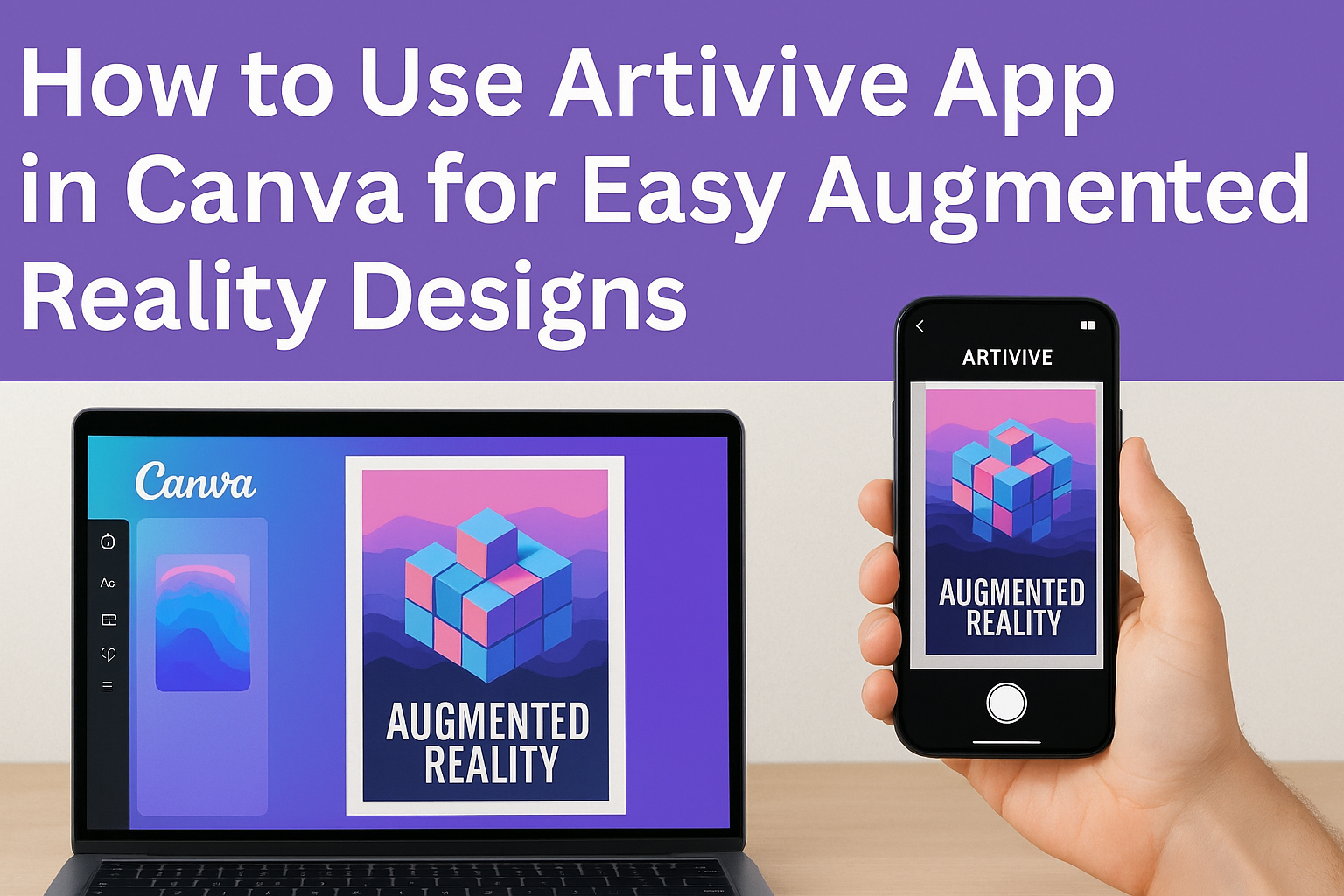Using the Artivive app inside Canva lets users bring their designs to life with augmented reality easily. They can create or upload images and videos in Canva, then connect these creations through Artivive to add interactive AR effects. This combination opens up new creative possibilities without needing advanced tech skills.
People enjoy this tool because it makes art more dynamic and engaging. By scanning the artwork with the Artivive app, viewers can see animations or videos layered over static images. This simple process helps designers add a fresh and modern touch to their projects.
Whether for personal art or professional work, Artivive and Canva work smoothly together. It’s a fun way to create digital experiences that stand out and invite interaction, making any artwork more exciting. For more on how they connect, check out Canva’s Artivive app.
What Is Artivive App in Canva
Artivive in Canva lets users combine static images with video or animation to create interactive art. This tool adds a new dimension to designs, making artwork come alive with augmented reality (AR) effects inside Canva’s easy design platform.
Overview of Artivive’s Features
Artivive is an app designed to bring images to life by overlaying videos or animations onto artwork. It uses augmented reality to create interactive experiences that can be viewed through the Artivive mobile app. Users can upload their images and connect them with a video file that triggers when scanned.
Key features include:
- Adding video overlays to images
- Easy upload and linking of media inside Canva
- Compatibility with both iOS and Android devices
Artists, educators, and marketers use Artivive to add motion and storytelling to their visuals, making their projects more engaging.
How Artivive Integrates With Canva
Artivive is available as an app within Canva’s design platform. Users can create or upload images and videos directly into Canva. Once the design is ready, they export it straight to Artivive, where the AR effect is added.
This integration allows for a smooth workflow:
- Design and link image + video in one place
- No need to switch between multiple apps
- Export and publish AR experiences quickly
The connection is seamless and works with Canva’s existing tools, making it easy for teams to collaborate and create interactive designs.
Benefits of Using Artivive With Canva
Using Artivive inside Canva saves time and simplifies AR design by combining creation and interactive publishing. It removes technical barriers typically involved in AR creation.
Some key benefits include:
- Efficient workflow: Complete design and AR linking in a single platform
- User-friendly: No coding or complex setup needed
- Increased engagement: Interactive art captures attention in presentations, marketing, or education
This combination makes it easier for non-experts to explore AR and brings added value to visual projects.
Getting Started With Artivive in Canva
Using Artivive in Canva means combining easy design tools with augmented reality features. To begin, the user needs to create a Canva account, install the Artivive app within Canva, and connect both accounts. This setup allows smooth access to augmented reality options while working on designs inside Canva.
Creating a Canva Account
To start, the user should visit Canva’s website or download the app. Signing up requires a valid email address or a Google or Facebook login.
Once signed up, they can explore templates and design tools right away. Canva offers both free and paid plans, but the free one provides enough features to use Artivive effectively.
It’s helpful to add basic profile info and verify the email to unlock all functions. After this, the user is ready to add the Artivive app.
Setting Up the Artivive App
Inside Canva, the user must open the “Apps” tab from the sidebar. Searching for Artivive will show the app integration.
Clicking “Install” adds Artivive to the Canva workspace, making it available within projects.
Artivive acts like a plugin that brings augmented reality effects into designs. Once installed, the user can start linking static artwork with AR animations.
No separate download is needed—the app runs inside Canva for easy access.
Connecting Your Canva and Artivive Accounts
After installing the app, connecting it to an Artivive account is next. If the user doesn’t have one, they must create it at the Artivive website.
Once logged in, the connection happens through a prompt in Canva’s Artivive app. The user will enter their Artivive credentials to authorize linking.
This link syncs their artwork and AR content for seamless use. Proper connection also lets the user manage and publish augmented reality projects within Canva.
If any problems occur, checking login details or reconnecting usually fixes them quickly.
How To Add Artivive to Your Canva Designs
Adding Artivive to Canva designs lets users bring their work to life with augmented reality. This process includes finding Artivive within Canva, placing AR elements on the design, and adjusting the interactive features to match the creative vision.
Accessing Artivive in the Canva Editor
To start, users need to open the Canva editor and create or open a design. On the left side, there is an “Apps” or “More” section where they can search for Artivive. Selecting Artivive from the list will add it to their design tools without extra downloads.
Once added, Artivive appears as an app inside Canva. This means users can use it directly inside the editor, making the workflow smooth. Users must ensure they log in to their Artivive account to link their AR content with the design.
Inserting Artivive AR Elements
With Artivive active, users can pick AR elements like animations, videos, or 3D objects to add. These elements overlay on static design parts, making the artwork interactive. Users drag and drop the AR elements onto the design canvas where they want the action to appear.
Users should choose AR files carefully to match their visual message. Artivive allows the linking of physical designs or images to digital effects, so placement is key for the right user experience.
Customizing Interactive Content
After inserting AR elements, users can customize how these elements behave. Settings include trigger options (such as scanning or tapping) and timing controls for animations. These controls help craft how viewers will interact with the AR features.
Users can preview the effect inside Canva before publishing. This testing step ensures the AR matches their design goals. Adjustments can be made easily to size, position, or animation speed to improve engagement and clarity.
For more details on this integration, users can visit Canva’s page about the Artivive collaboration.
Creating Interactive AR Experiences
To create engaging AR artwork with Artivive in Canva, users focus on three key steps: designing the main images, adding animation layers for movement, and checking how the AR looks before sharing. Each step helps blend static and digital art smoothly.
Designing Base Images for AR
The base image is the main artwork viewers will see before the AR animation starts. It needs to be clear, visually interesting, and work well as a trigger for the AR effect.
Users should create or upload their base image in Canva using simple shapes, photos, or illustrations. It’s best to avoid too much clutter so the app can easily recognize it. The image acts like a “marker” that unlocks the augmented reality content when scanned.
A good tip is to keep the base image sized around 1080×1080 pixels for good detail without slowing down the loading time. He or she can preview how the image will look on different devices inside Canva before moving on.
Uploading Animation Layers
Once the base image is ready, the next step is to add animations or videos that will play as the AR part. This is done by uploading an animation layer over the base image in Artivive through Canva.
Users can upload files like GIFs or MP4 videos to create movement or visual effects. It’s important the animation matches the base image’s size and direction for a smooth transition.
They should check the file size to keep it under limits recommended by the app to avoid slow loading. Canva allows easy file management and simple drag-and-drop options when building the animation layer.
Previewing AR Effects in Canva
Before publishing the AR art, it’s essential to preview how the combined base image and animation work together. Canva’s integration with Artivive includes a preview feature for this.
Users can scan a QR code or use the Artivive app on their phone to see the AR effect live. This step helps catch any alignment or playback issues.
Adjustments can be made instantly inside Canva based on what the preview reveals. Previewing ensures the final artwork will look and perform well for others viewing it with the Artivive app or browser-based AR.
Learn more about using Artivive in Canva on the Artivive – Canva Apps site.
Exporting and Sharing Canva Projects With Artivive
When a project is ready in Canva with Artivive, getting it out for others to use or see is key. This process includes saving the design properly, sharing it online, and making sure it works well in print or physical displays.
Exporting Your Final AR-Enabled Design
To export a design with Artivive in Canva, users should first check that the augmented reality elements are correctly linked within the project. Canva allows exporting in formats like JPG or PNG, but for AR to work, the design must be paired with the Artivive app’s trigger image.
Once the design is exported, users upload both the trigger image and the augmented content to Artivive’s platform. This step connects the digital overlay to the physical image, making the AR experience accessible.
It’s important to keep file sizes reasonable for easy loading. Canva makes file handling simple, but users should test the exported files in the Artivive app to ensure proper function before sharing.
Sharing Artivive Projects on Social Media
Sharing Canva projects enhanced by Artivive works best when users highlight the AR feature. They can post pictures of the static design alongside videos showing the augmented reality effect through the Artivive app.
Platforms like Instagram, Facebook, and TikTok support video and photo posts, making it easy to showcase interactive art. Users should add clear instructions for followers on how to open the AR experience using the Artivive app.
Including relevant hashtags like #Artivive and #AugmentedReality can help reach a bigger audience interested in new art tech. Engagement increases when the post invites viewers to scan the image themselves.
Printing and Displaying Interactive Artwork
For printing, it’s crucial to use high-quality resolution images exported from Canva since the AR trigger image must be clear and distinct. When displayed in galleries or public spaces, the printed piece acts as the trigger for the AR content seen in the Artivive app.
Users should choose print sizes that are easy to scan with phones or tablets. Ensuring proper lighting and positioning also helps viewers experience the animation or additional layers without difficulty.
Labeling the print with simple scanning instructions can improve the interaction rate. By combining traditional print with digital layers, artists create engaging displays using this hybrid method.
Learn more about connecting Canva and Artivive here.
Tips for Enhancing Your AR Artwork
Creating effective AR artwork means focusing on clear visuals and smooth animations that grab attention. Small details like color choice and animation timing can make a big difference in how viewers experience the art.
Choosing Effective Visual Elements
Artists should choose visuals that are easy to recognize and complement the original artwork. Using bold shapes, bright colors, or clear patterns helps the AR content stand out when viewed through the Artivive app.
It’s best to avoid cluttered designs. Simple, clean visuals make the augmented reality effect more striking and easier for the app to track. Also, consistent style between the physical and digital parts creates a seamless experience.
Adding text or symbols can increase meaning, but it should be brief and legible on small screens. Testing how the visuals appear on different devices ensures the artwork looks good everywhere.
Optimizing Animation for Engagement
Animations should be smooth and timed just right to keep viewers interested without overwhelming them. Short loops or subtle movements often work better than fast or complex effects.
Using pauses or slow transitions can give the viewer time to absorb details. Avoid animations that run too long, as most people prefer quick, clear experiences.
It’s helpful to match the animation style to the artwork’s mood. For example, calm paintings pair well with gentle fades, while energetic pieces can use quick, sharp movements.
For easy creation and sharing, Artivive’s features integrate well with Canva, allowing artists to test and fine-tune animations quickly.
Troubleshooting Common Artivive and Canva Issues
Users often face issues like connection failures or problems with the AR layer not showing correctly. Fixing these problems usually involves checking app settings and making sure the software is up to date.
Resolving Connection Problems
Connection problems with Artivive often happen when the app doesn’t link properly with Canva or the internet. To fix this, users should first ensure their internet connection is stable. If using WebAR, deleting the Artivive app from their iPhone can help by preventing the QR code from automatically opening the wrong app.
Next, updating Artivive to the latest version is important. On Android, users can force stop the app and clear cache or data in settings. This refreshes the app’s connection and can stop crashes or freezing. If problems continue, checking for any network blocks or firewall issues might be necessary.
Fixing AR Layer Alignment
AR layer alignment problems can make the artwork look off or not appear at all. This usually happens when the layers are not matched well between Canva’s design and Artivive’s platform. Users should review their artwork layers in Canva to ensure they are clean and simple, without overlapping elements.
In Artivive, adjusting the anchor points and previewing the AR effect helps. If the AR layer still looks wrong, clearing the app cache or re-uploading the file often solves the problem. For detailed steps, users can learn more about troubleshooting the Artivive app on this Artivive troubleshooting page.