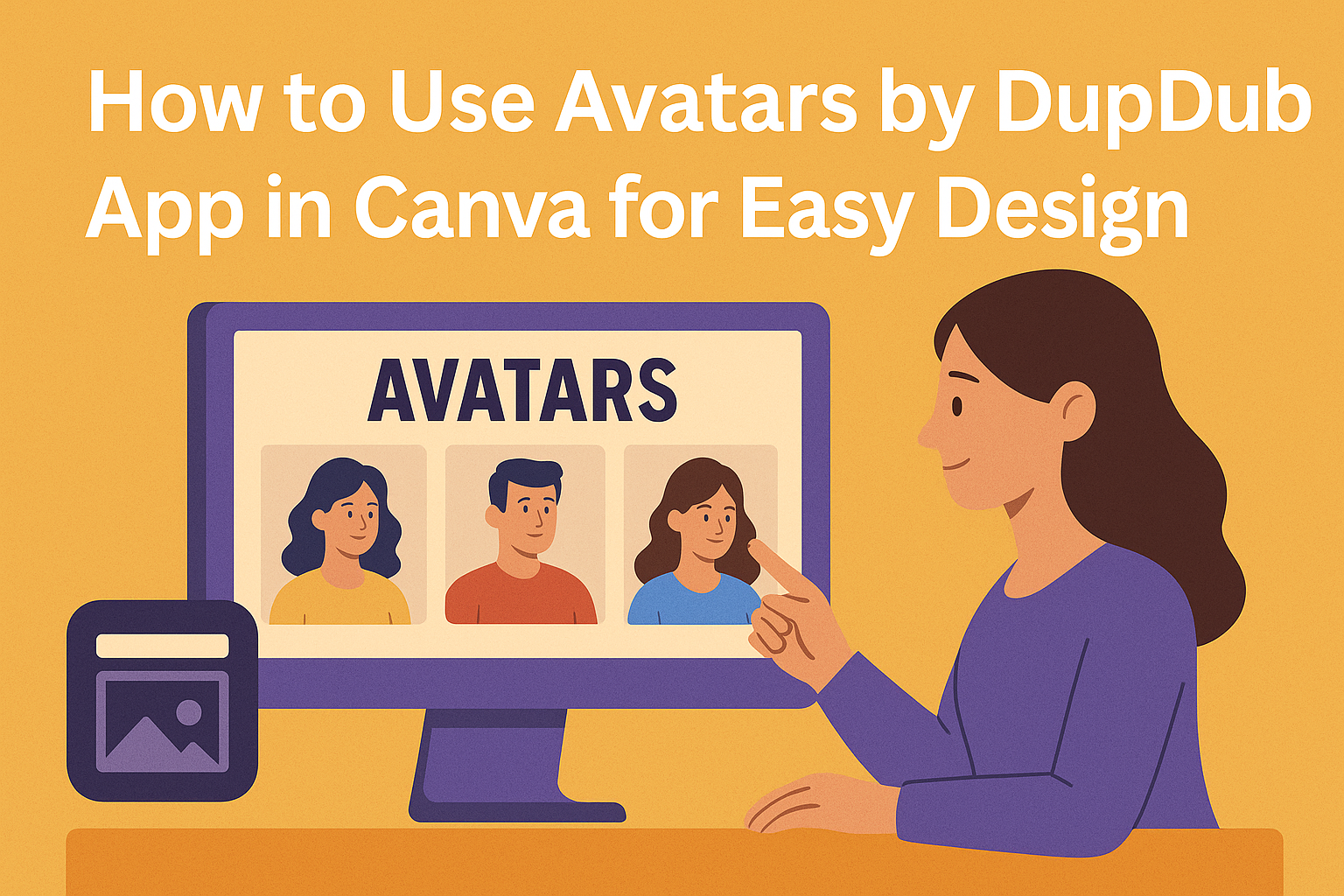Using the Avatars by DupDub app in Canva allows anyone to create animated, talking characters that bring designs to life. By adding these AI avatars, users can make their social media posts, presentations, and videos more engaging and visually interesting. It’s a simple way to capture attention without needing advanced skills.
To get started, users just open Canva, choose a design, and add the Avatars by DupDub app from the Apps tab. They can then turn photos into lively avatars that speak or present content clearly. This makes creating interactive digital content faster and more fun.
Getting Started With Avatars by DupDub App
Setting up and using the Avatars by DupDub app in Canva is straightforward. It involves creating an account, getting familiar with the app’s layout, and choosing the right type of avatar for your project.
Creating a DupDub Account
To use Avatars by DupDub, users first need to create a DupDub account. This can be done directly through the app in Canva under the “Apps” section. After selecting Avatars by DupDub, users are prompted to sign up or sign in.
The registration process is simple. Users provide their email and create a password or connect via social media accounts. Once logged in, the account links with Canva, allowing seamless access to all avatar features.
Having an account is necessary to save avatars, customize them, and manage voice settings. This step also unlocks features like AI voice cloning and access to the avatar library.
Navigating the DupDub Interface
The DupDub interface inside Canva is designed for ease of use. After opening the app, users see options to upload a photo or select an AI-generated avatar from over 20 different styles.
Key buttons include:
- Create Avatar: Start customizing or uploading your image.
- Add Voiceover: Type or import text for the AI to read aloud.
- Preview: Watch the avatar speak before adding it to the design.
Menus are clear and arranged to guide users through each step without confusion. The interface also displays voice options for different tones and languages, letting users tailor the avatar’s speech.
Understanding Avatar Types
Avatars by DupDub offers two main avatar types: photo-based avatars and AI-generated avatars.
Photo-based avatars use a user-uploaded image turned into a talking character. This is useful for personalizing content with a real face. Users can adjust facial expressions and movements to make it more natural.
AI-generated avatars come ready-made with various styles and appearances. These work well for general presentations or when a quick avatar is needed. Users pick from characters with different ages, genders, and looks.
Both types support adding AI voices, making them versatile for videos, tutorials, and marketing materials.
For more details on using DupDub within Canva, visit the Avatars by DupDub – Canva Apps page.
Adding Avatars by DupDub to Canva
To use Avatars by DupDub in Canva, users need to connect the app properly and set permissions. Finding the app within Canva is simple once the integration is complete.
Integrating Avatars by DupDub With Canva
First, the user must add the Avatars by DupDub app through Canva’s app library. This process allows DupDub to work inside Canva designs. Once added, DupDub avatars can be inserted directly into projects like presentations or social media posts.
Integration is quick and done entirely within Canva. After adding the app, users can start creating talking avatars that fit their design style.
Authorizing Permissions and Access
When connecting DupDub to Canva, users need to authorize permissions. This step gives DupDub access to Canva files and allows it to modify designs with avatars. Users must sign in to their DupDub account or create one to enable this.
The permission process is secure and straightforward. It only takes a few clicks to allow DupDub to operate, ensuring avatars can be customized and shared within Canva.
Locating the DupDub App in Canva
Once installed, the DupDub app is found under Canva’s “Apps” tab. Users can open this tab on the left side of the design screen and search for “DupDub.” The app is available for free and easy to find.
Clicking the DupDub icon will open the avatar tools. Here, users can upload photos, add AI-generated voices, or create animated avatars. These options make adding interactive elements to Canva projects simple and quick. For a detailed guide on finding the app, see this step-by-step process on how to use Dupdub avatar in Canva.
Customizing Your Avatars
Users can change many details to make their avatars look and sound just right. This includes picking facial features, adding voice or script, and tweaking the avatar’s visual style.
Selecting and Editing Avatar Features
The app lets users choose different facial features such as eyes, nose, mouth, and hair. They can adjust colors, shapes, and sizes to better match their vision. This step is key for creating an avatar that feels unique and fits the style of the project.
Editing tools are simple to use, often involving sliders or drop-down menus. Users can preview changes instantly to see how the avatar looks in real time. This makes it easy to try out various options before finalizing the design.
Uploading Voice or Script
Users can add a voice by uploading an audio file or typing in a script for the avatar to speak. The app uses AI to sync the voice with the avatar’s lip movements, creating realistic talking animations.
If choosing script input, users just type what they want the avatar to say, and the app generates the voice automatically. This feature helps save time and adds a dynamic element to videos or presentations.
Adjusting Visual Styles
Beyond facial features, users can change clothing, accessories, and backgrounds to match their theme. The app includes options for colors, patterns, and even lighting effects to improve the avatar’s appearance.
These visual tweaks help avatars stand out or blend in with different projects. Simple controls make it easy to switch looks without needing expert design skills, keeping the process user-friendly and fun.
For step-by-step guidance on using the app in Canva, see the Dupdub Avatar in Canva guide.
Using Avatars by DupDub in Canva Projects
Avatars by DupDub can add life to any Canva project with talking characters. Users can easily place avatars, sync voices, and combine them with other visuals for mre engaging designs.
Placing Avatars Into Canva Designs
To add an avatar, users open their Canva project and click the “Apps” tab to find DupDub. After selecting an avatar, it appears on the design canvas. The avatar can be resized or moved just like any image or element.
It’s important to choose the right spot so the avatar doesn’t block key text or visuals. Users can also pick from multiple avatars and add several to one design for variety.
Synchronizing Audio and Video
DupDub allows users to add voiceovers to avatars using AI-generated audio. Once the audio file is ready, it syncs automatically with the avatar’s mouth movements in Canva. This creates a natural talking effect without extra editing.
Users should preview the syncing to check if the avatar’s speech matches the audio perfectly. If needed, they can adjust the length of the audio in Canva’s timeline so the avatar speaks clearly with the visuals.
Layering Avatars With Other Media
Avatars can be layered with photos, text, and animations in Canva to enhance the message. Users can control the order by sending avatars forward or backward in layers, just like other Canva elements.
This layering helps create polished designs. For example, placing text above the avatar keeps info easy to read, while background images add depth. Users can also combine effects like shadows or outlines for better focus on avatars.
For detailed steps, check how to use DupDub Avatars in Canva here.
Best Practices for Effective Avatar Content
Creating successful avatar content means paying close attention to how the avatar looks and sounds. It also involves making sure the content fits well on the platforms where it will be shared.
Maintaining Brand Consistency
Keeping brand consistency is key when using avatars. The avatar’s style, voice, and script should match the brand’s colors, tone, and values. This helps viewers recognize the brand right away.
It’s important to use the same fonts and color schemes in the background or added text. The voice chosen for the avatar should fit the brand’s personality—whether friendly, professional, or casual.
Using clear and simple language in the avatar’s script ensures the message is easy to understand. This strengthens the brand’s identity every time the avatar appears.
Optimizing for Different Platforms
Different platforms need different approaches for avatar content. For example, short, punchy videos work well on Instagram or TikTok. Longer videos with more detail suit YouTube or presentations.
It’s helpful to adjust the avatar’s size and resolution based on where it will appear. On mobile apps, avatars should be clear but not take up too much screen space.
Captions or subtitles increase accessibility and engagement, especially on platforms where videos autoplay without sound. Tailoring scripts and visuals to suit the audience on each platform improves reach and effectiveness.
For more details on using this tool, check out the Avatars by DupDub app on Canva.
Troubleshooting Common Issues
When using Avatars by DupDub in Canva, users might face some problems with connecting the app or having audio and visual glitches. Addressing these quickly will help keep the creative process smooth and efficient.
Resolving Integration Errors
If the DupDub app doesn’t link well with Canva, check the internet connection first. A slow or unstable connection often causes syncing problems.
Next, make sure both Canva and DupDub are updated to the latest versions. Outdated software can cause compatibility errors.
If the problem continues, try logging out and back into both accounts, or disconnect and reconnect the app in Canva’s settings. Clearing the browser cache can also help fix loading errors.
Finally, for persistent errors, consulting DupDub’s support or Canva’s help center might be necessary. They can provide specific fixes tailored to the user’s setup.
Fixing Audio or Visual Glitches
Audio issues, like lag or no sound, often come from wrong microphone permissions or sound settings on the device. Users should double-check that Canva and DupDub have access to the microphone in their device’s privacy settings.
Visual glitches can show as avatars freezing, blinking, or not syncing lip movements. This can happen if the device struggles with performance or if the app is overloaded with elements.
Closing other heavy programs or browser tabs can free up resources. Restarting the browser or device may also clear temporary bugs causing glitches.
If problems last, reinstalling the DupDub app in Canva or reaching out for technical help can resolve complex issues. For detailed tips on resolving glitches, users can refer to effective solutions for Canva issues.
Exploring Advanced Features
Avatars by DupDub in Canva offer tools that go beyond simple image creation. Users can bring avatars to life with animations and work closely with others on projects to improve creativity and efficiency.
Animating Avatars in Canva
Users can add movement to their avatars to make content more engaging. The app lets avatars perform actions like talking, waving, or expressing emotions. These animations can be customized for speed and style, matching the tone of the design.
Animations can be controlled within Canva’s timeline, allowing users to sync them with other elements like text or music.
Collaborating With Teams
The app supports teamwork by letting multiple people edit avatars and projects in real-time. Team members can leave comments or suggest changes directly inside Canva, improving communication.
Files can be shared easily with links or by inviting people to the Canva workspace. This keeps all assets and edits in one place, simplifying the review and approval process for group projects. You can learn more about these features on the Avatars by DupDub Canva app page.