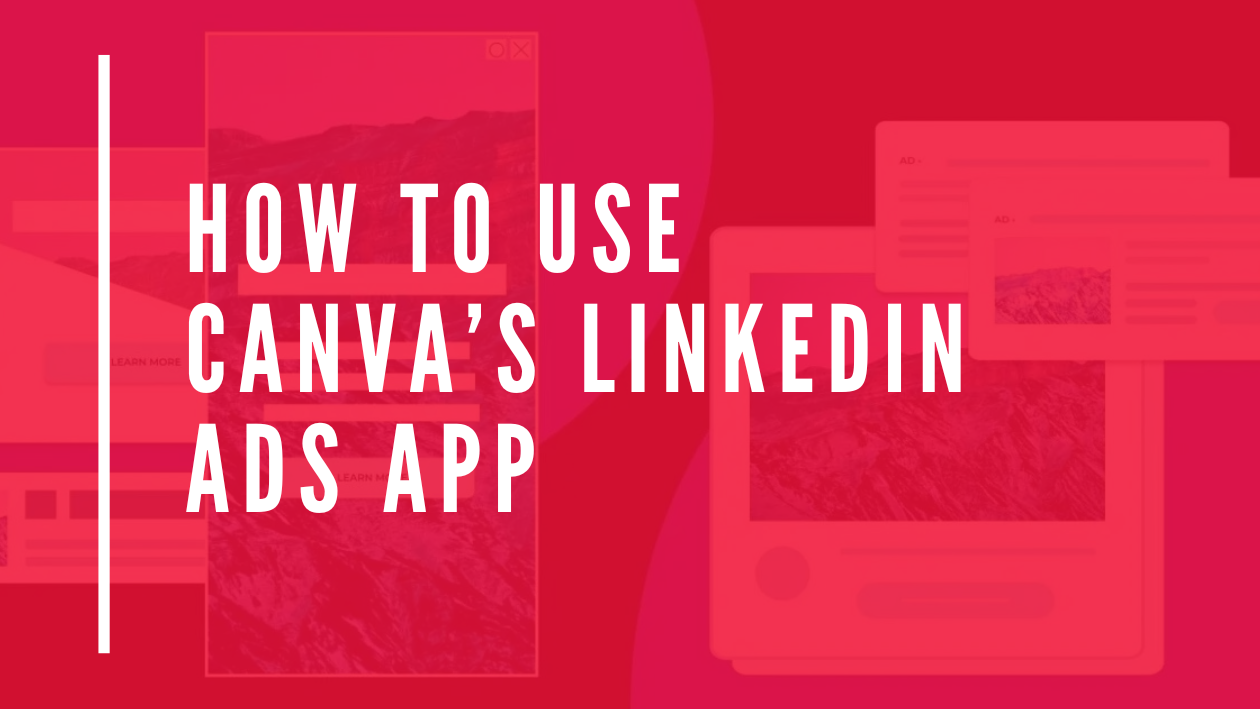Using Canva’s LinkedIn Ads app makes creating and launching LinkedIn ad campaigns much easier and faster. It lets users design professional image and video ads right inside Canva and send them directly to LinkedIn’s Campaign Manager without switching tools. This means anyone can create and publish LinkedIn ads smoothly, saving time and effort on marketing tasks.
The app offers ready-made templates and easy-to-use design tools, making it a great option for marketers who want quick, high-quality ads. It helps users focus on creativity while managing their campaigns all in one place.
Getting Started With Canva’s LinkedIn Ads App
Using Canva’s LinkedIn Ads app means creating and managing ads quickly from one place. It requires a few key steps such as finding the app in Canva, signing into LinkedIn, and linking both accounts securely.
Accessing the LinkedIn Ads App in Canva
To start, open Canva and go to the sidebar on the left. There, the user should click on the “Apps” option to open the app marketplace. Typing “LinkedIn Ads” in the search bar will bring up the app itself.
Clicking the LinkedIn Ads app will add it to the Canva workspace. Now designs can be created with LinkedIn-specific templates that meet ad standards. This makes the ad-building process smoother and faster in one place.
Signing In to Your LinkedIn Account
Once the app is ready to use, the next step is to sign in to LinkedIn. The user will see a prompt asking to log in with LinkedIn credentials inside Canva. Entering a valid username and password is necessary to continue.
This login gives Canva permission to access the LinkedIn ad account, so ads can be published directly. The user should ensure their LinkedIn account has advertising privileges, otherwise, access might be limited or blocked.
Connecting Canva to LinkedIn
After signing in, Canva will link with LinkedIn’s Campaign Manager automatically. The user must allow any permissions requested for Canva to send designs to LinkedIn’s ad platform.
With the accounts connected, ads made in Canva can be exported seamlessly. The process helps avoid manual uploads and speeds up launching campaigns. It also keeps campaign management all in one place for easier tracking and editing.
For more detail, see Canva’s guide on LinkedIn Ads app.
Designing LinkedIn Ad Creatives in Canva
Creating eye-catching LinkedIn ads means picking the right template, adjusting images and colors, adding logos or brand elements, and writing clear, impactful text. Each part helps the ad stand out and connect with the audience.
Choosing LinkedIn Ad Templates
Canva offers many ready-made LinkedIn ad templates sized perfectly for LinkedIn’s formats. Users can browse categories like business, tech, or marketing to find one that fits their message.
Templates save time and provide a professional look. They include layers for text and images that you can easily replace. Choosing a simple design focused on a clear call to action works best in LinkedIn ads.
Users should pick a design that matches their campaign goal—whether it’s lead generation, brand awareness, or event promotion. Selecting the template first helps keep the creative process organized.
Customizing Visual Elements
Once a template is chosen, users can change colors, fonts, and images to fit their brand style. Canva’s drag-and-drop tools make it simple to swap photos or icons without special skills.
Adjusting the visual balance matters. Ads with too much text or clutter can lose attention quickly. It’s better to use clean, bold images and leave enough white space.
Animations or video clips can also be added to make ads more engaging. The Canva and LinkedIn Ads app supports exporting video ads directly to LinkedIn Campaign Manager for smooth publishing.
Adding Brand Assets
Branded elements like logos, taglines, or specific color palettes should be added to build recognition. Canva allows uploading these assets and saving brand kits for quick access.
Consistency helps people remember a brand. Adding the same logo style and color scheme across all ads strengthens trust.
Users should place logos where they don’t block important content but are still visible enough to boost brand awareness. Using official fonts and colors keeps ads professional and on brand.
Optimizing Text for LinkedIn Ads
Text in LinkedIn ads must be clear, direct, and suited to a professional audience. Headlines should be short and grab attention right away.
Body text needs to explain the offer or message quickly. Using bullet points or simple phrases helps with readability.
Including a clear call to action like Learn More or Sign Up drives viewers to act. Avoid jargon and focus on how the product or service benefits the viewer to improve engagement.
For more help, see how to create video ads with Canva on LinkedIn LinkedIn and Canva.
Setting Up Your LinkedIn Ad Campaign
Launching a LinkedIn ad campaign starts with clear goals, knowing who to reach, and deciding how much to spend. These steps help create a focused and effective campaign that fits the business needs and budget.
Selecting Your Campaign Objective
Choosing the right campaign objective is key. Canva’s LinkedIn Ads app offers options such as brand awareness, website visits, lead generation, and engagement. The objective guides the ad setup and how LinkedIn optimizes the campaign.
If the goal is to get more clicks to a website, the user should pick “website visits.” For building an email list, “lead generation” is best. It shapes the creative choices and helps measure success clearly.
Defining Your Target Audience
Targeting the right people makes an ad more effective. Users can select criteria like job title, company size, location, industry, and skills. Narrowing down the audience ensures the ads reach those most likely to act.
Canva’s integration allows easy input of these details during the design process. Defining the audience well can reduce wasted spend and improve the ad’s overall performance.
Budgeting and Scheduling
Setting a budget defines how much to spend each day or for the entire campaign. Canva connects directly to LinkedIn’s Campaign Manager, so the user can set daily or total limits.
Scheduling lets users pick start and end dates for the ad. Scheduling helps control when the ad runs, targeting specific campaigns or events. Balancing budget and timing helps get the right reach without overspending.
For more on linking Canva to LinkedIn Ads, visit the LinkedIn Ads app on Canva.
Publishing and Managing LinkedIn Ads
Managing LinkedIn ads with Canva’s app is straightforward. Users can check how their ads look, publish them directly to LinkedIn, and update them if needed.
Previewing Your Ad Before Launch
Before publishing, it’s important to see how the ad will appear on LinkedIn. Canva allows users to preview their design in different formats, showing both desktop and mobile views. This helps catch any visual or text issues early.
Users can click the preview button inside Canva’s LinkedIn Ads app to open a full-screen view of their ad. Checking the layout, colors, and text placement ensures the ad looks professional and aligns with brand standards. This stage is vital to avoid errors once the ad is live.
Publishing Directly to LinkedIn
Canva’s LinkedIn Ads app lets users send their finished designs directly to their LinkedIn Campaign Manager. After clicking “Publish,” the ad is exported without the need to download or upload files manually.
This seamless connection saves time. Users must have an active LinkedIn Ads account linked to Canva for this process. Once exported, the ad appears in LinkedIn Campaign Manager where it can be finalized, scheduled, and set to target specific audiences.
Making Edits After Publishing
If changes are needed after the ad is live, edits can be done by returning to Canva to update the design. The updated version can then be re-exported to LinkedIn Campaign Manager.
However, any changes on LinkedIn’s side, like targeting or budget, must be handled within LinkedIn Campaign Manager. Canva focuses on the creative part, while campaign settings stay on LinkedIn.
Advanced Features and Tips for Canva’s LinkedIn Ads App
Users can improve their LinkedIn ads by testing different designs and carefully watching performance data. These steps help find what works best, saving time and money.
A/B Testing Your Ad Designs
A/B testing lets users compare two versions of an ad to see which one performs better. In Canva’s LinkedIn Ads app, designers can create multiple ad variants by changing images, text, or call-to-action buttons. They then export these versions directly to LinkedIn to run side-by-side tests.
It’s important to test only one element at a time. For example, change the headline but keep everything else the same. This method shows clearly what affects the ad’s success.
Users should run tests long enough to collect enough data. Usually, a few days or a week is enough. After reviewing results, they can pick the best-performing ad for their final campaign.
Analyzing Ad Performance Metrics
Understanding metrics helps users see how their ads are doing. Canva’s LinkedIn Ads app integrates smoothly with LinkedIn Campaign Manager, where users can check stats like click-through rate (CTR), impressions, and conversions.
Key numbers to watch include:
- CTR: Shows if people find the ad interesting enough to click.
- Cost per Click (CPC): Reveals how much each click costs.
- Conversion Rate: Helps see if clicks lead to desired actions, like signing up or buying.
Users should focus on these metrics to decide if their ad needs changes. Regularly checking the dashboard helps catch issues early and improve future ads. For more details on using Canva for LinkedIn ads, visit Canva’s LinkedIn Ads app page.
Troubleshooting Common Issues
Sometimes, Canva’s LinkedIn Ads app may run into problems. One common issue is slow loading or failure to upload files. This can happen if the internet connection is unstable or if the files are too large.
If templates or design elements don’t load, it might be due to a temporary server outage on Canva’s side. Waiting a few minutes and refreshing the page can help fix this.
Another issue users face is trouble connecting Canva to LinkedIn Campaign Manager. Checking that both accounts are correctly linked and logged in can often solve this problem.
Here is a quick checklist to try when issues happen:
| Problem | Possible Fix |
|---|---|
| Upload fails | Reduce file size, check internet connection |
| Templates not loading | Refresh page, wait for server recovery |
| Account connection error | Re-login to Canva and LinkedIn accounts |
If problems persist, updating the browser or clearing the cache might help. Also, consulting Canva’s help page can offer more solutions.
For detailed tips on fixing these common issues, users can visit this guide on troubleshooting Canva problems.
Best Practices for Effective LinkedIn Ads
To create strong LinkedIn ads using Canva’s LinkedIn Ads app, it’s important to start with clear campaign goals. Knowing what you want helps shape the message and design. Whether it’s brand awareness or lead generation, a focused goal increases your chances of success.
Next, the ad creatives should be eye-catching but simple. Using Canva’s ready-made video and image templates helps make professional ads quickly. Short videos or clean images with bold text work well because they stand out in LinkedIn feeds.
Targeting the right audience is key. LinkedIn lets users focus on job titles, industries, or skills. Narrow audience targeting makes sure the ads show to people who are most likely to engage. This improves ad performance and keeps budgets efficient.
Using a clear call-to-action (CTA) is essential. Phrases like “Learn More” or “Sign Up” guide viewers on the next step. The CTA should be easy to find and understand.
Here’s a quick list of tips to boost ad results:
- Define a clear campaign objective
- Use simple, bold visuals or videos
- Target specific job titles or industries
- Include a strong call-to-action
- Test multiple versions to see what works best
For a deeper guide, visit Canva’s page on how to create video ads for LinkedIn.