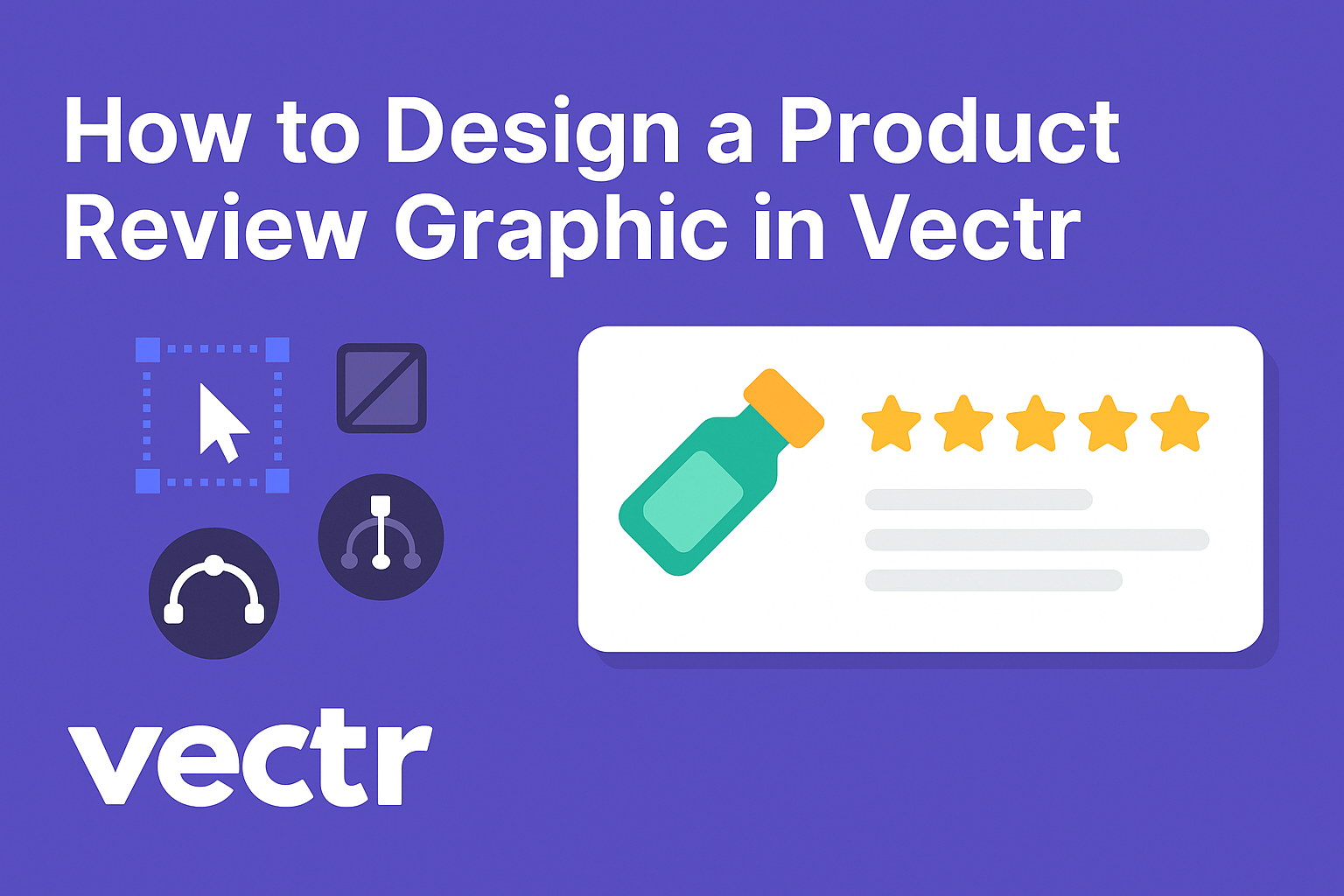Creating a product review graphic can grab attention and make information clearer.
Using Vectr, anyone can design an eye-catching graphic that highlights key features and benefits of a product with ease. This tool is free and user-friendly, making it accessible for beginners and experienced designers alike.
In this article, readers will learn simple steps to create a professional-looking product review graphic. By following along, they can transform their ideas into a stunning visual that engages their audience.
Vectr’s intuitive interface allows users to focus on creativity without getting lost in complex features.
Whether for a blog, social media, or marketing materials, a well-designed graphic can enhance any review. With the right approach, anyone can impress their audience and effectively communicate their message.
Getting Started with Vectr
Vectr is a user-friendly design tool suitable for creating graphics. Knowing how to set up an account, navigate the workspace, and use basic tools is crucial for beginners.
Setting Up Your Vectr Account
To start using Vectr, a user must create an account. They can visit the Vectr website and click on “Sign Up.”
The registration process is simple. Users can sign up using their email or through Google for quick access. Once registered, they will receive a welcome email. This email contains important details about account setup and usage.
After signing in, users will find themselves on the dashboard, ready to start their design journey. It’s essential to take a moment to explore the dashboard layout since it will help in navigating the software later on.
Navigating the Vectr Workspace
After creating an account, the next step is becoming familiar with the Vectr workspace.
The workspace consists of a menu bar, sidebar, and a central canvas. The menu bar at the top includes options like “File,” “Edit,” and “Help.” The sidebar on the left provides access to various tools and options. The canvas is where all the design action happens.
Users can create, edit, and manage their designs here. Taking time to explore each section will make the design process easier.
Experimenting with moving and resizing elements will help users understand how to manipulate objects effectively within Vectr.
Understanding Vectr’s Basic Tools
Vectr offers a set of basic tools that are essential for graphic design. These include shapes, text, and drawing tools.
The shape tool allows users to insert common shapes like rectangles and circles, making it easier to build compositions. The text tool enables adding various text styles to designs. Users can adjust font sizes, styles, and colors easily.
The pen tool is useful for freehand drawing and creating custom shapes.
Additionally, understanding how to use layers is important; they allow users to organize different design elements.
Familiarizing with these tools can lead to more effective and creative graphic designs.
Designing Your Product Review Graphic
Creating a product review graphic requires attention to layout, color, text, and visuals. Each element plays a crucial role in conveying the message clearly and attractively. Here’s how to tackle these essential components.
Choosing a Layout for Your Graphic
A well-structured layout is critical for a product review graphic. Start by deciding on a format that fits the content.
Common choices include grid layouts, which allow for organized sections, or free-form designs that provide a creative touch.
Consider using sections for different aspects of the product, like features, pros, and cons. This separation helps the viewer easily digest the information.
A balanced design with enough white space creates a clean look, guiding the audience’s attention.
Ensure to test various layouts to find what works best. Vectr’s tools allow for easy adjustments, helping you customize until it feels right.
Selecting a Color Scheme
Color significantly impacts how a graphic is perceived. Choose a color scheme that aligns with the product’s branding and target audience.
For instance, gadgets might benefit from modern, tech-oriented colors like blues and grays.
Use a maximum of three main colors to maintain cohesion. Light backgrounds with dark text are usually more readable.
Tools like color wheel generators can help select complementary colors.
Don’t forget to think about color psychology. Warm colors like red and orange can evoke excitement, while cooler colors, like blue and green, can create feelings of trust and calm.
Adding Text and Typography
Text is vital for conveying information. Aim for simplicity and clarity in the words used. Short, impactful sentences work best for product reviews.
Typography should be readable and align with the graphic’s tone. Mixing a bold typeface for headings with a simpler one for body text adds visual interest.
Be mindful of text size; larger fonts for headlines attract attention, while smaller fonts can detail features. Lastly, contrast is essential. Ensure the text stands out against the background color for easy reading.
Incorporating Visual Elements
Visual elements like images, icons, and charts enrich the graphic and engage viewers.
Start with high-quality images of the product. These images should clearly show the product from different angles.
Icons can illustrate features or benefits quickly. Using simple line icons keeps the design clean. Adding charts or graphs can present comparative data, making it easier for viewers to understand the product’s value.
Ensure all visual elements align with the overall theme. Each part should enhance the message without overwhelming the audience. Consistency is key for a polished look.
Refining Your Design
Refining a design is crucial for achieving a polished and professional look. Focusing on alignment, layer management, and effects can transform a basic graphic into something visually appealing.
Adjusting Alignment and Spacing
Alignment is key in creating a clean graphic. It helps in guiding the viewer’s eyes through the design.
Users should take time to ensure that all elements are properly aligned.
They can use Vectr’s alignment tools to center or distribute objects evenly. Adding space between elements can provide breathing room and enhance readability.
For spacing, it’s effective to follow a consistent margin or grid layout. This approach maintains balance and harmony throughout the design.
Proper alignment and spacing are essential for a polished product review graphic.
Utilizing Layers and Groups
Layers allow designers to manage different elements easily. In Vectr, users can access the layers panel to see all components at a glance.
Grouping related elements together is a smart strategy. It simplifies adjustments and keeps the design organized. For example, a title, image, and description can be grouped, making them easier to move as one unit.
Using layers also enables users to lock items in place, preventing accidental changes. Additionally, they can adjust opacity on specific layers to create depth in the design. This organization is essential for complex graphics.
Applying Filters and Effects
Filters and effects can add a unique touch to a product review graphic. Vectr offers various options, such as shadows, blurs, and color adjustments.
Applying a subtle shadow can create depth and make an object stand out. Meanwhile, a soft blur effect can be used to draw focus to specific areas.
Using filters wisely can enhance the design without overwhelming it. Users should experiment with different effects to find the right balance. The right effects can elevate a graphic’s overall appearance, making it more engaging for viewers.
Exporting and Sharing Your Graphic
After creating a product review graphic in Vectr, it’s important to understand how to export and share it effectively. The right options can ensure that your graphic looks great and reaches your audience quickly.
Exporting Options in Vectr
Vectr provides several exporting options that make it easy to save graphics in different formats.
Users can choose between standard formats like PNG, JPG, and SVG based on their needs.
- PNG is perfect for detailed images with transparent backgrounds.
- JPG works well for photographs and simpler graphics.
- SVG is ideal for vector graphics, keeping images sharp at any size.
To export, users can click on the “File” menu, then select “Export.” A preview will show the file size, and the user can choose to save the entire page or just selected elements.
Sharing on Social Media Platforms
Sharing graphics on social media can boost engagement and reach. Vectr enables users to export their designs and easily upload them to various platforms.
Before sharing, it’s essential to check the graphic’s resolution. High-resolution images look better on platforms like Instagram, Twitter, and Facebook.
Each platform has its own preferred dimensions for images, so adjusting size is key.
Once the graphic is exported, users can open their social media apps, select “Upload,” and choose the saved file. Including a caption or relevant hashtags can help increase visibility.
Using Graphics in Online Product Reviews
Using product review graphics effectively can enhance online reviews.
A clear, engaging graphic can grab attention and complement the written content.
When embedding a graphic in a review, users should ensure that it is relevant and adds value.
Placing it at the beginning or in the middle of the text can capture readers’ interest.
Additionally, customizing the graphic to fit the theme of the review can create a more cohesive look.
Properly sized graphics can improve the aesthetics of the review and encourage more interactions from readers.