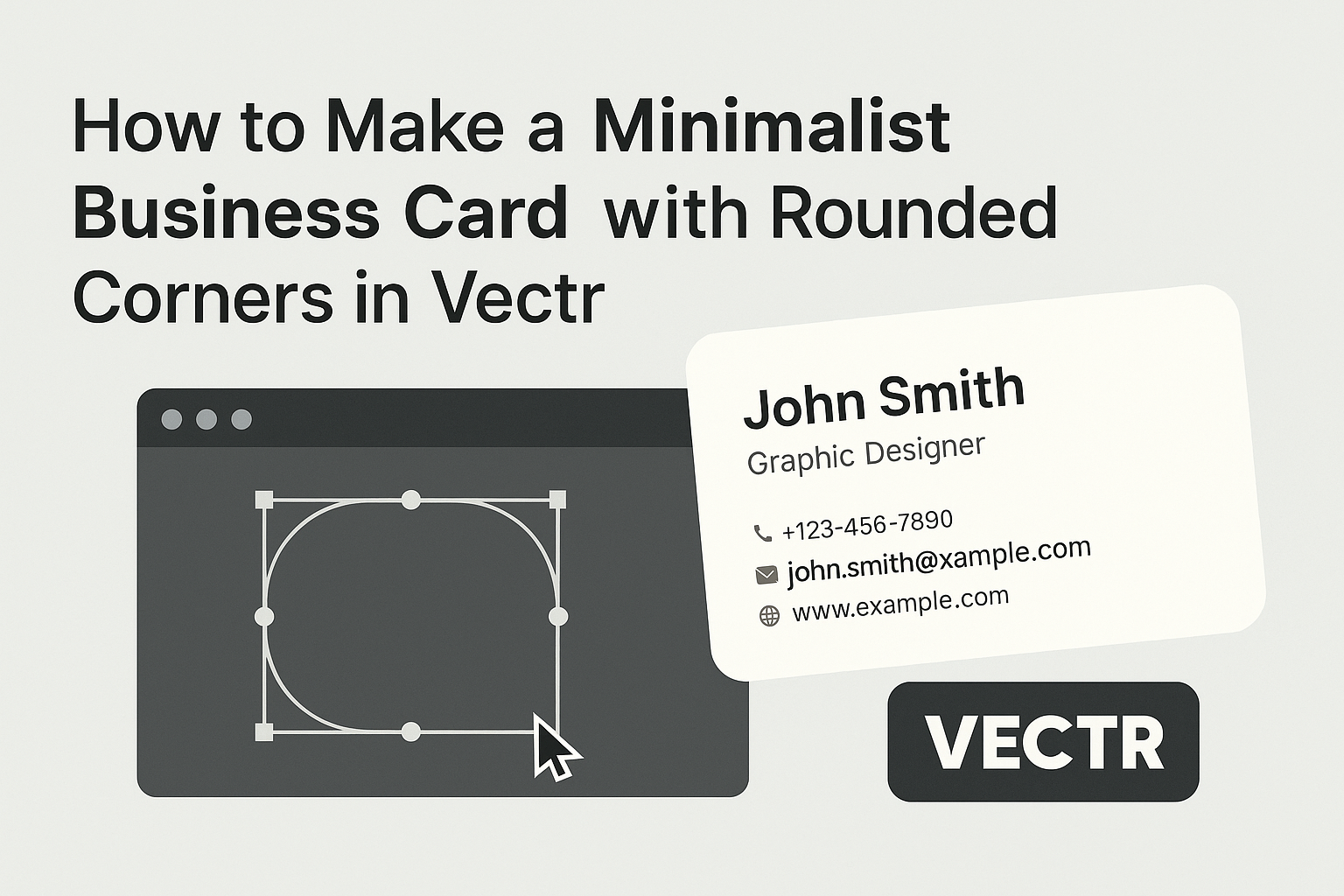Creating a minimalist business card can be a fun and rewarding project. Using Vectr, anyone can design a sleek and professional-looking card with rounded corners in just a few easy steps. This approach not only makes a strong impression but also aligns with current design trends.
With the right tools, designing a business card doesn’t have to be complicated.
Vectr offers intuitive features that help users focus on the essentials, ensuring that their contact information stands out.
Whether for networking events or personal branding, a well-designed card can leave a lasting impact.
This blog post will guide readers through the process, making it accessible for anyone, regardless of their design experience. By the end, they will know how to create their own minimalist business card that represents their unique style and professionalism.
Getting Started with Vectr
Vectr is a user-friendly graphic design tool that simplifies the process of creating designs.
Users can quickly set up their workspace and become familiar with key tools, making it easy to start designing minimalist business cards.
Setting Up Your Workspace
To begin, users need to create a new file. After logging in, they will see a dashboard with a menu bar and a side bar.
To create a new file, clicking “Create File” in the top left corner is necessary.
Next, users should set the page size. For a business card, a common size is 3.5 x 2 inches. This provides ample space for design while keeping the card easy to carry.
Once the page is set, users can adjust their workspace layout to fit their preferences. They might choose to keep important tools easily accessible for quicker design work.
Understanding the Tools
Vectr offers various tools to help bring designs to life.
The selection tool allows users to click and move objects around the workspace easily. The shape tool enables users to draw basic shapes like rectangles and circles, which are essential for a minimalist style.
Another important feature is the color picker. It allows users to choose and customize colors seamlessly. This is particularly useful for choosing background colors or accenting text.
Layers are also crucial in Vectr. They help manage different design elements by allowing users to stack shapes and text easily. This organization leads to a cleaner, more polished business card design.
Designing the Card
Designing a minimalist business card with rounded corners involves careful consideration of dimensions, color schemes, and typography. These elements come together to create a card that is both functional and visually appealing.
Choosing Your Card’s Dimensions
The dimensions of a business card typically follow standard sizes. The most common size is 3.5 x 2 inches. However, a minimalist design may benefit from unique dimensions like 3.3 x 2.1 inches for a subtle twist. Rounded corners can be added with a radius of 1/8 inch for a smooth look.
When setting the dimensions, consider how the card will fit into wallets or card holders. Adjusting the size slightly can enhance usability. Always ensure there’s enough space for your design elements while keeping the card easy to handle.
Selecting a Color Scheme
A minimalist card should have a clean and simple color scheme. Choosing two to three colors is ideal.
Start by selecting a base color that reflects the brand identity. For instance, classic colors like black, white, or muted tones work well.
Accent colors can be added to highlight key information, such as your name or logo. Using shades that contrast can make the text stand out.
Test color combinations on a digital platform to see how they work together, and ensure they maintain legibility.
Adding Text and Typography
Text and typography play essential roles in communicating information clearly.
For a minimalist design, select a simple sans-serif font like Arial or Helvetica. These fonts are easy to read and align with a clean aesthetic.
Keep the text to a minimum. Include only essential information, such as name, title, phone number, and email.
It is helpful to use bold or italic styles sparingly to emphasize specific details, like the name. Maintain adequate spacing between text elements to enhance readability and create a balanced layout.
Finalizing the Design
When finalizing a minimalist business card design in Vectr, it’s important to focus on applying rounded corners, incorporating visual elements, and saving your work properly. These steps help create a polished and professional appearance for the card.
Applying Rounded Corners
To give the business card a modern touch, he should apply rounded corners.
In Vectr, this can be done by selecting the shape of the card. Once the card shape is selected, the user will find the option to adjust the corner radius in the properties panel.
A suggested radius of 5-10 pixels usually works well. It’s important to ensure that the corners are rounded evenly for a balanced look. The user can also preview how the rounded corners will look in the design area. This small detail can greatly enhance the card’s overall aesthetic.
Incorporating Visual Elements
Incorporating visual elements is essential for making the card stand out.
This may include choosing a simple color palette that reflects the brand’s image. A minimalist design often uses two to three colors maximum.
He should also consider graphics or logos. Placing these elements strategically contributes to a clean layout.
Text should be bold yet easy to read, with enough spacing between lines. Icons can be added to represent contact information. Ensuring that all elements work harmoniously is key to maintaining a minimalist style.
Saving and Exporting Your Card
Once he is satisfied with the design, saving and exporting the card is the final step.
Vectr provides an easy way to do this. He should navigate to the ‘File’ menu and choose ‘Export’.
It’s recommended to save the card in PNG or PDF format for high quality.
Setting the resolution to at least 300 DPI ensures that the card remains sharp when printed.
Labeling the file clearly helps for future reference.
This process makes it easy to share or print the business card when needed.