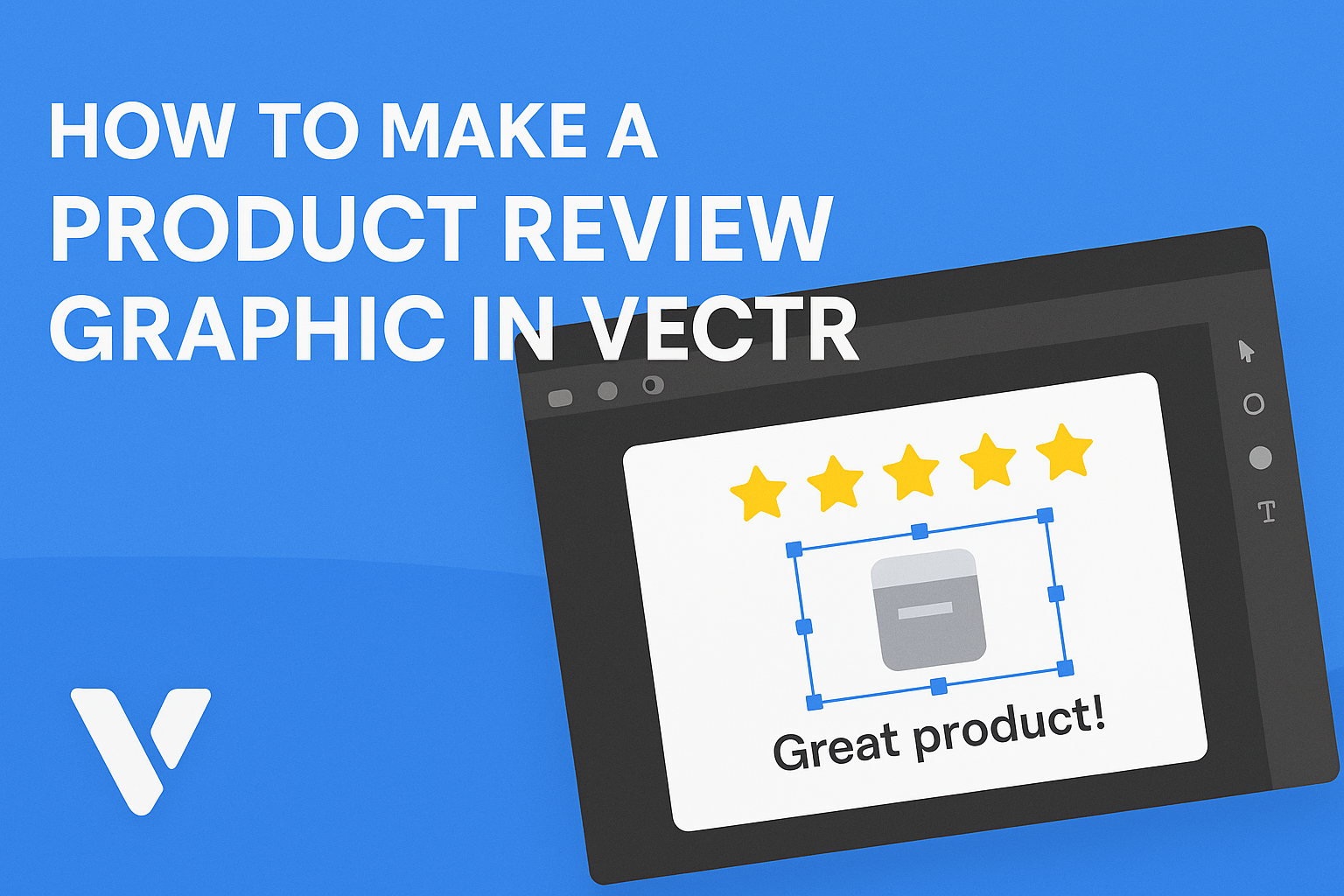Creating a product review graphic can elevate any review to make it more engaging and informative. With Vectr, making this graphic is easy and accessible for anyone, regardless of their design experience.
The user-friendly tools allow for the design of clear and eye-catching visuals that highlight key product features and personal insights.
In today’s digital world, a well-designed graphic can capture attention and convey information quickly. By using Vectr, writers can transform their text into visually appealing graphics that attract readers and enhance understanding.
With just a few simple steps, anyone can create a stunning graphic to complement their product review.
Getting Started with Vectr
Starting with Vectr is easy. He or she can create an account, learn about the workspace, and explore the various tools available.
Each part is important for making high-quality graphics.
Creating an Account
To begin using Vectr, the first step is to create an account. They can do this by visiting the Vectr website.
Once there, they need to click on the “Sign Up” button.
Users can sign up with an email address or use a Google account for quicker access. After entering the necessary information, they will receive a confirmation email. Clicking on the link in that email will activate the account.
Once activated, users can log in and start their design journey. Account creation is quick and ensures that all work is saved in the cloud.
Understanding the Workspace
After logging in, users are greeted by the Vectr workspace. This area includes several components: the menu bar, side panel, and canvas.
The menu bar at the top contains options for creating new files and accessing tutorials.
On the left, the side panel shows tools for drawing and editing. The canvas is the main area where all designs will be created. Learning to navigate this space is vital for efficient work.
Users can create a new file by clicking “Create File” at the top left. From there, they can set the page size as needed. Familiarizing themselves with these elements will help them work faster.
Exploring the Tools Panel
The tools panel is essential for creating graphics in Vectr. It offers various options such as shapes, text, and the pen tool.
Each tool is represented by an icon, making it easy to identify.
For instance, the rectangle tool allows users to draw shapes, while the text tool enables adding text to designs. Hovering over each icon provides a brief description. This feature helps users quickly understand their functions.
Users can also access advanced features like layers and gradients from this panel. Experimenting with different tools will enhance creativity and improve design skills. Encouraging users to try out these tools helps build confidence in their abilities.
Designing the Layout
Creating a clear and appealing layout is essential when making a product review graphic. It helps convey the information effectively and captures the viewer’s attention. Here are some key aspects to consider when designing the layout.
Setting Up the Canvas
First, she should start by establishing the canvas size. For social media posts, a square aspect ratio (1080 x 1080 pixels) works well. For blog graphics, a rectangular shape (1200 x 628 pixels) is often ideal.
Next, he can set a grid to help organize elements on the canvas. Grids make alignment easier and ensure balance. Keeping the design centered will make it more visually appealing.
Finally, it’s important to leave some white space around the edges. White space helps the design breathe and draws attention to the main elements.
Choosing a Color Scheme
Choosing the right colors can greatly impact the design. She should select colors that represent the product and the brand. Using a color palette tool can help find colors that complement each other well.
Two to three main colors work best to avoid overwhelming the viewer. For instance, a warm tone for the background with a contrasting color for text can create a great visual effect.
It’s also beneficial to consider the emotions that colors can evoke. For example, blue tends to convey trust, while red can create excitement. This choice can influence how the graphic is perceived.
Working with Text Elements
Text is a crucial part of any graphic. He should aim for clarity and legibility. Using no more than two different fonts will help to maintain a cohesive look.
Headings should be bold and larger to catch the viewer’s attention. For body text, a simpler font can improve readability.
Additionally, she should use bullet points or short sentences to present information clearly. This way, important details stand out and are easy for viewers to digest.
Adding Product Images
Adding product images is a key part of creating an engaging product review graphic. This section focuses on how to import images into Vectr and how to adjust them for the best presentation.
Importing Images
To start, the user can easily import images into Vectr. They should click on the “Upload” button in the toolbar. From there, they can select images from their device.
It’s important to choose high-quality images. These images should clearly showcase the product.
After uploading, the images appear as vector paths. This allows for further editing and manipulation. Once the image is in the workspace, they can double-click to access additional options.
Users can also adjust settings like the background and any visual effects. For the best results, he or she can try different images to see what works best for the graphic.
Adjusting Image Size and Position
Positioning and sizing the product image is crucial for visual appeal. The user can click on the corners of the image to resize it. This flexibility allows the image to fit perfectly in the layout.
It’s helpful to maintain the image’s aspect ratio while resizing. This prevents distortion.
Users should also consider placing the image in a way that draws attention without overwhelming other elements in the graphic. The alignment tool in Vectr makes this process smoother.
By centering or aligning the image with other text or graphic elements, they can achieve a balanced design. Regularly previewing the layout will assist in making needed adjustments for optimal viewing.
Finishing Touches
Adding the final details can enhance a product review graphic significantly. These finishing touches make the graphic more appealing and polished, ensuring it stands out.
Utilizing Filters and Effects
Applying filters and effects can transform a simple design into something eye-catching. Vectr offers various filters that can enhance colors or add depth.
To use a filter, select the graphic element and choose the desired effect from the toolbar. Consider using a subtle shadow to create a sense of depth, or a blur effect for a softer look.
Effects can also include glow or outline options. These can highlight features or create emphasis where needed.
Experimenting with different settings will help find the perfect balance. It’s important not to overdo it; subtlety often leads to more professional results.
Exporting the Final Graphic
Once the graphic is complete, the next step is exporting it. Vectr allows users to export designs in various formats, such as PNG, JPEG, or SVG.
To export, click on the “File” menu, then select “Export.”
Choose the format based on the intended use of the graphic. For online use, PNG is a solid choice due to its quality and transparency options. JPEG is suitable for photos, while SVG is best for scalable graphics.
Before finalizing, check the dimensions and resolution.
Adjust the size as needed to fit the platform where it will be used. This ensures the graphic looks sharp and professional.