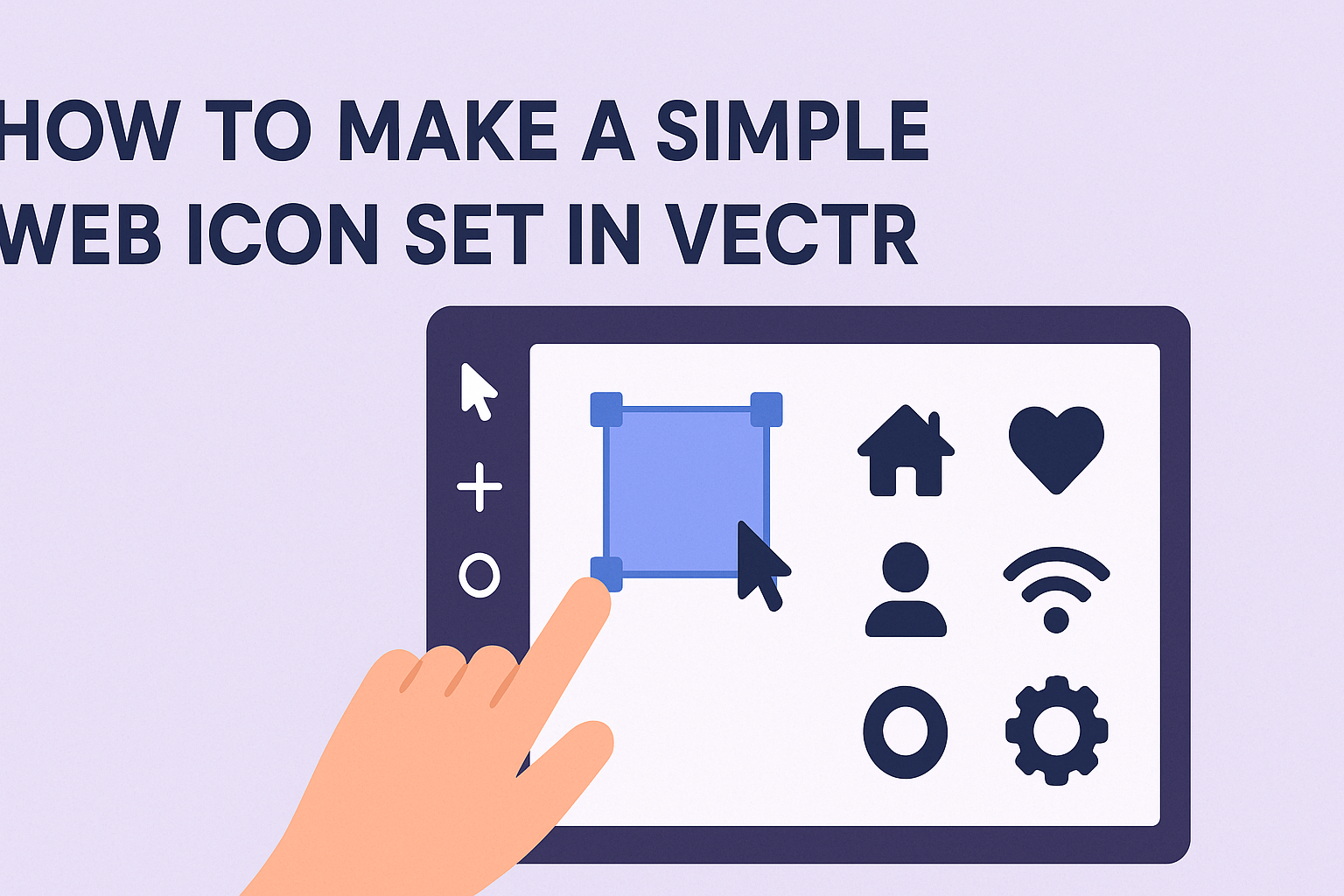Creating a web icon set can be a fun and creative task, especially for those looking to simplify their design process. Using Vectr, anyone can make a simple web icon set quickly and easily, even without prior design experience. This guide will walk readers through each step, making icon design accessible for everyone.
Vectr is a free, user-friendly tool that allows designers to create unique icons from scratch. With its straightforward interface, he or she can explore different shapes, colors, and styles to come up with an impressive set of icons. The flexibility Vectr offers means that creativity is the only limit.
By following this guide, readers will gain essential skills to produce their own icon sets efficiently. Whether for personal projects or to enhance a website, making icons can elevate any design. With simple tips and tricks, it will be easy to create eye-catching icons that stand out.
Getting Started with Vectr
Getting started with Vectr is easy and fun. Users can quickly create projects, navigate the interface, and set up their workspace to enhance their design experience.
Creating a New Project
To create a new project in Vectr, he or she should first log into their account. Once logged in, the dashboard displays multiple options.
Click on Create File located in the top left corner. After selecting this option, a blank canvas appears.
Users can set the desired page size from the side menu. It’s essential to choose a size that fits their icon design needs, such as 64×64 pixels for web icons.
Remember to save the project early, using the File menu. This helps avoid losing work and allows easy access later.
Understanding the Interface
The Vectr interface is user-friendly and designed for efficiency. At the top, there is a menu bar that includes important tools like File, Edit, and View.
On the left side, users will find the toolbar with options for shapes, lines, and text. The right panel shows the properties and layers of selected elements.
Here, users can modify colors, sizes, and other attributes. Familiarizing oneself with this layout will speed up the design process.
Exploring tools like undo and redo can also be helpful. These features let users easily correct mistakes as they work on their icon set.
Setting Up Your Workspace
A well-organized workspace enhances productivity in Vectr. Begin by adjusting the canvas size to suit the project requirements.
Users can also customize the grid and guides to help align elements. Arranging the toolbar for quick access to frequently used tools is beneficial.
Drag and drop tools to the desired location based on personal preference. Additionally, enabling snap to grid ensures precise placement of icons.
This feature is useful when trying to align multiple elements. Customizing the workspace makes working in Vectr enjoyable and efficient.
Designing Your Icons
Creating icons requires attention to form, color, and details. Each element works together to convey meaning and capture user interest. Here are some essential aspects to consider when designing icons.
Using Basic Shapes
Basic shapes are the building blocks of icon design. Circles, squares, triangles, and lines are versatile and can be combined in various ways.
For example, a circle might represent a button, while a square could symbolize a window. When starting, it is helpful to sketch a few rough ideas.
This allows for experimentation without the commitment of creating in software right away. In Vectr, start with simple shapes and adjust their size and position to create a unique icon.
After settling on basic shapes, refine the design. Make sure the forms are clear and recognizable, even at small sizes. This clarity is vital to effective iconography.
Applying Color and Gradients
Color choice can significantly affect an icon’s appeal. Colors should align with the overall design theme of the website or application.
Choosing a limited palette keeps the design cohesive. It’s also useful to consider color psychology.
For instance, blue often conveys trust, while green may suggest growth. When applying gradients, subtlety is key.
A well-placed gradient adds depth without overwhelming the design.
In Vectr, users can easily experiment with different colors and gradients. This allows for quick adjustments to see how changes impact the overall look. Icons should be visually engaging yet functional.
Adding Text and Other Elements
Integrating text into icons can help clarify their purpose. However, it is essential to keep text minimal. Short labels or initials can sometimes enhance understanding without cluttering the design.
Additionally, adding small details like shadows or outlines can define the shape further. These elements should complement the design without making it too busy.
In Vectr, layering elements is straightforward. Users can easily reposition or resize components to achieve the desired effect. The goal is to balance creativity with functionality so that icons serve their intended purpose effectively.
Refining Your Icons
Refining icons is an important step in making them visually appealing and functional. This process involves ensuring proper sizing, effective use of layers, and preparing for export. Attention to these details will enhance the user experience and improve the overall design quality.
Adjusting Size and Alignment
To create cohesive icons, it is essential to adjust their size and alignment. Icons should be consistent in size to promote a unified look.
A common size for web icons is 24×24 pixels or 32×32 pixels, depending on usage. Using Vectr, one can easily select multiple icons to group and resize them together.
This method ensures that all icons maintain the same dimensions and proportions. Additionally, alignment tools are crucial for positioning icons.
Vertical and horizontal alignment can help achieve a clean layout. Remember to check spacing between the icons as well.
Proper spacing prevents the icons from looking crowded. A good rule of thumb is to leave a small gap, around 4-8 pixels, between each icon.
Using Layers Effectively
Layers play a significant role in icon design. They allow for easy adjustments and modifications without affecting the entire icon.
In Vectr, each element of an icon can be placed on a separate layer, which gives designers control over visibility and editing. When working with multiple layers, it’s helpful to name them clearly.
This practice makes finding and adjusting specific elements much simpler later on. Designers can also rearrange layers, moving elements to the front or back for the desired effect.
Using grouping features can also streamline the design process. By grouping related elements, it becomes easier to move or resize them as a unit. This approach saves time and minimizes the risk of losing alignment.
Exporting Your Icons
Once the icons are refined, the next step is exporting them for use.
Vectr allows users to export icons in various formats, including PNG and SVG.
Choosing the right format depends on where the icons will be used. For web use, PNG is ideal for its simplicity and wide support.
SVG, on the other hand, is excellent for scalability. It maintains quality at any size, which is essential for responsive designs.
Ensure to check the export settings before finalizing.
This includes setting the correct dimensions and ensuring a transparent background if needed.
A thorough review at this stage can prevent issues later on when integrating the icons into a project.