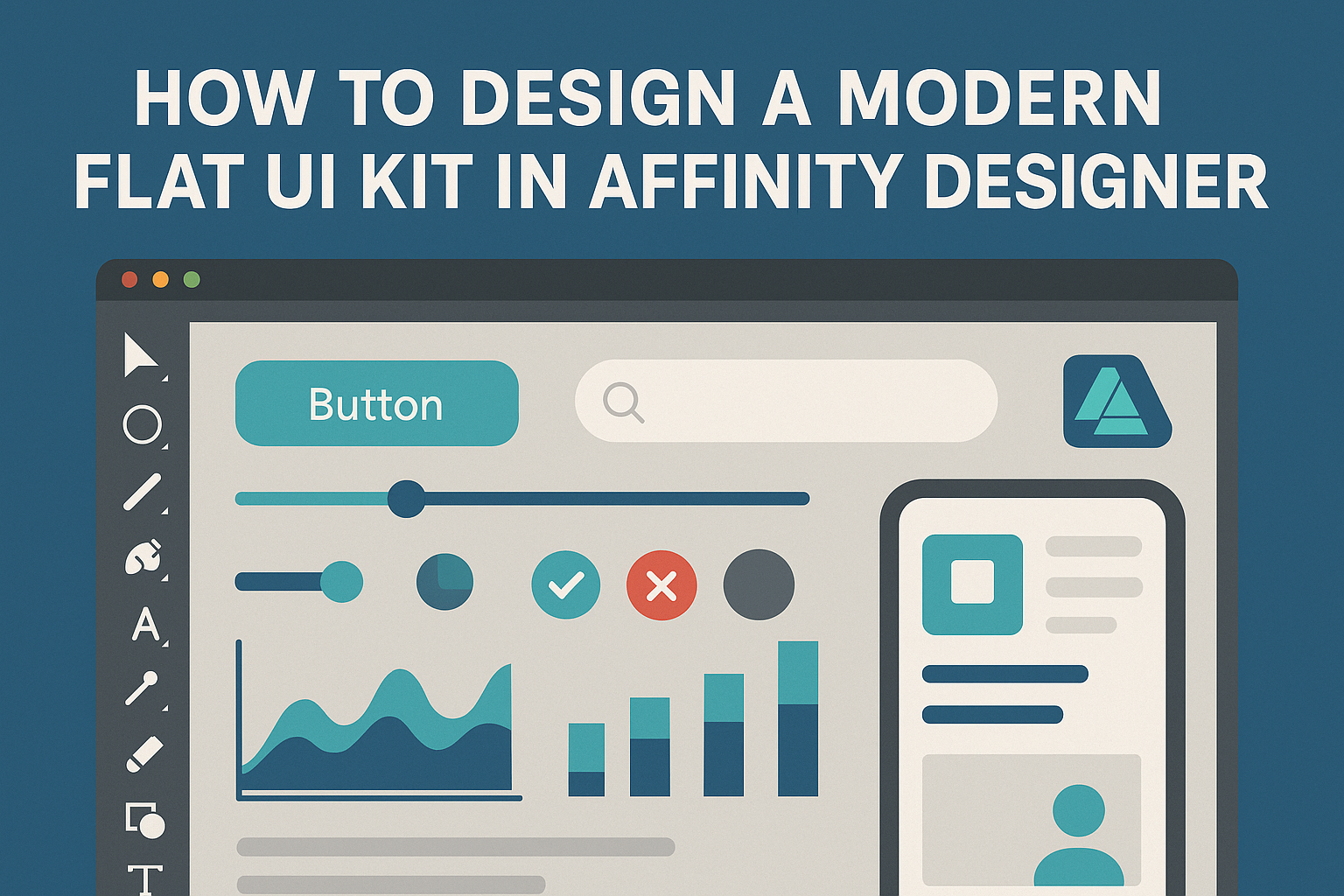Designing a modern flat UI kit in Affinity Designer can open up a world of creative possibilities. This process involves understanding essential design principles and leveraging the powerful tools available in Affinity Designer to create sleek, user-friendly interfaces.
By focusing on simplicity and functionality, anyone can craft a kit that enhances their projects while maintaining a contemporary aesthetic.
In this article, readers will discover practical tips and techniques to build their own UI kit from scratch. Exploring color palettes, typography, and layout will equip them with the skills needed to produce visually appealing designs.
Whether they are beginners or experienced designers, following these guidelines will help them create effective UI kits that stand out.
Getting Started with Affinity Designer
Affinity Designer is a powerful tool for creating modern flat UI kits. Understanding the workspace and setting up the document correctly are essential steps for a smooth design process.
Understanding the Workspace
The workspace in Affinity Designer is designed to be user-friendly. At the top, users will find the menu bar, where they can access essential features like file options and design tools.
On the left side, there is a toolbar with tools for selecting, drawing, and editing. Users can customize the toolbar by dragging tools they use frequently for quicker access.
To the right, the context toolbar changes based on the selected tool, allowing for specific adjustments. Below this, layers and assets panels help manage designs efficiently.
Learning where everything is located makes it easier to work efficiently. New users should explore the workspace to become familiar with these areas.
Setting Up Your Document
When starting a project, the first step is to set up the document properly. Clicking on “File” then “New” opens the document setup options.
Users can choose dimensions based on their project needs, such as mobile screens or web pages. Setting the dpi (dots per inch) is also important, especially for print projects.
Users should select the color mode suitable for their designs, either RGB for screens or CMYK for print. After adjusting settings, clicking “Create” opens the workspace with the new document ready.
This setup helps in maintaining clarity and precision. Lastly, saving the document early ensures it won’t be lost.
Designing the Core UI Elements
In modern flat design, core UI elements are essential for creating an intuitive user experience. This section covers how to effectively create buttons, navigation bars, and input fields in Affinity Designer.
Creating Buttons and Controls
Buttons are critical elements in any UI kit. They should be simple yet effective.
Start by choosing a rectangle tool to create the button shape. Use a flat color, preferably a bright hue to capture attention.
Ensure the button has a slight shadow or hover effect to indicate interactivity. Add labels using clear, bold fonts. Keep text concise, like “Submit” or “Cancel.”
Experiment with different corner radii for a more personalized touch. Ensure that the button size is accessible—approximately 44×44 pixels is recommended for touch devices. This dimension makes it easy for users to click or tap.
Designing Navigation Bars and Menus
Navigation bars help users find their way around an app. They should be straightforward and visually aligned with the overall design theme.
Use a horizontal layout for top navigation and a vertical layout for side menus. Choose contrasting colors for the background and text to increase readability.
Icons can enhance navigation. Use simple, recognizable symbols for each menu item. Keep spacing consistent, ensuring items are neither too close nor too far apart.
Consider using dropdown menus if space is limited. This feature allows for a clean look while still providing all necessary links.
Remember, a well-organized navigation bar improves user experience.
Styling Forms and Input Fields
Forms need to be user-friendly to encourage input. Start by designing input fields with a clean outline. Use flat colors that match the overall design.
Incorporate subtle focus effects, like a change in border color, to guide users. Always label fields clearly and place text prompts inside or above the fields.
Ensure buttons for form submission are clearly distinguishable, perhaps using a bold color. Additionally, consider spacing between fields to prevent clutter.
Well-designed forms simplify user interaction, reducing frustration and improving satisfaction.
Applying Flat Design Principles
Flat design emphasizes simplicity and usability. Key aspects include the use of bold colors, clean typography, and straightforward graphics. These principles help create modern and engaging user interfaces.
Using Color and Typography
Color plays a crucial role in flat design. Designers often choose vibrant colors to create a lively visual experience. A color palette with just a few complementary colors works best to maintain simplicity.
Typography should be clear and easy to read. Sans-serif fonts are popular in flat design for their clean look.
It is essential to create a clear hierarchy in text sizes. Using bold headings along with regular text helps guide the user’s attention.
Incorporating Simple Icons and Graphics
Icons and graphics should be minimalistic and easy to recognize. Flat design favors simple shapes and outlines, avoiding unnecessary details.
Designing a cohesive icon set is an effective way to start. Each icon should reflect the overall style of the user interface while keeping clarity. Graphics can enhance the user experience when they support the content rather than distract from it.
Exporting Your UI Kit
Exporting a UI kit involves careful preparation to ensure that all components are optimized and accessible. It is essential to focus on the best practices for slicing assets and organizing them for developers.
Slicing and Optimization Tips
When slicing the UI kit, it’s important to prioritize quality and size. Use Affinity Designer’s slicing tool to select the elements you want to export.
Here are some tips for effective slicing:
- Choose the Right Format: PNG and SVG are popular for UI elements. PNG is great for images with transparency, while SVG works well for icons and vector graphics.
- Optimize File Size: Use Affinity’s export options to reduce file sizes without losing quality. This ensures faster load times.
- Organize Assets: Clearly label each slice. Naming conventions should reflect the purpose or component type, making it easier for developers.
Following these steps will make the UI kit more manageable and efficient.
Preparing Assets for Developers
Preparing assets for developers requires attention to detail and organization.
Ensuring that all exported files are user-friendly will streamline the development process.
Consider these key points:
- Create a Style Guide: Develop a document that outlines styles, colors, fonts, and spacing. This guide helps developers understand the design intent.
- Provide CSS or Style Files: If applicable, include style files that match your design. This can save developers time and maintain consistency.
- Package Everything Neatly: When exporting, gather all files in a single folder. Include assets and the style guide for easy access.