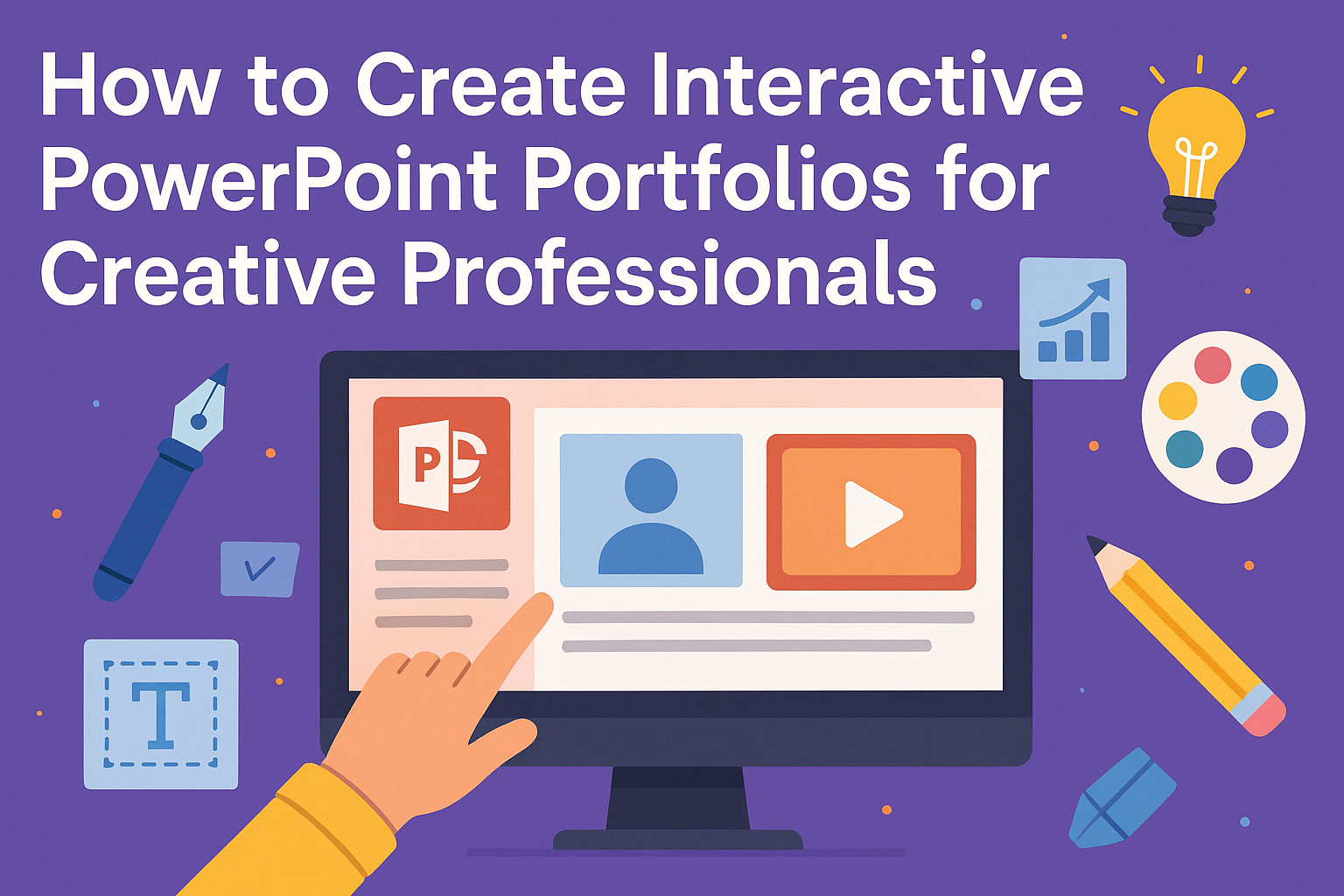Creating an interactive PowerPoint portfolio can be a game-changer for creative professionals looking to showcase their work.
By using engaging visuals, animations, and interactive elements, they can make their portfolios stand out and leave a lasting impression on potential employers. This process not only highlights their skills but also demonstrates their ability to work with digital tools effectively.
In today’s competitive job market, having a well-crafted portfolio is essential. With the right techniques, anyone can turn a standard slideshow into a dynamic experience that captivates its audience.
Building an interactive PowerPoint portfolio allows creative individuals to present their projects in a way that feels personal and memorable.
Whether someone is a graphic designer, photographer, or digital marketer, a strong portfolio can open doors to new opportunities.
They will learn tips and tricks to transform their presentations into interactive showcases. This journey into creating visually striking and functional portfolios is both exciting and rewarding.
Understanding Interactive Portfolios
Interactive portfolios are dynamic tools that allow creative professionals to showcase their work in engaging ways. They use multimedia elements to make the presentation of skills and projects more appealing.
What Is an Interactive Portfolio?
An interactive portfolio combines traditional elements like images and text with digital features. It may include videos, animations, hyperlinks, and even audio.
This type of portfolio invites viewers to engage more deeply. For instance, they can click through different sections or watch project presentations.
Unlike static portfolios, interactive ones allow for an experience that feels personal and immediate. Creatives can present their work not just as a collection but as a narrative that unfolds. This storytelling approach can resonate more with potential clients or employers.
Benefits of Interactive Portfolios for Creative Professionals
Interactive portfolios offer unique advantages for creatives. One main benefit is enhanced engagement. Viewers are more likely to remember a portfolio that includes interactive elements.
They can also provide a platform for showcasing a wider range of work. For example:
- Multimedia Integration: Include videos or sound clips to demonstrate projects.
- User-Friendly Navigation: Easy-to-use menus help viewers explore easily.
Additionally, using tools like PowerPoint allows for creativity without the need for complex coding. Thus, a well-crafted interactive portfolio can distinguish a creative professional in a competitive market.
Getting Started with PowerPoint
PowerPoint is a powerful tool for creating interactive portfolios. Understanding its tools and setting up a clean presentation file is essential for success.
Overview of PowerPoint Tools
PowerPoint has various tools that help users create visually appealing presentations. The ribbon at the top contains groups like Home, Insert, Design, and Transitions. Each group has specific options for text, images, and effects.
Users can add shapes, SmartArt, and charts to enhance their portfolios. The Slide Master feature helps manage design consistency across slides. Moreover, the Animations pane allows for dynamic effects to engage viewers.
Utilizing these tools makes presenting interactive content easier and more effective.
Setting Up Your Presentation File
Starting a PowerPoint project begins by opening a new file. Users should select a blank presentation or use a template that fits their style.
Next, they should name the file clearly to reflect its content. This helps in finding it easily later.
Once the presentation is set up, they can adjust the slide size under the Design tab to fit specific platform requirements, such as a website or a projector. Customizing the background, fonts, and colors should align with their branding.
Lastly, it’s wise to save the file frequently to avoid losing any important work. Taking these steps will lay a solid foundation for a creative portfolio.
Designing Your Portfolio
Creating a visually appealing portfolio is essential for making a strong impression. Attention to color schemes, fonts, and branding ensures that a portfolio stands out and reflects a professional image.
Choosing a Color Scheme and Fonts
Selecting the right color scheme is crucial for visual appeal. Colors should complement each other and align with the professional’s style.
A good starting point is to choose two to three primary colors. Using tools like Adobe Color can help with finding harmonious combinations.
Fonts also play a critical role in readability and aesthetics. It’s best to choose a clean, professional font for body text and a more unique font for headings. Limiting fonts to two styles keeps the design cohesive.
Incorporating Your Branding
Branding is vital in a portfolio. This includes your logo, tagline, and overall style. A consistent brand helps create a memorable identity.
When adding a logo, position it prominently, usually on the title slide. The tagline should reflect the essence of the work or mission.
Colors and fonts should echo personal branding throughout the presentation. This reinforces identity and connects different slides visually. Each element should tell a part of the story.
Using Templates and Master Slides
Templates streamline the process of creating a portfolio. Many software options, like PowerPoint, offer ready-made templates. These templates provide a professional structure and allow creativity within defined limits.
Master slides are an excellent feature to ensure consistency. They allow users to set fonts, colors, and layouts for all slides at once. This saves time and helps maintain a uniform look.
When designing, choose a template that aligns with the desired impression. Consider creative templates for artistic roles or more straightforward designs for technical fields. Keeping slides uncluttered focuses attention on the work.
Organizing Content
A well-organized portfolio is essential for showcasing creativity and skills effectively. By structuring content logically, categorizing work, and providing context, the portfolio can become a powerful tool that communicates the creator’s expertise and vision.
Creating a Logical Structure
To start building a portfolio, he should create a clear structure. This can include a title slide, an introductory slide, and sections for different types of work. A common method is to use a tabbed layout where each tab represents a category, making navigation easy for viewers.
He can organize sections chronologically or by project type. This helps guide the audience through the portfolio naturally, allowing them to see not only the work but also its evolution over time. Each section should feel cohesive, maintaining a similar style or theme.
Categorizing Your Work
Categorization helps highlight skills and expertise clearly. He can group projects by type, such as graphic design, photography, or video production. This can make it easier for potential clients or employers to find relevant examples of his work.
Using clear labels for each category is crucial. Simple headings like “Graphic Design Projects” or “Photography Portfolio” can provide immediate context. Including visual dividers or icons can also enhance the organization, making it visually appealing and easy to navigate.
Adding Descriptions and Context
Adding concise descriptions is vital for providing context around each project. He should include what skills were used, the challenges faced, and the project’s impact.
Bullet points work well for summarizing key aspects. For example, he might list objectives, tools used, or notable outcomes. This not only adds color to the portfolio but also showcases problem-solving skills and creativity clearly and effectively. By adding this context, he can help viewers connect more deeply with each project.
Making It Interactive
Adding interactivity to a PowerPoint portfolio can grab attention and make a lasting impression. By using hyperlinks, multimedia, and animations, anyone can create a dynamic presentation that showcases their creativity.
Hyperlinks and Navigation
Hyperlinks are a simple way to enhance interactivity. They can link to other slides, websites, or even documents. This allows the audience to navigate easily through the portfolio.
To add a hyperlink, select the object or text to link. Then, right-click and choose “Hyperlink.” Here, you can enter a URL or select a slide within the presentation.
Good navigation is key. Create a menu slide at the beginning, listing sections of the portfolio. This setup helps viewers jump to areas they’re interested in, making the experience user-friendly.
Embedding Multimedia Elements
Multimedia elements like videos and audio clips can truly enrich a PowerPoint portfolio. Adding these helps to convey creative ideas in a more engaging way.
To embed a video, go to the “Insert” tab and choose “Video.” You can select a video from your computer or online.
It’s essential that the video is relevant and enhances the content.
Audio can also support visuals. For instance, background music or voiceovers can explain projects. Use audio by selecting “Audio” under the “Insert” tab. Always make sure the volume is set appropriately to avoid distractions.
Animation and Transitions for Engagement
Animations and transitions keep the audience’s attention and make the presentation feel lively. Using them thoughtfully can highlight important points without becoming overwhelming.
To add animations, select an object, click on the “Animations” tab, and choose an effect. Simple fades or wipes can create a smooth look while drawing attention to key elements.
Transitions between slides also matter. Choose easy transitions that match the flow of the content. This way, the audience remains focused on the information rather than being distracted by flashy effects.
Using these techniques helps to create an interactive PowerPoint portfolio that stands out.
Advanced PowerPoint Features
PowerPoint offers several advanced features that enhance interactive presentations, making them more engaging. Creative professionals can use these tools to create customized experiences for their audiences. Each feature adds a unique touch to portfolios, ensuring they are memorable and effective.
Custom Slide Shows
Custom slide shows allow creators to choose specific slides to display, tailoring presentations for different audiences. This feature is beneficial when the same portfolio is presented to various groups with unique interests.
To set up a custom slide show, go to the “Slide Show” tab and click on “Custom Slide Show.” From there, users can add specific slides and name their custom show. This way, viewers can focus on the most relevant information, keeping their attention on the key points.
Action Buttons for User Interaction
Action buttons add interactivity by allowing users to navigate the presentation easily. These buttons can link to specific slides, external websites, or even trigger actions like playing videos.
To create an action button, select “Insert” and then “Shapes.” Choose a shape to use as a button. Then, right-click and select “Hyperlink” to assign an action. This feature encourages audience participation, making the presentation dynamic and engaging.
Incorporating Feedback Forms
Including feedback forms within a PowerPoint portfolio is a great way to gather input from viewers. It helps professionals understand how their work is perceived and which areas may need improvement.
Users can insert a link to an online feedback form, such as Google Forms. To make this accessible, create a slide with a clear call-to-action, inviting viewers to share their thoughts. This feature adds an element of communication and allows for continuous growth in their work.
Finalizing and Testing Your Portfolio
Before launching a portfolio, it’s important to ensure that all elements work seamlessly and convey the intended message. The following steps will help in achieving clarity and functionality for an effective presentation.
Reviewing and Editing
Reviewing the portfolio is essential to ensure everything looks professional. Start by checking for spelling and grammar errors. Even small mistakes can undermine credibility.
Next, consider the flow of the presentation. Each slide should guide the viewer naturally. Organize content logically, placing the most impactful projects first. Use consistent fonts and colors to maintain a cohesive appearance throughout.
Lastly, make sure each project has clear descriptions. This helps the audience understand the context and significance of the work presented. Don’t hesitate to ask a friend or colleague to review it for additional perspectives.
Testing Functionality
Testing functionality is crucial for interactive portfolios. Ensure that all embedded elements, such as videos or links, function properly. Clicking on an interactive element should yield an immediate response to engage the audience.
Check the transitions between slides as well. They should be smooth and enhance the storytelling aspect of the presentation. Testing on different devices, like tablets and smartphones, can reveal compatibility issues. This step helps ensure all viewers have a positive experience, no matter how they access the portfolio.
Collecting and Implementing Feedback
Feedback is a valuable tool for improvement. Share the portfolio with trusted peers or mentors and ask for their honest opinions. Focus on aspects like layout, clarity of content, and interactive features.
When collecting feedback, consider using a structured approach, like a simple survey with specific questions. This can help gather more focused responses.
After receiving feedback, prioritize the changes that align with the original vision. Implementing useful suggestions will enhance the professional quality of the portfolio, making it more appealing to potential clients or employers.
Sharing and Presentation Strategies
Exporting Options for Different Mediums
When preparing a PowerPoint portfolio, professionals should explore various exporting options.
Exporting as a PDF is a great way to maintain formatting and ensure compatibility across devices. This format is easily shareable and ideal for email or cloud services.
Another option is to export as a video. This approach allows for narration and animations to be included, giving a more dynamic presentation.
It can engage viewers online without the need for them to have PowerPoint.
For those who frequently share presentations, using an online platform like Microsoft OneDrive is beneficial. It allows for real-time collaboration and easy access to the portfolio from anywhere.
Presenting Your Portfolio Online
Presenting a portfolio online can be highly effective in reaching a wider audience.
Using platforms like LinkedIn or personal websites provides excellent visibility. Engaging layouts and interactive elements can enhance user experience.
Interactive presentations allow viewers to click through different sections, making the experience tailored and engaging.
Tools such as Prezi or Google Slides can also create a lively online portfolio.
Additionally, consider using video conferencing tools for live presentations.
Platforms like Zoom or Microsoft Teams enable direct interaction, allowing for questions and discussion in real time. This personal touch can enhance the connection with the audience.
Best Practices for In-Person Presentations
For in-person presentations, preparation is key. Arrive early to test all equipment, ensuring that everything functions smoothly.
Having backup options, like printed slides or a USB copy, can alleviate stress.
Engaging with the audience is crucial. Professionals should start with an icebreaker or a relevant question to stimulate interest.
Using clear visuals and limiting text on slides can help maintain attention.
Encouraging questions throughout the presentation keeps the session interactive. It shows confidence and willingness to engage.
Ending with a strong call to action encourages the audience to connect further, whether that means reaching out for collaboration or following on social media.