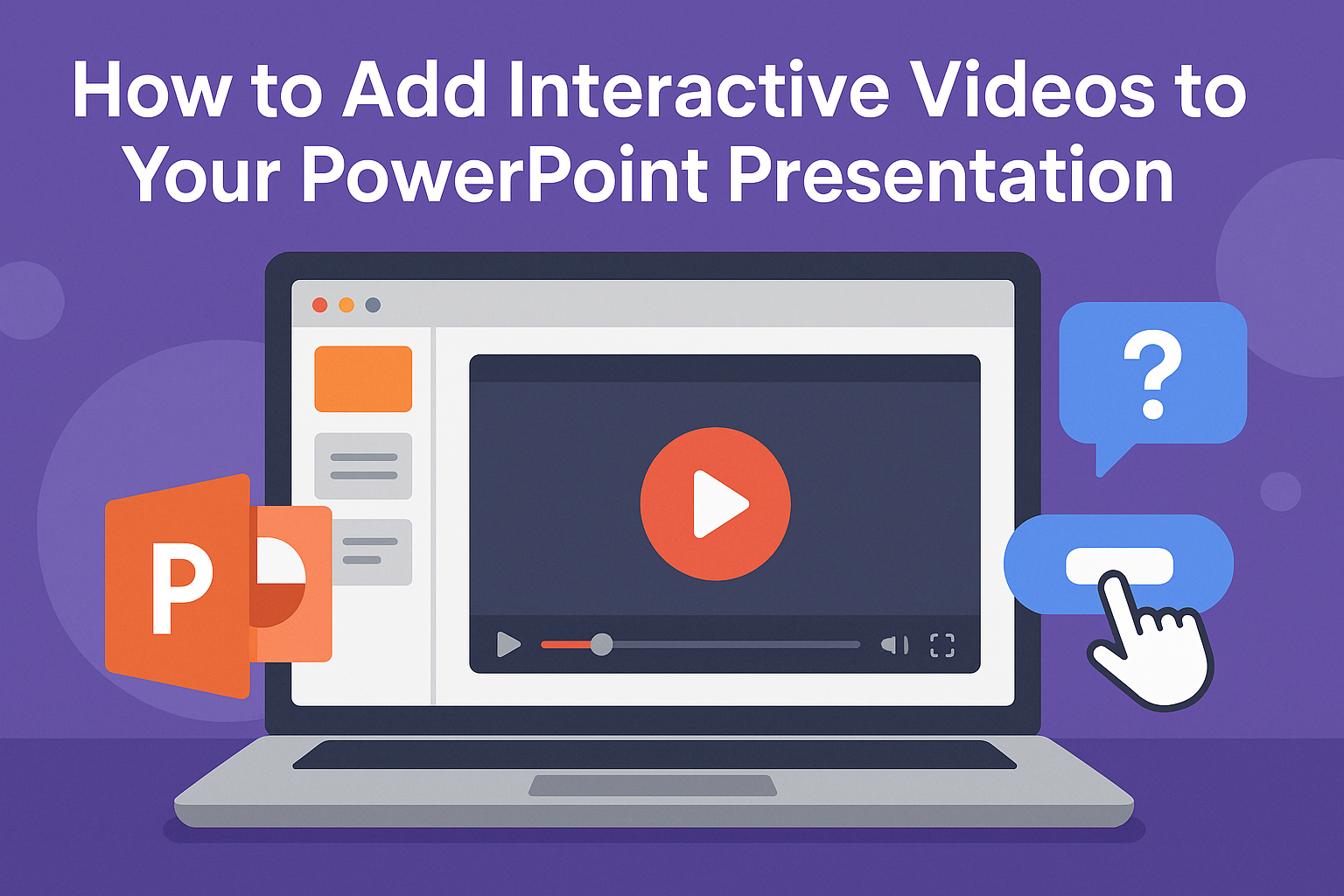Adding interactive videos to a PowerPoint presentation can greatly enhance engagement and retention.
This dynamic approach allows presenters to capture their audience’s attention while delivering important information in an entertaining way. By integrating videos, they can provide a more memorable experience that encourages participation and interaction.
In today’s fast-paced environment, traditional slides can sometimes fall flat.
Interactive videos bring a fresh element that keeps viewers interested and involved. They can also effectively convey complex ideas by combining visuals, audio, and interactivity all in one.
Learning how to add these videos is easier than it seems. With just a few simple steps, presenters can transform their static presentations into vibrant and engaging showcases.
By the end of the article, readers will be equipped with the knowledge to elevate their PowerPoint skills.
Understanding Interactive Videos
Interactive videos are a powerful tool that allows presenters to engage their audience and make content more dynamic. This type of media encourages viewers to participate, leading to better retention and understanding.
Defining Interactive Content
Interactive content includes videos that require viewer input to function. This could be through quizzes, polls, or decision-making paths.
For example, viewers might select answers to questions during the video or click on different elements for more information.
These elements transform a passive viewing experience into an active one. This not only makes the content more enjoyable but also encourages participation, which can lead to greater learning outcomes.
Popular platforms for creating interactive videos include PowerPoint and Microsoft Stream.
Benefits of Using Interactive Videos in Presentations
Using interactive videos in presentations offers numerous advantages. Firstly, they can increase audience engagement, keeping viewers focused on the material.
By incorporating quizzes or polls, presenters can gather immediate feedback and adjust their delivery if needed.
Another benefit is enhanced knowledge retention. Studies show that people remember information better when they actively engage with it.
Interactive features also make presentations feel more personalized, as viewers can explore topics that interest them directly.
Preparing Your PowerPoint Presentation
Before adding interactive videos, it’s important to create a strong foundation. This includes designing effective slides and incorporating multimedia elements effectively.
Designing Effective Slides
A well-designed slide is essential for engaging an audience. Use a clean layout with plenty of white space to avoid clutter.
Select a complementary color scheme that enhances readability.
Key Tips:
- Limit text to 6-8 lines per slide.
- Use bullet points for clarity.
- Choose fonts that are easy to read, like Arial or Calibri, and keep font sizes large enough for visibility.
Incorporate relevant visuals to support the content. High-quality images and infographics can help illustrate key points. This creates a more immersive experience.
Incorporating Multimedia Elements
In addition to videos, adding sound and animations can enhance presentations. Use audio clips to emphasize important ideas or introduce topics.
Consider these elements:
- Short video clips related to the presentation topic.
- Simple animations to highlight key facts or data.
- Interactive polls or quizzes to engage the audience.
Ensure that all multimedia elements are compatible with PowerPoint. Check that videos play smoothly and audio levels are balanced.
This will help maintain the flow of the presentation and keep the audience interested.
Creating Interactive Videos
To engage viewers better, it’s essential to create interactive videos in PowerPoint. This involves selecting the right software and incorporating engaging elements that invite audience participation.
Choosing the Right Software
Selecting the appropriate software is key to creating interactive videos. PowerPoint is a good choice as it allows easy integration of video files and interactive features.
Other software options like Adobe Captivate and Camtasia offer advanced capabilities, such as quizzes and branching scenarios.
When choosing, consider factors like user-friendliness, compatibility, and the specific features needed.
For example:
- Ease of Use: Look for software that has a gentle learning curve.
- Integration: Ensure it works well with PowerPoint.
- Features: Decide if you need quizzes, clickable links, or branching videos.
Choosing the right software helps to streamline the creation process and enhance viewer engagement.
Interactive Video Elements
Incorporating interactive elements into videos can boost audience interest. Here are some popular components:
- Clickable Buttons: These can lead to more information or other slides.
- Quizzes: Engage viewers by testing their knowledge right after a segment.
- Surveys: Collect instant feedback from the audience to gauge their reactions.
Using triggers in PowerPoint can make elements appear when clicked or after a short delay, adding an engaging touch.
Combining these tools properly can create a memorable, interactive experience that keeps viewers attentive and informed.
Adding Videos to Your Slides
Adding videos to PowerPoint slides can make presentations more engaging and interactive. Two common methods to add videos include embedding videos from a computer and linking to online videos. Each method has its own steps and benefits.
Embedding Videos from Your Computer
To embed a video from a computer, the user starts by opening their PowerPoint presentation. They should navigate to the Insert tab located at the top of the window. In the Media group, they will find the Video option.
Selecting the video option allows them to choose Video on my PC. A dialogue box will open, letting them browse for the desired video file.
After selecting the video, it will be placed on the slide. Users can customize playback settings by clicking on the Playback tab.
Options include playing the video full screen, setting it to loop, and adjusting when it plays during the presentation.
Linking to Online Videos
For linking to online videos, users need to copy the URL of the desired video, such as from YouTube. In PowerPoint, they should click on the Insert tab and choose Video. This time, they will select Online Video.
A window will pop up, where they can paste the copied URL. Once they click Insert, the video link will appear on the slide.
When presenting, clicking the video will open it in a web browser. This method works well for videos hosted online and saves local storage space.
Enhancing Interactivity
Adding interactive elements to presentations can greatly improve engagement and retention. By using triggers, quizzes, and enabling audience participation, presenters can create a more dynamic experience.
Using Triggers and Actions
Triggers are an excellent way to make presentations more interactive. They allow users to create specific actions based on clicks or events.
For instance, a presenter might set a trigger to start an animation or reveal additional information when a button is clicked.
To use this feature, select an object on the slide, then navigate to the “Animations” tab. Here, users can assign actions that will occur when the object is clicked.
This method encourages audience members to engage directly with the content by prompting them to interact.
Adding Quizzes and Polls
Incorporating quizzes and polls is another effective method to engage viewers. By asking questions during the presentation, the presenter can assess understanding and encourage participation.
Quizzes can be created using built-in PowerPoint features or with external tools.
These interactive elements can be displayed on slides, making it easy for everyone to see. Using tools like Polleverywhere or Mentimeter allows for real-time feedback.
This fosters a lively atmosphere and keeps the audience focused.
Enabling Audience Participation
Encouraging audience interaction can transform a standard presentation into a lively experience. This can be done by inviting questions or discussions at certain points throughout the presentation.
Another way to enhance participation is through live discussions using chat features or response systems.
Having designated Q&A sessions or using breakout rooms can be very effective. This strategy helps keep the audience engaged and invested in the material being presented.
Testing and Troubleshooting
Before presenting, it’s crucial to test the interactive elements in the PowerPoint presentation. This helps ensure everything functions correctly.
Solving playback issues will also help maintain audience engagement. Here are some steps to guide the process.
Previewing Your Interactive Elements
To preview interactive videos, a presenter should start by entering Slideshow mode. This allows for a full-screen view where all interactive features will work as intended.
Click on the “Slide Show” tab and select “From Beginning” or “From Current Slide.”
As the interactive elements play, it’s important to check that all hyperlinks, buttons, and embedded videos respond appropriately.
If any features aren’t working, re-evaluate their setup in Normal view.
Consider using the “Rehearse Timings” feature to test how long each interaction takes. This helps in adjusting the pacing to match the presentation flow.
Solving Playback Issues
Playback issues can be frustrating, but they are often easy to fix.
If a video isn’t playing, first verify that the video file is compatible with PowerPoint. Common formats like .mp4 or .avi usually work best.
Next, check if the video’s link is properly set up if it’s embedded from an online source. Make sure the device has an internet connection.
Also, switching to a different display mode can help.
For example, using “Screen Mirroring” instead of “Extended Display” may resolve some issues.
If problems persist, restarting PowerPoint or the device can also clear glitches.