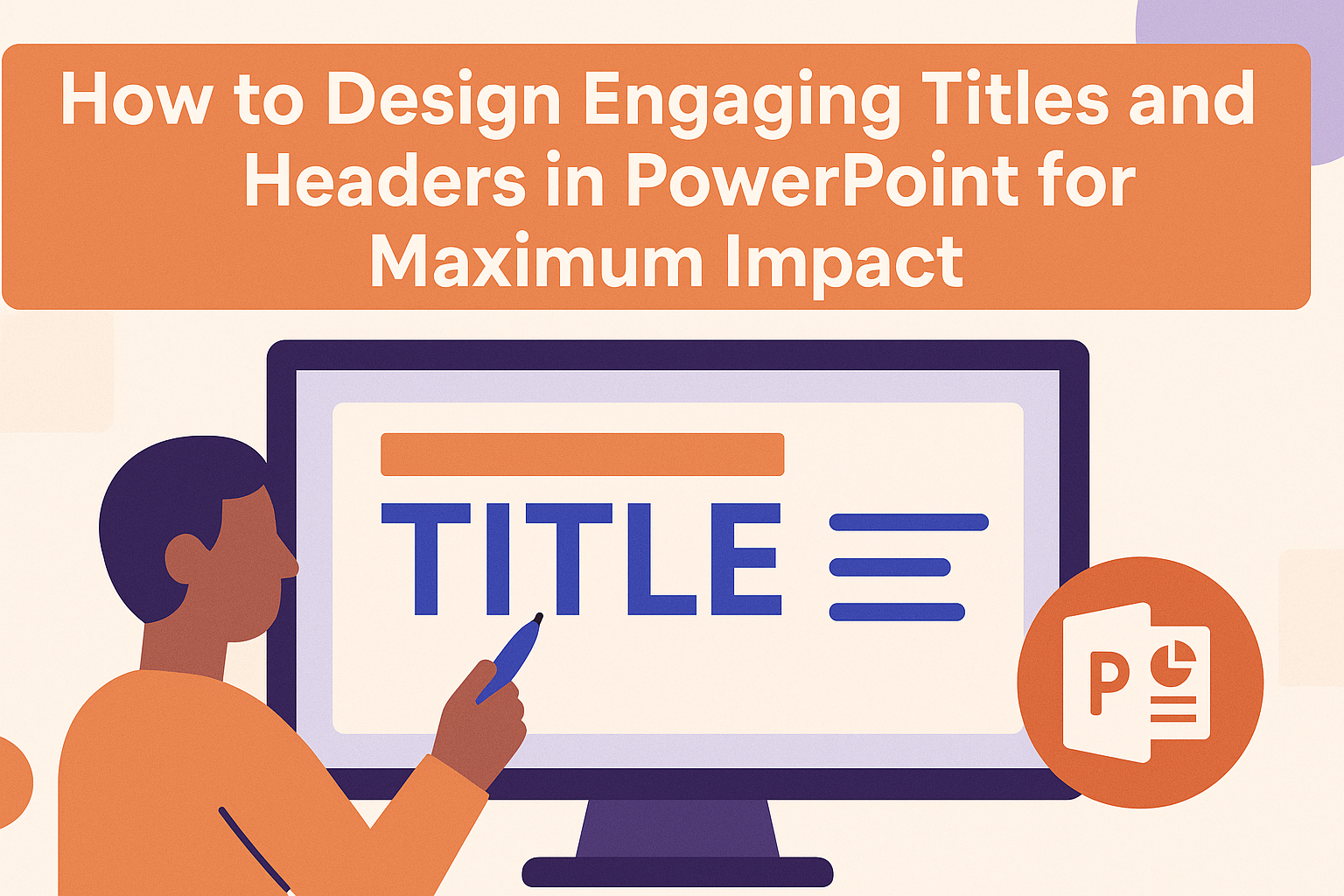Creating engaging titles and headers in PowerPoint is essential for capturing the audience’s attention.
An effective title not only sets the tone for the presentation but also piques interest, drawing the audience in right from the start. It should reflect the content and style of the presentation, whether it’s formal or casual.
Good design principles can make titles and headers stand out, enhancing the overall impact of the slides. They play a vital role in guiding the audience’s expectations and helping them understand the key messages.
With the right approach, any presenter can craft titles that resonate with their audience and elevate their presentations.
In this article, readers will discover practical tips and techniques for designing titles that engage and inform. From choosing the right words to employing visually appealing formats, there are numerous strategies to make titles memorable and effective.
Understanding the Importance of Engaging Titles and Headers
Engaging titles and headers are crucial in PowerPoint presentations. They serve as the first impression for the audience. When done right, they grab attention and spark interest.
Why are they important?
-
Capture Attention: A strong title draws in the audience. It makes them want to learn more about the topic.
-
Set the Tone: The title can convey the presentation’s style. It helps listeners to understand what to expect.
-
Improve Retention: Clear and engaging headers make it easier for people to remember key points. This boosts understanding and recall during and after the presentation.
Effective Tips:
-
Be Concise: Aim for titles that are brief and to the point. Ideally, keep them under 10 words.
-
Use Action Words: Titles that include action verbs are more dynamic. Words like “discover” or “explore” encourage curiosity.
-
Format Creatively: Use different font sizes, colors, or bold text. This can help to highlight important messages.
Fundamentals of Title Design
Designing engaging titles involves attention to key aspects like font selection, color choices, typography, and branding elements. Each aspect plays a crucial role in capturing the audience’s attention and enhancing the overall presentation.
Font Selection
Choosing the right font is vital for creating effective titles. Sans-serif fonts, like Arial or Helvetica, are often preferred for their clean and modern look. Serif fonts can lend a more traditional feel, making them suitable for specific topics.
It’s important to ensure that the font size is large enough to be readable from a distance. Titles should stand out, so using bold or italic styles can add emphasis without cluttering the design. Avoid overly decorative fonts, as they may distract from the message.
Color Theory in Titles
Color plays an important role in title design. Different colors can evoke various emotions and set the tone for the presentation. For example, blue often conveys trust, while red can create a sense of urgency.
Using contrasting colors between the title and background can enhance readability. A common practice is to pair light text on a dark background or vice versa. This contrast helps the title pop and grabs the audience’s attention right away.
The Role of Typography
Typography involves not just the font but also the spacing, alignment, and overall layout of the text.
Proper spacing ensures that titles are easy to read and visually appealing. A common technique is to use line spacing to separate title elements cleanly.
Alignment matters too. Centered titles usually work well for formal presentations, while left-aligned titles can suit more casual or creative topics. Keeping the typography consistent throughout the presentation helps maintain a cohesive look.
Incorporating Branding Elements
Incorporating branding elements into titles can strengthen an organization’s identity. Using brand colors or logos in titles creates a familiar and professional appearance. This helps to reinforce the brand and creates recognition among the audience.
It’s also important to maintain a balance. Titles should not be overloaded with branding to the point where they look cluttered. A simple logo or color palette aligned with the brand can enhance the title without overwhelming it. This subtle integration can have a powerful impact on audience perception.
Crafting Compelling Headers
Crafting effective headers is crucial for engaging an audience in a PowerPoint presentation. Well-designed headers help grab attention, guide the flow of content, and clarify the main ideas. Here are some key strategies to consider.
Using Action Words and Verbs
Incorporating action words into headers makes them more dynamic. Verbs such as “Discover,” “Explore,” or “Achieve” can motivate the audience to engage with the content. For example, instead of a bland header like “Sales Strategies,” using “Boost Sales with Proven Strategies” catches more attention.
Active language also communicates urgency. It compels the audience to pay attention and follow the message.
Keeping headers concise yet powerful will enhance their effectiveness, making the audience feel driven to learn more.
Balancing Creativity with Clarity
While creativity in headers is important, clarity must not be sacrificed. A catchy title might draw attention, but if it’s too vague, it can confuse the audience. For instance, “Innovative Solutions for Tomorrow” sounds intriguing, but it should clearly indicate what those solutions are.
Using straightforward language helps ensure that the audience quickly grasps the main idea. A balance between creativity and clarity engages the audience while providing them with a clear pathway through the content. Aim for headers that are not only eye-catching but also meaningful.
Header Hierarchy and Flow
Establishing a clear hierarchy of headers helps the audience navigate through the presentation. Primary headers should be bold and stand out, while secondary headers can provide additional context without overwhelming the viewer. This way, information flows logically from one point to another.
Using varying sizes or font styles can also direct attention. For example, main titles can be larger, while subheaders can be smaller yet distinct. This visual distinction aids in comprehension and keeps the presentation organized, making it easier for the audience to follow along.
PowerPoint-Specific Tips and Tricks
Crafting engaging titles and headers in PowerPoint can significantly enhance a presentation’s impact. With the right tools and techniques, anyone can make their slides more visually appealing and effective.
Leveraging PowerPoint Templates
PowerPoint offers a wide range of templates that simplify the design process. Choosing an appropriate template can save time and ensure a professional look.
Templates often come with pre-designed titles and headers. This helps maintain consistency throughout the slides.
It’s important to select a template that aligns with the presentation’s theme.
Using templates also allows users to focus on content rather than design details. When titles are appropriately styled, they capture attention and convey the message clearly.
Effective Use of Animations
Animations can add flair to titles and headers, making them more engaging. However, it’s essential to use them thoughtfully.
Simple transitions can help introduce titles without overwhelming the slide.
For example, using a fade-in effect can draw focus to the title at the right moment. This guides the audience’s attention and keeps them engaged.
Avoid overly complex animations, as they can distract from the message. Opt for subtle movements that complement the overall presentation flow.
SmartArt for Structured Titles
SmartArt is a powerful feature that can be utilized for creating structured titles and headers. It allows for visually appealing representations of ideas.
Users can choose from various SmartArt styles to fit their message. For instance, a list format can present key points clearly, while a process diagram can illustrate steps effectively.
Incorporating SmartArt enhances clarity and helps in organizing information. This not only makes titles stand out but also aids comprehension. The visual appeal of SmartArt can transform simple headers into engaging elements.
Visual Design Principles
Effective titles and headers can make a big difference in a PowerPoint presentation. By applying visual design principles, one can create a clear hierarchy and enhance overall engagement. Here are some key principles to consider.
Alignment and Spacing
Alignment refers to how text and images are positioned on a slide. Proper alignment creates a structured look. It guides the viewer’s eye and makes information easier to understand.
For titles, centering can work well for emphasis, while left-aligning body text creates a natural reading flow.
Spacing is equally important. Adequate space between elements helps avoid clutter. Margins and padding can highlight important information, making it stand out.
Here are some tips for alignment and spacing:
- Use consistent alignment for titles and headers.
- Maintain equal spacing between text and images.
- Avoid crowding; use white space to enhance readability.
Contrast and Emphasis
Contrast involves using different colors, fonts, or sizes to distinguish elements. This helps to highlight important information and make slides visually appealing.
For example, a bold, larger font can draw attention to a title. Additionally, using contrasting colors for text and background ensures readability.
Emphasis can also be achieved through design elements like bold text or underlining. This directs viewers’ attention to key points.
Key tips for contrast and emphasis:
- Combine light and dark colors for high contrast.
- Use one or two fonts to maintain a cohesive look.
- Avoid excessive decoration that can distract from the message.
Visual Harmony
Visual harmony is all about creating a cohesive look. This principle ensures that all parts of the slide work together.
Using a consistent color palette helps tie elements together. Select a few colors that complement each other.
Additionally, stick to a few font styles to maintain readability. Too many variations can create confusion.
Here are ways to achieve visual harmony:
- Choose colors that reflect the theme of the presentation.
- Limit font styles to two or three for simplicity.
- Align all elements neatly to reinforce structure.
Engagement Strategies
Creating engaging titles and headers is essential for capturing and holding the audience’s attention. By focusing on the interests of the audience and using interactive and thought-provoking techniques, presenters can enhance their PowerPoint presentations significantly.
Understanding Audience Interests
To connect with the audience, it’s vital to understand their interests and backgrounds.
Presenters should consider what the audience cares about most. This can include their profession, hobbies, or current trends.
Research can help identify these interests. For instance, conducting surveys or asking questions before the presentation can provide valuable insights.
Using this information, presenters can craft titles that resonate deeply, ensuring the content feels relevant and engaging.
Tailoring titles to fit audience preferences encourages better engagement, keeping listeners invested throughout the presentation.
Interactive Titles and Headers
Interactive titles and headers can make a significant difference. Instead of merely stating a topic, presenters can use their titles to invite participation. Phrases like “Join Us to Explore…” or “Discover How You Can…” can create a sense of involvement.
Using visuals alongside these interactive titles can further enhance engagement. For example, including images or icons that relate to the title grabs attention and makes it memorable. Additionally, keeping the design clean and uncluttered helps the message stand out.
This approach not only makes the presentation more engaging but also encourages the audience to interact with the content actively.
Question-Based Headers to Spark Curiosity
Question-based headers are excellent for sparking curiosity. By posing a question, presenters can draw the audience in, prompting them to think about the answer. For example, a title like “What Can You Learn from This?” encourages viewers to reflect.
These titles should be intriguing yet relevant to the overall presentation topic. They serve as a teaser that prepares the audience for what’s next.
Presenters should also ensure that the questions are simple and direct. This clarity helps keep the audience engaged and eager to learn more about the topic.
Best Practices for Consistency
Consistency in design helps the audience stay focused and engaged. By following certain practices, one can ensure that titles and headers are visually appealing and effectively convey the message.
Style Guides and Templates
Using a style guide or template creates a cohesive look across the presentation. It sets rules for fonts, colors, and header styles.
Key Elements to Include:
- Fonts: Choose 1-2 fonts for titles and body text. This reduces confusion and maintains readability.
- Colors: Select a color palette that aligns with the branding or theme. Limit to 2-3 primary colors for a clean look.
- Alignment: Keep titles and text aligned consistently. This aids in visually guiding the audience through the slides.
Templates can also save time, ensuring that all slides follow the same format.
Repetition and Call-Backs
Repetition helps reinforce key ideas and enhances memory retention. Incorporating familiar elements like repeated phrases or themes makes the presentation feel structured.
Ways to Implement Repetition:
- Keywords: Use the same keywords in headers and titles throughout the presentation. This keeps the focus on main ideas.
- Visuals: Repeat icons or images that represent important concepts. This creates a visual anchor for the audience.
- Framing: Start and end with a common theme or question, creating a sense of unity.
By using repetition effectively, the message can resonate more with the audience.
Maintaining Visual Consistency Across Slides
Visual consistency across slides is vital for engagement. It prevents distraction and helps the audience follow the narrative.
Important Tips for Visual Consistency:
- Margins and Spacing: Maintain the same spacing and margins on all slides. This promotes a clean and organized look.
- Header Placement: Place headers in the same location on each slide. This helps the audience know where to find key information.
- Image Usage: Use similar styles for images. For instance, all images could be rounded or have the same border style.
Consistent visuals create a professional feel and make the presentation more enjoyable.
Advanced Techniques
Designing titles and headers in PowerPoint can be enhanced through various advanced techniques. By incorporating multimedia elements, using animated typefaces, and creating custom graphics, presenters can make their slides more engaging and memorable.
Integrating Multimedia Elements
Using multimedia can significantly boost audience engagement. This includes images, videos, or sound clips that complement the title.
For instance, when introducing a topic, a short video clip can provide context and grab attention immediately.
When selecting images, ensure they are high-quality and relevant. Use visuals that resonate with the theme of the presentation.
Additionally, embedding sound effects when a title appears can create an immersive experience. It’s essential to keep the volume balanced so that it enhances rather than distracts from the message.
Animated Typefaces and Kinetic Typography
Animated typefaces can add a dynamic touch to titles and headers. Kinetic typography involves moving text to convey emotions and ideas.
For instance, a title can appear with a fade-in effect that matches the presentation’s mood.
Using animation tools, text can slide, bounce, or transition smoothly. This not only draws attention but also emphasizes important words.
Presenters should keep animations consistent across slides to maintain a professional look. Limit animations to key titles to avoid overwhelming the audience.
Creating Custom Graphics for Unique Titles
Custom graphics can set a presentation apart. Designing unique logos or icons for specific topics can enhance recognition. Tools like Adobe Illustrator or Canva can help create these graphics.
When designing custom titles, consider the audience’s preferences. Use shapes, color gradients, or stylized text to capture attention.
Consistency in color schemes and fonts establishes a professional appearance. Presenters should be careful to ensure that graphics support the title’s message.
Evaluating Title Effectiveness
To evaluate the effectiveness of a title in PowerPoint, one should consider several key factors.
Clarity: The title should clearly convey the main idea. If the audience can easily understand it, the title is effective.
Brevity: A good title is concise. Aim for under 10 words to keep it punchy and memorable.
Relevance: The title must relate directly to the content of the presentation. If it doesn’t match what follows, the audience may feel misled.
Engagement: Using action words can make a title more engaging. Words like transform or discover inspire enthusiasm.
Testing: It can be helpful to test titles with a sample audience. Gathering feedback can provide insight into how well the title resonates.
Visual Appeal: Titles displayed with clean design and appropriate fonts enhance readability. Avoid cluttering the title slide with too much information.
Examples: Reviewing examples of strong titles can provide inspiration. Useful sources include articles on crafting effective PowerPoint titles and mastering title slides.