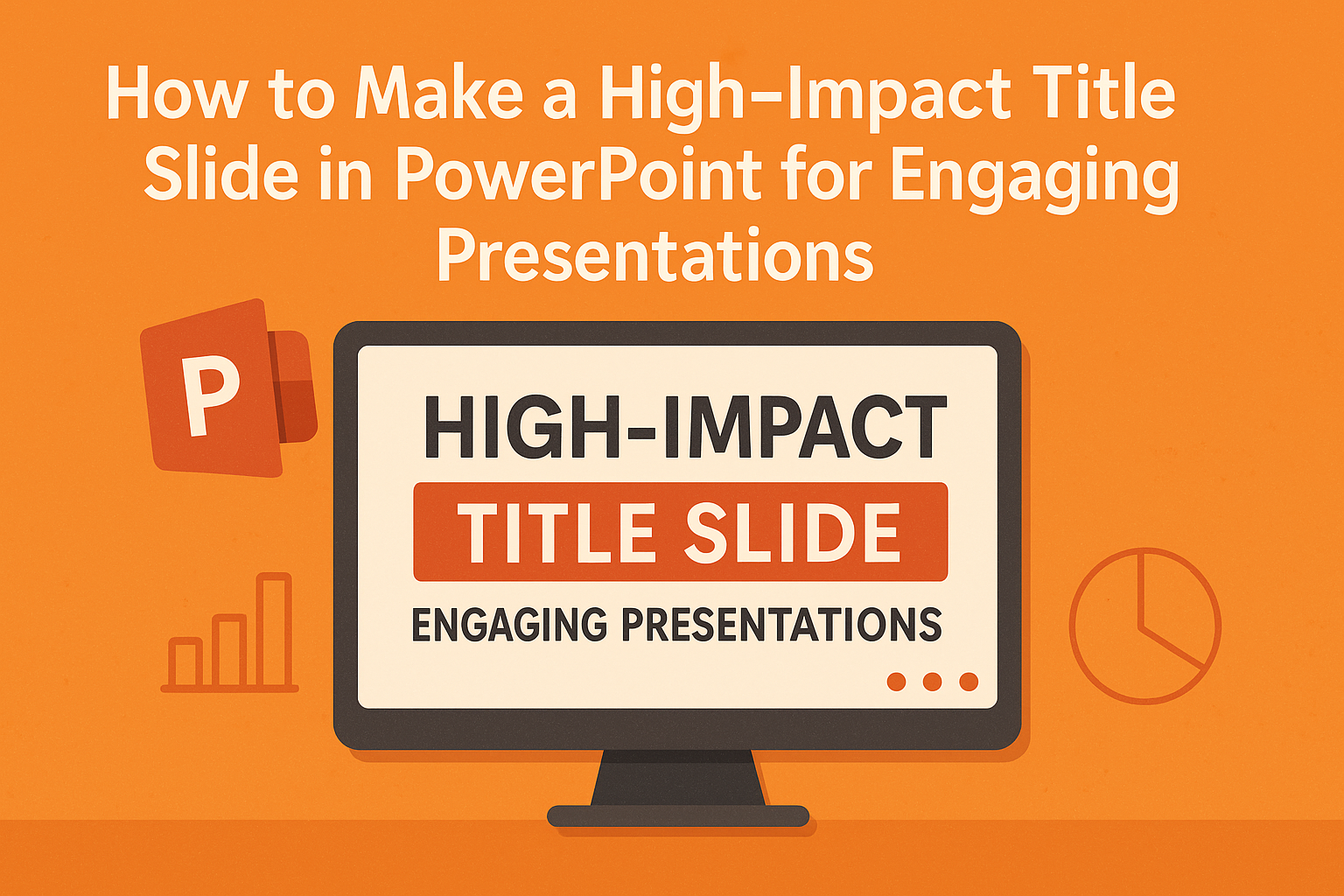A strong title slide is essential for capturing an audience’s attention in any PowerPoint presentation. Making a high-impact title slide can set the tone for the entire presentation and engage viewers right from the start.
It is the first impression that the audience will have, and it should reflect the theme of the presentation clearly and creatively.
Choosing the right background and design is key to a successful title slide. Simple colors or relevant visuals can create an inviting atmosphere and draw in the viewer.
By adding an intriguing title and maybe even a quote, they can spark interest and provoke thought before diving into the actual content.
Effective title slides combine aesthetics with clarity. By following a few straightforward design principles, anyone can craft a title slide that leaves a lasting impression.
Whether for a business meeting or an academic presentation, taking the time to make this slide impactful will be worth the effort.
Understanding the Importance of Your Title Slide
The title slide serves as the first interaction the audience has with a presentation. It sets expectations and can greatly influence how the content is received. Its impact goes beyond just the title itself.
Creating a Strong First Impression
A title slide is often the first element an audience sees. It should be clear and visually appealing to engage viewers immediately. A strong title grabs attention and invites curiosity.
Using concise wording is critical. A title that is under 10 words proves to be more effective. Including action words can also make the title more compelling.
Choosing the right design elements helps too. A clean layout with sufficient white space prevents distraction. This allows the main message to come forward effectively.
Setting the Tone for Your Presentation
The style of the title slide sets the mood for the entire presentation. Colors, fonts, and images can convey professionalism or creativity.
For instance, bright colors may evoke excitement, while muted tones can suggest seriousness.
It’s useful to align the title slide with the theme of the presentation. If the topic is formal, the design should reflect that. A consistent look throughout creates a cohesive experience for the audience.
Using personal touches, like specific images or quotes, can also enhance connection. This invites the audience into the presenter’s world, making the content more relatable.
Designing With Intent
Creating a high-impact title slide requires careful consideration of design choices. Thoughtful selections can engage the audience while maintaining a clear message.
The two key aspects to focus on involve choosing a central theme and striking a balance between creativity and professionalism.
Selecting a Focusing Theme
A strong theme shapes the entire presentation. It helps to guide design choices and color schemes. Choosing a theme that aligns with the topic creates a cohesive look.
For instance, a technology-focused presentation might use sleek, modern visuals.
- Color Palette: Pick colors that reflect the theme. Blue often suggests trust, while red can convey energy.
- Font Choices: Use fonts that match the tone. Sans-serif fonts often feel modern, while serif fonts provide a classic look.
By staying consistent with the chosen theme, the title slide can effectively capture attention.
Balancing Creativity and Professionalism
Striking the right balance between creativity and professionalism is crucial. A slide needs to be eye-catching but not distracting.
- Images: High-quality images can enhance the slide. Avoid overloading with visuals; one strong image is often more impactful than many.
- Text Limitations: Keep text minimal with no more than 6 words per line. This ensures clarity and makes the message easy to grasp.
Balancing these elements helps in crafting a title slide that is both memorable and suitable for the audience.
Effective Use of Typography
Typography plays a crucial role in creating an engaging title slide. Choosing the right font and understanding font sizing and hierarchy will help grab attention and communicate the message clearly.
Choosing the Right Font
Selecting the appropriate font enhances the presentation’s look and feel. A sans-serif font like Arial or Verdana is often recommended for slides. These fonts are clean and easy to read, especially on screens.
It’s important to limit the number of different fonts used in one slide. Sticking to one or two fonts maintains a cohesive design. Using fonts with varying weights, like bold and regular, can help highlight important text without overwhelming the viewer.
Additionally, consider the theme of the presentation. For a formal topic, a classic font may work best. For a fun or creative presentation, a more playful font could be appropriate.
Understanding Font Sizing and Hierarchy
Font size greatly affects readability and emphasis. Titles should be large enough to stand out, typically at least 44 points. A clear hierarchy guides the viewer’s eyes through the information.
Using different sizes helps establish this order. The title should be the largest, followed by subtitles in a smaller size and body text in an even smaller format. This way, the audience effortlessly understands the flow of information.
Spacing is equally important. Adequate spacing between lines improves readability. Keeping text at least 1.5 line spacing makes a slide easier to read.
Crafting Your Title with Impact
A strong title grabs attention and sets the tone for the rest of the presentation. Using compelling language and relevant keywords can make a significant difference in how the title resonates with the audience.
Using Powerful Language
Choosing impactful words is essential for a memorable title. Power words like “achieve,” “transform,” or “revolutionize” can spark interest and motivate the audience.
When crafting the title, avoid vague terms. Instead, be clear and precise to convey the main message. For example, instead of “Business Strategies,” consider “Innovative Business Strategies for Growth.”
Aim for brevity while maintaining clarity. A concise title is easier to remember. Using alliteration or rhyme can add a catchy element that makes the title stick in the mind.
Incorporating Keywords
Keywords play a vital role in making the title relevant. They help the audience quickly understand the topic, which is crucial in busy settings.
Determine the main subject of the presentation and include those keywords in the title. For instance, if the talk is about digital marketing, a title like “Effective Digital Marketing Techniques” clearly indicates the focus.
Consider the audience’s interests or needs when choosing keywords. This approach ensures that the title resonates with them and makes the presentation more inviting.
Utilizing Visuals and Branding
Visual elements play a vital role in creating a memorable title slide. Effective use of images and brand consistency can significantly enhance the overall impact of a presentation. Here’s how to make the most of visuals and branding.
Incorporating Logos and Images
Logos create a sense of identity. They should be placed prominently to reinforce brand recognition. Including a logo on the title slide ensures that the audience associates the message with the brand immediately.
When selecting images, relevance is key. High-quality visuals that align with the presentation topic add to the message. Avoid using generic stock photos. Instead, choose images that evoke the right emotions and support the overall theme.
Additionally, images should not overwhelm text. Balance is crucial to keep the slide engaging. A clean layout that integrates the logo and images smoothly is essential for clarity.
Aligning with Brand Colors and Style
Using brand colors enhances cohesion. Consistency in color and font style builds a professional appearance.
It is important to stick to the brand’s color palette. This creates a unified look across all slides.
Select fonts that reflect the brand’s personality. A formal brand may opt for classic fonts, while a modern brand might choose contemporary styles. Keep the text legible by ensuring high contrast between the background and text color.
Creating a style guide can help maintain these elements. This guide outlines how to use colors, fonts, logos, and imagery. Consistent application of this guide will lead to a polished and memorable title slide.
Composition and Layout Techniques
Creating a compelling title slide involves skillful composition and layout techniques. These elements help ensure the slide is visually appealing and communicates the main message clearly.
Mastering Slide Symmetry and Balance
Symmetry and balance are vital for a polished title slide. A balanced layout guides the viewer’s eyes smoothly across the slide, creating a sense of harmony.
To achieve this, use the rule of thirds. This principle divides the slide into nine equal parts. Place important elements along the grid lines or at their intersections.
For example, if there’s a title at the top, consider placing a visual or logo at the bottom for balance. Always ensure that text and images complement each other rather than competing for attention.
Employing White Space Effectively
White space, or negative space, is crucial in slide design. It provides breathing room for the content, making the slide easier to read.
To maximize effectiveness, avoid cluttering the slide with too much information. Instead, focus on one main idea with minimal text.
Use white space to highlight key elements, giving viewers a chance to grasp the title without feeling overwhelmed. This approach not only improves readability but also enhances the overall elegance of the slide.
Simple backgrounds can also contribute to effective white space usage, ensuring that the title stands out clearly.
Engaging Your Audience from the Start
Creating an engaging title slide sets a positive tone for the entire presentation. This is the first impression, so it should be captivating.
Use Action Words:
Incorporating dynamic verbs can grab attention. Words like “discover,” “transform,” or “learn” create excitement.
Keep It Simple:
A clear and concise title aids understanding. Aim for a title that communicates the main idea in less than ten words.
Incorporate Visuals:
Adding images or graphics can enhance the message. A relevant visual element draws the audience’s eye and complements the text.
Include a Tagline:
If possible, add a catchy tagline. This can summarize the presentation’s focus and hook the audience.
Use White Space:
Avoid clutter. A clean layout with space around elements makes it easier to read and highlights important information.
A bold opening statement can further engage the audience. Starting with an intriguing fact or question invites curiosity and encourages active listening.
PowerPoint Features to Enhance Your Title Slide
Creating a strong title slide is crucial for grabbing attention. By using PowerPoint’s features wisely, one can make a title slide that stands out and engages the audience.
Exploring Advanced Slide Design Tools
PowerPoint offers various design tools that can elevate a title slide. The Design Ideas feature automatically suggests professional layouts, making it easier to choose an appealing design.
Users should also consider custom backgrounds. Using a solid color or an image can add depth to the slide.
Fonts and Colors play an important role as well. Selecting a bold font type for the title helps it pop, while choosing contrasting colors for the background ensures readability.
Users should also utilize the Grid and Guidelines feature for precise alignment. This ensures titles are centered, creating a clean look that draws attention.
Animating Your Title for Emphasis
Adding animations can bring life to a title slide. PowerPoint offers various animation options like Fade, Zoom, and Fly In. These help in directing the audience’s focus to the title when it first appears.
Using the Animation Pane allows users to customize the timing and order of animations. A title can start with a subtle animation before bringing in a subtitle or tagline afterward. This layered effect keeps viewers interested.
It is advisable to keep animations simple. Too many effects can distract, so using one or two thoughtfully placed animations works best. Properly used, animations can enhance a title slide without overwhelming it.
Best Practices for Readability and Accessibility
Creating a clear title slide is essential for both readability and accessibility. Here are some best practices to follow:
-
Use High Contrast Colors: Ensure that the text stands out against the background. For example, dark text on a light background, or vice versa, works well.
-
Limit Text Amount: Keep the text short and to the point. A clean slide makes information easier to digest.
-
Choose Appropriate Fonts: Use easy-to-read fonts such as Arial or Calibri. Avoid fancy fonts that may be difficult to read.
-
Avoid All Caps: Writing in all caps can hinder readability. It is better to use standard capitalization for clarity.
-
Add Alt Text: Provide descriptive text for any images. This helps those using screen readers understand the content.
-
Align Text Left: Left-aligned text is typically easier to read. It creates a uniform starting point for each line.
-
Include Slide Titles: Each slide should have a clear title. This is important for navigation and helps arrange content logically.
Practical Examples and Inspirations
Creating a striking title slide sets the tone for any presentation. Here are some practical examples and inspirations to consider.
- Minimalist Design: A simple background with a bold title can be very effective.
For instance, a plain color with large, white text creates a clean look. Less really can be more!
- Incorporating Quotes: Using a quote as a focal point can inspire the audience.
Including a relevant quote at the top of the slide can grab attention. This idea is shared in more detail in the article on making a great PowerPoint title cover slide.
- Using Imagery: A striking image can make a slide memorable.
Choosing a background image that relates to the content helps engage viewers. It’s important to ensure the image enhances the title rather than distracts from it.
- Color Schemes: Utilizing a colorful yet complementary palette can energize a title slide.
A well-chosen color scheme can evoke emotions and set expectations. Check out more on selecting background colors in the PPTPOP guide on making a stunning PowerPoint title slide.
- White Space: Effective use of white space can help highlight your main points.
It ensures that the title remains easy to read and appealing to the eye.
These ideas serve as inspiration for crafting impactful title slides.