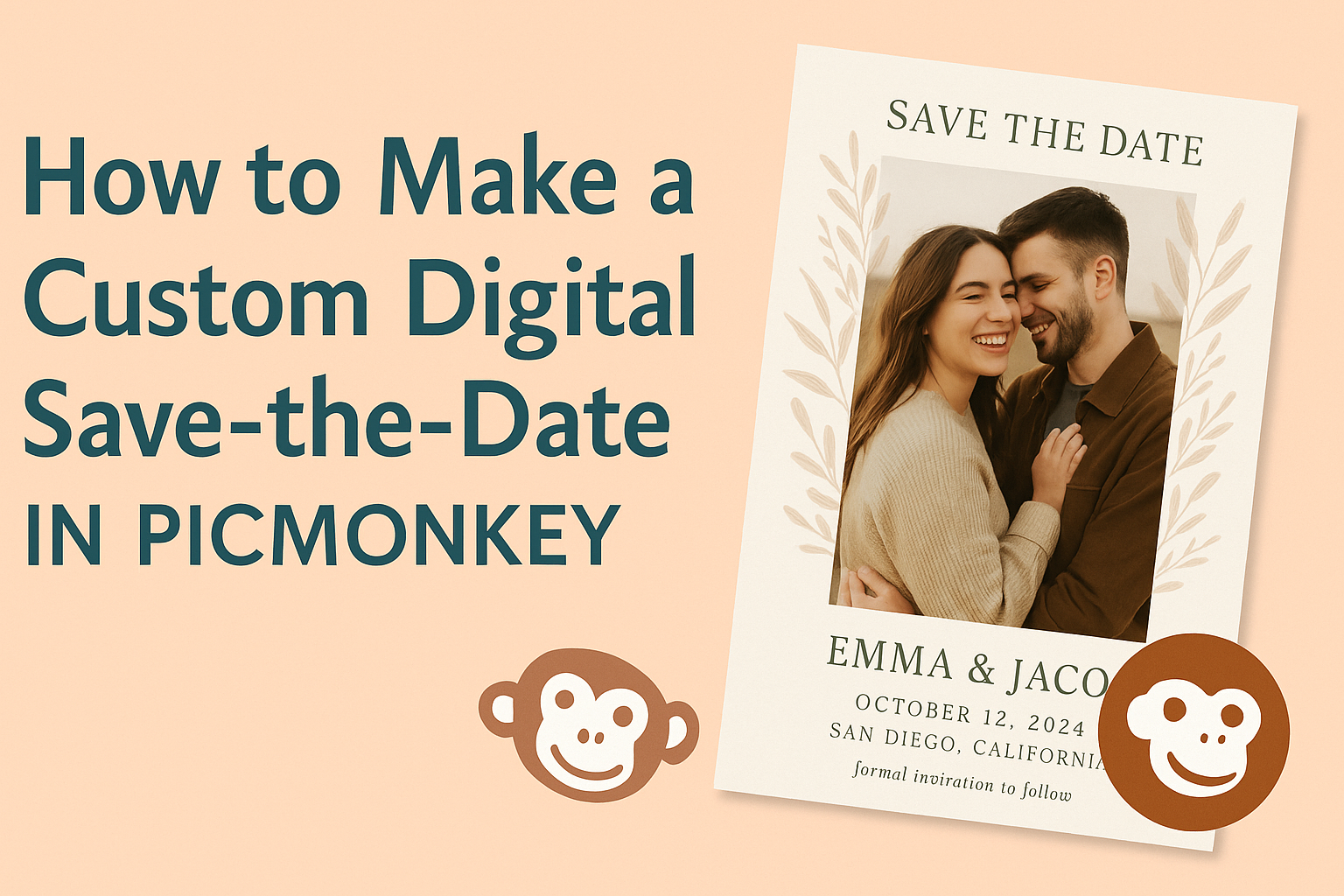Creating a custom digital save-the-date can be a fun and exciting project for anyone planning an event.
With PicMonkey, making eye-catching designs is easy and quick, allowing anyone to showcase their unique style.
Whether it’s a wedding, birthday party, or any special occasion, a personalized save-the-date helps set the tone.
He or she can start by choosing a template that fits the theme of the event.
From there, adding personal touches such as photos, colors, and unique messages will make the save-the-date truly special.
PicMonkey offers a variety of tools that make customization simple, even for those without design experience.
The process not only helps in organizing the event but also makes recipients feel valued and excited about what’s to come.
With just a few clicks, they can create a memorable digital invitation that sparks interest and anticipation. Making a custom save-the-date in PicMonkey is not just about information; it’s about sharing a moment that friends and family will cherish.
Getting Started with PicMonkey
PicMonkey is a user-friendly tool for creating custom digital designs, including save-the-dates.
Understanding how to set up an account and navigate the interface will help users maximize their creativity.
Creating Your Account
To begin using PicMonkey, users need to create an account. Visiting the PicMonkey website is the first step.
From there, they can select “Sign Up.”
Users have several options for signing up. They can use their email address or log in through Google or Facebook. After providing the necessary information, a confirmation email may be sent.
Once the email is verified, users can enter their profile details. This includes choosing a username and password. After setting up the account, users are ready to explore PicMonkey’s features.
Understanding the PicMonkey Interface
The PicMonkey interface is designed to be intuitive. When a user first logs in, they will see a dashboard with several options.
They can start a new project by clicking “Create New.”
On the left side of the screen, there are tools for editing, adding text, and incorporating graphics. Users can choose backgrounds, templates, and more from the toolbar.
The center canvas is where the design comes to life. It allows users to drag and drop images or elements easily.
At the top, users can find options for saving and sharing their work. Familiarity with these features will make the design process smoother, allowing more creativity and less confusion.
Designing Your Save-the-Date
Creating a custom digital save-the-date invites guests in a fun and personal way. A well-designed save-the-date can capture the essence of the couple’s style while providing essential information about the event.
Selecting the Right Template
Choosing the right template sets the tone for the entire design. PicMonkey offers various templates tailored for save-the-dates.
Users can filter templates by style, color, and theme, which helps narrow down the options.
When selecting a template, consider the wedding theme and personal preferences. A beach wedding might suit a bright and colorful template, while a formal event could call for something more elegant.
Once a favorite is chosen, it can be easily customized to reflect the couple’s personality.
Adding Personal Touches
Personalization makes a save-the-date unique. Couples can add their photos, favorite colors, and design elements that reflect their relationship.
Including a photo adds warmth and connection. PicMonkey allows for easy photo uploads and editing.
Couples can adjust brightness, contrast, or even add filters to enhance their images.
Additionally, using decorative elements like graphics, borders, or icons can make the design feel special. These small details create a more inviting save-the-date that guests will remember.
Incorporating Text and Graphics
Text is crucial since it delivers essential information. In PicMonkey, couples can choose from various fonts and colors to ensure their text is readable and appealing.
Key details to include are names, wedding date, and location. It’s also a good idea to add a line encouraging guests to mark their calendars. This ensures guests have all the necessary information at a glance.
Graphics can support the theme as well. For instance, floral designs for a garden wedding or nautical themes for a beach event. Mixing these elements can create a cohesive look that resonates with the couple’s wedding style.
Finalizing Your Design
In this part, attention turns to making the final touches for a digital save-the-date using PicMonkey. This includes adjusting the layout and background for the best look, then applying effects and filters to enhance the design.
Adjusting Layout and Background
To start, it’s important to have a layout that captures the attention of your guests. In PicMonkey, users can easily drag and drop elements to arrange their design.
Choosing a suitable background is equally crucial. Options include solid colors, gradients, or images.
He or she can select from pre-made backgrounds or upload a personal image. The background should complement the text and images without overpowering them.
Using the cropping or resizing tools can help create the perfect fit. Make sure all elements align well, creating a balanced and visually appealing invitation. This helps make the message clear and direct.
Applying Effects and Filters
Adding effects and filters can really make the design pop. PicMonkey offers a variety of filters that can change the mood of the image.
For example, using a soft focus filter can give a romantic feel.
Effects like shadows or glows can be applied to text to enhance readability and draw attention. He or she should experiment with different effects to see what works best.
It’s also helpful to adjust the opacity of certain elements. This can create depth and layering in the design. A little creativity here can lead to a striking save-the-date that guests will remember.
Sharing Your Save-the-Date
After creating a custom save-the-date in PicMonkey, it’s time to share it with guests. This involves exporting the design properly and choosing the best digital distribution options.
Exporting Your Design
Once the design is complete, exporting it is the next step. PicMonkey allows users to choose quality settings based on need.
For high-resolution images, it’s best to export in PNG format, as it maintains quality. JPEG is also an option but may slightly reduce clarity.
To export, click on the “Download” button and select the desired format. Users can also choose the size of the image.
For online sharing, a standard size works well. After downloading, the save-the-date is ready for distribution, ensuring it looks great when viewed on screens.
Digital Distribution Options
There are several effective ways to distribute a save-the-date digitally.
Email is a popular choice since it is quick and easy. Simply attach the saved design to an email or use an eCard service.
Social media platforms like Facebook or Instagram are also good options.
Users can post their save-the-date as an image or story to reach friends and family quickly.
Another method is using messaging apps.
Sending directly through platforms like WhatsApp or text message makes it personal.
These options allow for quick access and easy sharing, ensuring everyone receives the important news promptly.