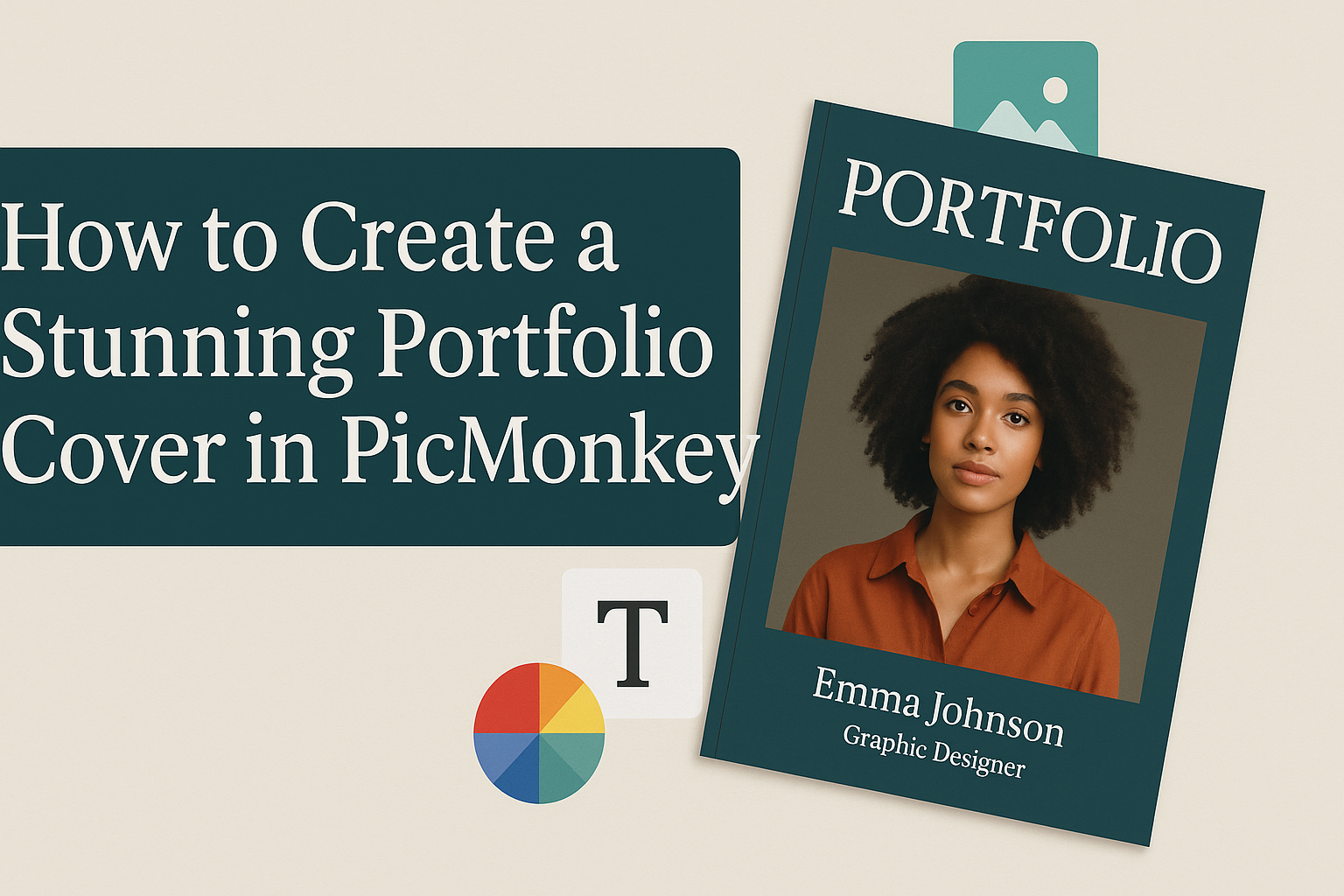Creating a captivating portfolio cover is essential for making a strong first impression.
With PicMonkey, anyone can design a stunning cover that showcases their creativity and professional style in just a few simple steps. This online tool offers an array of templates, graphics, and customization options to help users create something unique.
Whether the goal is to impress potential clients or simply to display personal work, PicMonkey makes the process easy.
Users can experiment with different layouts, colors, and images to find a combination that perfectly fits their vision. Grab the reader’s attention with a beautiful design that reflects their individuality and skills.
Taking the time to craft a standout portfolio cover can set one apart from the competition.
With the right tools and a little creativity, anyone can produce an eye-catching cover that invites viewers to explore their work.
Getting Started with PicMonkey
PicMonkey is a powerful tool for creating designs, including stunning portfolio covers. Understanding how to navigate the interface, set up an account, and choose the right template is essential for getting started.
Understanding the Interface
When first opening PicMonkey, users will see a clean and simple layout.
The main area is the workspace, where all the magic happens. On the left side, there are tools for editing and adding elements to designs. Users can find options like text, graphics, and images here.
At the top, there are menus for creating new projects, accessing saved work, and adjusting settings.
Familiarizing oneself with these sections helps users create designs more effectively. The more time spent exploring, the easier it becomes to use all the features PicMonkey offers.
Setting Up an Account
Creating an account in PicMonkey is simple.
Users should go to the PicMonkey website and click the “Sign Up” button. They can choose to register with an email or link their social media accounts for easy access.
After entering the required information, users will receive a verification email to confirm their account. Once verified, they can log in and enjoy the benefits of cloud storage, allowing them to access their designs from any device.
An account also opens up additional features, such as saving projects and using advanced editing tools.
Choosing the Right Template
PicMonkey offers a variety of templates for different needs.
Users can start by browsing the template library, where they can find options tailored for portfolios.
To make a selection, they can click on any template to see a preview. Users should consider factors like layout, color scheme, and style that match their personal brand.
Once a template is chosen, it can easily be customized with personal touches. Changing colors, adding images, and editing text allows for a unique design that stands out.
Design Elements and Principles
Creating an appealing portfolio cover involves understanding design elements and principles. These concepts guide choices in color, typography, and layout, helping to make a strong visual impact.
Incorporating Color Theory
Color theory is essential when designing a portfolio cover. Different colors evoke specific emotions and can significantly influence a viewer’s perception.
Consider these aspects:
- Color Wheel: Use complementary colors for contrast or analogous colors for harmony.
- Meaning of Colors: For example, blue often conveys trust, while red can evoke excitement.
- Color Harmony: Aim for a balanced color palette that enhances the overall design without overwhelming it.
Using PicMonkey, designers can easily experiment with color schemes to find what best represents their style.
Utilizing Typography
Typography plays a vital role in communicating a message. Choosing the right fonts can enhance readability and set the tone of the portfolio.
Key tips for effective typography:
- Font Selection: Select fonts that match the portfolio theme. Consider both serif and sans-serif options.
- Hierarchy: Use different font sizes to create a clear hierarchy. Titles should stand out more than body text.
- Spacing: Ensure proper line spacing and letter spacing to improve readability.
PicMonkey offers various font choices, allowing users to find the perfect match for their design.
Balancing Layout and Composition
A well-balanced layout is crucial for a stunning portfolio cover. This involves organizing elements so that the design feels cohesive.
Essential layout tips:
- Grid System: Use a grid to align elements neatly. This creates a clean look that is easy on the eyes.
- White Space: Incorporate white space to avoid clutter. It helps guide the viewer’s eye and emphasizes important elements.
- Visual Flow: Arrange images and text to create a natural flow. The viewer should easily move from one part of the cover to another.
In PicMonkey, designers can utilize templates and grids to achieve a professional layout effortlessly.
Creating Your Portfolio Cover
Creating an eye-catching portfolio cover in PicMonkey can elevate the overall presentation of the work inside. With a focus on images, graphics, and effects, each element plays a crucial role in making a strong first impression.
Adding and Editing Images
To start, users can easily upload images into PicMonkey.
It’s important to select high-quality photos that represent the work well. Using the “Add Image” option allows for quick uploads from a computer or online storage.
Once images are uploaded, they can be resized and positioned using simple drag-and-drop tools. Cropping tools help in focusing on key elements of the images.
Users can also adjust brightness, contrast, and saturation to enhance the visuals.
Adding borders or shadows can further highlight images, giving them depth and structure. A clean layout ensures the images stand out and draw attention to the content.
Personalizing With Graphics and Text
Personalizing the cover with graphics and text can make it unique.
PicMonkey provides various shapes, icons, and stickers that can enhance design creativity. Users can browse graphic options and easily drag them onto the canvas.
Text plays a vital role in conveying information. Choosing a stylish font adds personality to the cover.
Users should consider font size and color carefully to ensure readability against the background.
Adding a title and subtitle helps to introduce the portfolio content. A short and catchy tagline can summarize the work presented, making it memorable.
Applying Filters and Effects
Filters in PicMonkey allow for artistic effects that change the mood of the cover.
Users can apply preset filters with a single click for quick enhancements. Each filter can be adjusted to control intensity, ensuring the cover looks just right.
In addition, custom effects like blurs or sharpen can enhance specific areas. Layering effects strategically can create a polished look.
Remember to preview changes, as they can significantly alter the final appearance. Balancing effects with the images and text will ensure a professional and engaging cover design.
Final Touches and Exporting
Before finalizing the portfolio cover in PicMonkey, it is important to carefully review the design, save files in an organized manner, and properly export the finished piece. These steps ensure that the cover is polished and ready for use.
Reviewing Your Design
Taking a close look at the design is essential. This involves checking for any typos or design inconsistencies.
The font size, color balance, and element alignment should all be considered.
They can ask for feedback from friends or colleagues to get a fresh perspective. It helps to zoom in and out so they can see both fine details and the overall look.
Also, consider how the design reflects personal style and professionalism. Making adjustments at this stage can improve the final result significantly.
Saving and Organizing Files
It is crucial to save design files in a way that makes them easy to find later.
PicMonkey allows saving projects directly to the user’s account.
In addition, they can save multiple versions by using clear naming conventions such as “Portfolio Cover – Final Version.”
Organizing files into designated folders on their computer adds convenience. For example, a dedicated folder for “Design Projects” can help streamline the process when searching for specific files in the future.
Exporting Your Portfolio Cover
Once satisfied with the design, it’s time to export. PicMonkey offers several options for exporting, including JPG and PNG formats.
Choosing the right format is important, especially if it will be printed or shared online. For print, a high-resolution format is recommended.
To export, click on the “Export” button, select the preferred file type, and adjust the quality settings if needed. Finally, save it to a designated folder for easy access and sharing.