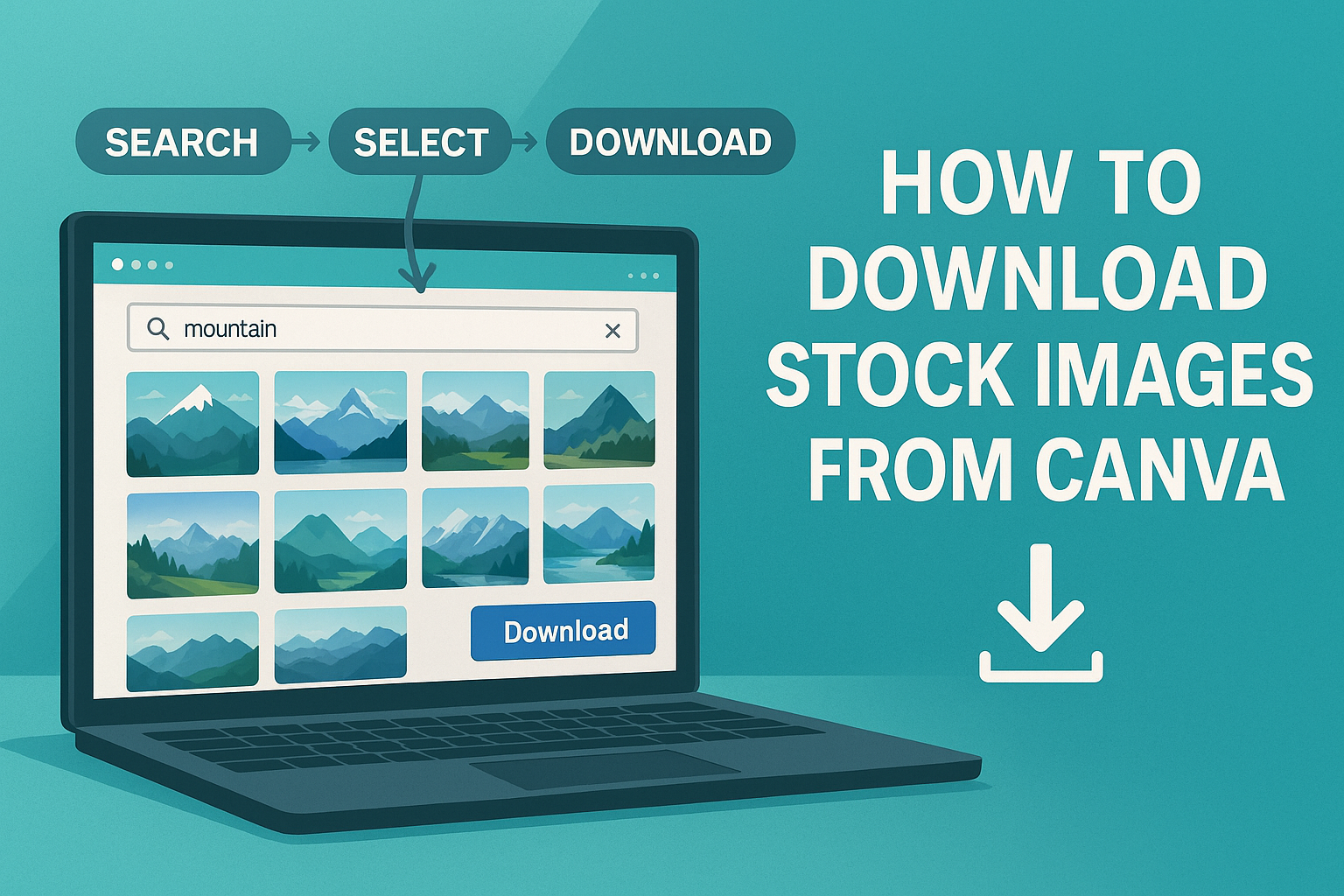Downloading stock images from Canva is a simple process that can enhance any project.
He can easily find and download high-quality images to use in presentations, social media posts, or personal websites.
With a few clicks, anyone can access a vast library of free and premium photos.
Canva’s platform offers a user-friendly interface that makes it convenient to search for specific images.
Once he finds the perfect photo, he can select the desired file format and download quality before saving it to his device.
This straightforward approach ensures that he can create stunning visuals without any hassle.
Whether he is a designer, a business owner, or just someone looking to add flair to their projects, knowing how to navigate Canva’s stock image features is a valuable skill.
By following the steps outlined in this article, he will be ready to download and utilize captivating images in no time.
Getting Started with Canva
Canva is a user-friendly platform that allows anyone to create stunning designs, including downloading stock images.
Getting started is simple and enjoyable for both beginners and experienced users.
Sign Up for a Canva Account
To begin using Canva, the first step is to create an account.
Users can sign up for free by visiting the Canva website.
They have the option to register using an email address, Google account, or Facebook account. After filling in the required information, users will receive a confirmation email.
Once confirmed, they can log in to their new account and explore the various tools available.
A free account provides access to a large library of stock images, but users can also upgrade to Canva Pro for additional features.
Understanding Canva’s Interface
Canva’s interface is designed to be intuitive and straightforward. When logged in, users land on the homepage, where they can see design templates and a search bar.
The left side of the screen displays different options, including templates, photos, and elements.
By clicking on any category, users can easily browse through their selections.
At the top, there are buttons for creating new designs or accessing existing projects. Canva allows users to save designs and return to them later, making it easy to work at their own pace.
Overview of Canva’s Image Library
Canva’s image library is vast and varied. It includes free images and premium options for Pro users.
Users can search for specific images using keywords in the search bar. Each image includes tags that help in finding similar visuals.
Images can be filtered by type, such as photos, illustrations, or icons. It’s important to briefly review the licensing agreements for stock images before using them in designs. This way, users can ensure their planned use complies with Canva’s terms.
With these resources, users can easily navigate and get the most out of Canva.
Finding the Perfect Stock Image
Finding the right stock image is essential for any design project. Canva offers several tools to help users locate images that fit their specific needs. From search functions to filters, each option makes it easier to pinpoint that perfect image.
Using the Search Function
Canva has a user-friendly search function that simplifies finding stock images. Users can type keywords related to the image they are looking for.
For example, if someone needs a picture of a beach, typing “beach” in the search bar will yield many relevant results.
Using specific phrases or keywords leads to better results. Additionally, users can browse categories if they prefer a more general approach. This built-in feature is perfect for those who may not know exactly what they want.
Filtering Image Results
Once the search results appear, filtering options become incredibly useful.
Canva allows users to narrow down choices based on image type, color, and orientation. This can save a lot of time.
Users can also choose to view free images or premium images based on their subscription. By applying these filters, users can quickly find images that meet their project requirements without scrolling through unrelated options.
Previewing Images
Before finalizing a choice, users can preview stock images. Clicking on an image will bring up a larger view. This helps individuals check the quality and detail of the image.
It’s advisable for users to examine how the image looks in a larger format. If the image fits the design, they can easily proceed to add it. This preview feature ensures confidence in every selection, making it easier to choose the best option.
Downloading Images from Canva
When downloading images from Canva, users have options for selecting image quality and format, understanding licensing and usage rights, and managing their downloads effectively. Each of these steps helps ensure a smooth experience.
Selecting Image Quality and Format
When a user chooses to download an image from Canva, it is important to select the right quality and format.
Canva typically offers several file formats, including PNG, JPG, and PDF.
- PNG is ideal for images requiring transparency and high quality.
- JPG is great for photographs and offers smaller file sizes.
- PDF is best for print resources.
Users can also adjust image quality based on their needs. Higher quality may result in a larger file size; this can impact how the image is used, especially online.
Licensing and Usage Rights
Understanding licensing and usage rights is crucial when downloading stock images. Canva offers both free and paid images.
Free images can usually be used for personal and commercial projects without restrictions.
Paid images often come with specific licenses. Users should read the licensing terms carefully. This will help them know where and how they can use the images. Using images without proper licensing can lead to legal issues.
Managing Your Downloads
After selecting the desired images, managing downloads is key. Users can keep their downloads organized by naming files appropriately when saving them.
It is helpful to create folders for different projects. This makes it easier to locate images later.
Additionally, Canva allows users to download multiple images at once. This feature saves time, particularly for larger projects.
Canva Subscription Plans
Canva offers different subscription plans to cater to various user needs. Understanding the differences between these plans can help anyone choose the right one for their design projects.
Free vs. Pro vs. Enterprise
The Free plan provides users access to basic features, including thousands of templates and a limited selection of images and graphics. It is a great option for beginners or those who only need simple designs.
The Pro plan unlocks over 75 million premium images, videos, and audio files. Users also benefit from additional tools like the background remover and brand kits. This plan is perfect for small businesses or individuals who require more features for their designs.
The Enterprise plan is designed for larger organizations. It includes all Pro features plus advanced functionalities like workflow management and team collaboration tools. This plan is ideal for teams needing a comprehensive suite to maintain branding and streamline their design process.
Benefits of Subscribing
Subscribing to one of Canva’s plans provides several advantages.
For instance, Pro users gain access to premium stock images and videos that enhance their projects. This means they can create more professional and visually appealing content.
Another benefit is the increased storage space available to Pro and Enterprise users.
They can save more designs and assets without worrying about space limitations.
Additionally, Canva’s team collaboration tools in the Enterprise plan allow users to work together efficiently.
Teams can share designs, provide feedback, and maintain brand consistency across various projects. This makes it easier to produce high-quality work quickly.